WaveBrowser.com hijacker (Simple Removal Guide)
WaveBrowser.com hijacker Removal Guide
What is WaveBrowser.com hijacker?
WaveBrowser.com hijacker – a program that changes default browser settings
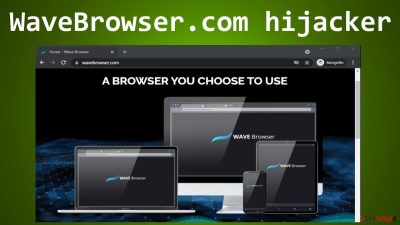
WaveBrowser.com hijacker is advertised as a custom-branded web browser. Still, it's nothing more than a potentially unwanted program[1] (PUP for short) that seeks to redirect internet traffic to affiliated sites and display you a myriad of misleading advertisements.
Browser hijackers do that by modifying the default browser's search engine, which consequently changes the new tab and homepage. Therefore, when this type of PUP is installed on a device when users launch their browser or open a new tab, the first thing they see is a questionable search engine.
Usually, when you type a search inquiry into the URL bar or the search field, you can see a chain of redirects taking place until results from a search provider of the PUP operator's choice are shown. By initiating these redirects, browser hijackers are able to inject ads directly into the displayed search results and gather various browsing-related details, such as:
- geolocations,[2]
- IP addresses,
- device/browser information,
- search inquiries,
- visited sites, etc.
This gathered data is considered non-identifiable, but if it fell into the wrong hands, it could be misused in a variety of ways. But that's the least of your worries as WaveBrowser.com hijacker might bombard your browsing sessions with tons of deceptive ads and cause redirects to its affiliated pages.
And that's where the real dangers are presented, as not all of the advertised websites might have only good intentions. Some of them might try to involve you in tech support scams or infect your device with malware through drive-by downloading techniques.
That's why we recommend users remove WaveBrowser.com hijacker if they already have it on their devices. If not – don't download it. This article contains more information on the browser-based infection and, of course, its detailed removal instructions.
| name | WaveBrowser.com hijacker |
|---|---|
| Type | Redirect virus, PUP |
| Symptoms of infection | Altered browser settings without your direct approval; changed search provider; search results contain lots of ads; browsing speed is much slower; new tabs with questionable contents open out of the blue |
| Risks | Privacy issues, installation of useless software, monetary losses, malware infections |
| Distribution | Official website, software bundles |
| Elimination | You can remove any file or app that shouldn't be on your device by scanning it with a reliable anti-malware tool |
| System health | The device's system needs attention after any PUP removal. Use the FortectIntego all-in-one optimizer to fix all system inconsistencies |
Illustrated guides to remove WaveBrowser.com hijacker and repair affected system settings
Part 1. PUP removal
Browser hijackers are often advertised as a useful addition to your devices as they increase privacy, increase browsing speed, include popular page shortcuts, etc. While some of these claims might be true, there's a huge price to pay for that, as your browsing habits get recorded, and a myriad of ads is shown to you.
Developers of WaveBrowser.com browser hijacker have this written on their website:
There’s no difference between using one of our custom-branded web browsers and using your computer or mobile’s default browser. Absolutely none.
If there's no difference between the legitimate browser you use and trust and the one they're offering, why should you download and use the shady one with various questionable functionalities. Of course, this PUP could land on your device without your knowledge via software bundling.
Whatever the case might be, we'll help you remove WaveBrowser.com hijacker to keep you and your device safe and sound. To begin the removal process, first, you need to download the Malwarebytes security tool. Such software will protect your device against all kinds of cyber threats.
Once you download it, update its virus definitions database with the latest signatures and proceed with a full system scan. The AV engine will automatically detect all intruders, including the article's culprit, isolate them, and suggest removing them. Please stick to the recommendations of the app.
If you don't like the above-mentioned tool's interface, you could try a more user-friendly anti-malware software in SpyHunter 5Combo Cleaner. Both of these security tools are great and will be the frontline defense against the ever-increasing amounts and severity of malware.
Manual WaveBrowser.com hijacker removal is possible, but we do not recommend it as some files or entries could be overlooked, and that could result in infection renewal. However, if you decide to get your hands dirty, at least let us help you by providing guidance. Here's what Windows users have to do:
- Enter Control Panel into Windows search box and hit Enter or click on the search result.
- Under Programs, select Uninstall a program.
- From the list, find the entry of the suspicious program.
- Right-click on the application and select Uninstall.
- If User Account Control shows up, click Yes.
- Wait until the uninstallation process is complete and click OK.
![Uninstall from Windows 2 Uninstall from Windows 2]()
Browser hijackers are developed to infect practically any device that has a browser. Therefore smartphone, tablet, and other device users could also be affected by the article's culprit. Our expert team has compiled easy instructions that will help any Android OS user get rid of unwanted applications:
- Go to Settings -> Apps/Applications.
- Expand the full list of the installed apps.
- Scroll through the list and tap on a suspicious application once.
- Tap on it and select Uninstall.
- Reboot the device.
Part 2. Fixing system irregularities caused by the infection
Once you remove WaveBrowser.com browser hijacker, you should take care of the overall system's health as all cyberthreats leave their traces scattered throughout the system files and settings. These changes might induce strange device behavior, such as overheating, crashing, etc.
Therefore, you need to take care of them, and the sooner, the better. There's no easier way to repair all system irregularities than by performing system diagnostics with the FortectIntego software. Its patented technology fixes all system issues, including broken DLLs, corrupted system files, etc.
It even deletes all tracking cookies stored by questionable sites on all browsers, so you don't have to do that manually. Other cybersecurity specialists[3] also encourage using this all-in-one system optimization software. Thus don't wait and get your system files and settings back to normal.
Part 3. Removing questionable extensions and resetting browsers
As great as anti-malware tools are in protecting your devices from various cyber threats, they cannot remove WaveBrowser.com extension from a browser if it's installed as such. You will have to do it manually, but we'll make it easier for you by providing detailed instructions once again.
Here's what you need to do to eliminate all suspicious extensions from your Google Chrome browser:
- Open Google Chrome, click on the Menu (three vertical dots at the top-right corner) and select More tools > Extensions.
- In the newly opened window, you will see all the installed extensions. Uninstall all the suspicious plugins that might be related to the unwanted program by clicking Remove.
![Remove extensions from Chrome Remove extensions from Chrome]()
Once you get rid of all unknown and potentially hazardous extensions, you can reset your homepage to the one before WaveBrowser.com virus changed it. Follow these instructions:
- Click the menu and choose Settings.
- Look for a suspicious site in the On startup section.
- Click on Open a specific or set of pages and click on three dots to find the Remove option.
If the previous methods did not help you, and your search inquiries are still being redirected through a chain of shady portals, and your search results contain deceptive ads, you will have to reset Google Chrome to eliminate all the unwanted components:
- Click on Menu and select Settings.
- In the Settings, scroll down and click Advanced.
- Scroll down and locate Reset and clean up section.
- Now click Restore settings to their original defaults.
- Confirm with Reset settings.
![Reset Chrome 2 Reset Chrome 2]()
How to prevent from getting browser hijacker
Stream videos without limitations, no matter where you are
There are multiple parties that could find out almost anything about you by checking your online activity. While this is highly unlikely, advertisers and tech companies are constantly tracking you online. The first step to privacy should be a secure browser that focuses on tracker reduction to a minimum.
Even if you employ a secure browser, you will not be able to access websites that are restricted due to local government laws or other reasons. In other words, you may not be able to stream Disney+ or US-based Netflix in some countries. To bypass these restrictions, you can employ a powerful Private Internet Access VPN, which provides dedicated servers for torrenting and streaming, not slowing you down in the process.
Data backups are important – recover your lost files
Ransomware is one of the biggest threats to personal data. Once it is executed on a machine, it launches a sophisticated encryption algorithm that locks all your files, although it does not destroy them. The most common misconception is that anti-malware software can return files to their previous states. This is not true, however, and data remains locked after the malicious payload is deleted.
While regular data backups are the only secure method to recover your files after a ransomware attack, tools such as Data Recovery Pro can also be effective and restore at least some of your lost data.
- ^ Chris Hoffman. PUPs Explained: What is a “Potentially Unwanted Program”?. Howtogeek. Online technology magazine.
- ^ Geopositioning. Wikipedia. The free encyclopedia.
- ^ Zondervirus. Zondervirus. Spyware news and security.



