Poshukach.com virus (Free Instructions) - spam
Poshukach.com virus Removal Guide
What is Poshukach.com virus?
Poshukach.com virus wants to become your main web search engine provider
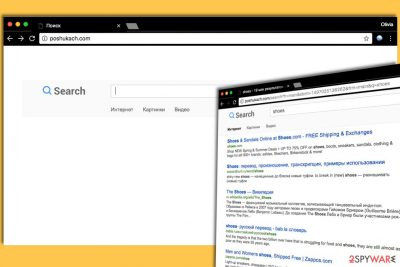
Poshukach.com is a web page that suggests using a search engine. However, cyber security[1] experts say that continuous redirects to hxxp://Poshukach.com/ is a bad sign indicating that the computer is infected with a browser hijacker.
There is no doubt that this potentially unwanted program (PUP) uses deceptive distribution strategies to promote itself and infect more computers; if you become a target, do not hesitate and remove the Poshukach.com virus because it is going to push sponsored content to you via search results and in a form of banners or pop-up ads as well. Such activity is highly annoying and should not be tolerated.
On top of that, content that it pushes is not endorsed by the developers of the hijacker, which means that clicking on any content served by Poshukach can force you to visit potentially hazardous Internet sites[2].
Potentially dangerous sites should be avoided at all costs. Some of them deceptively suggest installing fake software updates, others promote vague browser toolbars or search tools, and others can freeze your computer and urge you to call tech support scammers by claiming that you need help from “Microsoft certified technicians.”
| Name | Poshukach.com |
|---|---|
| Type | Browser hijacker, potentially unwanted program |
| Distribution | Software bundle packages, deceptive ads, fake update prompts |
| Symptoms | The customized search engine is appended to the homepage; search results are filled with sponsored links and ads |
| Risks | Installation of other potentially unwanted programs, privacy risks due to information gathering practices, financial losses |
| Removal | You can uninstall potentially unwanted programs by scanning the computer with powerful anti-malware |
| Optional steps | To revert these changes and remediate the OS, perform a full system scan with FortectIntego repair software |
While experienced computer users can identify such scams quite easily, inexperienced people can get on the hook and interact with dangerous or deceptive content. Because of this, we believe that it is better to complete Poshukach.com removal than to keep such an untrustworthy piece of software on the system.
This program hardly has any beneficial features – in fact, we believe that it has none. What also concerns us is that this search tool has no Privacy Policy or Terms of Use document provided on its page. This instantly gives it a look of a vague and possibly not legitimate website.
Without access to Privacy Policy, we cannot tell how this program collects user data. It might be silently tracking your personally identifiable information with the help of tracking technologies such as cookies. We believe that it is unfair and that all components of this browser hijacker should be removed ASAP.
You can do that using SpyHunter 5Combo Cleaner or Malwarebytes. These security tools or any other trustworthy security system tool can find and terminate the program. You do not need to have Poshukach on the machine and using the platform as a valuable search engine can even lead to more issues with the PC.
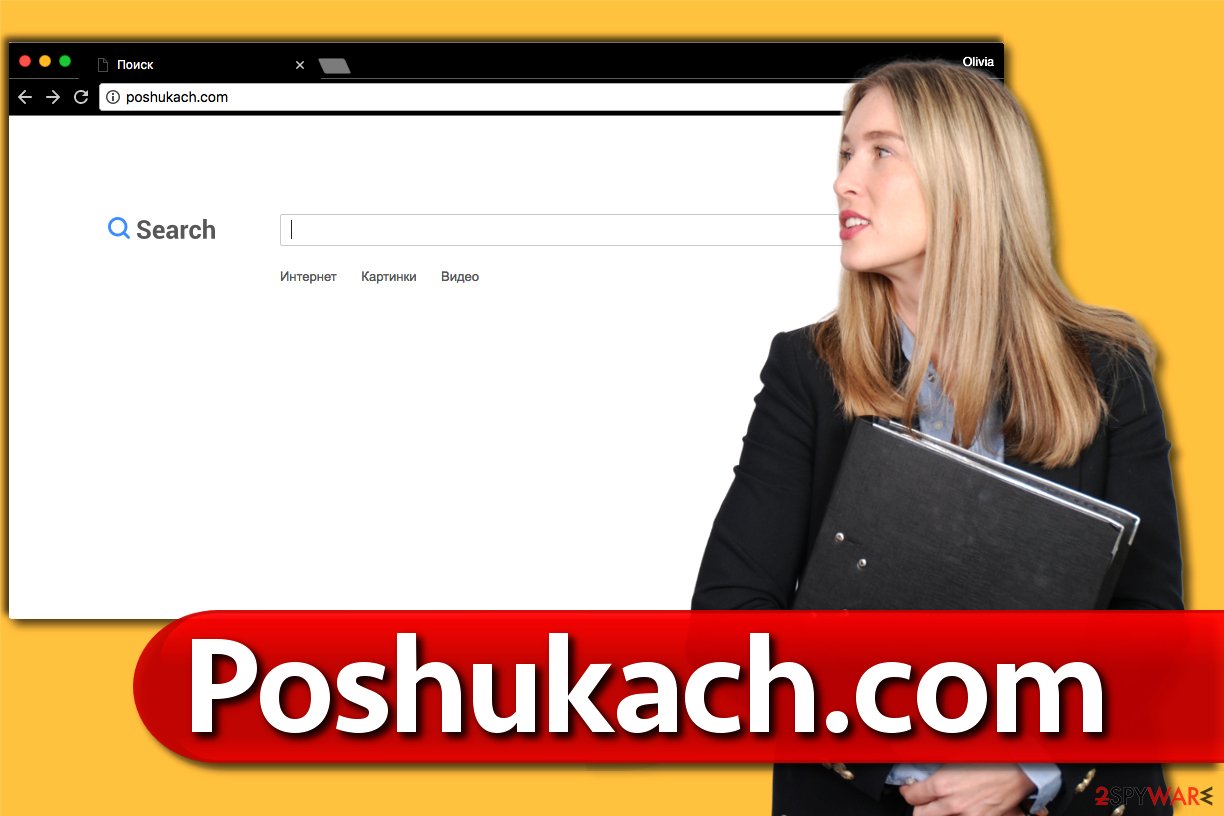
Distribution of the questionable app
Poshukach hijacks computers the same way any other browser hijacker does. It mainly spreads alongside free software that can be downloaded from any file-sharing site.
However, most likely you are not going to be notified about such additions in a direct way; software installers usually hide the information about bundled programs with the intention to make the user install them alongside the primary program so that the developer of it could generate pay-per-install revenue.
Play smart and refuse to install these extras by modifying installation settings Via the Custom/Advanced installation option. Remember that Default/Standard settings typically hide notifications about the bundled software; therefore you shouldn’t rely on such setup configuration.
Removing Poshukach.com hijacker from compromised system
It might seem that it is nearly impossible to remove the virus because it usually does not leave any obvious files on the computer system. Therefore, you have to find places that it hides its components and clean them.
We suggest using Poshukach.com removal that we prepared if you want to eliminate this potentially unwanted program manually. However, we highly suggest you finish the removal using anti-malware software.
You may remove virus damage with a help of FortectIntego. SpyHunter 5Combo Cleaner and Malwarebytes are recommended to detect potentially unwanted programs and viruses with all their files and registry entries that are related to them.
Getting rid of Poshukach.com virus. Follow these steps
Uninstall from Windows
Instructions for Windows 10/8 machines:
- Enter Control Panel into Windows search box and hit Enter or click on the search result.
- Under Programs, select Uninstall a program.

- From the list, find the entry of the suspicious program.
- Right-click on the application and select Uninstall.
- If User Account Control shows up, click Yes.
- Wait till uninstallation process is complete and click OK.

If you are Windows 7/XP user, proceed with the following instructions:
- Click on Windows Start > Control Panel located on the right pane (if you are Windows XP user, click on Add/Remove Programs).
- In Control Panel, select Programs > Uninstall a program.

- Pick the unwanted application by clicking on it once.
- At the top, click Uninstall/Change.
- In the confirmation prompt, pick Yes.
- Click OK once the removal process is finished.
Delete from macOS
Remove items from Applications folder:
- From the menu bar, select Go > Applications.
- In the Applications folder, look for all related entries.
- Click on the app and drag it to Trash (or right-click and pick Move to Trash)

To fully remove an unwanted app, you need to access Application Support, LaunchAgents, and LaunchDaemons folders and delete relevant files:
- Select Go > Go to Folder.
- Enter /Library/Application Support and click Go or press Enter.
- In the Application Support folder, look for any dubious entries and then delete them.
- Now enter /Library/LaunchAgents and /Library/LaunchDaemons folders the same way and terminate all the related .plist files.

Remove from Microsoft Edge
Delete unwanted extensions from MS Edge:
- Select Menu (three horizontal dots at the top-right of the browser window) and pick Extensions.
- From the list, pick the extension and click on the Gear icon.
- Click on Uninstall at the bottom.

Clear cookies and other browser data:
- Click on the Menu (three horizontal dots at the top-right of the browser window) and select Privacy & security.
- Under Clear browsing data, pick Choose what to clear.
- Select everything (apart from passwords, although you might want to include Media licenses as well, if applicable) and click on Clear.

Restore new tab and homepage settings:
- Click the menu icon and choose Settings.
- Then find On startup section.
- Click Disable if you found any suspicious domain.
Reset MS Edge if the above steps did not work:
- Press on Ctrl + Shift + Esc to open Task Manager.
- Click on More details arrow at the bottom of the window.
- Select Details tab.
- Now scroll down and locate every entry with Microsoft Edge name in it. Right-click on each of them and select End Task to stop MS Edge from running.

If this solution failed to help you, you need to use an advanced Edge reset method. Note that you need to backup your data before proceeding.
- Find the following folder on your computer: C:\\Users\\%username%\\AppData\\Local\\Packages\\Microsoft.MicrosoftEdge_8wekyb3d8bbwe.
- Press Ctrl + A on your keyboard to select all folders.
- Right-click on them and pick Delete

- Now right-click on the Start button and pick Windows PowerShell (Admin).
- When the new window opens, copy and paste the following command, and then press Enter:
Get-AppXPackage -AllUsers -Name Microsoft.MicrosoftEdge | Foreach {Add-AppxPackage -DisableDevelopmentMode -Register “$($_.InstallLocation)\\AppXManifest.xml” -Verbose

Instructions for Chromium-based Edge
Delete extensions from MS Edge (Chromium):
- Open Edge and click select Settings > Extensions.
- Delete unwanted extensions by clicking Remove.

Clear cache and site data:
- Click on Menu and go to Settings.
- Select Privacy, search and services.
- Under Clear browsing data, pick Choose what to clear.
- Under Time range, pick All time.
- Select Clear now.

Reset Chromium-based MS Edge:
- Click on Menu and select Settings.
- On the left side, pick Reset settings.
- Select Restore settings to their default values.
- Confirm with Reset.

Remove from Mozilla Firefox (FF)
Remove dangerous extensions:
- Open Mozilla Firefox browser and click on the Menu (three horizontal lines at the top-right of the window).
- Select Add-ons.
- In here, select unwanted plugin and click Remove.

Reset the homepage:
- Click three horizontal lines at the top right corner to open the menu.
- Choose Options.
- Under Home options, enter your preferred site that will open every time you newly open the Mozilla Firefox.
Clear cookies and site data:
- Click Menu and pick Settings.
- Go to Privacy & Security section.
- Scroll down to locate Cookies and Site Data.
- Click on Clear Data…
- Select Cookies and Site Data, as well as Cached Web Content and press Clear.

Reset Mozilla Firefox
If clearing the browser as explained above did not help, reset Mozilla Firefox:
- Open Mozilla Firefox browser and click the Menu.
- Go to Help and then choose Troubleshooting Information.

- Under Give Firefox a tune up section, click on Refresh Firefox…
- Once the pop-up shows up, confirm the action by pressing on Refresh Firefox.

Remove from Google Chrome
Delete malicious extensions from Google Chrome:
- Open Google Chrome, click on the Menu (three vertical dots at the top-right corner) and select More tools > Extensions.
- In the newly opened window, you will see all the installed extensions. Uninstall all the suspicious plugins that might be related to the unwanted program by clicking Remove.

Clear cache and web data from Chrome:
- Click on Menu and pick Settings.
- Under Privacy and security, select Clear browsing data.
- Select Browsing history, Cookies and other site data, as well as Cached images and files.
- Click Clear data.

Change your homepage:
- Click menu and choose Settings.
- Look for a suspicious site in the On startup section.
- Click on Open a specific or set of pages and click on three dots to find the Remove option.
Reset Google Chrome:
If the previous methods did not help you, reset Google Chrome to eliminate all the unwanted components:
- Click on Menu and select Settings.
- In the Settings, scroll down and click Advanced.
- Scroll down and locate Reset and clean up section.
- Now click Restore settings to their original defaults.
- Confirm with Reset settings.

Delete from Safari
Remove unwanted extensions from Safari:
- Click Safari > Preferences…
- In the new window, pick Extensions.
- Select the unwanted extension and select Uninstall.

Clear cookies and other website data from Safari:
- Click Safari > Clear History…
- From the drop-down menu under Clear, pick all history.
- Confirm with Clear History.

Reset Safari if the above-mentioned steps did not help you:
- Click Safari > Preferences…
- Go to Advanced tab.
- Tick the Show Develop menu in menu bar.
- From the menu bar, click Develop, and then select Empty Caches.

After uninstalling this potentially unwanted program (PUP) and fixing each of your web browsers, we recommend you to scan your PC system with a reputable anti-spyware. This will help you to get rid of Poshukach.com registry traces and will also identify related parasites or possible malware infections on your computer. For that you can use our top-rated malware remover: FortectIntego, SpyHunter 5Combo Cleaner or Malwarebytes.
How to prevent from getting browser hijacker
Access your website securely from any location
When you work on the domain, site, blog, or different project that requires constant management, content creation, or coding, you may need to connect to the server and content management service more often. The best solution for creating a tighter network could be a dedicated/fixed IP address.
If you make your IP address static and set to your device, you can connect to the CMS from any location and do not create any additional issues for the server or network manager that needs to monitor connections and activities. VPN software providers like Private Internet Access can help you with such settings and offer the option to control the online reputation and manage projects easily from any part of the world.
Recover files after data-affecting malware attacks
While much of the data can be accidentally deleted due to various reasons, malware is one of the main culprits that can cause loss of pictures, documents, videos, and other important files. More serious malware infections lead to significant data loss when your documents, system files, and images get encrypted. In particular, ransomware is is a type of malware that focuses on such functions, so your files become useless without an ability to access them.
Even though there is little to no possibility to recover after file-locking threats, some applications have features for data recovery in the system. In some cases, Data Recovery Pro can also help to recover at least some portion of your data after data-locking virus infection or general cyber infection.
- ^ Jason Hiner. 3 things you need to know about cybersecurity in an IoT and mobile world. ZDNet. Technology News, Analysis, Comments and Product Reviews.
- ^ Wendy Boswell. How do I avoid dangerous websites?. Lifewire. Tech Untangled.























