Manual removal of malicious registry entries
The registry is one of the most vital components of the Microsoft Windows operating system. In simple phrase, it is a complex database containing virtually all system, software, hardware and user settings. Almost every piece of software keeps its data in the registry. It is so important, that Windows would not even start without it.
The major part of all dangerous parasites, especially browser hijackers, trojans, spyware and adware threats modify the Windows registry. Parasites add various registry entries, create new keys, change default values. This is made in attempt to register a pest in the system, alter essential settings of the Windows operating system and installed software. Most of such changes are made for malicious purpose.
On our site you can find parasite registry entries that need to be manually removed. However, editing the registry is a difficult task that only advanced users and professionals can accomplish safely. Most anti-spyware programs will remove malicious registry entries for you. However, even the most powerful spyware removers might be unable to get rid of certain threats. The reason is simple: security software vendors cannot examine each recent pest immediately after it goes wild, and new pests appear almost every day. Anti-spyware tools rely on spyware definition databases. A few advanced products can find unknown suspicious files, but unknown harmful registry entries often stay unrecognized. This is why you need to know how to manually edit the Windows registry. But you have to be extremely careful. One inappropriate value, mistyped registry key or other small mistake in the registry may damage installed software and even corrupt the entire system! Do not modify the registry if there is no real need for this!
The following guide thoroughly explains how to manually remove malicious registry entries.
Back up the Windows registry before editing it, so that you can quickly restore it later if something goes wrong. Please read the article Backing up and restoring the Windows registry to learn more. Remember, this step is very important!
Launch the Registry Editor. Press the Start button and then click Run. Type in regedit into the Open: field. Then click on the OK button.
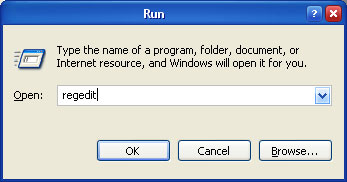
Image 1. Open the Registry Editor
This program consists of two panes. Use the left pane (on Image 2 it is designated by the red box) to navigate to certain registry key. In the right pane (it is in the blue box) you will see values, which belong to that selected key.
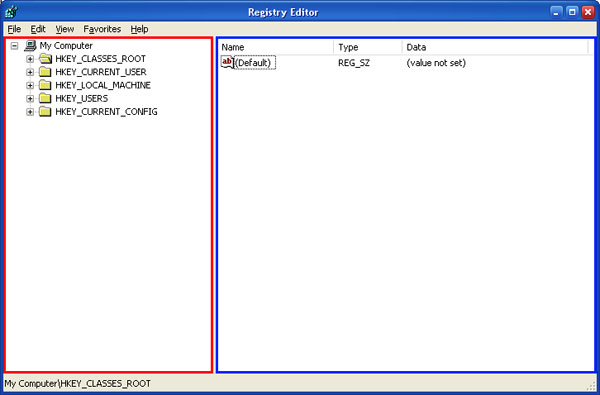
Image 2. The Registry Editor
To edit the value, right-click on it and select the Modify option (on Image 3 it is designated by the red box) from the appeared menu.
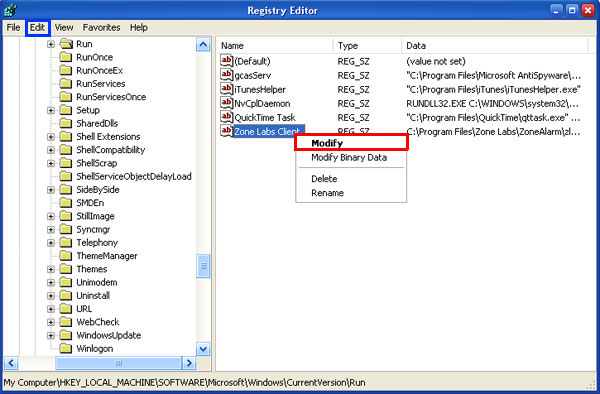
Image 3. Select the value
You can also double-click on the value with you left mouse button or use the Edit (on Image 3 it is in the blue box) menu. Type in the preferred value in the appeared window and click OK. The same action can be performed with any other value or registry key.
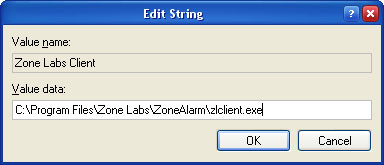
Image 4. Edit the value
Perform the same sequence of actions as just described in order to delete the value or the registry key. However, this time you will have to select the Delete option (on Image 5 it is in the red box) instead of Modify.
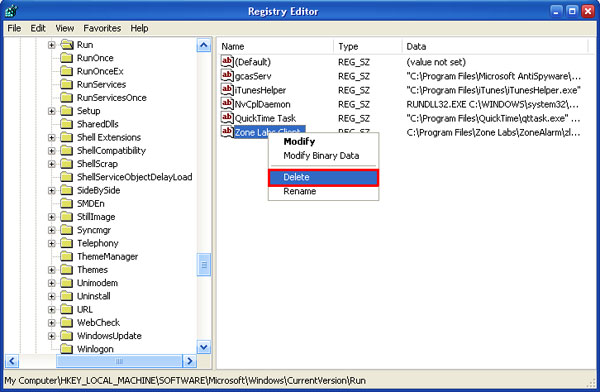
Image 5. Delete the value
To add a new registry key or a new value, click on the Edit menu, select New and choose a type for the entry.
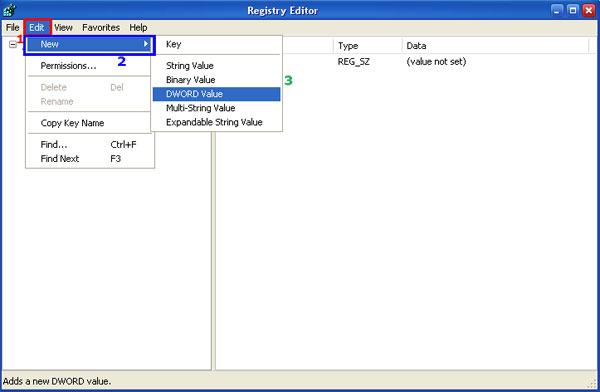
Image 6. Add the new value
You can export any key or value from the registry to the defined file. Right-click on the object and select Export (on Image 7 it is in the red box).
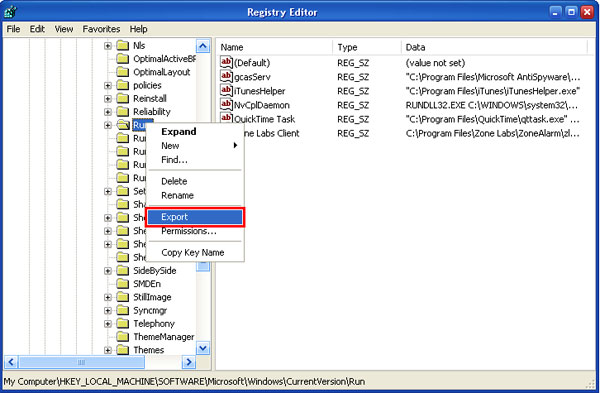
Image 7. Export the value
Enter a file name. Export registry files should have the .reg extension.
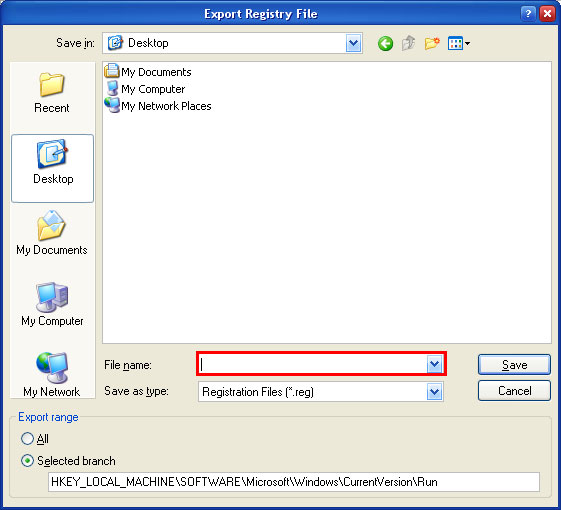
Image 8. Export registry entries to a file
You can also import a certain value or a key. Click on the File menu and select Import. Then choose the file containing objects you want to import.
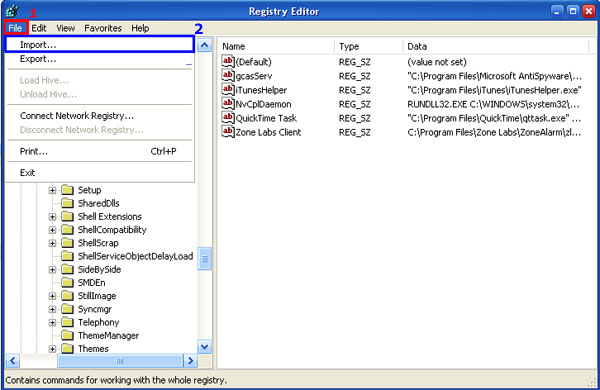
Image 9. Import registry entries
If after modifying the registry something goes wrong, you can restore the registry from a backup. Read the article Backing up and restoring the Windows registry to learn more.
If you do not know how to perform the described actions, you are not certain, why you have to do some steps, or the above guide is too difficult for you, feel free to try our recommended automatic spyware removers.
