BasisService Mac virus (Tutorial) - Free Guide
BasisService Mac virus Removal Guide
What is BasisService Mac virus?
BasisService is a malicious application that Mac users should be careful of
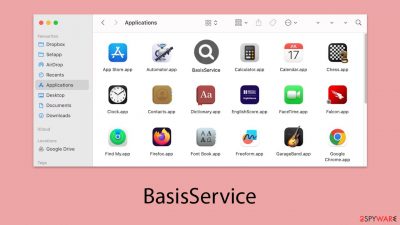
BasisService is a pernicious program classified under the notorious Adload malware family, with a primary focus on infiltrating Mac systems. Its distribution is widespread, often leveraging deceptive means such as fake Flash Player updates and downloading illegitimate software.
Once BasisService breaches a system, it unleashes a range of disruptive actions. Affected users may notice an onslaught of unwelcome advertisements and unauthorized changes to their web browser settings, including unwarranted adjustments to their homepage. The malware also redirects web traffic to unwanted sites, degrades the device's performance, and constitutes a severe risk to user privacy by collecting sensitive information, including login credentials, financial information, and detailed web browsing history.
A hallmark of the BasisService malware is its ability to duplicate itself within the infected system, making its removal a complex task. It integrates specific profiles and system components into the device, further complicating its full deletion.
This article elaborates on the operational tactics of the BasisService virus, offers guidance on averting its intrusion, and outlines effective measures for its removal to safeguard Mac users' privacy and ensure their devices run smoothly.
| Name | BasisService |
| Type | Mac virus, adware, browser hijacker |
| Malware family | Adload |
| Distribution | Pirated software installers, fake Flash Player updates, misleading ads |
| Symptoms | Installs a new extension and application on the system; changes homepage and new tab of the browser; inserts ads and malicious links; tracks sensitive user data via extension |
| Removal | The fastest way to remove Mac malware is to perform a full system scan with SpyHunter 5Combo Cleaner security software. We also provide a manual guide below |
| System optimization | After you terminate the infection with all its associated components, we recommend you also scan your device with FortectIntego to clean your browsers and other leftover files from the virus |
How Adload operates and why you should get rid of it
Long-held beliefs among Mac users that their systems were naturally protected from malware have been increasingly challenged. The rise in popularity of Macs has drawn the attention of cybercriminals, making them a prime target. While Macs are less frequently attacked by severe threats like ransomware and rootkits, they are not immune to intrusive adware, which is often more aggressive on Macs than on Windows platforms.
BasisService emerges from the notorious Adload adware lineage, distinguished by its unique magnifying glass icon that appears against backgrounds of blue, teal, green, or gray. Once BasisService penetrates a system, the consequences are swift and severe, altering browser settings in numerous ways depending on the version.
Over time, the Adload variants have caused significant disruptions. These disruptions include changing the default homepage to insecure sites, rerouting web traffic, swapping out search engines, and overwhelming users with relentless ads in search results and other online spaces. While it may appear less threatening than other forms of malware, adware like this disrupts the digital lifestyle of users and often proves challenging to eliminate.
As the community of Mac users grows, their exposure to cyber threats is likely to persist. It is crucial for these users to stay vigilant and proactive in protecting themselves. Recommended preventive strategies include installing reputable antivirus software, avoiding questionable downloads, and consistently applying the latest security updates to their operating systems and applications.
Distribution techniques and how to avoid malware in the future
Malware often propagates through cunning distribution methods, such as the use of counterfeit Flash Player installers. This strategy exploits the plugin's long-standing reputation as a multimedia tool, even though Adobe has discontinued Flash due to its instability and security flaws.
Typically, dubious websites lure users with notifications claiming that a Flash update is necessary to access content. Alternatively, fake Flash installers might come bundled with other programs, often sourced from illegal software download sites.
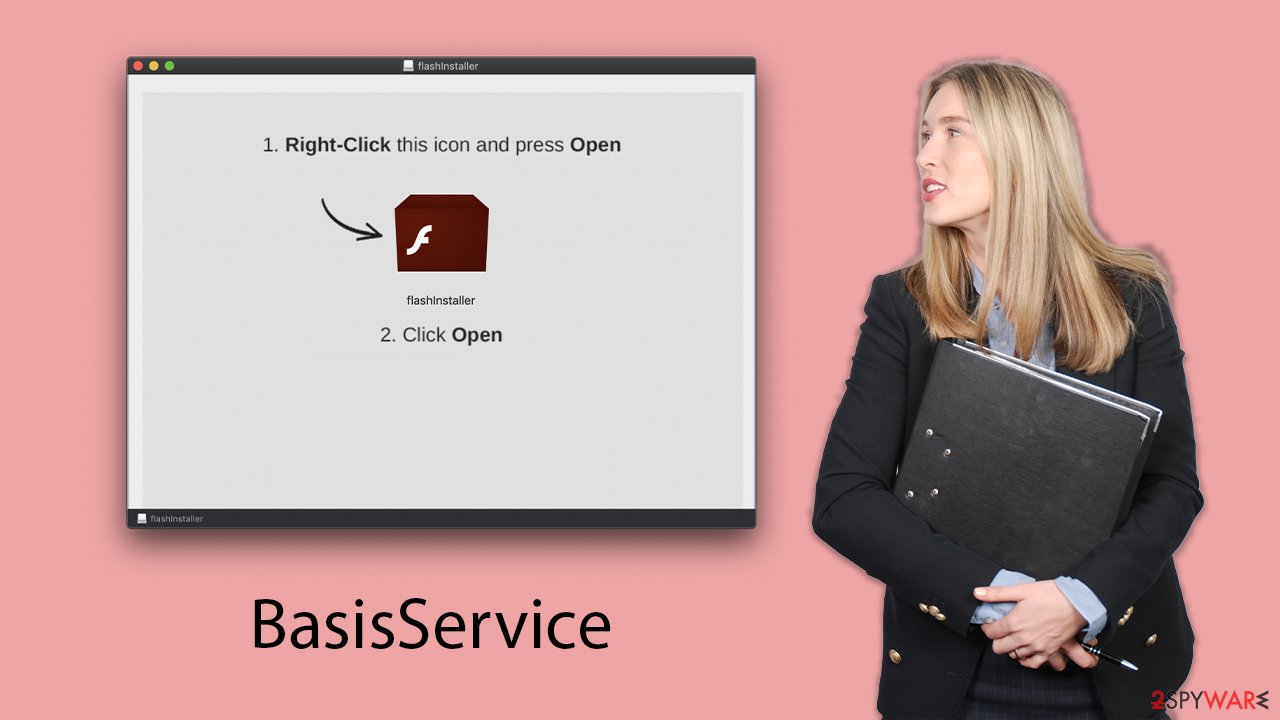
For instance, the malware known as BasisService, among other variants, might appear as “Installer.app” – a common disguise also employed by malicious software like the Shlayer Trojan. It is crucial to remember that any prompt to update Flash is deceptive and should be ignored entirely, as the plugin is no longer supported and such updates are invariably fraudulent.
Remove BasisService Mac virus from your system
Removing standard applications from a Mac typically involves just dragging them to the Trash, which generally leaves behind no residual files or complications. However, this straightforward method does not hold when dealing with sophisticated malware like BasisService. This type of malware is specifically designed to be difficult to remove, ensuring it remains on the device longer, which is more profitable for cybercriminals.
The need to eliminate BasisService is critical due to its ability to cause significant damage and its tenacious hold on infected systems. Standard uninstallation processes often fall short when confronting such resilient malware. For this reason, employing trusted security software such as SpyHunter 5Combo Cleaner or Malwarebytes is strongly advised. Running a full system scan with such tools can effectively detect and remove BasisService.
For users who opt for manual removal, detailed guidance is available below. However, it is essential to not overlook the importance of clearing browser caches, such as Safari’s, to remove all traces of the malware thoroughly. This step is crucial in fully securing your system against the persistent effects of the infection. A tool like FortectIntego can assist in performing this cleanup efficiently.
Stop malicious processes and delete malware components
To carry out its harmful activities, BasisService operates background processes continuously, which begin running as soon as the system starts. To ensure smooth and effective removal, it’s important to identify and terminate these processes:
- Open the Applications folder.
- Select Utilities.
- Double-click Activity Monitor.
- Look for any suspicious processes related to adware and use the Force Quit command to stop them.
- Return to the Applications folder.
- Find ExtendedService in the list and move it to the Trash.
![Uninstall from Mac 1 Uninstall from Mac 1]()
Upon infection, the malware might create new User profiles and Login items, making it difficult to remove the app or extension. Thus, you should remove these components as follows:
- Go to Preferences and select Accounts
- Click Login items and delete everything suspicious
- Next, pick System Preferences > Users & Groups
- Find Profiles and remove unwanted profiles from the list.
To remove the leftover configuration data and Launch Daemons of the malware:
- Select Go > Go to Folder.
- Enter /Library/Application Support and click Go or press Enter.
- In the Application Support folder, look for any suspicious entries and then delete them.
- Now enter /Library/LaunchAgents and /Library/LaunchDaemons folders the same way and delete all the related .plist files.
![Uninstall from Mac 2 Uninstall from Mac 2]()
Clean your browsers from malicious components
Once installed, the virus adds an extension to Safari or another popular browser. This extension changes the homepage and modifies the new tab functionality to display sponsored links or advertisements. This component of the malware is also capable of collecting various types of personal information from users, jeopardizing their security and privacy.
To regain control of your browser and restore its functions, you should remove the extension identified by a magnifying glass icon. However, be aware that the virus's persistence techniques might make this removal challenging. If you are unable to remove the extension successfully, please continue to the next section for further instructions.
Safari
- Click Safari > Preferences…
- In the new window, pick Extensions.
- Select the unwanted extension and select Uninstall.
![Remove extensions from Safari Remove extensions from Safari]()
Google Chrome
- Open Google Chrome, click on the Menu (three vertical dots at the top-right corner) and select More tools > Extensions.
- In the newly opened window, you will see all the installed extensions. Uninstall all the suspicious plugins that might be related to the unwanted program by clicking Remove.
![Remove extensions from Chrome Remove extensions from Chrome]()
If you are unable to delete the extension, we strongly recommend resetting the web browser:
Safari
- Click Safari > Preferences…
- Go to the Advanced tab.
- Tick the Show Develop menu in the menu bar.
- From the menu bar, click Develop, and then select Empty Caches.
![Reset Safari Reset Safari]()
Google Chrome
- Click on Menu and select Settings.
- In the Settings, scroll down and click Advanced.
- Scroll down and locate Reset and clean up section.
- Now click Restore settings to their original defaults.
- Confirm with Reset settings.
![Reset Chrome 2 Reset Chrome 2]()
![Reset Chrome 2 Reset Chrome 2]()

Make sure you delete browser caches, as cookies might be used to track your information.
Safari
- Click Safari > Clear History…
- From the drop-down menu under Clear, pick all history.
- Confirm with Clear History.
![Clear cookies and website data from Safari Clear cookies and website data from Safari]()

Google Chrome
- Click on Menu and pick Settings.
- Under Privacy and security, select Clear browsing data.
- Select Browsing history, Cookies and other site data, as well as Cached images and files.
- Click Clear data.
![Clear cache and web data from Chrome Clear cache and web data from Chrome]()

If you were not successful in removing the browser extension, you could always choose to reset your browser:
Safari
- Click Safari > Preferences…
- Go to the Advanced tab.
- Tick the Show Develop menu in the menu bar.
- From the menu bar, click Develop, and then select Empty Caches.
![Reset Safari Reset Safari]()
![Reset Safari Reset Safari]()

Google Chrome
- Click on Menu and select Settings.
- In the Settings, scroll down and click Advanced.
- Scroll down and locate Reset and clean up section.
- Now click Restore settings to their original defaults.
- Confirm with Reset settings.
![Reset Chrome 2 Reset Chrome 2]()
![Reset Chrome 2 Reset Chrome 2]()

How to prevent from getting adware
Stream videos without limitations, no matter where you are
There are multiple parties that could find out almost anything about you by checking your online activity. While this is highly unlikely, advertisers and tech companies are constantly tracking you online. The first step to privacy should be a secure browser that focuses on tracker reduction to a minimum.
Even if you employ a secure browser, you will not be able to access websites that are restricted due to local government laws or other reasons. In other words, you may not be able to stream Disney+ or US-based Netflix in some countries. To bypass these restrictions, you can employ a powerful Private Internet Access VPN, which provides dedicated servers for torrenting and streaming, not slowing you down in the process.
Data backups are important – recover your lost files
Ransomware is one of the biggest threats to personal data. Once it is executed on a machine, it launches a sophisticated encryption algorithm that locks all your files, although it does not destroy them. The most common misconception is that anti-malware software can return files to their previous states. This is not true, however, and data remains locked after the malicious payload is deleted.
While regular data backups are the only secure method to recover your files after a ransomware attack, tools such as Data Recovery Pro can also be effective and restore at least some of your lost data.




