Covm ransomware (Virus Removal Guide) - Quick Decryption Solution
Covm virus Removal Guide
What is Covm ransomware?
Covm ransomware is the specific virus that encrypts documents, images, and other files and forces people to pay the ransom to restore them
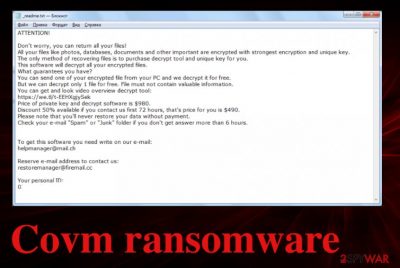
These changes affected the functionality of Covm ransomware virus and left fewer options for the victims. In addition, cybercriminals behind the family are known for releasing versions each week. All these variants are not many changed, so researchers can determine the particular malware pretty quickly. However, there are still no options for proper decryption. Unless you encounter the version that uses offline keys. In such cases, Emsisoft has a DJV Decryption tool possibly capable of recovering files for some people. If you want to try the tool, you need to know that your ID listed in the ransom note _readme.txt ends wit t1 because that is the sign of an offline ID.
The text file appears on the system when encoding procedures are done. The text in the file is a ransom message which informs victims about possible solutions and lists contact information (helpmanager@mail.ch and restoremanager@firemail.cc), ransom amount ($980 04 $490), and ways to get cryptocurrency since that is the preferred method of receiving money. However, experts[2] always say that this is not the best solution because ransomware developers aim to get your money, and powerful hackers like members of this group are not concerned about your files and other belongings.[3] There is little to no possibility that files will get restored once you pay up, so it is more advisable to clear the virus damage, terminate Covm cryptovirus, and then repair the system and replace files using reliable data backups.
| Name | Covm ransomware |
|---|---|
| Family | Stop/Djvu virus |
| File extension | .covm is the appendix that appears added at the end of every file affected by the encryption |
| Ransom note | _readme.txt – a file that is dropped on the Desktop, and in other folders containing encrypted data |
| Ransom amount | Criminals offer the discount of 50% for people who contact them in the first 72 hours, but the amount initially is $980 |
| Danger | The threat involves blackmailing and direct extortion because criminals care for people's funds and aim to get as many payments from people as possible |
| Distribution | Pirating services, malicious files attached to emails and hacked or infected sites all can directly trigger the ransomware payload drop, so your device gets affected when you do not pay attention to such details |
| Additional features | The malware drops additional viruses to exfiltrate sensitive data, hides encryption by showing the Windows Update window, so malicious activities cannot be noticed easily. The threat also modifies some hosts files, so cybersecurity sites cannot be accessed on the machine |
| Elimination | Covm ransomware removal requires attention and proper tools like anti-malware programs or security software that can detect[4] there's and malicious behavior |
| Repair | The computer is significantly affected when such threat manages to infect the system, so PC repair tools like FortectIntego are needed for fixing the virus damage properly |
Covm ransomware uses the AES-256 encryption algorithm that allows this threat to encrypt specific documents, images, audio, or video files. If that data has no copies on and gets locked the sad reality is that recovery of the encoded data is impossible. Researchers sometimes manage to recover dome of them, but this is too powerful ransomware to get cracked easily.
Covm ransomware mainly runs in online mode, so access to the AES-256 key is gained, and since those IDs are stored on remote servers, criminals need to connect during each encryption process. This is how the offline IDs vs online IDs work. Unfortunately, offline IDs are more promising for victims since the same key gets used for at least a few victims of some variant.
Since Covm ransomware is an updated version of the solution that involves decryption tools is not possible. However, paying the amount that is demanded in the ransom note is also not the best options:
ATTENTION!
Don't worry, you can return all your files!
All your files like photos, databases, documents and other important are encrypted with strongest encryption and unique key. The only method of recovering files is to purchase decrypt tool and unique key for you. This software will decrypt all your encrypted files. What guarantees you have? You can send one of your encrypted file from your PC and we decrypt it for free. But we can decrypt only 1 file for free. File must not contain valuable information.
You can get and look video overview decrypt tool: https://we.tl/t-WJa63R98Ku
Price of private key and decrypt software is $980. Discount 50% available if you contact us first 72 hours, that's price for you is $490. Please note that you'll never restore your data without payment.
Check your e-mail “Spam” or “Junk” folder if you don't get answer more than 6 hours.
To get this software you need write on our e-mail: helpmanager@mail.ch
Reserve e-mail address to contact us: restoremanager@firemail.cc
Your personal ID:
Covm ransomware creators obtain payments and promise to provide decryption tools, keys needed for the processes. But these encouragement messages shouldn't be taken seriously because any contact between you and these extortionists can lead to more damaging malware and permanent losses of money and files.
Covm ransomware removal is the step you need to take as soon as you encounter the message from criminals. The sooner you remove this threat, the better. However, it may be difficult due to all the changes in the system settings and the malware ability to disable some functions. Reboot the machine in safe mode and run the AV tool to gather and remove all malware pieces. 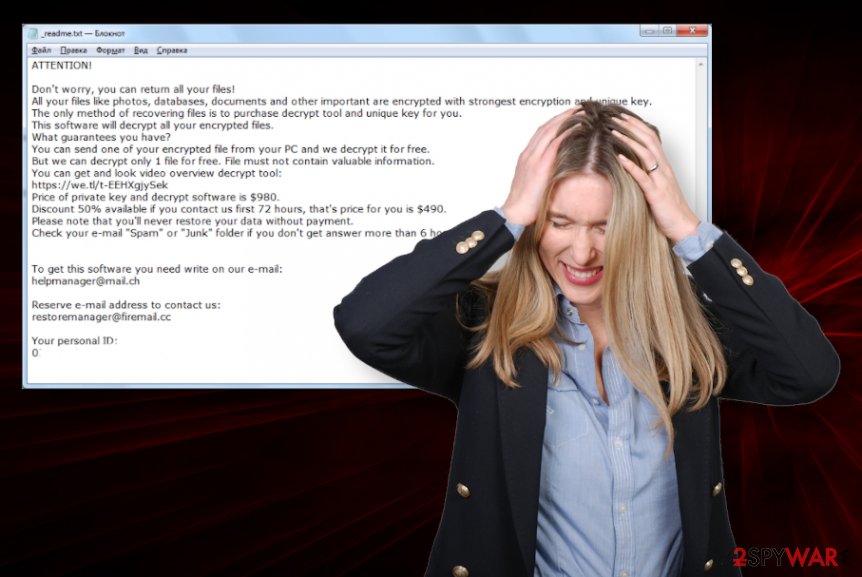
Recent reports state that Covm ransomware and other three of this type tend to spread trojans for data tracking, and collecting, so sensitive details about the victim can be used for later scams. Anti-malware tools can check places on the system and find traces, related malware programs, or payload files and backdoors.
This is not the method that could help with Covm ransomware encrypted files and restore encoded data for you. File recovery can happen with data backups and third-party programs designed for such purposes. However, you still need to remember that ransomware can affect files in these folders:
- %System%.
- %system32%.
- %Roaming%.
- %Local%
- %AppData%
- %LocalLow%.
- %Temp%.
- %ProgramData%.
- %Windows%.
When files in such places and other directories get damaged, changed or affected by Covm ransomware system functions suffer from corruption and some of the OS functions cannot be used for file restoring or security operations. You should run FortectIntego or different PC repair tool and fix this damage, repair system files, and registry entries.
Then, you can freely choose the method of data recovery, a tool designed to recover files and restore data changed by the Covm ransomware virus. We have a few additional tips and program solutions for you below the article. You can also find more solutions alternative for decryption tools. 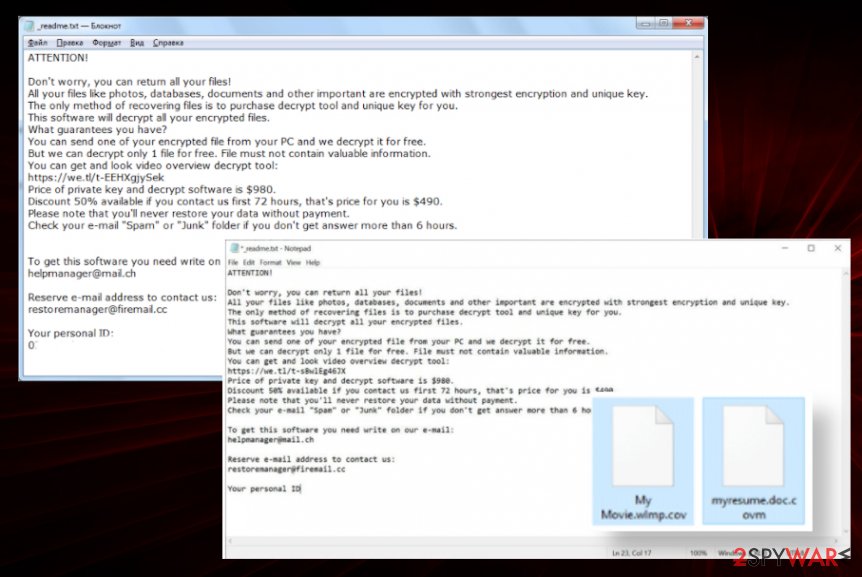
Primary methods of crypto-malware infiltration
Cyber infections, in most cases, rely on gullible people that do not pay close attention to details and skip through steps or ignores red flags on suspicious online material. You can receive an email from a suspicious sender and don't ask too many questions before you delete the notification itself. But some users tend to read all these spam emails and download files attached to messages.
Unfortunately, such behavior leads to infections and payload dropper activities. Criminals pretend to send legitimate files, invoices, or other documents, so people click on links or downloads malicious macro-filled MS documents. But the more used methods include even shadier techniques.
People tend to cheat and search for software cracking tools, cheat codes for games, licensed versions of tools for free. This is who torrent pages thrive, and malware can infect machines too. When you do not trust a sender, the source of the material you install, you should take malware infections into consideration. This virus family can spread threats around as executable or DLL files packed with pirated data. Stay away from anything risky.
Get rid of any traces and damage that Covm files virus caused
Since Covm ransomware virus is the serious threat and the 227th version in the notorious family, based on other versions and victim reports, paying is not the option for you. If you have encountered this virus on your device, try to reboot the machine into Safe Mode with Networking as soon as possible and download the anti-malware tools on another device.
When you have SpyHunter 5Combo Cleaner or Malwarebytes added on the external device, you can run the full system scan on the infected machine and perform Covm ransomware removal. This automatic method can find and show all potential intruders and delete them from the machine. You do not need to be tech-savvy at all.
Unfortunately, you can't terminate the virus manually. Or at least it takes to long and can be dangerous if you do not know what to do. Thankfully there are many tools that can remove Covm ransomware and help you tackle the damage of this virus. Once the system is cleared, run FortectIntego and fix any damaged files or functions on the system. Then you can be safe while recovering data directly on the computer.
Getting rid of Covm virus. Follow these steps
Manual removal using Safe Mode
Reboot the machine in Safe Mode, so the system is fully accessible, and AV tool can run and remove Covm ransomware
Important! →
Manual removal guide might be too complicated for regular computer users. It requires advanced IT knowledge to be performed correctly (if vital system files are removed or damaged, it might result in full Windows compromise), and it also might take hours to complete. Therefore, we highly advise using the automatic method provided above instead.
Step 1. Access Safe Mode with Networking
Manual malware removal should be best performed in the Safe Mode environment.
Windows 7 / Vista / XP
- Click Start > Shutdown > Restart > OK.
- When your computer becomes active, start pressing F8 button (if that does not work, try F2, F12, Del, etc. – it all depends on your motherboard model) multiple times until you see the Advanced Boot Options window.
- Select Safe Mode with Networking from the list.

Windows 10 / Windows 8
- Right-click on Start button and select Settings.

- Scroll down to pick Update & Security.

- On the left side of the window, pick Recovery.
- Now scroll down to find Advanced Startup section.
- Click Restart now.

- Select Troubleshoot.

- Go to Advanced options.

- Select Startup Settings.

- Press Restart.
- Now press 5 or click 5) Enable Safe Mode with Networking.

Step 2. Shut down suspicious processes
Windows Task Manager is a useful tool that shows all the processes running in the background. If malware is running a process, you need to shut it down:
- Press Ctrl + Shift + Esc on your keyboard to open Windows Task Manager.
- Click on More details.

- Scroll down to Background processes section, and look for anything suspicious.
- Right-click and select Open file location.

- Go back to the process, right-click and pick End Task.

- Delete the contents of the malicious folder.
Step 3. Check program Startup
- Press Ctrl + Shift + Esc on your keyboard to open Windows Task Manager.
- Go to Startup tab.
- Right-click on the suspicious program and pick Disable.

Step 4. Delete virus files
Malware-related files can be found in various places within your computer. Here are instructions that could help you find them:
- Type in Disk Cleanup in Windows search and press Enter.

- Select the drive you want to clean (C: is your main drive by default and is likely to be the one that has malicious files in).
- Scroll through the Files to delete list and select the following:
Temporary Internet Files
Downloads
Recycle Bin
Temporary files - Pick Clean up system files.

- You can also look for other malicious files hidden in the following folders (type these entries in Windows Search and press Enter):
%AppData%
%LocalAppData%
%ProgramData%
%WinDir%
After you are finished, reboot the PC in normal mode.
Remove Covm using System Restore
System Restore is the feature that recovers machine in a previous state when the virus was not active
-
Step 1: Reboot your computer to Safe Mode with Command Prompt
Windows 7 / Vista / XP- Click Start → Shutdown → Restart → OK.
- When your computer becomes active, start pressing F8 multiple times until you see the Advanced Boot Options window.
-
Select Command Prompt from the list

Windows 10 / Windows 8- Press the Power button at the Windows login screen. Now press and hold Shift, which is on your keyboard, and click Restart..
- Now select Troubleshoot → Advanced options → Startup Settings and finally press Restart.
-
Once your computer becomes active, select Enable Safe Mode with Command Prompt in Startup Settings window.

-
Step 2: Restore your system files and settings
-
Once the Command Prompt window shows up, enter cd restore and click Enter.

-
Now type rstrui.exe and press Enter again..

-
When a new window shows up, click Next and select your restore point that is prior the infiltration of Covm. After doing that, click Next.


-
Now click Yes to start system restore.

-
Once the Command Prompt window shows up, enter cd restore and click Enter.
Bonus: Recover your data
Guide which is presented above is supposed to help you remove Covm from your computer. To recover your encrypted files, we recommend using a detailed guide prepared by 2-spyware.com security experts.If your files are encrypted by Covm, you can use several methods to restore them:
Data Recovery Pro is the tool that should restore your files after encryption
Accidentally deleted files, data encrypted by Covm ransomware or affected by any other threat can get restored using this program
- Download Data Recovery Pro;
- Follow the steps of Data Recovery Setup and install the program on your computer;
- Launch it and scan your computer for files encrypted by Covm ransomware;
- Restore them.
Windows Previous versions restores data after malware infections, if needed
When System Restore is enabled, Windows Previous Versions can help with encrypted files
- Find an encrypted file you need to restore and right-click on it;
- Select “Properties” and go to “Previous versions” tab;
- Here, check each of available copies of the file in “Folder versions”. You should select the version you want to recover and click “Restore”.
ShadowExplorer – for Covm ransomware file damage
When Shadow Volume Copies are not deleted by the virus, files can be restored using ShadowExplorer
- Download Shadow Explorer (http://shadowexplorer.com/);
- Follow a Shadow Explorer Setup Wizard and install this application on your computer;
- Launch the program and go through the drop down menu on the top left corner to select the disk of your encrypted data. Check what folders are there;
- Right-click on the folder you want to restore and select “Export”. You can also select where you want it to be stored.
Covm ransomware decryption not available yet
You can try this tool that previously worked for other DJVU versions
Finally, you should always think about the protection of crypto-ransomwares. In order to protect your computer from Covm and other ransomwares, use a reputable anti-spyware, such as FortectIntego, SpyHunter 5Combo Cleaner or Malwarebytes
How to prevent from getting ransomware
Stream videos without limitations, no matter where you are
There are multiple parties that could find out almost anything about you by checking your online activity. While this is highly unlikely, advertisers and tech companies are constantly tracking you online. The first step to privacy should be a secure browser that focuses on tracker reduction to a minimum.
Even if you employ a secure browser, you will not be able to access websites that are restricted due to local government laws or other reasons. In other words, you may not be able to stream Disney+ or US-based Netflix in some countries. To bypass these restrictions, you can employ a powerful Private Internet Access VPN, which provides dedicated servers for torrenting and streaming, not slowing you down in the process.
Data backups are important – recover your lost files
Ransomware is one of the biggest threats to personal data. Once it is executed on a machine, it launches a sophisticated encryption algorithm that locks all your files, although it does not destroy them. The most common misconception is that anti-malware software can return files to their previous states. This is not true, however, and data remains locked after the malicious payload is deleted.
While regular data backups are the only secure method to recover your files after a ransomware attack, tools such as Data Recovery Pro can also be effective and restore at least some of your lost data.
- ^ New Djvu variant report. Twitter. Social media platform.
- ^ Virusai. Virusai. Spyware related news.
- ^ Lindsey O'Donnell. ‘Double Extortion’ Ransomware Attacks Spike. Threatpost. News and insights on cybersecurity.
- ^ Malware sample detection rate. VirusTotal. Online malware scanner.





















