Cryptoviki ransomware (Removal Guide) - Recovery Instructions Included
Cryptoviki virus Removal Guide
What is Cryptoviki ransomware?
An overview of the Cryptoviki ransomware
CryptoViki virus is a new ransomware [1] that targets English and Russian-speaking users around the globe. The virus infiltrates computers and encrypts files stored on the hard drive, connected external storage drives, etc. The affected files are appended with .viki extensions and become inaccessible to the users. In addition, the virus drops a readme.txt file on every infected browser to deliver a ransom note along with the list of data recovery instructions. In particular, the victims are expected to contact the extortionists via Cryptoviki@gmail.com email address by which they would receive further data recovery instructions. Of course, following the extortionists’ demands is never a safe option. You can’t be sure if the recovery tools that the criminals promise are really functional — maybe they are designed to mess up your computer even more and continue the money extortion. Having these risks in mind, it is best not to get involved with the cyber criminals at all and remove CryptoViki from the infected device as soon as possible. Make sure you use updated and reputable antivirus software like FortectIntego to prevent virus elimination errors.
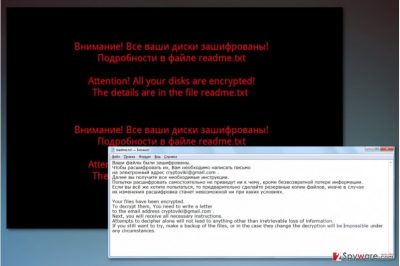
Ransomware are vicious infections, and though their working principles are more or less the same, each of them has characteristics which help individualize them. In the case of the CryptoViki virus, the program can be recognized from its unique ransom note. You can see a transcript of this note below:
Your files have been encrypted.
To decrypt them, You need to write a letter
to the email address cryptoviki@gmail.com .
Next, you will receive all necessary instructions.
Attempts to decipher alone will not lead to anything other than irretrievable loss of information.
If you still want to try, make a backup of the files, or in the case they change the decryption will be impossible under any circumstances.
Since the ransomware targets Russian and English speaking users, the text is displayed in both languages as well. The criminals clearly don’t want to reveal any sensitive information that might get them caught, that’s why the ransom note is so obscure. Even if the criminals openly indicate the accounts to which victims must transfer the ransom money, they rarely get caught. In fact, such cases are almost non-existent, that’s why you should take measures to prevent yourself from the virus beforehand. If your device happens to be encrypted by this virus, don’t hesitate with CryptoViki removal — get it done as soon as possible.
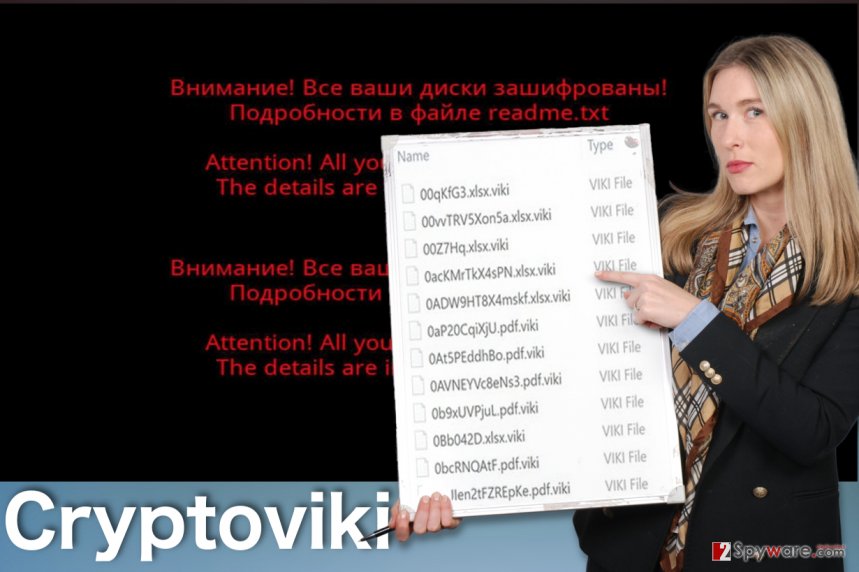
Virus spreads via malvertising campaigns and exploit kits
If files on your computer have been affected by CryptoViki, you probably have been involuntarily involved in some malicious spam campaign [2] or downloaded malware-ridden software on your computer. It is also possible that the virus has targeted your device by locating software vulnerabilities on your device and deceptively installed as some software update or browser plug-in. Please keep in mind that merely eliminating the downloaded malicious files will not help terminate the ransomware, nor will it decrypt the encrypted files. To perform a thorough CryptoViki removal, you will have to scan your device with some professional malware-fighting utility. As for the data recovery, we suggest checking out alternative data recovery methods just below the article.
Remove CryptoViki and recover your files
Though it may sound unreal, you can indeed remove CryptoViki from the computer and recover your files. Well, some of them, at least. Security vendors are offering thousands of tools that help unfortunate users to clean up and recover computers after ransomware attacks. However, only a few of them are actually worth trusting. FortectIntego or Malwarebytes are the software you can rely on. After performing CryptoViki removal, you may then proceed with data recovery — the most effective techniques are presented at the end of the article.
Getting rid of Cryptoviki virus. Follow these steps
Manual removal using Safe Mode
If you are infected with Cryptoviki version which blocks your from running your antivirus, follow the instructions below:
Important! →
Manual removal guide might be too complicated for regular computer users. It requires advanced IT knowledge to be performed correctly (if vital system files are removed or damaged, it might result in full Windows compromise), and it also might take hours to complete. Therefore, we highly advise using the automatic method provided above instead.
Step 1. Access Safe Mode with Networking
Manual malware removal should be best performed in the Safe Mode environment.
Windows 7 / Vista / XP
- Click Start > Shutdown > Restart > OK.
- When your computer becomes active, start pressing F8 button (if that does not work, try F2, F12, Del, etc. – it all depends on your motherboard model) multiple times until you see the Advanced Boot Options window.
- Select Safe Mode with Networking from the list.

Windows 10 / Windows 8
- Right-click on Start button and select Settings.

- Scroll down to pick Update & Security.

- On the left side of the window, pick Recovery.
- Now scroll down to find Advanced Startup section.
- Click Restart now.

- Select Troubleshoot.

- Go to Advanced options.

- Select Startup Settings.

- Press Restart.
- Now press 5 or click 5) Enable Safe Mode with Networking.

Step 2. Shut down suspicious processes
Windows Task Manager is a useful tool that shows all the processes running in the background. If malware is running a process, you need to shut it down:
- Press Ctrl + Shift + Esc on your keyboard to open Windows Task Manager.
- Click on More details.

- Scroll down to Background processes section, and look for anything suspicious.
- Right-click and select Open file location.

- Go back to the process, right-click and pick End Task.

- Delete the contents of the malicious folder.
Step 3. Check program Startup
- Press Ctrl + Shift + Esc on your keyboard to open Windows Task Manager.
- Go to Startup tab.
- Right-click on the suspicious program and pick Disable.

Step 4. Delete virus files
Malware-related files can be found in various places within your computer. Here are instructions that could help you find them:
- Type in Disk Cleanup in Windows search and press Enter.

- Select the drive you want to clean (C: is your main drive by default and is likely to be the one that has malicious files in).
- Scroll through the Files to delete list and select the following:
Temporary Internet Files
Downloads
Recycle Bin
Temporary files - Pick Clean up system files.

- You can also look for other malicious files hidden in the following folders (type these entries in Windows Search and press Enter):
%AppData%
%LocalAppData%
%ProgramData%
%WinDir%
After you are finished, reboot the PC in normal mode.
Remove Cryptoviki using System Restore
In case the previously indicated method did not help decontaminate Cryptoviki, you may this technique:
-
Step 1: Reboot your computer to Safe Mode with Command Prompt
Windows 7 / Vista / XP- Click Start → Shutdown → Restart → OK.
- When your computer becomes active, start pressing F8 multiple times until you see the Advanced Boot Options window.
-
Select Command Prompt from the list

Windows 10 / Windows 8- Press the Power button at the Windows login screen. Now press and hold Shift, which is on your keyboard, and click Restart..
- Now select Troubleshoot → Advanced options → Startup Settings and finally press Restart.
-
Once your computer becomes active, select Enable Safe Mode with Command Prompt in Startup Settings window.

-
Step 2: Restore your system files and settings
-
Once the Command Prompt window shows up, enter cd restore and click Enter.

-
Now type rstrui.exe and press Enter again..

-
When a new window shows up, click Next and select your restore point that is prior the infiltration of Cryptoviki. After doing that, click Next.


-
Now click Yes to start system restore.

-
Once the Command Prompt window shows up, enter cd restore and click Enter.
Bonus: Recover your data
Guide which is presented above is supposed to help you remove Cryptoviki from your computer. To recover your encrypted files, we recommend using a detailed guide prepared by 2-spyware.com security experts.If your files are encrypted by Cryptoviki, you can use several methods to restore them:
Applying Data Recovery Pro for data recovery:
In case you are looking for a software that will help recover some of your important files, you should definitely try out Data Recovery Pro. This lightweight tool was initially created to recover accidentally deleted or corrupted files. Later, the software has been adapted to deal with ransomware-affected files as well.
- Download Data Recovery Pro;
- Follow the steps of Data Recovery Setup and install the program on your computer;
- Launch it and scan your computer for files encrypted by Cryptoviki ransomware;
- Restore them.
Try out CryptoViki recovery with the help of Previous Windows Versions feature
It is better to learn about the Previous Windows Versions feature before any ransomware targets your computer, so that you could enable the System Restore function and make the recovery possible. Keep in mind that without this feature enabled, Previous Windows Versions recovery will not work!
- Find an encrypted file you need to restore and right-click on it;
- Select “Properties” and go to “Previous versions” tab;
- Here, check each of available copies of the file in “Folder versions”. You should select the version you want to recover and click “Restore”.
Scan your device for Shadow Volume Copies with ShadowExplorer
ShadowExplorer is a software that may help you recreate the encrypted files from the Volume Shadow Copies stored on your computer. You should give this method a try following these instructions:
- Download Shadow Explorer (http://shadowexplorer.com/);
- Follow a Shadow Explorer Setup Wizard and install this application on your computer;
- Launch the program and go through the drop down menu on the top left corner to select the disk of your encrypted data. Check what folders are there;
- Right-click on the folder you want to restore and select “Export”. You can also select where you want it to be stored.
Finally, you should always think about the protection of crypto-ransomwares. In order to protect your computer from Cryptoviki and other ransomwares, use a reputable anti-spyware, such as FortectIntego, SpyHunter 5Combo Cleaner or Malwarebytes
How to prevent from getting ransomware
Do not let government spy on you
The government has many issues in regards to tracking users' data and spying on citizens, so you should take this into consideration and learn more about shady information gathering practices. Avoid any unwanted government tracking or spying by going totally anonymous on the internet.
You can choose a different location when you go online and access any material you want without particular content restrictions. You can easily enjoy internet connection without any risks of being hacked by using Private Internet Access VPN.
Control the information that can be accessed by government any other unwanted party and surf online without being spied on. Even if you are not involved in illegal activities or trust your selection of services, platforms, be suspicious for your own security and take precautionary measures by using the VPN service.
Backup files for the later use, in case of the malware attack
Computer users can suffer from data losses due to cyber infections or their own faulty doings. Ransomware can encrypt and hold files hostage, while unforeseen power cuts might cause a loss of important documents. If you have proper up-to-date backups, you can easily recover after such an incident and get back to work. It is also equally important to update backups on a regular basis so that the newest information remains intact – you can set this process to be performed automatically.
When you have the previous version of every important document or project you can avoid frustration and breakdowns. It comes in handy when malware strikes out of nowhere. Use Data Recovery Pro for the data restoration process.
- ^ Sherisse Pham . What is ransomware?. CNN. Breaking News, U.S., World, Weather, Entertainment & Video News.
- ^ Necurs: Mass mailing botnet returns with new wave of spam campaigns. Symantec. Symantec Connect.





















