OnyonLock ransomware / virus (Free Instructions) - Decryption Methods Included
OnyonLock virus Removal Guide
What is OnyonLock ransomware virus?
OnyonLock is a crypto-ransomware that hails from BTCWare malware group
OnyonLock virus is a ransomware program that encrypts files and adds .onyon file extensions to filenames. The alternative name of the virus is ONYON ransomware, and it seems that it is a new variant of BTCWare virus[1]. The malicious program typically corrupts images, videos, documents, and other important records, then creates a ransom note and saves it as !#_DECRYPT_#!.inf on the desktop and folders that hold some encrypted files. The ransom note warns the victim that files were encrypted “due to a security problem with the PC,” which is actually true. However, this program is illegal because it seeks to infect computer systems on purpose to extort people. Criminals suggest writing a message to decrypter@onyon.su or tk.btcw@protonmail.ch and discussing further actions with developers of the ransomware. Currently, it is unknown how big is the ransom price, and it is likely that they might be willing to negotiate on this matter. The ransom note also provides one condition – the victim has three days to write the attackers; otherwise, they will delete the decryption key from their servers, which would make data recovery impossible. The attackers suggest testing the decryptor by sending three encrypted files; however, their total size must be less than 10Mb. Victims of this ransomware are advised to remove OnyonLock as soon as possible and restore files using data backups. The malware should be deleted using only professional malware removal tools, for instance, FortectIntego.
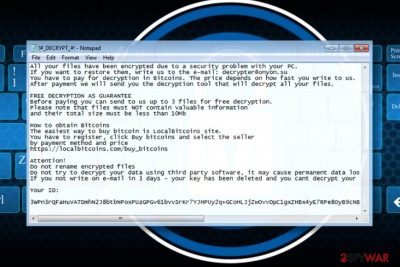
The first email address links to onyon[.]su page, and as we decided to visit, we discovered that it holds no content except a huge GIF of two kids trying to look scary. The use of that GIF is likely to be cybercriminals’ form of joking; however, we are sure that it doesn’t seem funny to people who fell victims to the ransomware attack. Besides, we decided to check who registered this site, and WhoIs report shows that registrar’s email address is jonnnilson29[@]gmail.com. If you ever receive an email from this person, do not open it! The attacker might get tracked down soon. Therefore, we suggest adding OnyonLock removal to the top of your to-do tasks list.
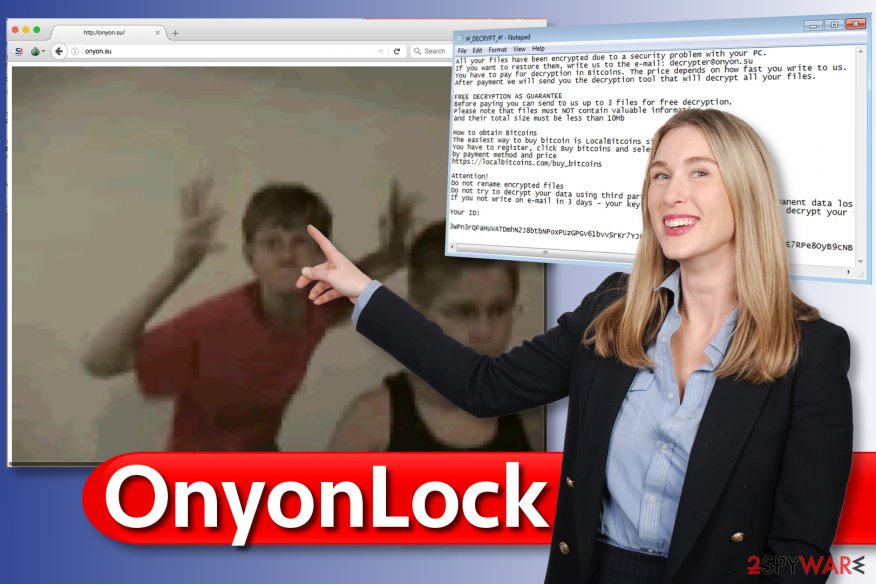
Ransomware distribution methods explained
Onyon Lock ransomware reportedly spreads via mail spam[2], so be careful when opening emails. Make sure that you know the sender personally, otherwise do not rush to click on links or attachments added to such virtual letter. We also advise you to avoid suspicious file sharing websites and especially fake “Rogers Hi-Speed Internet” software, which is used to spread BTCWare ransomware. In general, you should never download software from suspicious websites, and also read feedback from other people who have downloaded the software that you’re looking for. Even legitimate programs can contain malicious components, but only if you download these programs from malicious or phishing websites. Being aware of malware distribution methods can help you to avoid these dangerous programs, however, even the most open-eyed computer users can fall victims to various cyber attacks. Therefore, we suggest creating a data backup, regularly updating computer programs and of course, installing a trustworthy anti-malware software.
Best way to remove OnyonLock ransomware
If you’re wondering what is the best way to remove OnyonLock virus, we have the answer – the automatic one. Therefore, we suggest performing a full system scan with a powerful software that can help you to root out both spyware and malware type programs. However, even the best security programs can be stopped by obstacles created by malicious software; therefore, we suggest you read these OnyonLock removal instructions we prepared.
Getting rid of OnyonLock virus. Follow these steps
Manual removal using Safe Mode
Start by rebooting your computer to Safe Mode with Networking. We prepared this tutorial and added pictures to ease the task for you.
Important! →
Manual removal guide might be too complicated for regular computer users. It requires advanced IT knowledge to be performed correctly (if vital system files are removed or damaged, it might result in full Windows compromise), and it also might take hours to complete. Therefore, we highly advise using the automatic method provided above instead.
Step 1. Access Safe Mode with Networking
Manual malware removal should be best performed in the Safe Mode environment.
Windows 7 / Vista / XP
- Click Start > Shutdown > Restart > OK.
- When your computer becomes active, start pressing F8 button (if that does not work, try F2, F12, Del, etc. – it all depends on your motherboard model) multiple times until you see the Advanced Boot Options window.
- Select Safe Mode with Networking from the list.

Windows 10 / Windows 8
- Right-click on Start button and select Settings.

- Scroll down to pick Update & Security.

- On the left side of the window, pick Recovery.
- Now scroll down to find Advanced Startup section.
- Click Restart now.

- Select Troubleshoot.

- Go to Advanced options.

- Select Startup Settings.

- Press Restart.
- Now press 5 or click 5) Enable Safe Mode with Networking.

Step 2. Shut down suspicious processes
Windows Task Manager is a useful tool that shows all the processes running in the background. If malware is running a process, you need to shut it down:
- Press Ctrl + Shift + Esc on your keyboard to open Windows Task Manager.
- Click on More details.

- Scroll down to Background processes section, and look for anything suspicious.
- Right-click and select Open file location.

- Go back to the process, right-click and pick End Task.

- Delete the contents of the malicious folder.
Step 3. Check program Startup
- Press Ctrl + Shift + Esc on your keyboard to open Windows Task Manager.
- Go to Startup tab.
- Right-click on the suspicious program and pick Disable.

Step 4. Delete virus files
Malware-related files can be found in various places within your computer. Here are instructions that could help you find them:
- Type in Disk Cleanup in Windows search and press Enter.

- Select the drive you want to clean (C: is your main drive by default and is likely to be the one that has malicious files in).
- Scroll through the Files to delete list and select the following:
Temporary Internet Files
Downloads
Recycle Bin
Temporary files - Pick Clean up system files.

- You can also look for other malicious files hidden in the following folders (type these entries in Windows Search and press Enter):
%AppData%
%LocalAppData%
%ProgramData%
%WinDir%
After you are finished, reboot the PC in normal mode.
Remove OnyonLock using System Restore
-
Step 1: Reboot your computer to Safe Mode with Command Prompt
Windows 7 / Vista / XP- Click Start → Shutdown → Restart → OK.
- When your computer becomes active, start pressing F8 multiple times until you see the Advanced Boot Options window.
-
Select Command Prompt from the list

Windows 10 / Windows 8- Press the Power button at the Windows login screen. Now press and hold Shift, which is on your keyboard, and click Restart..
- Now select Troubleshoot → Advanced options → Startup Settings and finally press Restart.
-
Once your computer becomes active, select Enable Safe Mode with Command Prompt in Startup Settings window.

-
Step 2: Restore your system files and settings
-
Once the Command Prompt window shows up, enter cd restore and click Enter.

-
Now type rstrui.exe and press Enter again..

-
When a new window shows up, click Next and select your restore point that is prior the infiltration of OnyonLock. After doing that, click Next.


-
Now click Yes to start system restore.

-
Once the Command Prompt window shows up, enter cd restore and click Enter.
Bonus: Recover your data
Guide which is presented above is supposed to help you remove OnyonLock from your computer. To recover your encrypted files, we recommend using a detailed guide prepared by 2-spyware.com security experts.If you removed the virus already, plug the drive with a backup on it to the computer. Import files. If you do not have a data backup, it will be very hard to restore corrupted files. Remember that paying the ransom doesn't guarantee data recovery, too! Instead of considering whether you should pay or not, try these data recovery options.
If your files are encrypted by OnyonLock, you can use several methods to restore them:
Data Recovery Pro tool
You should definitely try using Data Recovery Pro to restore corrupted files.
- Download Data Recovery Pro;
- Follow the steps of Data Recovery Setup and install the program on your computer;
- Launch it and scan your computer for files encrypted by OnyonLock ransomware;
- Restore them.
Shadow-Explore your PC for VSS
Usually viruses delete VSS copies after infecting the system. However, sometimes ransomware fails to carry out malicious instructions completely, therefore, you should give ShadowExplorer a chance to find remaining VSS copies to restore your files.
- Download Shadow Explorer (http://shadowexplorer.com/);
- Follow a Shadow Explorer Setup Wizard and install this application on your computer;
- Launch the program and go through the drop down menu on the top left corner to select the disk of your encrypted data. Check what folders are there;
- Right-click on the folder you want to restore and select “Export”. You can also select where you want it to be stored.
Use BTCWare decrypter
Victims of OnyonLock ransomware can decrypt their files using the free decrypter by Avast.
Finally, you should always think about the protection of crypto-ransomwares. In order to protect your computer from OnyonLock and other ransomwares, use a reputable anti-spyware, such as FortectIntego, SpyHunter 5Combo Cleaner or Malwarebytes
How to prevent from getting ransomware
Choose a proper web browser and improve your safety with a VPN tool
Online spying has got momentum in recent years and people are getting more and more interested in how to protect their privacy online. One of the basic means to add a layer of security – choose the most private and secure web browser. Although web browsers can't grant full privacy protection and security, some of them are much better at sandboxing, HTTPS upgrading, active content blocking, tracking blocking, phishing protection, and similar privacy-oriented features. However, if you want true anonymity, we suggest you employ a powerful Private Internet Access VPN – it can encrypt all the traffic that comes and goes out of your computer, preventing tracking completely.
Lost your files? Use data recovery software
While some files located on any computer are replaceable or useless, others can be extremely valuable. Family photos, work documents, school projects – these are types of files that we don't want to lose. Unfortunately, there are many ways how unexpected data loss can occur: power cuts, Blue Screen of Death errors, hardware failures, crypto-malware attack, or even accidental deletion.
To ensure that all the files remain intact, you should prepare regular data backups. You can choose cloud-based or physical copies you could restore from later in case of a disaster. If your backups were lost as well or you never bothered to prepare any, Data Recovery Pro can be your only hope to retrieve your invaluable files.
- ^ JP Buntinx. Bitcoin Ransomware Education – BTCWare. The Merkle. The Latest Crypto, Finance, Infosec, and Tech News.
- ^ Maria Korolov. 93% of phishing emails are now ransomware. CSO Online. The Latest Information and Best Practices on Business Continuity and Data Protection & Prevention of Social Engineering Scams.





















