Crystalcrafter.top ads (scam) - Free Instructions
Crystalcrafter.top ads Removal Guide
What is Crystalcrafter.top ads?
Crystalcrafter.top is a malicious website designed by crooks to scam users and profit from potentially malicious ads

In the vast expanse of the internet, numerous websites resort to dubious tactics to exploit users' attention and private data. Crystalcrafter.top is one such deceptive website that you might encounter while navigating less-reputable websites, such as torrent networks or illegal video streaming services.
You may be redirected to Crystalcrafter.top and immediately confronted with a seemingly benign request to enable push notifications by pressing the “Allow” button. However, this seemingly innocent request is a clever ploy to inundate your screen with intrusive ads, regardless of any other applications you may be running. This article will explain the strategies employed by scammers, why it's dangerous, and how you can protect yourself against such online threats.
| Name | Crystalcrafter.top |
| Type | Push notifications, ads, scam, phishing |
| Distribution | Users start seeing intrusive pop-ups at some point after they click the “Allow” button within the site's notification prompt |
| Symptoms | Pop-ups show up regularly on the screen – these ads often include inappropriate, scam, phishing, or other similar content |
| Risks | If you click on links provided by the website, you might end up infecting your system with malware/PUPs, disclosing your personal information to cybercriminals, or losing money for useless services |
| Removal | In order to block push notifications, access your browser settings. By running a scan with SpyHunter 5Combo Cleaner, you can check if your system is infected with malware or adware |
| Other steps | You should remove caches and other web data after the elimination of adware to prevent data tracking with the FortectIntego repair and maintenance tool. You can also repair damaged system components with it |
Understanding the mechanism
The advent of push notifications, introduced by Google Chrome in 2015, has revolutionized the way websites communicate with their users. As the feature gained popularity, various other browsers followed suit, and many websites started offering push notifications to their users. While beneficial when used properly, this feature has become a tool for unscrupulous entities to deliver unwanted and disruptive ads.
Crystalcrafter.top, similar to its counterparts like Rechanque.com, Ritingsynther.com, and Misground.com, exploits this feature by persuading users to enable push notifications under false pretenses.
The site employs deceptive prompts, luring users into giving permission for push notifications. Once this permission is granted, the floodgates open for a barrage of ads that not only disrupt your online activities but can also lead you to phishing sites, posing significant risks to your security and privacy.
The deceptive methods used by Crystalcrafter.top are clever and designed to seem harmless to unsuspecting users. The site uses a variety of prompts to trick users into enabling push notifications. Here are some examples:
Click 'Allow' to verify your age.
Press 'Allow' to confirm you're not a robot.
Just one more step! Click 'Allow' to continue.”
Download is ready. Click 'Allow' to get your file.
Click 'Allow' to win a prize and get it in our store!
These misleading messages are a common strategy among scam sites. Once you've granted permission for push notifications, these websites bombard you with disruptive ads that can lead to dangerous, malicious websites. Luckily, getting rid of them is not that difficult, as long as you know where to look.
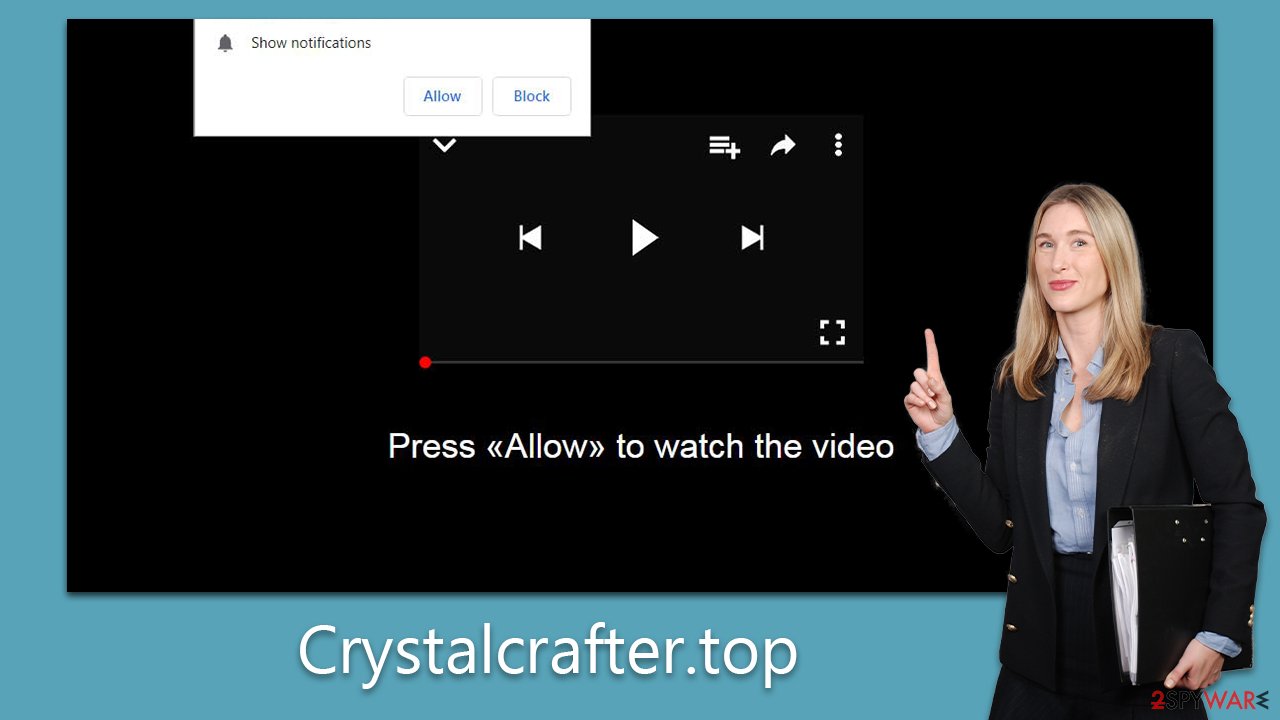
Crystalcrafter.top ads removal
Push notifications are a fixed feature of the web environment, tightly integrated as an Application Programming Interface (API) within your browser's architecture. This means that these push notifications cannot be extracted or removed in their entirety from your browsing experience. However, that doesn't mean you're left without any control. While you can't eliminate the feature completely, you can certainly manage and regulate its usage, especially concerning specific websites that have been given access to this tool.
The key to achieving this control lies within the settings of your browser. It is here that you can navigate and adjust the permissions granted to individual websites, including the allowance for push notifications. This means you can effectively halt any particular website from sending you push notifications by disabling their access via these settings.
If you've never undertaken this process before, it might seem a little complex or confusing. However, there's no need to worry. We've got you covered with a comprehensive guide on how to navigate and adjust these settings properly. The instructions provided below will take you through the process step by step, ensuring that you can confidently manage your push notification permissions.
Google Chrome
- Open the Google Chrome browser and go to Menu > Settings.
- Scroll down and click on Advanced.
- Locate the Privacy and security section and pick Site Settings > Notifications.
- Look at the Allow section and look for a suspicious URL.
- Click the three vertical dots next to it and pick Block. This should remove unwanted notifications from Google Chrome.
![Stop notifications on Chrome PC 2 Stop notifications on Chrome PC 2]()
Google Chrome (Android)
- Open Google Chrome and tap on Settings (three vertical dots).
- Select Notifications.
- Scroll down to the Sites section.
- Locate the unwanted URL and toggle the button to the left (Off position).
![Stop notifications on Chrome Android Stop notifications on Chrome Android]()
Mozilla Firefox
- Open Mozilla Firefox and go to Menu > Options.
- Click on Privacy & Security section.
- Under Permissions, you should be able to see Notifications. Click the Settings button next to it.
- In the Settings – Notification Permissions window, click on the drop-down menu by the URL in question.
- Select Block and then click on Save Changes. This should remove unwanted notifications from Mozilla Firefox.
![Stop notifications on Mozilla Firefox 2 Stop notifications on Mozilla Firefox 2]()
Safari
- Click on Safari > Preferences…
- Go to the Websites tab and, under General, select Notifications.
- Select the web address in question, click the drop-down menu and select Deny.
![Stop notifications on Safari Stop notifications on Safari]()
MS Edge
- Open Microsoft Edge, and go to Settings.
- Select Site permissions.
- Go to Notifications on the right.
- Under Allow, you will find the unwanted entry.
- Click on More actions and select Block.
![Stop notifications on Edge Chromium Stop notifications on Edge Chromium]()
Internet Explorer
- Open Internet Explorer, and click on the Gear icon at the top-right of the window.
- Select Internet options and go to the Privacy tab.
- In the Pop-up Blocker section, click on Settings.
![Stop notifications on Internet Explorer Stop notifications on Internet Explorer]()
- Locate the web address in question under Allowed sites and pick Remove.
Taking care of potential infections
Navigating through the realm of push notification scams necessitates a keen awareness of the possibility of adware lurking within your device. Adware, an intrusive and unwelcome software type, is notorious for bombarding users with a plethora of advertisements and rerouting them to dubious websites. In many cases, adware can infiltrate your device without your knowledge, often employing stealthy methods like piggybacking on freeware bundles. This potential silent invasion underscores the importance of consistent and thorough checks for adware on your device using trustworthy anti-malware software.
In this context, we highly recommend the use of reputable security tools such as Malwarebytes or SpyHunter 5Combo Cleaner for conducting these essential scans. Ensuring these applications are kept up-to-date is equally important, as this ensures the latest malware definitions are in place to identify even the newest threats.
However, the battle against potential adware doesn't end with its detection and removal. Post-removal steps are critical to ensure the overall health of your device and browser. Therefore, after successfully purging any malware, we advise utilizing a tool like FortectIntego to cleanse your browser thoroughly of lingering cookies and trackers that could continue to compromise your privacy. Additionally, this tool can help repair any damage to system components that the adware may have caused during its unwelcome stay.
How to prevent from getting adware
Protect your privacy – employ a VPN
There are several ways how to make your online time more private – you can access an incognito tab. However, there is no secret that even in this mode, you are tracked for advertising purposes. There is a way to add an extra layer of protection and create a completely anonymous web browsing practice with the help of Private Internet Access VPN. This software reroutes traffic through different servers, thus leaving your IP address and geolocation in disguise. Besides, it is based on a strict no-log policy, meaning that no data will be recorded, leaked, and available for both first and third parties. The combination of a secure web browser and Private Internet Access VPN will let you browse the Internet without a feeling of being spied or targeted by criminals.
No backups? No problem. Use a data recovery tool
If you wonder how data loss can occur, you should not look any further for answers – human errors, malware attacks, hardware failures, power cuts, natural disasters, or even simple negligence. In some cases, lost files are extremely important, and many straight out panic when such an unfortunate course of events happen. Due to this, you should always ensure that you prepare proper data backups on a regular basis.
If you were caught by surprise and did not have any backups to restore your files from, not everything is lost. Data Recovery Pro is one of the leading file recovery solutions you can find on the market – it is likely to restore even lost emails or data located on an external device.






