News-hukuze.cc ads (spam) - Free Guide
News-hukuze.cc ads Removal Guide
What is News-hukuze.cc ads?
News-hukuze.cc is a bogus website designed by crooks to manipulate users
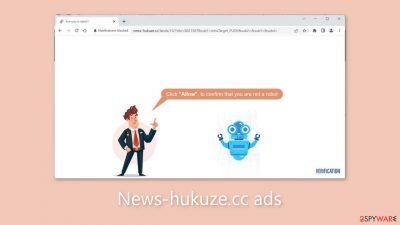
Crooks have created News-hukuze.cc, a fraudulent website that aims to profit from the activities of its users. To trick people into subscribing to push notifications, this website employs social engineering techniques. Users are bombarded with annoying pop-up ads after clicking the “Allow” button, which can appear even when the browser is closed.
These ads can lead users to dangerous websites, as scammers often employ rogue advertising networks. Users who click on links embedded in pop-ups may be directed to fraudulent sites that attempt to trick them into disclosing personal information, downloading potentially unwanted programs (PUPs),[1] and malware.
It is not advisable to click on any ads generated by this website, even if they appear to promote legitimate and well-known products or services. Fraudsters can make the ads appear trustworthy, so it is best to visit the original source directly. If children are using the affected device, it is recommended to disable push notifications, as ads promoting adult content may appear.
| NAME | News-hukuze.cc |
| TYPE | Push notification spam; adware |
| SYMPTOMS | Pop-up ads start appearing in the corner of the screen after the “Allow” button is pressed |
| DISTRIBUTION | Shady websites, deceptive ads, redirects, freeware installations |
| DANGERS | Links embedded in the push notifications can lead to dangerous websites where users can be tricked into providing their personal information and suffer from monetary losses |
| ELIMINATION | Users can block push notifications via browser settings |
| FURTHER STEPS | It is recommended to use a repair tool like FortectIntego after the removal to fix any remaining damage |
Distribution methods
Push notification spam pages, such as News-gafivi.cc, typically hide in questionable sites by using deceptive ads and sneaky redirects. Illegal websites[2] pose a greater risk because they are unregulated and are filled with bogus “Download” and “Play” buttons that can open new tabs to dangerous websites.
As a result, it is best to avoid unfamiliar websites and instead use reputable streaming services such as Netflix or Hulu, which are completely safe and only require a small monthly subscription fee for unlimited content access.
However, the appearance of such a site may also be due to an adware[3] infection, which operates in the background and results in an increased amount of commercial content, such as pop-ups, banners, and redirects. Different removal methods may be required depending on the type of infection. For assistance, see the guide below.
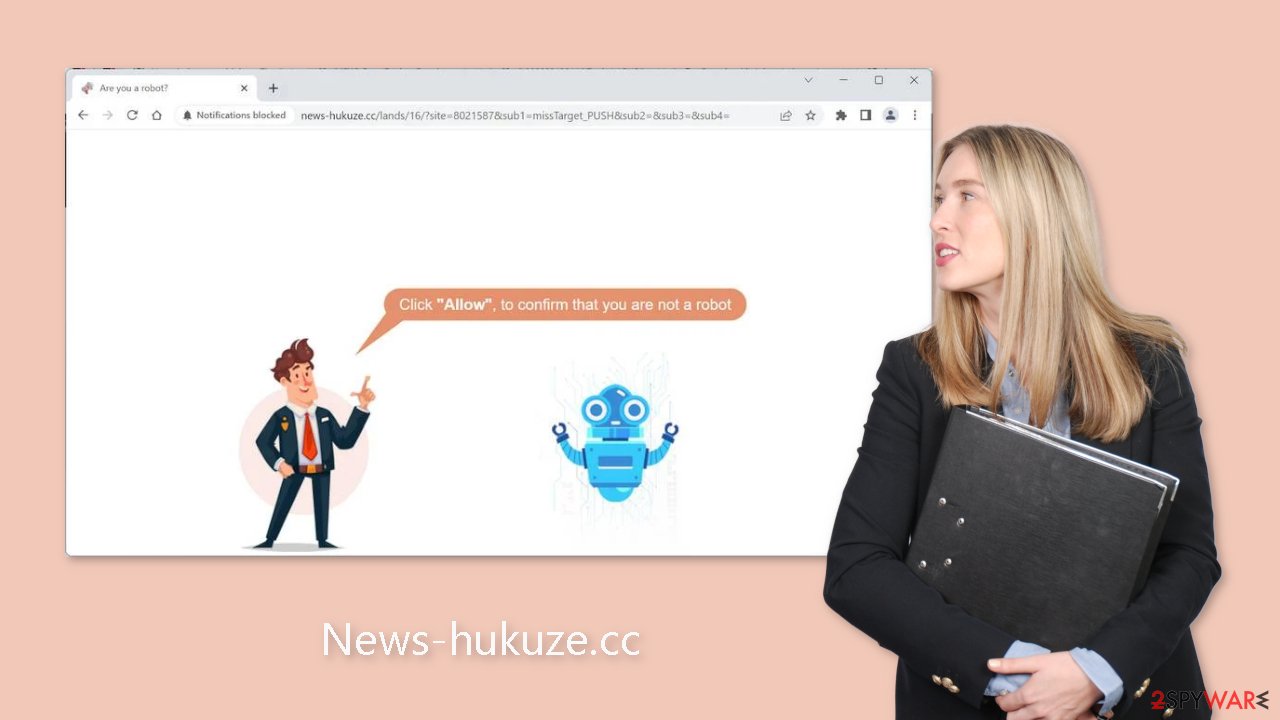
Block notifications from News-gafivi.cc
Because push notifications are subscription-based, they can be turned on and off only manually. We have a detailed guide for the most popular browsers below:
Google Chrome (desktop):
- Open Google Chrome browser and go to Menu > Settings.
- Scroll down and click on Advanced.
- Locate the Privacy and security section and pick Site Settings > Notifications.
![Stop notifications on Chrome PC 1 Stop notifications on Chrome PC 1]()
- Look at the Allow section and look for a suspicious URL.
- Click the three vertical dots next to it and pick Block. This should remove unwanted notifications from Google Chrome.
![Stop notifications on Chrome PC 2 Stop notifications on Chrome PC 2]()
Google Chrome (Android):
- Open Google Chrome and tap on Settings (three vertical dots).
- Select Notifications.
- Scroll down to Sites section.
- Locate the unwanted URL and toggle the button to the left (Off setting).
![Stop notifications on Chrome Android Stop notifications on Chrome Android]()
Mozilla Firefox:
- Open Mozilla Firefox and go to Menu > Options.
- Click on Privacy & Security section.
- Under Permissions, you should be able to see Notifications. Click Settings button next to it.
![Stop notifications on Mozilla Firefox 1 Stop notifications on Mozilla Firefox 1]()
- In the Settings – Notification Permissions window, click on the drop-down menu by the URL in question.
- Select Block and then click on Save Changes. This should remove unwanted notifications from Mozilla Firefox.
![Stop notifications on Mozilla Firefox 2 Stop notifications on Mozilla Firefox 2]()
Safari:
- Click on Safari > Preferences…
- Go to Websites tab and, under General, select Notifications.
- Select the web address in question, click the drop-down menu and select Deny.
![Stop notifications on Safari Stop notifications on Safari]()
MS Edge:
- Open Microsoft Edge, and click the Settings and more button (three horizontal dots) at the top-right of the window.
- Select Settings and then go to Advanced.
- Under Website permissions, pick Manage permissions and select the URL in question.
- Toggle the switch to the left to turn notifications off on Microsoft Edge.
![Stop notifications on Edge 2 Stop notifications on Edge 2]()
MS Edge (Chromium):
- Open Microsoft Edge, and go to Settings.
- Select Site permissions.
- Go to Notifications on the right.
- Under Allow, you will find the unwanted entry.
- Click on More actions and select Block.
![Stop notifications on Edge Chromium Stop notifications on Edge Chromium]()
Cookies and cache
If you have encountered News-gafivi.cc, it is highly recommended to clear your browser to safeguard your privacy. Websites and web-based applications employ various tracking technologies that gather data such as your IP address, geolocation, visited sites, clicked links, and online purchases. Cookies and cache are used to accomplish this.
Although these small data files are not inherently harmful, legitimate sites use them to personalize user experience by displaying relevant results. However, they can also generate revenue by selling the data to advertising networks and third parties. An automatic solution to this issue is FortectIntego. This robust software can prevent tracking, delete existing information, and fix severe system errors with just a single click.
The possibility of adware infection
Unwanted browser behavior may also result from potentially unwanted programs (PUPs). Pages like News-gafivi.cc may appear without any user action due to adware, which generates commercial content on the device without the user's knowledge. Many adware programs are disguised as useful tools, making them challenging for regular users to detect.
This is why having professional security tools like SpyHunter 5Combo Cleaner and Malwarebytes is crucial. A PC without antivirus software is like a house without a door. Anti-malware solutions can scan the device and identify suspicious background processes. Moreover, it can prevent such infections by alerting users about dangerous files attempting to infiltrate the system.
However, if you are confident in identifying and eliminating the problematic program, you can follow our step-by-step instructions for Windows and Mac machines:
Windows 10/8:
- Enter Control Panel into Windows search box and hit Enter or click on the search result.
- Under Programs, select Uninstall a program.
![Uninstall from Windows 1 Uninstall from Windows 1]()
- From the list, find the entry of the suspicious program.
- Right-click on the application and select Uninstall.
- If User Account Control shows up, click Yes.
- Wait till uninstallation process is complete and click OK.
![Uninstall from Windows 2 Uninstall from Windows 2]()
Windows 7/XP:
- Click on Windows Start > Control Panel located on the right pane (if you are Windows XP user, click on Add/Remove Programs).
- In Control Panel, select Programs > Uninstall a program.
![Uninstall from Windows 7/XP Uninstall from Windows 7/XP]()
- Pick the unwanted application by clicking on it once.
- At the top, click Uninstall/Change.
- In the confirmation prompt, pick Yes.
- Click OK once the removal process is finished.
Mac:
- From the menu bar, select Go > Applications.
- In the Applications folder, look for all related entries.
- Click on the app and drag it to Trash (or right-click and pick Move to Trash)
![Uninstall from Mac 1 Uninstall from Mac 1]()
To fully remove an unwanted app, you need to access Application Support, LaunchAgents, and LaunchDaemons folders and delete relevant files:
- Select Go > Go to Folder.
- Enter /Library/Application Support and click Go or press Enter.
- In the Application Support folder, look for any dubious entries and then delete them.
- Now enter /Library/LaunchAgents and /Library/LaunchDaemons folders the same way and terminate all the related .plist files.
![Uninstall from Mac 2 Uninstall from Mac 2]()
How to prevent from getting adware
Choose a proper web browser and improve your safety with a VPN tool
Online spying has got momentum in recent years and people are getting more and more interested in how to protect their privacy online. One of the basic means to add a layer of security – choose the most private and secure web browser. Although web browsers can't grant full privacy protection and security, some of them are much better at sandboxing, HTTPS upgrading, active content blocking, tracking blocking, phishing protection, and similar privacy-oriented features. However, if you want true anonymity, we suggest you employ a powerful Private Internet Access VPN – it can encrypt all the traffic that comes and goes out of your computer, preventing tracking completely.
Lost your files? Use data recovery software
While some files located on any computer are replaceable or useless, others can be extremely valuable. Family photos, work documents, school projects – these are types of files that we don't want to lose. Unfortunately, there are many ways how unexpected data loss can occur: power cuts, Blue Screen of Death errors, hardware failures, crypto-malware attack, or even accidental deletion.
To ensure that all the files remain intact, you should prepare regular data backups. You can choose cloud-based or physical copies you could restore from later in case of a disaster. If your backups were lost as well or you never bothered to prepare any, Data Recovery Pro can be your only hope to retrieve your invaluable files.
- ^ Chris Hoffman. PUPs Explained: What is a “Potentially Unwanted Program”?. Howtogeek. Technology Magazine.
- ^ Brittni Devlin. Why Should You Avoid Illegal Streaming Sites?. Makeuseof. Security Blog.
- ^ Adware. Malwarebytes. Cybersecurity Basics.













