Deverreb.com (Simple Removal Guide) - Free Instructions
Deverreb.com Removal Guide
What is Deverreb.com?
Deverreb.com – adware that shows the “Push Notifications” pop-up and suggests viewing a video
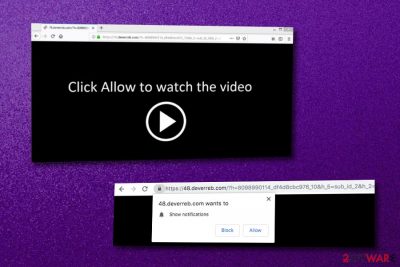
Deverreb.com is called adware[1] due to its ability to display pop-up notifications on infected browsers. This suspicious application launches a black window page and a box which suggest allowing notifications and viewing a certain type of video. Stay away from this content and do not click on anything the adware provides as you might put yourself in trouble with extremely frequent advertising. Also, you can get infected by this potentially unwanted program through software bundles and if this happens there is a big possibility that you will start experiencing redirects to odd websites and running into annoying advertisements each time you start your browsing session. Nevertheless, your infected browser application is likely to be modified in different locations (e.g. homepage, new tab zone) if Deverreb.com pop-up appears on your computer
Deverreb.com pop-up ads are definitely not the content you want to view each time while performing browsing work. However, such notifications might occupy most used browser applications such as Google Chrome, Mozilla Firefox, Safari, Microsoft Edge, and Internet Explorer. The worst part is that all unwanted changes cannot be manually reversed if you do not get rid of the adware program and its leftovers from the system.
| Program name | Deverreb.com |
|---|---|
| Application type | Adware program |
| Sub-type | PUP |
| Infected browser apps | Google Chrome, Mozilla Firefox, Safari, Internet Explorer, and Microsoft Edge |
| Main changes | This adware can modify the browser's homepage, new tab URL zone |
| Income gathering | Revenue is gathered from beneficial adverts and users' browsing data |
| Found in | Software bundles and unsafe websites |
| Detection software | FortectIntego can perform a full systems scan and identify suspicious objects |
Deverreb.com virus is called this way because it has the ability to secretly sneak into the system and perform unwanted changes on web browsers. Also, it does not ask the user for permission to modify his/her applications and computer. If you are infected with this adware, you might find suspicious-looking processes running in the Task Manager section.[2]
Deverreb.com removal is a necessary process to perform if your goal is to bring back proper browsing and avoid the unwanted and maybe even dangerous consequences this potentially unwanted program might cause. One of the most unpleasant features that are related to adware is redirecting to potentially dangerous websites. The program might take you here unintentionally, however, that does not decrease the risk of a malware infection.
Another reason to remove Deverreb.com from your Windows or Mac computer is the methods this program uses to gain income. One technique is via advertising posts which promote useless products and also bring money from each click. The other one is by collecting browsing-related details and sharing them third-parties.
You can eliminate Deverreb.com pop-up ads by using anti-malware software or by performing the manual instructions that are placed below this article. However, we also offer to carry out a full system scan and identify all adware-related content that might be hidden in other locations such as the Task Manager. For this purpose, use a tool such as FortectIntego or any other similar program.
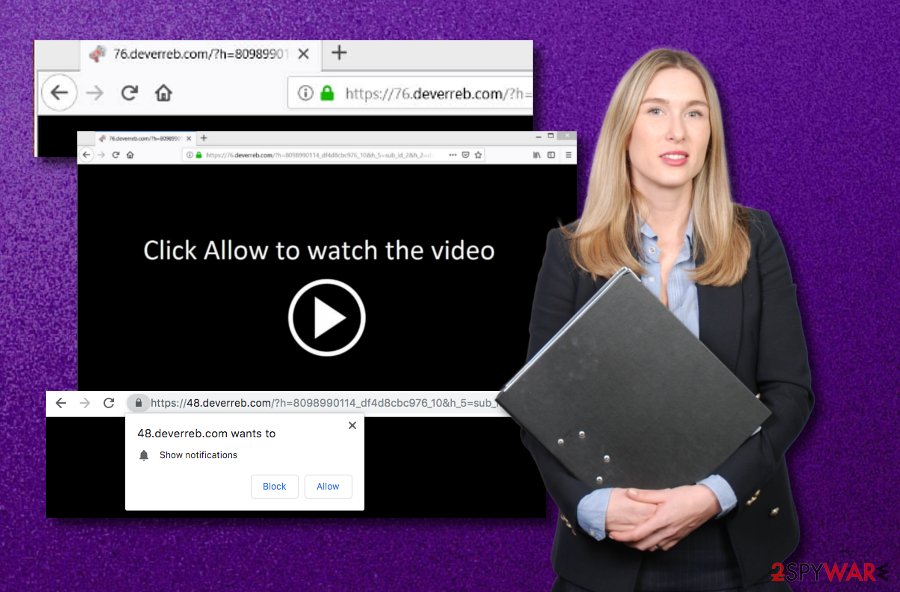
Adware applications come as a bundle product
Cybersecurity experts from ZonderVirus.nl[3] made a research and found out that potentially unwanted programs are very likely to be injected into software bundles[4] of regular software. Usually, adware applications and other suspicious content reach the targeted computer system as a bundle product.
Gladly, users can prevent this type of stealth activity. All they need to do is opt for the Custom installation mode and start responsibly tracking their incoming downloads. If you are performing such process on your own, note that completing each step with big care is crucial, otherwise, you might let rogue content inside your computer system.
Automatical protection is also a very wise choice. There is a big variety of antivirus and anti-malware programs that are indeed handy and reliable. Choose the most suitable one for you and make sure that you regularly update it.
Deverreb.com adware can be removed easily with the help of anti-malware products
Deverreb.com removal should be performed right after detection if you want to avoid all consequences possible. For this process, you can choose reputable computer software or use the manual removal guide that is presented below and created for both Mac and Windows operating systems and also web browser applications such as Google Chrome, Mozilla Firefox, Internet Explorer, Microsoft Edge, and Safari.
Remove Deverreb.com to ensure that your browsing activity is no longer being tracked and all browser changes have been successfully reversed. We have already mentioned the rogue activities and modifications that adware programs bring, and if you care about your computer's safety, do not hesitate and remove the cyber threat right after your spot the first adware-related symptoms.
After you kill Deverreb.com virus and all processes that are related to it, you should once more memorize all precautionary measures that need to be taken in order to avoid similar infections in the future. Remember that your computer's safety is in your own hands and you are the one responsible for browser and system security.
You may remove virus damage with a help of FortectIntego. SpyHunter 5Combo Cleaner and Malwarebytes are recommended to detect potentially unwanted programs and viruses with all their files and registry entries that are related to them.
Getting rid of Deverreb.com. Follow these steps
Uninstall from Windows
Instructions for Windows 10/8 machines:
- Enter Control Panel into Windows search box and hit Enter or click on the search result.
- Under Programs, select Uninstall a program.

- From the list, find the entry of the suspicious program.
- Right-click on the application and select Uninstall.
- If User Account Control shows up, click Yes.
- Wait till uninstallation process is complete and click OK.

If you are Windows 7/XP user, proceed with the following instructions:
- Click on Windows Start > Control Panel located on the right pane (if you are Windows XP user, click on Add/Remove Programs).
- In Control Panel, select Programs > Uninstall a program.

- Pick the unwanted application by clicking on it once.
- At the top, click Uninstall/Change.
- In the confirmation prompt, pick Yes.
- Click OK once the removal process is finished.
Delete from macOS
Get rid of the unwanted program and all its components from your Mac computer. If you need some help, use these instructing steps:
Remove items from Applications folder:
- From the menu bar, select Go > Applications.
- In the Applications folder, look for all related entries.
- Click on the app and drag it to Trash (or right-click and pick Move to Trash)

To fully remove an unwanted app, you need to access Application Support, LaunchAgents, and LaunchDaemons folders and delete relevant files:
- Select Go > Go to Folder.
- Enter /Library/Application Support and click Go or press Enter.
- In the Application Support folder, look for any dubious entries and then delete them.
- Now enter /Library/LaunchAgents and /Library/LaunchDaemons folders the same way and terminate all the related .plist files.

Remove from Microsoft Edge
Delete unwanted extensions from MS Edge:
- Select Menu (three horizontal dots at the top-right of the browser window) and pick Extensions.
- From the list, pick the extension and click on the Gear icon.
- Click on Uninstall at the bottom.

Clear cookies and other browser data:
- Click on the Menu (three horizontal dots at the top-right of the browser window) and select Privacy & security.
- Under Clear browsing data, pick Choose what to clear.
- Select everything (apart from passwords, although you might want to include Media licenses as well, if applicable) and click on Clear.

Restore new tab and homepage settings:
- Click the menu icon and choose Settings.
- Then find On startup section.
- Click Disable if you found any suspicious domain.
Reset MS Edge if the above steps did not work:
- Press on Ctrl + Shift + Esc to open Task Manager.
- Click on More details arrow at the bottom of the window.
- Select Details tab.
- Now scroll down and locate every entry with Microsoft Edge name in it. Right-click on each of them and select End Task to stop MS Edge from running.

If this solution failed to help you, you need to use an advanced Edge reset method. Note that you need to backup your data before proceeding.
- Find the following folder on your computer: C:\\Users\\%username%\\AppData\\Local\\Packages\\Microsoft.MicrosoftEdge_8wekyb3d8bbwe.
- Press Ctrl + A on your keyboard to select all folders.
- Right-click on them and pick Delete

- Now right-click on the Start button and pick Windows PowerShell (Admin).
- When the new window opens, copy and paste the following command, and then press Enter:
Get-AppXPackage -AllUsers -Name Microsoft.MicrosoftEdge | Foreach {Add-AppxPackage -DisableDevelopmentMode -Register “$($_.InstallLocation)\\AppXManifest.xml” -Verbose

Instructions for Chromium-based Edge
Delete extensions from MS Edge (Chromium):
- Open Edge and click select Settings > Extensions.
- Delete unwanted extensions by clicking Remove.

Clear cache and site data:
- Click on Menu and go to Settings.
- Select Privacy, search and services.
- Under Clear browsing data, pick Choose what to clear.
- Under Time range, pick All time.
- Select Clear now.

Reset Chromium-based MS Edge:
- Click on Menu and select Settings.
- On the left side, pick Reset settings.
- Select Restore settings to their default values.
- Confirm with Reset.

Remove from Mozilla Firefox (FF)
Remove dangerous extensions:
- Open Mozilla Firefox browser and click on the Menu (three horizontal lines at the top-right of the window).
- Select Add-ons.
- In here, select unwanted plugin and click Remove.

Reset the homepage:
- Click three horizontal lines at the top right corner to open the menu.
- Choose Options.
- Under Home options, enter your preferred site that will open every time you newly open the Mozilla Firefox.
Clear cookies and site data:
- Click Menu and pick Settings.
- Go to Privacy & Security section.
- Scroll down to locate Cookies and Site Data.
- Click on Clear Data…
- Select Cookies and Site Data, as well as Cached Web Content and press Clear.

Reset Mozilla Firefox
If clearing the browser as explained above did not help, reset Mozilla Firefox:
- Open Mozilla Firefox browser and click the Menu.
- Go to Help and then choose Troubleshooting Information.

- Under Give Firefox a tune up section, click on Refresh Firefox…
- Once the pop-up shows up, confirm the action by pressing on Refresh Firefox.

Remove from Google Chrome
Chrome might be full of adware content if you have spotted some infections sings. Investigate your browser and remove all dubious changes:
Delete malicious extensions from Google Chrome:
- Open Google Chrome, click on the Menu (three vertical dots at the top-right corner) and select More tools > Extensions.
- In the newly opened window, you will see all the installed extensions. Uninstall all the suspicious plugins that might be related to the unwanted program by clicking Remove.

Clear cache and web data from Chrome:
- Click on Menu and pick Settings.
- Under Privacy and security, select Clear browsing data.
- Select Browsing history, Cookies and other site data, as well as Cached images and files.
- Click Clear data.

Change your homepage:
- Click menu and choose Settings.
- Look for a suspicious site in the On startup section.
- Click on Open a specific or set of pages and click on three dots to find the Remove option.
Reset Google Chrome:
If the previous methods did not help you, reset Google Chrome to eliminate all the unwanted components:
- Click on Menu and select Settings.
- In the Settings, scroll down and click Advanced.
- Scroll down and locate Reset and clean up section.
- Now click Restore settings to their original defaults.
- Confirm with Reset settings.

Delete from Safari
Terminate all adware signs from Safari with the help of these instructing lines:
Remove unwanted extensions from Safari:
- Click Safari > Preferences…
- In the new window, pick Extensions.
- Select the unwanted extension and select Uninstall.

Clear cookies and other website data from Safari:
- Click Safari > Clear History…
- From the drop-down menu under Clear, pick all history.
- Confirm with Clear History.

Reset Safari if the above-mentioned steps did not help you:
- Click Safari > Preferences…
- Go to Advanced tab.
- Tick the Show Develop menu in menu bar.
- From the menu bar, click Develop, and then select Empty Caches.

After uninstalling this potentially unwanted program (PUP) and fixing each of your web browsers, we recommend you to scan your PC system with a reputable anti-spyware. This will help you to get rid of Deverreb.com registry traces and will also identify related parasites or possible malware infections on your computer. For that you can use our top-rated malware remover: FortectIntego, SpyHunter 5Combo Cleaner or Malwarebytes.
How to prevent from getting adware
Stream videos without limitations, no matter where you are
There are multiple parties that could find out almost anything about you by checking your online activity. While this is highly unlikely, advertisers and tech companies are constantly tracking you online. The first step to privacy should be a secure browser that focuses on tracker reduction to a minimum.
Even if you employ a secure browser, you will not be able to access websites that are restricted due to local government laws or other reasons. In other words, you may not be able to stream Disney+ or US-based Netflix in some countries. To bypass these restrictions, you can employ a powerful Private Internet Access VPN, which provides dedicated servers for torrenting and streaming, not slowing you down in the process.
Data backups are important – recover your lost files
Ransomware is one of the biggest threats to personal data. Once it is executed on a machine, it launches a sophisticated encryption algorithm that locks all your files, although it does not destroy them. The most common misconception is that anti-malware software can return files to their previous states. This is not true, however, and data remains locked after the malicious payload is deleted.
While regular data backups are the only secure method to recover your files after a ransomware attack, tools such as Data Recovery Pro can also be effective and restore at least some of your lost data.
- ^ Margaret Rouse. Adware. Search Security. Tech Target.
- ^ Task Manager. Computer hope. Free computer help since 1998.
- ^ ZonderVirus.nl. ZonderVirus.nk. Spyware news articles.
- ^ Product bundling. Wikipedia. The free encyclopedia.























