EasyGamesTab.com (Removal Guide) - Free Instructions
EasyGamesTab.com Removal Guide
What is EasyGamesTab.com?
EasyGamesTab.com is a browser hijacker that promises online games but delivers unwanted advertisements
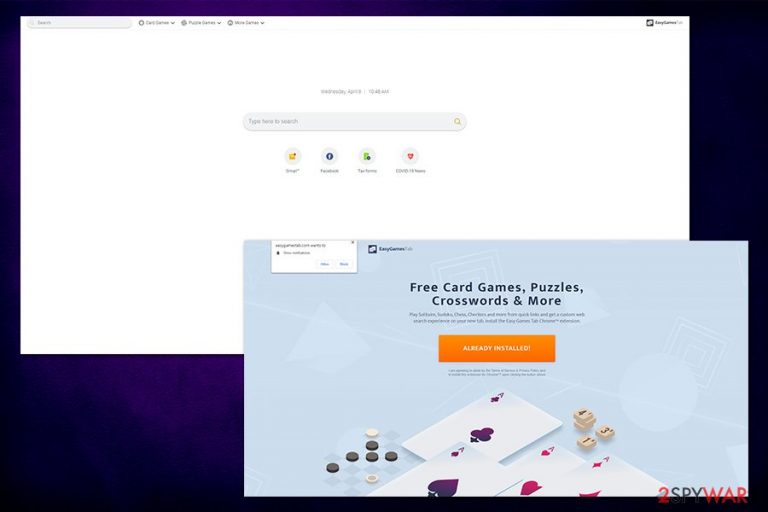
EasyGamesTab.com is a web address that users might notice on their Google Chrome, Mozilla Firefox, Safari, or another web browser as a default homepage and new tab URL. While this might come as a surprise, the browser hijack occurred due to the installation of Easy Games Tab extension – it delivers customized browser settings in order to provide users with links to sponsored sites. Allegedly, EasyGamesTab.com is there to provide you with simple online games, but the real purpose is to show you ads, monetizing in the process.
While EasyGamesTab.com can be installed on the official sources like Chrome Web Store, many might find the extension within software bundle packages downloaded from third-party websites. Besides that, the extension is known to capture browsing-related information to serve users with targeted ads and deliver EasyGamesTab notifications on the desktop if such were accepted.
| Name | EasyGamesTab.com |
| Type | Browser hijacker |
| Associated extension | EasyGamesTab/Easy Games Tab |
| Developer | Innover Group |
| Infiltration | The application can be downloaded from the official website or other official sources, although can also be spread via software bundle packages downloaded from third party sites |
| Symptoms |
|
| Risks | Installation of other potentially unwanted programs, information disclosure to unknown parties, etc. |
| Elimination | You can eliminate the unwanted extension manually via the browser. To get rid of push notifications, check out the instructions provided below. Just to be sure, you can also scan your device with anti-malware software as well |
| Optimization | If you found malicious programs on your computer, they could have affected its normal functions. To restore them, employ repair software FortectIntego |
EasyGamesTab is a typical browser hijacking application that incorporates links to the most popular sites, as well as a themed search bar. In includes links to Facebook, Gmail, Tax Forms, news, and other websites. As a main functionality of the app, it also provides links to simply online games like Sudoku or Solitaire. EasyGamesTab.com is just one of many hijackers that provide such functionality – some other examples include:
The customized search engine redirects all search results to Yahoo, although they are far from organic, as multiple sponsored links and ads are present within searches. This is because EasyGamesTab.com developers are participating in Yahoo's affiliate program, and, while there is nothing wrong with it, from the user point of view, there is no point in using a search engine the appends ads at the top – rather use the Yahoo search engine directly instead.
Besides providing links to sponsored sites and other types of advertisements, the official web site of EasyGamesTab is also using the push notification feature. While the function is entirely legitimate and provides messages to users who are genuinely interested in the content of a particular website, EasyGamesTab.com notifications will display ads and sponsored content that users can click on. We cannot confirm that these links are trustworthy, so rather refrain from clicking on them.
Note that not everybody understands straight away how to remove EasyGamesTab.com pop-ups that are displayed directly on their desktops (even when the web browser is off). This is because the push notification feature is relatively new, and users do not know that they need to access browser settings in order to disable Easy Games Tab notifications. If you are one of those people and need help with EasyGamesTab.com removal – we explain everything in detail below.
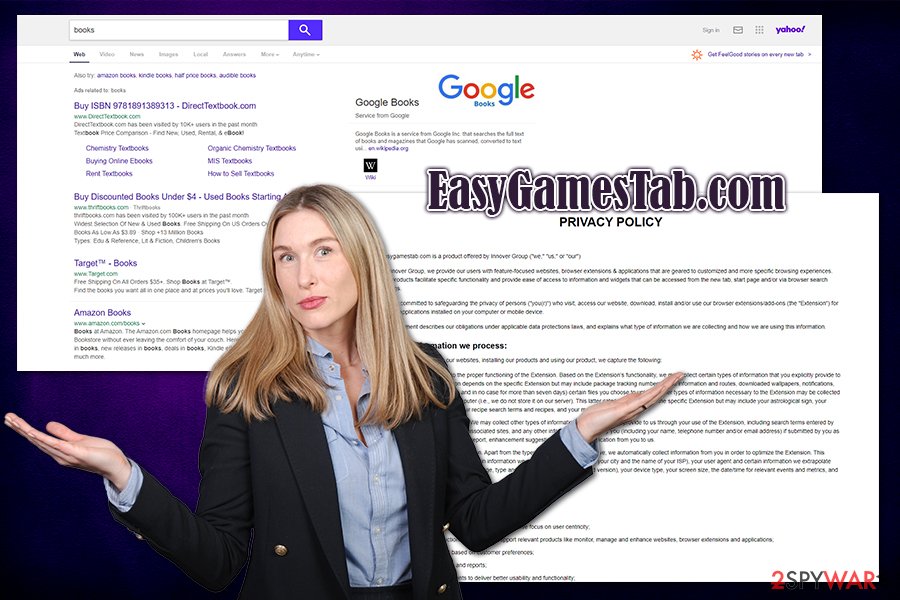
Generally, browser hijackers are not that dangerous (they are considered a minor computer threat), so the term “EasyGamesTab.com virus” would be too far fetched. Nonetheless, due to suspicious distribution techniques, users might still refer to the hijacker in such a way.
It is also important to note that EasyGamesTab.com gathers some information about users. The Privacy Policy explains the following:
Apart from the types of information listed above, we automatically collect information from you in order to optimize the Extension. This includes your IP address and certain information we extrapolate therefrom (e.g., your city and the name of your ISP), your user agent and certain information we extrapolate therefrom (e.g., your browser language, type and version and your OS type and version), your device type, your screen size, the date/time for relevant events and metrics, and certain install flow events.
Note that, in some US states as well as countries, the IP address is considered to be personal information.[1] Additionally, search terms might also sometimes include personal details, so please be careful when dealing with EasyGamesTab.com hijack.
All in all, EasyGamesTab is not malware for sure, but we do not recommend keeping it. If you enabled notifications, you could get rid of them by following the instructions provided below. You should also perform a full system scan to ensure no malicious software is present. You can also employ repair tools like FortectIntego to help you fix system damage done by the virus.
Software bundling – an old marketing technique that is still prevalent today
While many users, more or less, know that downloading pirated software and visiting high-risk websites can lead to malware infections, they are still less aware of software bundling. This technique has been used for many years by freeware developers and its distributors – it remains incredibly successful This is because people are usually rushing the installation process of new programs and do not check the instructions properly, unintentionally letting potentially unwanted programs into their computers.
While in most cases, such unwanted apps can be eliminated relatively easily, some bundled software might be straight out malicious, even from sources you would not expect it from. For example, in 2015, a uTorrent client was found to be bundling cryptocurrency miner that would abuse computer resources to do benefit malware's authors.[2] As a result victims' machines were running on 90% CPU usage and were barely usable. Besides, some Djvu ransomware variants were also found to be inserted within adware bundles.[3]
Thus, be careful when dealing with third-party installers – never rush, opt for Advanced/Custom mode instead of Recommended/Quick one, watch out for pre-ticked boxes, and deceptive offers. Also, employing anti-malware that can recognize PUPs can also help you determine which apps are less than desirable.
Get rid of EasyGamesTab.com hijacker
EasyGamesTab.com removal should not be difficult – simply right-click on the extension and select “Remove extension.” Nevertheless, there might be much more to it – some settings might remain on the web browser, resulting in unexpected advertisements and other unwanted behavior. If you experience that, you should also reset your browsers, as explained below. In case you found EasyGamesTab seemingly out of nowhere, you should also scan your machine with anti-malware to make sure no malicious apps are present.
To remove EasyGamesTab.com notifications from the web browsers, you can either reset them or eliminate the hijacker's entry via the settings menu. Here's how to do it:
Google Chrome
- Go to Menu > Settings
- Select Advanced
- Under Privacy and security, go to Site Settings > Notifications
- Under Allow section, locate easygamestab.com
- Click More Actions and then select Block
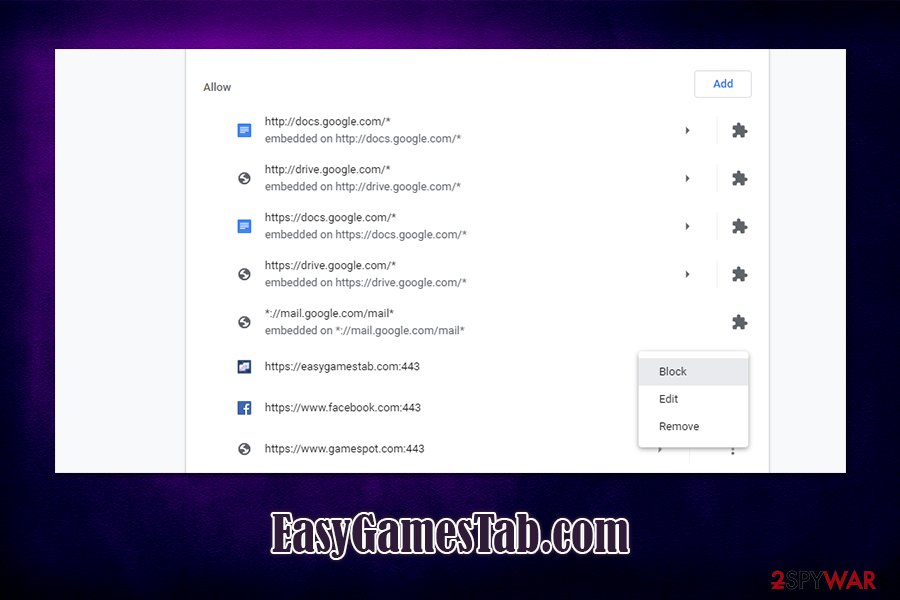
Mozilla Firefox:
- Go to Menu > Options
- Select Privacy & Security > Notifications
- Click on Settings – you should see easygamestab.com
- Click on the the drop-down menu and select Block
- Save Changes
Safari:
- Go to Safari > Preferences…
- Under Websites tab, pick Notifications
- Select easygamestab.com and then click Deny
MS Edge:
- Go to More > Settings
- Select View advanced settings > Advanced
- Click on Manage permissions
- Find easygamestab.com entry and turn notifications off
You may remove virus damage with a help of FortectIntego. SpyHunter 5Combo Cleaner and Malwarebytes are recommended to detect potentially unwanted programs and viruses with all their files and registry entries that are related to them.
Getting rid of EasyGamesTab.com. Follow these steps
Uninstall from Windows
To uninstall potentially unwanted programs from Windows, follow these steps:
Instructions for Windows 10/8 machines:
- Enter Control Panel into Windows search box and hit Enter or click on the search result.
- Under Programs, select Uninstall a program.

- From the list, find the entry of the suspicious program.
- Right-click on the application and select Uninstall.
- If User Account Control shows up, click Yes.
- Wait till uninstallation process is complete and click OK.

If you are Windows 7/XP user, proceed with the following instructions:
- Click on Windows Start > Control Panel located on the right pane (if you are Windows XP user, click on Add/Remove Programs).
- In Control Panel, select Programs > Uninstall a program.

- Pick the unwanted application by clicking on it once.
- At the top, click Uninstall/Change.
- In the confirmation prompt, pick Yes.
- Click OK once the removal process is finished.
Delete from macOS
Remove items from Applications folder:
- From the menu bar, select Go > Applications.
- In the Applications folder, look for all related entries.
- Click on the app and drag it to Trash (or right-click and pick Move to Trash)

To fully remove an unwanted app, you need to access Application Support, LaunchAgents, and LaunchDaemons folders and delete relevant files:
- Select Go > Go to Folder.
- Enter /Library/Application Support and click Go or press Enter.
- In the Application Support folder, look for any dubious entries and then delete them.
- Now enter /Library/LaunchAgents and /Library/LaunchDaemons folders the same way and terminate all the related .plist files.

Remove from Microsoft Edge
Delete unwanted extensions from MS Edge:
- Select Menu (three horizontal dots at the top-right of the browser window) and pick Extensions.
- From the list, pick the extension and click on the Gear icon.
- Click on Uninstall at the bottom.

Clear cookies and other browser data:
- Click on the Menu (three horizontal dots at the top-right of the browser window) and select Privacy & security.
- Under Clear browsing data, pick Choose what to clear.
- Select everything (apart from passwords, although you might want to include Media licenses as well, if applicable) and click on Clear.

Restore new tab and homepage settings:
- Click the menu icon and choose Settings.
- Then find On startup section.
- Click Disable if you found any suspicious domain.
Reset MS Edge if the above steps did not work:
- Press on Ctrl + Shift + Esc to open Task Manager.
- Click on More details arrow at the bottom of the window.
- Select Details tab.
- Now scroll down and locate every entry with Microsoft Edge name in it. Right-click on each of them and select End Task to stop MS Edge from running.

If this solution failed to help you, you need to use an advanced Edge reset method. Note that you need to backup your data before proceeding.
- Find the following folder on your computer: C:\\Users\\%username%\\AppData\\Local\\Packages\\Microsoft.MicrosoftEdge_8wekyb3d8bbwe.
- Press Ctrl + A on your keyboard to select all folders.
- Right-click on them and pick Delete

- Now right-click on the Start button and pick Windows PowerShell (Admin).
- When the new window opens, copy and paste the following command, and then press Enter:
Get-AppXPackage -AllUsers -Name Microsoft.MicrosoftEdge | Foreach {Add-AppxPackage -DisableDevelopmentMode -Register “$($_.InstallLocation)\\AppXManifest.xml” -Verbose

Instructions for Chromium-based Edge
Delete extensions from MS Edge (Chromium):
- Open Edge and click select Settings > Extensions.
- Delete unwanted extensions by clicking Remove.

Clear cache and site data:
- Click on Menu and go to Settings.
- Select Privacy, search and services.
- Under Clear browsing data, pick Choose what to clear.
- Under Time range, pick All time.
- Select Clear now.

Reset Chromium-based MS Edge:
- Click on Menu and select Settings.
- On the left side, pick Reset settings.
- Select Restore settings to their default values.
- Confirm with Reset.

Remove from Mozilla Firefox (FF)
In case there are extensions that are impossible to eliminate otherwise, reset Mozilla Firefox as follows:
Remove dangerous extensions:
- Open Mozilla Firefox browser and click on the Menu (three horizontal lines at the top-right of the window).
- Select Add-ons.
- In here, select unwanted plugin and click Remove.

Reset the homepage:
- Click three horizontal lines at the top right corner to open the menu.
- Choose Options.
- Under Home options, enter your preferred site that will open every time you newly open the Mozilla Firefox.
Clear cookies and site data:
- Click Menu and pick Settings.
- Go to Privacy & Security section.
- Scroll down to locate Cookies and Site Data.
- Click on Clear Data…
- Select Cookies and Site Data, as well as Cached Web Content and press Clear.

Reset Mozilla Firefox
If clearing the browser as explained above did not help, reset Mozilla Firefox:
- Open Mozilla Firefox browser and click the Menu.
- Go to Help and then choose Troubleshooting Information.

- Under Give Firefox a tune up section, click on Refresh Firefox…
- Once the pop-up shows up, confirm the action by pressing on Refresh Firefox.

Remove from Google Chrome
You should reset Google Chrome after you eliminate PUPs:
Delete malicious extensions from Google Chrome:
- Open Google Chrome, click on the Menu (three vertical dots at the top-right corner) and select More tools > Extensions.
- In the newly opened window, you will see all the installed extensions. Uninstall all the suspicious plugins that might be related to the unwanted program by clicking Remove.

Clear cache and web data from Chrome:
- Click on Menu and pick Settings.
- Under Privacy and security, select Clear browsing data.
- Select Browsing history, Cookies and other site data, as well as Cached images and files.
- Click Clear data.

Change your homepage:
- Click menu and choose Settings.
- Look for a suspicious site in the On startup section.
- Click on Open a specific or set of pages and click on three dots to find the Remove option.
Reset Google Chrome:
If the previous methods did not help you, reset Google Chrome to eliminate all the unwanted components:
- Click on Menu and select Settings.
- In the Settings, scroll down and click Advanced.
- Scroll down and locate Reset and clean up section.
- Now click Restore settings to their original defaults.
- Confirm with Reset settings.

Delete from Safari
Remove unwanted extensions from Safari:
- Click Safari > Preferences…
- In the new window, pick Extensions.
- Select the unwanted extension and select Uninstall.

Clear cookies and other website data from Safari:
- Click Safari > Clear History…
- From the drop-down menu under Clear, pick all history.
- Confirm with Clear History.

Reset Safari if the above-mentioned steps did not help you:
- Click Safari > Preferences…
- Go to Advanced tab.
- Tick the Show Develop menu in menu bar.
- From the menu bar, click Develop, and then select Empty Caches.

After uninstalling this potentially unwanted program (PUP) and fixing each of your web browsers, we recommend you to scan your PC system with a reputable anti-spyware. This will help you to get rid of EasyGamesTab.com registry traces and will also identify related parasites or possible malware infections on your computer. For that you can use our top-rated malware remover: FortectIntego, SpyHunter 5Combo Cleaner or Malwarebytes.
How to prevent from getting browser hijacker
Protect your privacy – employ a VPN
There are several ways how to make your online time more private – you can access an incognito tab. However, there is no secret that even in this mode, you are tracked for advertising purposes. There is a way to add an extra layer of protection and create a completely anonymous web browsing practice with the help of Private Internet Access VPN. This software reroutes traffic through different servers, thus leaving your IP address and geolocation in disguise. Besides, it is based on a strict no-log policy, meaning that no data will be recorded, leaked, and available for both first and third parties. The combination of a secure web browser and Private Internet Access VPN will let you browse the Internet without a feeling of being spied or targeted by criminals.
No backups? No problem. Use a data recovery tool
If you wonder how data loss can occur, you should not look any further for answers – human errors, malware attacks, hardware failures, power cuts, natural disasters, or even simple negligence. In some cases, lost files are extremely important, and many straight out panic when such an unfortunate course of events happen. Due to this, you should always ensure that you prepare proper data backups on a regular basis.
If you were caught by surprise and did not have any backups to restore your files from, not everything is lost. Data Recovery Pro is one of the leading file recovery solutions you can find on the market – it is likely to restore even lost emails or data located on an external device.
- ^ What is personal data?. EU GDPR Compliant. General Data Protection Regulation official websites.
- ^ Joel Hruska. uTorrent accused of bundling cryptocurrency malware with popular BitTorrent client. Extreme Tech. News and analysis of emerging science and technology trends, and important software, hardware.
- ^ Bradley Barth. Downloads of cracked software distribute ransomware via adware bundles. SC Media. Technology magazine.
