Search.emailaccessonline.com (Free Instructions) - Removal Instructions
Search.emailaccessonline.com Removal Guide
What is Search.emailaccessonline.com?
Search.emailaccessonline.com is a potentially unwanted website that hijacks Chrome and displays altered Yahoo search results
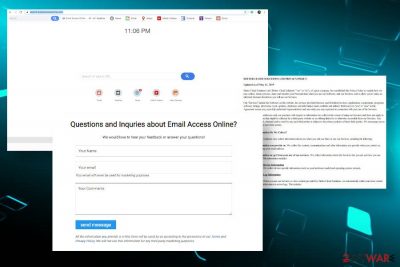
Search.emailaccessonline.com is a misleading website classified as a browser hijacker and a potentially unwanted program (PUP). That’s an international classification applied to programs and web browser add-ons that are recognized for abnormal or posing a potential risk of involvement in cybercrime. To be more specific, search.emailaccessonline.com is domain directly dependant on a browser’s plug-in programmed to modify a default search engine and start page of a default web browser and display altered Yahoo[1] search results without users’ consent.
The browser hijacker travels in the disguise of free software that can easily be accessed on multiple free download websites. Most of the download freeware download websites do not explicitly inform users that by downloading most of the apps for free they agree with the installation of a whole software bundle. Upon successful infiltration, the search.emailaccessonline.com virus settles down on the Apps folder and hijacks the web browser that is being set by default at that moment. Subsequently, Google or any other search engine is replaced by Yahoo and the start page screen will prompt https://search.emailaccessonline.com/ URL.
| Name | Search.emailaccessonline.com |
| Developer | Better Cloud Solutions Ltd |
| Classification | Browser hijacker, potentially unwanted program (PUP) |
| Symptoms | This PUP works on a particular scheme: injects a related program into the Applications folder, activates a plug-in in a web browser, replaces start page with Yahoo, sets a new start page, and multiple unwanted toolbars |
| Objectives | Search.emailaccessonline.com is solely an advertising platform that seeks to increase revenue from affiliate marketing. For that, it displays misleading advertisements, collects user's browsing history, and initiated redirects to partners' websites |
| Danger level |
Low. The hijacker does not operate in a malicious way. However, it may display links and ads that contain potentially dangerous or offensive content |
| Removal process | Search.emailaccessonline.com removal may be difficult due to the absence or difficult-to-recognize PUP itself. Therefore, you may need to use a professional antivirus program |
| Repair | PUP removal is often not sufficient to restore the system to the state before the infection. Multiple registries might be corrupted or removed, thus leading to errors, crashes or browser slowdowns. To fix such damage you may need a repair tool like FortectIntego |
Despite being a non-malicious plug-in, search.emailaccessonline.com hijacker is not a tool in which presence should be welcomed. This misleading search site has been developed by Better Cloud Solutions Ltd – a company that is infamous for a continuous supply of PUPs and active involvement in questionable traffic monetization services. Most of its apps exhibit identical design and behavioral traits. As for search.emailaccessonline.com, it is represented as an easy-to-use search engine that has a user-friendly interface and easily accessible toolbars for the weather forecasts, news, maps, YouTube, and others. However, search emailaccessonline engines along with the bunch of toolbars contain links to third-party websites that may be used for traffic monetization, advertising, distribution of rogue software or even phishing.
The emailaccessonline virus works on a particular scheme which can be outlined as follows:
- When a related add-on is installed, it is immediately added to the list of Applications folder;
- An unwanted extension is added to Google Chrome, Mozilla Firefox, Internet Explorer or any web browser that is used as the main;
- The plug-in forcefully replaces a search engine with a Yahoo engine, which returns filtered, or rather altered, search results;
- The PUP sets search.emailaccessonline.com as a start page and prevents it from being replaced;
- It injects the Email Access Online toolbar, which redirects to an affiliate website asking to submit a user name and email address.
- Search.emailaccessonline.com virus installs tracking cookies and continuously accumulates information related to users’ web browsing activities[2].
The aforementioned changes in web browser settings allow developers to increase traffic to the partner’s websites. For this purpose, the add-on is set to display modified search results that contain links to affiliate websites. Besides, search.emailaccessonline.com virus may generate ads, pop-ups, banners, software downloads, and other commercial content. This way, the hijacker keeps generating revenue to its developers, but at the same time pushes its users into the risk of being exposed to potentially dangerous websites or even phishing.
The same applies to adds by search emailaccessonline. Cybersecurity experts from NoVirus.uk[3] have been analyzing this browser hijacker and, although malicious activity hasn’t been found, some of the ads may offer to download security software or check the system online. Do not click on such material as it may trick you into installing scareware or another intrusive application.
Last, but not least reason to remove search.emailaccessonline.com from the system is related to data protection. As stated in the Privacy Policy of this doubtful search engine, it is pre-set to collect personally non-identifiable information and shares it with marketing companies:
We collect the content, communications and other information you provide when you contact us, including your email address. We collect information about the Services that you use and how you use them. We collect device-specific information (such as your hardware model and operating system version).
We may share your data with our services providers who process your personal data to provide services to us or on our behalf. We have contracts with our service providers that prohibit them from sharing the information about you that they collect or that we provide to them with anyone else or using it for other purposes.
Despite the fact that the cookies the virus installs are not capable of gathering personal information like names and credit card details, the collection and distribution of browsing-related information may trigger a significant accession of personalized ads. In any way, search.emailaccessonline.com removal is the only solution to stop questionable activities on the system. The quickest way to get rid of this PUP is to run a full system scan with AV engines like SpyHunter 5Combo Cleaner or Malwarebytes.
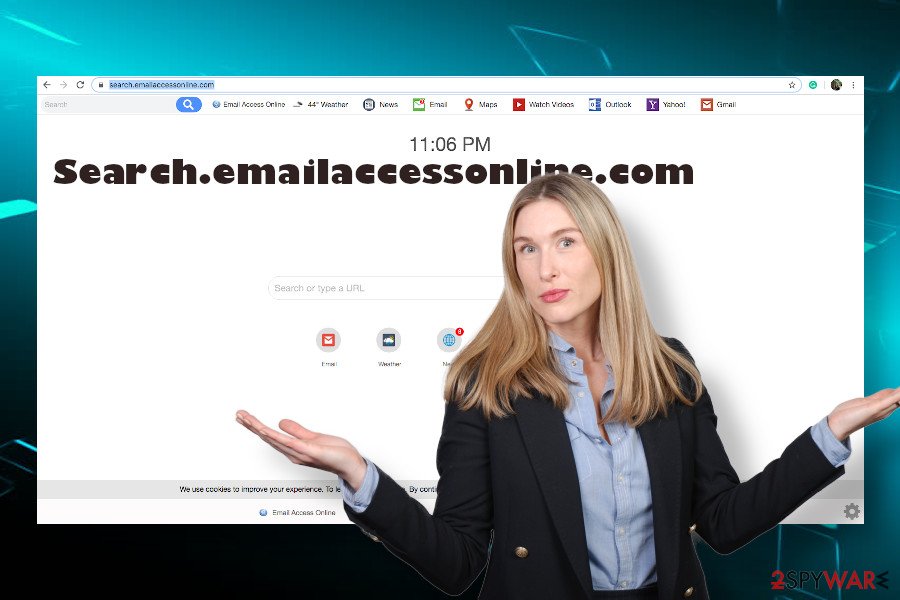
In case the AV software that you use does not have the latest virus definition updates and, therefore, it does not detect the PUP, you can rely on the instructions provided at the end of the article. In this case, to remove search.emailaccessonline.com from Chrome, you’ll have to detect all unknown programs on the Apps list and disable them. Upon that, reset the web browser’s settings.
Freeware installers and unpopular websites distribute malware in bundles
Bundling is a term used to describe an app distribution technique, that allows filling the main installer of one application with an unspecified number of other programs. While this method is legitimate in its nature, third-party software developers misuse it for tricking people into downloading adware, hijackers, and other potentially unwanted programs (PUPs).
The trickery is simple and can quite easily be unfolded. Freeware and shareware included in the list of suggestions on various infamous freeware distribution sites spread in packages with supposedly useful add-ons and plug-ins, which are preselected. User's agreement to install the whole package of programs is confirmed automatically when a Quick or Basic installation option is selected.
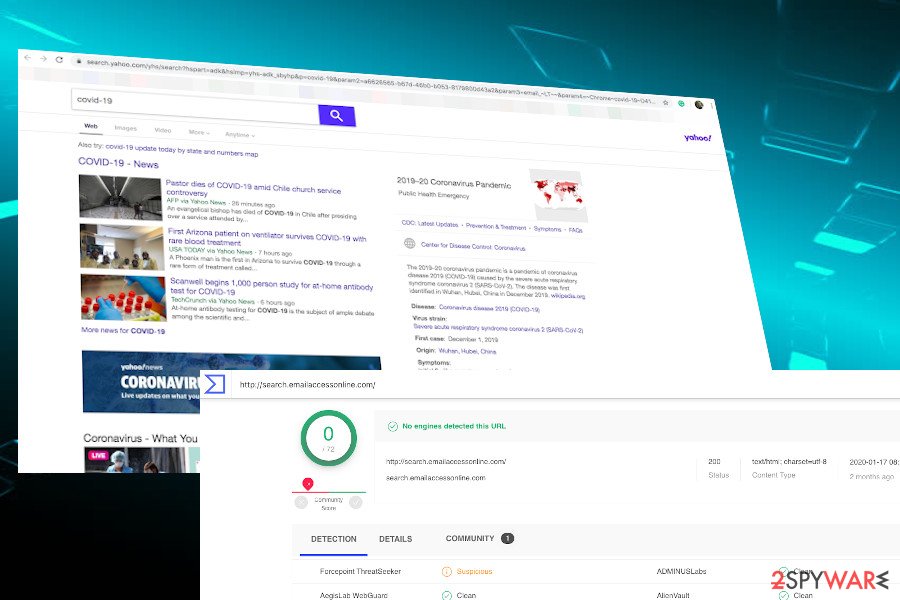
Selecting Advanced installation is a way out of unwanted apps. It expands the installation process and discloses every additional app suggestion, as well as allows removing the checkmarks put aside claims that you agree to install additional apps.
In addition to freeware, browser hijackers and other PUPs can be disguised under misleading software download ads or links. Therefore, it is not advisable to click on any suspicious-looking content that shows up on random websites that you visit.
Get rid of all items related to search.emailaccessonline.com virus to prevent redirects and privacy issues
Search.emailaccessonline.com removal does not require much IT experience. Usually, it is enough to open the Application folder and remove each of the recently installed unfamiliar apps. However, sometimes potentially unwanted programs can hide under legitimate apps making the manual removal hard to accomplish.
In this case, a professional antivirus program will help. If you facing problems with continuous web browser's redirects and can't find a related program, remove search.emailaccessonline.com virus and then use a professional system repair utility, such as FortectIntego, to finish up the removal process by restoring previous system's settings.
You may remove virus damage with a help of FortectIntego. SpyHunter 5Combo Cleaner and Malwarebytes are recommended to detect potentially unwanted programs and viruses with all their files and registry entries that are related to them.
Getting rid of Search.emailaccessonline.com. Follow these steps
Uninstall from Windows
Vulnerable Windows OS can easily get affected by this browser hijacker. To get rid of this PUP and affiliate programs, follow these steps:
Instructions for Windows 10/8 machines:
- Enter Control Panel into Windows search box and hit Enter or click on the search result.
- Under Programs, select Uninstall a program.

- From the list, find the entry of the suspicious program.
- Right-click on the application and select Uninstall.
- If User Account Control shows up, click Yes.
- Wait till uninstallation process is complete and click OK.

If you are Windows 7/XP user, proceed with the following instructions:
- Click on Windows Start > Control Panel located on the right pane (if you are Windows XP user, click on Add/Remove Programs).
- In Control Panel, select Programs > Uninstall a program.

- Pick the unwanted application by clicking on it once.
- At the top, click Uninstall/Change.
- In the confirmation prompt, pick Yes.
- Click OK once the removal process is finished.
Delete from macOS
Remove items from Applications folder:
- From the menu bar, select Go > Applications.
- In the Applications folder, look for all related entries.
- Click on the app and drag it to Trash (or right-click and pick Move to Trash)

To fully remove an unwanted app, you need to access Application Support, LaunchAgents, and LaunchDaemons folders and delete relevant files:
- Select Go > Go to Folder.
- Enter /Library/Application Support and click Go or press Enter.
- In the Application Support folder, look for any dubious entries and then delete them.
- Now enter /Library/LaunchAgents and /Library/LaunchDaemons folders the same way and terminate all the related .plist files.

Remove from Microsoft Edge
Delete unwanted extensions from MS Edge:
- Select Menu (three horizontal dots at the top-right of the browser window) and pick Extensions.
- From the list, pick the extension and click on the Gear icon.
- Click on Uninstall at the bottom.

Clear cookies and other browser data:
- Click on the Menu (three horizontal dots at the top-right of the browser window) and select Privacy & security.
- Under Clear browsing data, pick Choose what to clear.
- Select everything (apart from passwords, although you might want to include Media licenses as well, if applicable) and click on Clear.

Restore new tab and homepage settings:
- Click the menu icon and choose Settings.
- Then find On startup section.
- Click Disable if you found any suspicious domain.
Reset MS Edge if the above steps did not work:
- Press on Ctrl + Shift + Esc to open Task Manager.
- Click on More details arrow at the bottom of the window.
- Select Details tab.
- Now scroll down and locate every entry with Microsoft Edge name in it. Right-click on each of them and select End Task to stop MS Edge from running.

If this solution failed to help you, you need to use an advanced Edge reset method. Note that you need to backup your data before proceeding.
- Find the following folder on your computer: C:\\Users\\%username%\\AppData\\Local\\Packages\\Microsoft.MicrosoftEdge_8wekyb3d8bbwe.
- Press Ctrl + A on your keyboard to select all folders.
- Right-click on them and pick Delete

- Now right-click on the Start button and pick Windows PowerShell (Admin).
- When the new window opens, copy and paste the following command, and then press Enter:
Get-AppXPackage -AllUsers -Name Microsoft.MicrosoftEdge | Foreach {Add-AppxPackage -DisableDevelopmentMode -Register “$($_.InstallLocation)\\AppXManifest.xml” -Verbose

Instructions for Chromium-based Edge
Delete extensions from MS Edge (Chromium):
- Open Edge and click select Settings > Extensions.
- Delete unwanted extensions by clicking Remove.

Clear cache and site data:
- Click on Menu and go to Settings.
- Select Privacy, search and services.
- Under Clear browsing data, pick Choose what to clear.
- Under Time range, pick All time.
- Select Clear now.

Reset Chromium-based MS Edge:
- Click on Menu and select Settings.
- On the left side, pick Reset settings.
- Select Restore settings to their default values.
- Confirm with Reset.

Remove from Mozilla Firefox (FF)
Remove dangerous extensions:
- Open Mozilla Firefox browser and click on the Menu (three horizontal lines at the top-right of the window).
- Select Add-ons.
- In here, select unwanted plugin and click Remove.

Reset the homepage:
- Click three horizontal lines at the top right corner to open the menu.
- Choose Options.
- Under Home options, enter your preferred site that will open every time you newly open the Mozilla Firefox.
Clear cookies and site data:
- Click Menu and pick Settings.
- Go to Privacy & Security section.
- Scroll down to locate Cookies and Site Data.
- Click on Clear Data…
- Select Cookies and Site Data, as well as Cached Web Content and press Clear.

Reset Mozilla Firefox
If clearing the browser as explained above did not help, reset Mozilla Firefox:
- Open Mozilla Firefox browser and click the Menu.
- Go to Help and then choose Troubleshooting Information.

- Under Give Firefox a tune up section, click on Refresh Firefox…
- Once the pop-up shows up, confirm the action by pressing on Refresh Firefox.

Remove from Google Chrome
Google Chrome, as the most popular web browser worldwide, remains the main target of PUP developers. If you are struggling with search.emailaccessonline.com removal from Chrome, the instructions submitted by our security experts will help:
Delete malicious extensions from Google Chrome:
- Open Google Chrome, click on the Menu (three vertical dots at the top-right corner) and select More tools > Extensions.
- In the newly opened window, you will see all the installed extensions. Uninstall all the suspicious plugins that might be related to the unwanted program by clicking Remove.

Clear cache and web data from Chrome:
- Click on Menu and pick Settings.
- Under Privacy and security, select Clear browsing data.
- Select Browsing history, Cookies and other site data, as well as Cached images and files.
- Click Clear data.

Change your homepage:
- Click menu and choose Settings.
- Look for a suspicious site in the On startup section.
- Click on Open a specific or set of pages and click on three dots to find the Remove option.
Reset Google Chrome:
If the previous methods did not help you, reset Google Chrome to eliminate all the unwanted components:
- Click on Menu and select Settings.
- In the Settings, scroll down and click Advanced.
- Scroll down and locate Reset and clean up section.
- Now click Restore settings to their original defaults.
- Confirm with Reset settings.

Delete from Safari
Remove unwanted extensions from Safari:
- Click Safari > Preferences…
- In the new window, pick Extensions.
- Select the unwanted extension and select Uninstall.

Clear cookies and other website data from Safari:
- Click Safari > Clear History…
- From the drop-down menu under Clear, pick all history.
- Confirm with Clear History.

Reset Safari if the above-mentioned steps did not help you:
- Click Safari > Preferences…
- Go to Advanced tab.
- Tick the Show Develop menu in menu bar.
- From the menu bar, click Develop, and then select Empty Caches.

After uninstalling this potentially unwanted program (PUP) and fixing each of your web browsers, we recommend you to scan your PC system with a reputable anti-spyware. This will help you to get rid of Search.emailaccessonline.com registry traces and will also identify related parasites or possible malware infections on your computer. For that you can use our top-rated malware remover: FortectIntego, SpyHunter 5Combo Cleaner or Malwarebytes.
How to prevent from getting browser hijacker
Do not let government spy on you
The government has many issues in regards to tracking users' data and spying on citizens, so you should take this into consideration and learn more about shady information gathering practices. Avoid any unwanted government tracking or spying by going totally anonymous on the internet.
You can choose a different location when you go online and access any material you want without particular content restrictions. You can easily enjoy internet connection without any risks of being hacked by using Private Internet Access VPN.
Control the information that can be accessed by government any other unwanted party and surf online without being spied on. Even if you are not involved in illegal activities or trust your selection of services, platforms, be suspicious for your own security and take precautionary measures by using the VPN service.
Backup files for the later use, in case of the malware attack
Computer users can suffer from data losses due to cyber infections or their own faulty doings. Ransomware can encrypt and hold files hostage, while unforeseen power cuts might cause a loss of important documents. If you have proper up-to-date backups, you can easily recover after such an incident and get back to work. It is also equally important to update backups on a regular basis so that the newest information remains intact – you can set this process to be performed automatically.
When you have the previous version of every important document or project you can avoid frustration and breakdowns. It comes in handy when malware strikes out of nowhere. Use Data Recovery Pro for the data restoration process.
- ^ Why You Should Ignore Yahoo and Bing Even Though They Matter. Snap. Digital marketing Agency.
- ^ Dennis Anon. How cookies track you around the web and how to stop them. Privacy. A Blog Educating People How to Protect Their Privacy.
- ^ Security and Spyware News. NoVirus. Security and Spyware News.























