GoWebSearch (Recovery Instructions Included) - Virus Removal Instructions
GoWebSearch Removal Guide
What is GoWebSearch?
GoWebSearch redirect virus displays altered search results to reroute Internet users to affiliate websites
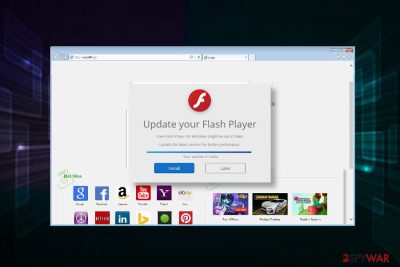
GoWebSearch is the name of an infamous search engine that can take over web browsers without users’ consent. Although its history may be traced back to 2010, it has been revived for a second life. GoWebSearch virus is classified as a browser hijacker[1] and a potentially unwanted program (PUP) because of unauthorized modifications and advertising campaigns that it implements. To name a few, right after the infiltration, it starts running background processes GoWebSearch.dll, EFOToolbar.dll, tdlwsp.dll, and corrupts default web browser’s settings so that gowebsearch.net or gowebsearch.com appear as a start page. Besides, Google search becomes forbidden because it is replaced by the GoWebSearch engine.
A decade ago, people expressed their concern that GoWebSearch hijacker entered their PCs after using Internet Explorer. However, doing nothing, just opening IE, can hardly be the reason for a hijack. This plug-in-based application is typically launched on the system after reckless freeware install. People should recall the fact that free software download websites get monetized for the distribution of software bundles. In other words, the program that they wish to install may be supplemented by numerous browser add-ons, plug-ins, and other malware. Therefore, the Advanced installation of any software type is a must. That’s the only way to remove the checkmarks that mean consent to install the bundle by default.
The GoWebSearch virus may be found as the GoWebSearch Mac virus that targets Safari and Chrome web browsers. However, since cybersecurity experts did not provide a full analysis of the malware, Windows users, Internet Explorer users, Mozilla Firefox, and, in general, all PC users may be considered as potential GoWebSearch malware targets.
| Name | GoWebSearch |
| Classification | Potentially unwanted program (PUP), browser hijacker |
| Infiltration techniques | The main backdoor for the GoWebSearch hijacker to enter the system is freeware. It is distributed as plug-in in disguise with infamous freeware and shareware. Alternatively, people may run into this hijacker after clicking on ads or hyperlinks. |
| Symptoms |
Corruption of the web browser's settings is the first sign showing that the system is infected with a hijacker. Unknown start page, search engine, toolbars installed. Regular pop-ups and new tab ads. Multiple hyperlinks in text, etc. |
| Affected browsers | Google Chrome, Mozilla Firefox, Internet Explorer, Safari |
| Ways of prevention | To prevent such and similar plug-ins, install freeware carefully, avoid visiting unknown websites, do not click on doubtful ads, install and keep a reliable anti-malware installed |
| Ways of removal | Manual and automatic. This PUP can be eliminated manually. You can find a guide on how to do that at the end of this article or you can download SpyHunter 5Combo Cleaner to uninstall GoWebSearch virus automatically. |
| Ways of fixing damage | PUPs may leave various remnants, as well as cause some damage to system files and settings that are not restore by removing it. Thus, it is advisable to use a professional tool to fix any virus damage. We recommend FortectIntego. |
Even having in mind that malware like this is not dangerous, there is more that one reason why GoWebSearch removal is a must. First of all, the plug-in does not require permission to install the system directly. The stealthy distribution technique is the first indication proving that the app can hardly be trusted.
Upon successful installation, the GoWebSearch virus attacks Chrome, IE, Mozilla, or another web browser that is set as a default web browser. It replaces a search engine, start page, new tab window, and other settings, as well as may drop multiple toolbars, such as weather forecast, questionable maps, recipes, and similar.
Even though GoWebSearch virus may not seem untrustworthy at first, using it for searches can lead to privacy issues. The developers of this app seek to gain pay-per-click revenue, as well as create an artificial route to specific websites for monetization. For this purpose, GoWebSearch hijacker installs cookies or similar tracking software and may accumulate non-personally identifiable information, including mostly visited web domains, clicks, content interacted with, ads viewed, IP address, search queries, approximate location and similar. Even though information like name, surname, credit card details, etc. are can hardly be collected, some pieces of “non-personal” data may be sensitive enough to cause privacy issues.
The sooner you remove GoWebSearch virus, the lower is the risk that it reroutes to potentially dangerous domains. Web browser’s changes are deliberately initiated. As noted before, the main reason of this hijacker and its family members is to help developers promote particular websites. While most of the sites are ordinary domains that, for some reason, mismatch Google’s ranking system, the other part of websites may be potentially dangerous. Redirects to GoWebSearch and its affiliates can expose people to useless content, pornographic websites, intrusive advertising platforms, and similar.
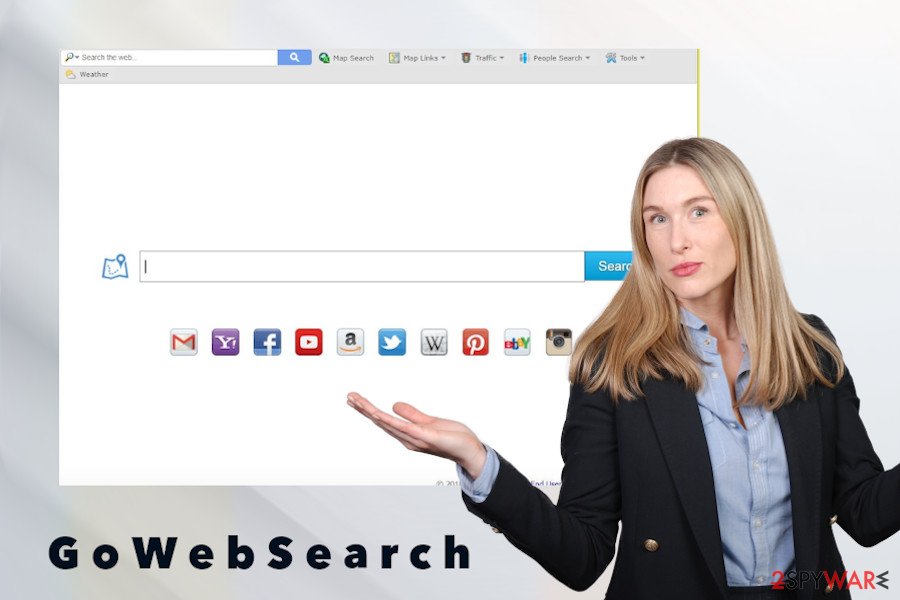
Moreover, GoWebSearch malware distorts search results. By setting itself as a default search engine, the plug-in ensures the possibility to display links to affiliated domains on the first page of search results. This way, third parties are increasing visitors’ rate. On various security forums people report:
When I do a google search, if I click any of the links it hijacks it and sends me to gowebsearch.net or other spam search sites.
Thus, having GoWebSearch virus on the system will block peoples’ attempts to perform a regular Google search and turn web browsing experience abnormal.
Also, people may also notice an increased amount of ads, pop-ups, banners, and other commercial content. Due to the usage of cookies, this shady search engine is capable of generating appealing ads. However, such and similar ads may redirect to irrelevant websites, fake web domains, third-party sites promoting questionable security programs, useless software updates, pornography, and so on.
To sum up, this web browser’s hijack may have various potential dangers, which is why GoWebSearch removal is strongly recommended. Do not allow a shady third-party app to ruin your daily web browsing routine and pose you risk of ending up on a dangerous website or downloading misleading programs. You can follow a guide submitted by our security experts on how to remove GoWebSearch for good or perform a full system scan with a professional antimalware program. We recommend using SpyHunter 5Combo Cleaner or Malwarebytes.
PUPs inject unwanted plug-ins into web browsers upon reckless installation of freeware
Computer virus experts from LosVirus.es[2] keep warning people about software bundling. According to them, any questionable third-party freeware[3] and shareware can be disseminated with additional components. Usually, free apps like converters, unknown ad blockers, video streaming software, download assistants, etc. contain more that one additional application disguised under the Quick installation technique.
Antivirus and antimalware programs are not programmed to block the installation of bundles, so the only way to prevent unwanted programs on the system is to pay close attention to the freeware installation process. Advanced or Custom installation methods should exchange quick and Recommended options. Although such a technique will ask to accomplish more installation steps, it will disclose “offered” plug-ins and allow deselecting them.
Aside from bundling, PUPs can also be distributed via infectious advertisements, hyperlinks, or fake web domains. Therefore, we strongly recommend bypassing questionable content and avoid downloading freeware before getting more information about it. Plus, make sure to keep a reliable antimalware tool installed. If the PUP is included into the malware database, you will be informed that a PUP is about to enter the system.
Ways to remove GoWebSearch virus
When you notice sighs of browser hijacker on the system, make sure that it has been installed along with other PUPs, such as adware. Besides, it might have initiated multiple browsers and system changes that you may not see at first. Therefore, to finish up unapproved activities, remove GoWebSearch hijacker right away.
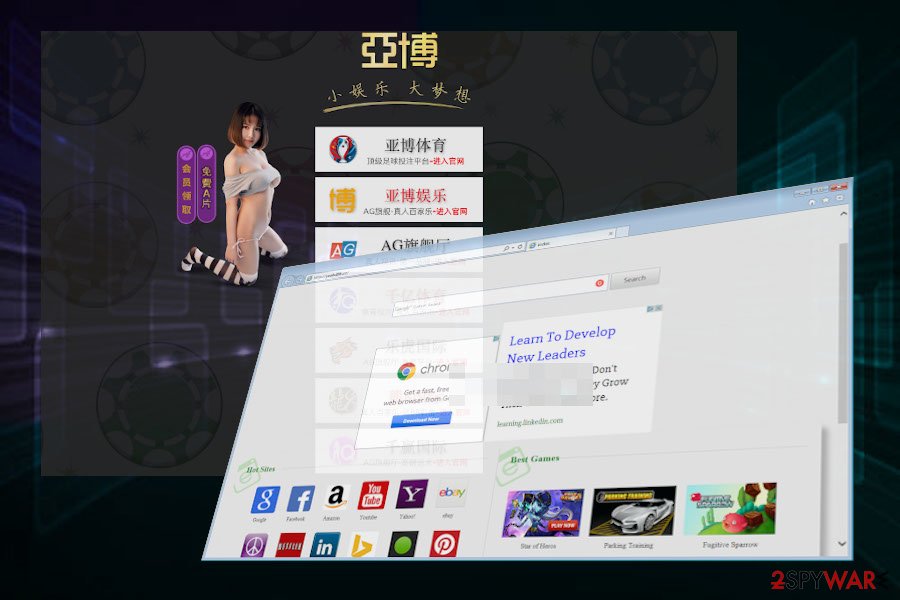
For GoWebSearch removal, we recommend using a professional antimalware tools. This tool will initiate a full system scan, detect software that got inside the system via freeware, and ensure full GoWebSearch removal. However, you can also try to remove GoWebSearch redirect manually with the help of the below-given guide. In the end, do not forget to reset settings of the hijacked web browser. Otherwise, you may keep seeing the unwanted search engine and start page on it. Last but not least, we recommend downloading a powerful tool for fixing any damage that the GoWebSearch virus and other PUPs might have caused. For this, you can use FortectIntego.
You may remove virus damage with a help of FortectIntego. SpyHunter 5Combo Cleaner and Malwarebytes are recommended to detect potentially unwanted programs and viruses with all their files and registry entries that are related to them.
Getting rid of GoWebSearch. Follow these steps
Uninstall from Windows
Instructions for Windows 10/8 machines:
- Enter Control Panel into Windows search box and hit Enter or click on the search result.
- Under Programs, select Uninstall a program.

- From the list, find the entry of the suspicious program.
- Right-click on the application and select Uninstall.
- If User Account Control shows up, click Yes.
- Wait till uninstallation process is complete and click OK.

If you are Windows 7/XP user, proceed with the following instructions:
- Click on Windows Start > Control Panel located on the right pane (if you are Windows XP user, click on Add/Remove Programs).
- In Control Panel, select Programs > Uninstall a program.

- Pick the unwanted application by clicking on it once.
- At the top, click Uninstall/Change.
- In the confirmation prompt, pick Yes.
- Click OK once the removal process is finished.
Delete from macOS
Based on peoples' reports, it seems that GoWebSearch hijacker can infiltrate Mac OS. This operating system may be the primary target. If you fall victim to this intruder, follow this guide:
Remove items from Applications folder:
- From the menu bar, select Go > Applications.
- In the Applications folder, look for all related entries.
- Click on the app and drag it to Trash (or right-click and pick Move to Trash)

To fully remove an unwanted app, you need to access Application Support, LaunchAgents, and LaunchDaemons folders and delete relevant files:
- Select Go > Go to Folder.
- Enter /Library/Application Support and click Go or press Enter.
- In the Application Support folder, look for any dubious entries and then delete them.
- Now enter /Library/LaunchAgents and /Library/LaunchDaemons folders the same way and terminate all the related .plist files.

Remove from Microsoft Edge
Delete unwanted extensions from MS Edge:
- Select Menu (three horizontal dots at the top-right of the browser window) and pick Extensions.
- From the list, pick the extension and click on the Gear icon.
- Click on Uninstall at the bottom.

Clear cookies and other browser data:
- Click on the Menu (three horizontal dots at the top-right of the browser window) and select Privacy & security.
- Under Clear browsing data, pick Choose what to clear.
- Select everything (apart from passwords, although you might want to include Media licenses as well, if applicable) and click on Clear.

Restore new tab and homepage settings:
- Click the menu icon and choose Settings.
- Then find On startup section.
- Click Disable if you found any suspicious domain.
Reset MS Edge if the above steps did not work:
- Press on Ctrl + Shift + Esc to open Task Manager.
- Click on More details arrow at the bottom of the window.
- Select Details tab.
- Now scroll down and locate every entry with Microsoft Edge name in it. Right-click on each of them and select End Task to stop MS Edge from running.

If this solution failed to help you, you need to use an advanced Edge reset method. Note that you need to backup your data before proceeding.
- Find the following folder on your computer: C:\\Users\\%username%\\AppData\\Local\\Packages\\Microsoft.MicrosoftEdge_8wekyb3d8bbwe.
- Press Ctrl + A on your keyboard to select all folders.
- Right-click on them and pick Delete

- Now right-click on the Start button and pick Windows PowerShell (Admin).
- When the new window opens, copy and paste the following command, and then press Enter:
Get-AppXPackage -AllUsers -Name Microsoft.MicrosoftEdge | Foreach {Add-AppxPackage -DisableDevelopmentMode -Register “$($_.InstallLocation)\\AppXManifest.xml” -Verbose

Instructions for Chromium-based Edge
Delete extensions from MS Edge (Chromium):
- Open Edge and click select Settings > Extensions.
- Delete unwanted extensions by clicking Remove.

Clear cache and site data:
- Click on Menu and go to Settings.
- Select Privacy, search and services.
- Under Clear browsing data, pick Choose what to clear.
- Under Time range, pick All time.
- Select Clear now.

Reset Chromium-based MS Edge:
- Click on Menu and select Settings.
- On the left side, pick Reset settings.
- Select Restore settings to their default values.
- Confirm with Reset.

Remove from Mozilla Firefox (FF)
Remove dangerous extensions:
- Open Mozilla Firefox browser and click on the Menu (three horizontal lines at the top-right of the window).
- Select Add-ons.
- In here, select unwanted plugin and click Remove.

Reset the homepage:
- Click three horizontal lines at the top right corner to open the menu.
- Choose Options.
- Under Home options, enter your preferred site that will open every time you newly open the Mozilla Firefox.
Clear cookies and site data:
- Click Menu and pick Settings.
- Go to Privacy & Security section.
- Scroll down to locate Cookies and Site Data.
- Click on Clear Data…
- Select Cookies and Site Data, as well as Cached Web Content and press Clear.

Reset Mozilla Firefox
If clearing the browser as explained above did not help, reset Mozilla Firefox:
- Open Mozilla Firefox browser and click the Menu.
- Go to Help and then choose Troubleshooting Information.

- Under Give Firefox a tune up section, click on Refresh Firefox…
- Once the pop-up shows up, confirm the action by pressing on Refresh Firefox.

Remove from Google Chrome
If Google has been hijacked by the browser hijacker, restore its settings with the help of this guidance
Delete malicious extensions from Google Chrome:
- Open Google Chrome, click on the Menu (three vertical dots at the top-right corner) and select More tools > Extensions.
- In the newly opened window, you will see all the installed extensions. Uninstall all the suspicious plugins that might be related to the unwanted program by clicking Remove.

Clear cache and web data from Chrome:
- Click on Menu and pick Settings.
- Under Privacy and security, select Clear browsing data.
- Select Browsing history, Cookies and other site data, as well as Cached images and files.
- Click Clear data.

Change your homepage:
- Click menu and choose Settings.
- Look for a suspicious site in the On startup section.
- Click on Open a specific or set of pages and click on three dots to find the Remove option.
Reset Google Chrome:
If the previous methods did not help you, reset Google Chrome to eliminate all the unwanted components:
- Click on Menu and select Settings.
- In the Settings, scroll down and click Advanced.
- Scroll down and locate Reset and clean up section.
- Now click Restore settings to their original defaults.
- Confirm with Reset settings.

Delete from Safari
Remove unwanted extensions from Safari:
- Click Safari > Preferences…
- In the new window, pick Extensions.
- Select the unwanted extension and select Uninstall.

Clear cookies and other website data from Safari:
- Click Safari > Clear History…
- From the drop-down menu under Clear, pick all history.
- Confirm with Clear History.

Reset Safari if the above-mentioned steps did not help you:
- Click Safari > Preferences…
- Go to Advanced tab.
- Tick the Show Develop menu in menu bar.
- From the menu bar, click Develop, and then select Empty Caches.

After uninstalling this potentially unwanted program (PUP) and fixing each of your web browsers, we recommend you to scan your PC system with a reputable anti-spyware. This will help you to get rid of GoWebSearch registry traces and will also identify related parasites or possible malware infections on your computer. For that you can use our top-rated malware remover: FortectIntego, SpyHunter 5Combo Cleaner or Malwarebytes.
How to prevent from getting browser hijacker
Choose a proper web browser and improve your safety with a VPN tool
Online spying has got momentum in recent years and people are getting more and more interested in how to protect their privacy online. One of the basic means to add a layer of security – choose the most private and secure web browser. Although web browsers can't grant full privacy protection and security, some of them are much better at sandboxing, HTTPS upgrading, active content blocking, tracking blocking, phishing protection, and similar privacy-oriented features. However, if you want true anonymity, we suggest you employ a powerful Private Internet Access VPN – it can encrypt all the traffic that comes and goes out of your computer, preventing tracking completely.
Lost your files? Use data recovery software
While some files located on any computer are replaceable or useless, others can be extremely valuable. Family photos, work documents, school projects – these are types of files that we don't want to lose. Unfortunately, there are many ways how unexpected data loss can occur: power cuts, Blue Screen of Death errors, hardware failures, crypto-malware attack, or even accidental deletion.
To ensure that all the files remain intact, you should prepare regular data backups. You can choose cloud-based or physical copies you could restore from later in case of a disaster. If your backups were lost as well or you never bothered to prepare any, Data Recovery Pro can be your only hope to retrieve your invaluable files.
- ^ What are browser hijackers?. Norton. Internet Security.
- ^ NOTICIAS SOBRE SEGURIDAD Y VIRUS. LosVirus. Security and spyware news.
- ^ Freeware. What is. Tech target.























