HydraCrypt virus (Improved Guide)
HydraCrypt virus Removal Guide
What is HydraCrypt virus?
Computer security experts announce that computer users should beware of ransomware attacks as these viruses are actively spread every day. A rise of ransomware was noticed back in 2015, and it seems that these viruses will continue to thrive in 2016.
HydraCrypt overview:
HydraCrypt is a name of a dreadful computer virus, which is capable of finding and encrypting all victim’s personal files. Once this virus gets inside the victim’s PC, it starts searching for video, image, text, music files and locks them using a malicious encryption algorithm. You can recognize that your computer was infected with this particular virus by the file extensions that it adds to the encrypted files. It adds a .hydracrypt_ID_[8 symbol code] at the end of the filename.
What is more, this deadly virus is capable of encrypting settings of your programs, files stored in Recycle Bin and also in the System Restore folders. The files affected by ransomware virus become useless because you cannot access them anymore. You cannot open them or manipulate them in any way. Imagine what happens when this virus infects your computer – PC becomes almost worthless as you cannot access your files and programs. This virus then drops a ransom note (README_DECRYPT_HYDRA_ID[8 symbol code]) on your computer, which says that there are no chances to decrypt your files without a special decrypt key. It offers you to buy a special software which can encrypt your files, and it seems to be the only way to get them back.
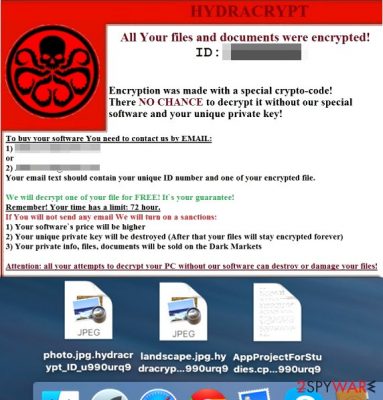
However, we do not recommend paying the ransom. There is NO guarantee that the cyber-criminals who have created HydraCrypt ransomware will give you the decryption software, plus, it is not recommended to support these frauds in such way. We recommend removing HydraCrypt malware with a professional malware removal tool – FortectIntego.
What methods do cyber-criminals use to infect computers with HydraCrypt virus?
HydraCrypt, just like the most of other computer threats is spread like a Trojan horse. It means it can slither into your computer system pretending to be some safe file; it might be sent to you via email or it might enter your computer system in addition to other rogue apps you might download and install without realizing the danger. To avoid installing HydraCrypt, avoid opening suspicious e-mails from unfamiliar senders, do not browse on high-risk web pages and do not install any software from unreliable web sources. You have to be extremely cautious because the creators of HydraCrypt virus use various and creative ways to attack computer users. It is strongly recommended to keep your computer secured with a reputable computer security software in order to avoid virus attacks.
To learn how to remove HydraCrypt ransomware, continue reading on page 2.
HydraCrypt removal instructions
When speaking of ransomware, it is right to say that prevention is better than the cure. Unfortunately, HydraCrypt virus is a disastrous high-level computer threat that was professionally programmed to take your important files as hostages. At the moment of writing, there are no ways to decrypt the files that were encrypted by this virus. You can only recover the lost files if you had an external drive with backup copies of them. However, before you import the files from a backup drive, you MUST eliminate HydraCrypt threat; otherwise, it will reach the external drive once you plug it in and immediately encrypt the data copies as well. We STRONGLY recommend terminating HydraCrypt virus automatically, especially if you are an inexperienced computer user. You are dealing with a serious computer virus, so it is a must to deal with it in a proper way. However, if you want, you can try to remove this virus manually, too. Both manual and automatic HydraCrypt removal options are described below.
Getting rid of HydraCrypt virus. Follow these steps
Manual removal using Safe Mode
Important! →
Manual removal guide might be too complicated for regular computer users. It requires advanced IT knowledge to be performed correctly (if vital system files are removed or damaged, it might result in full Windows compromise), and it also might take hours to complete. Therefore, we highly advise using the automatic method provided above instead.
Step 1. Access Safe Mode with Networking
Manual malware removal should be best performed in the Safe Mode environment.
Windows 7 / Vista / XP
- Click Start > Shutdown > Restart > OK.
- When your computer becomes active, start pressing F8 button (if that does not work, try F2, F12, Del, etc. – it all depends on your motherboard model) multiple times until you see the Advanced Boot Options window.
- Select Safe Mode with Networking from the list.

Windows 10 / Windows 8
- Right-click on Start button and select Settings.

- Scroll down to pick Update & Security.

- On the left side of the window, pick Recovery.
- Now scroll down to find Advanced Startup section.
- Click Restart now.

- Select Troubleshoot.

- Go to Advanced options.

- Select Startup Settings.

- Press Restart.
- Now press 5 or click 5) Enable Safe Mode with Networking.

Step 2. Shut down suspicious processes
Windows Task Manager is a useful tool that shows all the processes running in the background. If malware is running a process, you need to shut it down:
- Press Ctrl + Shift + Esc on your keyboard to open Windows Task Manager.
- Click on More details.

- Scroll down to Background processes section, and look for anything suspicious.
- Right-click and select Open file location.

- Go back to the process, right-click and pick End Task.

- Delete the contents of the malicious folder.
Step 3. Check program Startup
- Press Ctrl + Shift + Esc on your keyboard to open Windows Task Manager.
- Go to Startup tab.
- Right-click on the suspicious program and pick Disable.

Step 4. Delete virus files
Malware-related files can be found in various places within your computer. Here are instructions that could help you find them:
- Type in Disk Cleanup in Windows search and press Enter.

- Select the drive you want to clean (C: is your main drive by default and is likely to be the one that has malicious files in).
- Scroll through the Files to delete list and select the following:
Temporary Internet Files
Downloads
Recycle Bin
Temporary files - Pick Clean up system files.

- You can also look for other malicious files hidden in the following folders (type these entries in Windows Search and press Enter):
%AppData%
%LocalAppData%
%ProgramData%
%WinDir%
After you are finished, reboot the PC in normal mode.
Remove HydraCrypt using System Restore
-
Step 1: Reboot your computer to Safe Mode with Command Prompt
Windows 7 / Vista / XP- Click Start → Shutdown → Restart → OK.
- When your computer becomes active, start pressing F8 multiple times until you see the Advanced Boot Options window.
-
Select Command Prompt from the list

Windows 10 / Windows 8- Press the Power button at the Windows login screen. Now press and hold Shift, which is on your keyboard, and click Restart..
- Now select Troubleshoot → Advanced options → Startup Settings and finally press Restart.
-
Once your computer becomes active, select Enable Safe Mode with Command Prompt in Startup Settings window.

-
Step 2: Restore your system files and settings
-
Once the Command Prompt window shows up, enter cd restore and click Enter.

-
Now type rstrui.exe and press Enter again..

-
When a new window shows up, click Next and select your restore point that is prior the infiltration of HydraCrypt. After doing that, click Next.


-
Now click Yes to start system restore.

-
Once the Command Prompt window shows up, enter cd restore and click Enter.
Finally, you should always think about the protection of crypto-ransomwares. In order to protect your computer from HydraCrypt and other ransomwares, use a reputable anti-spyware, such as FortectIntego, SpyHunter 5Combo Cleaner or Malwarebytes
How to prevent from getting ransomware
Do not let government spy on you
The government has many issues in regards to tracking users' data and spying on citizens, so you should take this into consideration and learn more about shady information gathering practices. Avoid any unwanted government tracking or spying by going totally anonymous on the internet.
You can choose a different location when you go online and access any material you want without particular content restrictions. You can easily enjoy internet connection without any risks of being hacked by using Private Internet Access VPN.
Control the information that can be accessed by government any other unwanted party and surf online without being spied on. Even if you are not involved in illegal activities or trust your selection of services, platforms, be suspicious for your own security and take precautionary measures by using the VPN service.
Backup files for the later use, in case of the malware attack
Computer users can suffer from data losses due to cyber infections or their own faulty doings. Ransomware can encrypt and hold files hostage, while unforeseen power cuts might cause a loss of important documents. If you have proper up-to-date backups, you can easily recover after such an incident and get back to work. It is also equally important to update backups on a regular basis so that the newest information remains intact – you can set this process to be performed automatically.
When you have the previous version of every important document or project you can avoid frustration and breakdowns. It comes in handy when malware strikes out of nowhere. Use Data Recovery Pro for the data restoration process.





















