.Cryptohasyou virus (Improved Instructions)
.Cryptohasyou virus Removal Guide
What is .Cryptohasyou virus?
Why should you beware of .Cryptohasyou virus?
.Cryptohasyou virus leaves no doubt that it is a dangerous virus and the one you should look out for. It comes from the ransomware branch of viruses including hundreds of virtually identical viruses such as Locky virus, Rokku and Petya. However, as some of the newer versions of the mentioned viruses have been improved to use JavaScript to run, .Cryptohasyou is still using Word Macros to activate itself. However, this by no means suggests that this virus is less dangerous. In fact, looking at other functionalities, it does not differ from more established and well-structured viruses.
.Cryptohasyou enters computers through infected email attachments. Once the downloaded file is opened it asks the user to enable Word Macros, if it is not yet enabled. It allows the virus to run a script and download an executive virus file. If you a see similar message, do not enable it! Otherwise, the virus will start scanning your computer for files and encrypting them using sophisticated AES-256 and RSA-2048 encryption codes, which are impossible to decrypt without special key. This key is of course, not accessible unless the victim pays a ransom to the virus creators. This virus may affect all sorts of files: video, audio files, pictures, documents and archives are among the main targets since they are usually of the most value to the victims.
YOUR_FILES_ARE_LOCKED.txt file added to every infected folder of the computer, after the encryption is executed. It states that the victim must pay $300 in order to retrieve the files. What is more, by every three days the sum is said to increase by $150. Of course, the money must be transferred in BitCoins, through an anonymous Tor network. However, even after paying the ransom, the victims cannot be entirely sure the access to their files will be granted. It is not uncommon for cyber criminals to simply disappear with files and the money as well. Therefore, it is not advisable to follow the ransomers’ conditions and to remove .Cryptohasyou from the computer as soon as you notice any of the signs this virus may have infected it. Use trustworthy anti-malware tools likeFortectIntego to speed up the whole removal process.
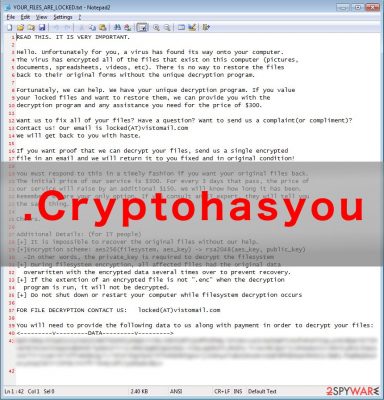
How is this virus distributed and how can I protect my files from it?
Peer-to-peer networks, fake email attachment and Trojans are the usual ways through which the .Cryptohasyou virus can enter your computer. The worst part is that it is almost impossible to notice your PC has been infected, and the virus is already carrying out its malicious processes in your system. You may notice system slow-downs or other small errors, but apart from that, there is no indication that your system is in danger. Therefore, security experts advise keeping a backup of your files, just in case. Also, it is advisable to obtain a reputable antivirus system to protect you from catching such viruses. It is also essential to keep your antivirus updated so that it can detect the newest and the updated older virus versions. As for the emails, do not trust your email provider to filter all the potentially hazardous content and place it into the “Spam” folder. Malicious emails may as well appear in your regular inbox, looking like legitimate correspondence. If it is already too late for you to take the mentioned precautions and you are already infected with this ransomware you must take care of the .Cryptohasyou removal before it damages your computer even more.
How can I remove .Cryptohasyou virus from my system?
To remove this infection, you must have the proper equipment. You can use the already mentioned SpyHunter or any other antivirus software you think you can trust. Scan your system with this antivirus tool and it will do the rest for you. However, you may want to disconnect your computer from the network before running the antivirus. If you are certain that .Cryptohasyou removal was thorough and successful, then you can try recovering your files from a backup. Nevertheless, you might notice that your antivirus fails to initiate. If such situation occurs, you can try following the instructions provided just below this article.
Getting rid of .Cryptohasyou virus. Follow these steps
Manual removal using Safe Mode
Important! →
Manual removal guide might be too complicated for regular computer users. It requires advanced IT knowledge to be performed correctly (if vital system files are removed or damaged, it might result in full Windows compromise), and it also might take hours to complete. Therefore, we highly advise using the automatic method provided above instead.
Step 1. Access Safe Mode with Networking
Manual malware removal should be best performed in the Safe Mode environment.
Windows 7 / Vista / XP
- Click Start > Shutdown > Restart > OK.
- When your computer becomes active, start pressing F8 button (if that does not work, try F2, F12, Del, etc. – it all depends on your motherboard model) multiple times until you see the Advanced Boot Options window.
- Select Safe Mode with Networking from the list.

Windows 10 / Windows 8
- Right-click on Start button and select Settings.

- Scroll down to pick Update & Security.

- On the left side of the window, pick Recovery.
- Now scroll down to find Advanced Startup section.
- Click Restart now.

- Select Troubleshoot.

- Go to Advanced options.

- Select Startup Settings.

- Press Restart.
- Now press 5 or click 5) Enable Safe Mode with Networking.

Step 2. Shut down suspicious processes
Windows Task Manager is a useful tool that shows all the processes running in the background. If malware is running a process, you need to shut it down:
- Press Ctrl + Shift + Esc on your keyboard to open Windows Task Manager.
- Click on More details.

- Scroll down to Background processes section, and look for anything suspicious.
- Right-click and select Open file location.

- Go back to the process, right-click and pick End Task.

- Delete the contents of the malicious folder.
Step 3. Check program Startup
- Press Ctrl + Shift + Esc on your keyboard to open Windows Task Manager.
- Go to Startup tab.
- Right-click on the suspicious program and pick Disable.

Step 4. Delete virus files
Malware-related files can be found in various places within your computer. Here are instructions that could help you find them:
- Type in Disk Cleanup in Windows search and press Enter.

- Select the drive you want to clean (C: is your main drive by default and is likely to be the one that has malicious files in).
- Scroll through the Files to delete list and select the following:
Temporary Internet Files
Downloads
Recycle Bin
Temporary files - Pick Clean up system files.

- You can also look for other malicious files hidden in the following folders (type these entries in Windows Search and press Enter):
%AppData%
%LocalAppData%
%ProgramData%
%WinDir%
After you are finished, reboot the PC in normal mode.
Remove .Cryptohasyou using System Restore
-
Step 1: Reboot your computer to Safe Mode with Command Prompt
Windows 7 / Vista / XP- Click Start → Shutdown → Restart → OK.
- When your computer becomes active, start pressing F8 multiple times until you see the Advanced Boot Options window.
-
Select Command Prompt from the list

Windows 10 / Windows 8- Press the Power button at the Windows login screen. Now press and hold Shift, which is on your keyboard, and click Restart..
- Now select Troubleshoot → Advanced options → Startup Settings and finally press Restart.
-
Once your computer becomes active, select Enable Safe Mode with Command Prompt in Startup Settings window.

-
Step 2: Restore your system files and settings
-
Once the Command Prompt window shows up, enter cd restore and click Enter.

-
Now type rstrui.exe and press Enter again..

-
When a new window shows up, click Next and select your restore point that is prior the infiltration of .Cryptohasyou. After doing that, click Next.


-
Now click Yes to start system restore.

-
Once the Command Prompt window shows up, enter cd restore and click Enter.
Finally, you should always think about the protection of crypto-ransomwares. In order to protect your computer from .Cryptohasyou and other ransomwares, use a reputable anti-spyware, such as FortectIntego, SpyHunter 5Combo Cleaner or Malwarebytes
How to prevent from getting ransomware
Protect your privacy – employ a VPN
There are several ways how to make your online time more private – you can access an incognito tab. However, there is no secret that even in this mode, you are tracked for advertising purposes. There is a way to add an extra layer of protection and create a completely anonymous web browsing practice with the help of Private Internet Access VPN. This software reroutes traffic through different servers, thus leaving your IP address and geolocation in disguise. Besides, it is based on a strict no-log policy, meaning that no data will be recorded, leaked, and available for both first and third parties. The combination of a secure web browser and Private Internet Access VPN will let you browse the Internet without a feeling of being spied or targeted by criminals.
No backups? No problem. Use a data recovery tool
If you wonder how data loss can occur, you should not look any further for answers – human errors, malware attacks, hardware failures, power cuts, natural disasters, or even simple negligence. In some cases, lost files are extremely important, and many straight out panic when such an unfortunate course of events happen. Due to this, you should always ensure that you prepare proper data backups on a regular basis.
If you were caught by surprise and did not have any backups to restore your files from, not everything is lost. Data Recovery Pro is one of the leading file recovery solutions you can find on the market – it is likely to restore even lost emails or data located on an external device.





















