N282adserv.com virus (scam) - Free Instructions
N282adserv.com virus Removal Guide
What is N282adserv.com virus?
N282adserv.com is a scam website that attempts to fool users with fake online lotteries
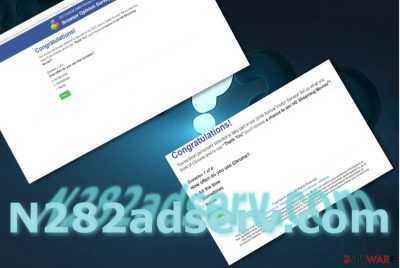
N282adserv.com virus triggers redirections to insecure domains which deceive users into thinking that they have just won a new iPhone or another expensive item. In order to claim the prize, people are usually asked to participate in a survey (it is typically disguised as being from a well-known tech company, such as Google or Facebook) or provide their personal information in the alleged registration form.
Other users have reported that they also received offers[1] to download a PC optimization tool or antivirus program of unknown origin. We highly discourage from downloading such apps on your computer, as these promotional offers are fake and a scam.
| Name | N282adserv.com |
| Type | Rogue website, scam, redirect virus |
| Distribution | Can be accessed after being redirected from another site or by adware that is silently installed on the system |
| Dangers | Monetary losses, personal information disclosure to suspicious parties, installation of malware, etc. |
| Elimination | You should scan your computer with anti-malware or delete adware manually as explained below |
| System fix | Adware can seriously damage system components, resulting in crashes, errors, and other issues. To remediate the machine after the infection, we recommend using FortectIntego |
Let us assure that these claims are an ordinary online felony. There is no need to be an IT expert to realize that. The shady and unusually long URL domain, n282adserv.com/impression.gif?b=, address suggests that the website is part of advertising type, which is closely intertwined with malvertising.
Entering any personal information in such online surveys and similar award winning websites may result in the flood of spam which is infected with malware in your Inbox. Observing the content of this website and poor security, you should exit the website and remove adware that is causing these redirects from your system. SpyHunter 5Combo Cleaner or Malwarebytes does it for you faster.
Also, do not forget to clean your web browsers. Some malicious scripts might be executed within the web browser, for example, when it is not updated to the latest version and software vulnerabilities are present. Resetting your browser or cleaning it accordingly is important, thus, you can employ FortectIntego for the job.
Online lottery scams are still viable
It seems that already several decades have passed since the introduction of the Internet and the emergence of this particular form of advertising, there are still hundreds of similar fishy web pages which employ this bait.
Surprisingly, regardless of constant warnings to fall for it, there are still a number of users who are willing to take the risk. The Jayden K. Smith Facebook scam illustrates such phenomenon well.[2]
The problem is that there is no certainty where you may spot ads. You are likely to encounter them in illegal movie streaming or gaming sites. It is often the case that you have to click on the play button several times in order to actually play the movie.
On the other hand, the redirect phenomenon might be just as bothersome as the commercial popups or nee tab alerts. There is no doubt that just fake claims about won prizes are just a pure scam. Likewise, getting redirect to and the web page infected with malware might result in troublesome cyber outcomes. Thus, it is high time you initiated N282adserv.com removal.
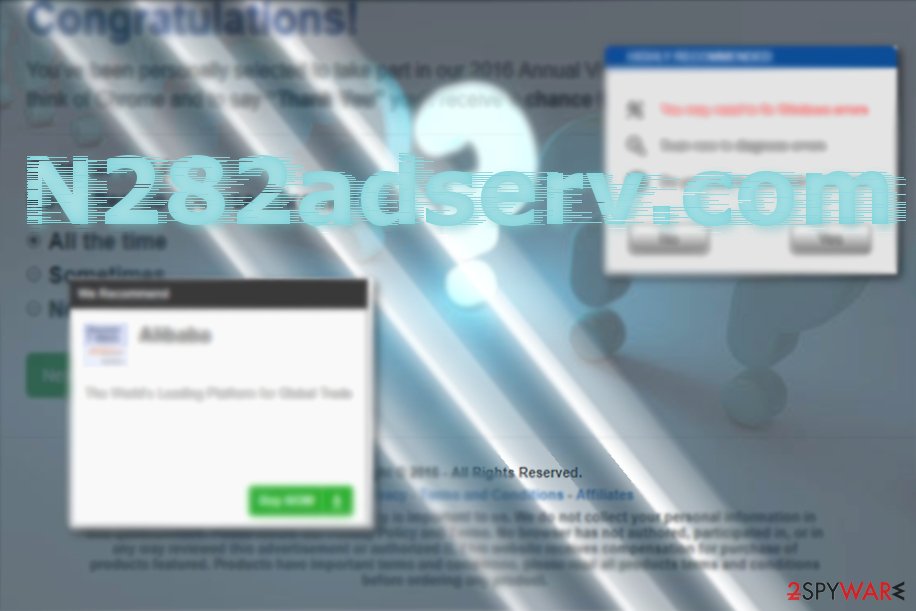
Why you shouldn't trust adware apps
Potentially unwanted programs, adware in particular is on the edge of being labelled malware. Security experts and enthusiasts advocate about adware damagers all the time – the prime example is Wajam, which was used to hijack users' machines, harvest the data, and run background processes without user approval.
Most ad-supported programs are not as bad, but precautionary measures should be always undertaken. While the program might not perform malicious actions per se, it might expose users to less than secure websites where money theft or data disclosure could occur.
Thus, you should avoid adware as much as possible. Not only can they diminish your web browsing experience by flooding your browsers with ads
Eliminate the redirect virus and its related elements
In comparison with other malware currently active on the market, there is no need to be of concern. Nonetheless, it does not mean that you can ignore the redirect case, even if you got carried away once to the PUP, launch an anti-malware utility to remove N282adserv.com virus scripts.
Romanian users[3] should be especially watchful. This adware scam is specifically active in the Romanian movie streaming sites. Below removal guidelines will be handy in getting rid of cookies and web scripts in Internet Explorer, Firefox, Chrome, and MS Edge.
You may remove virus damage with a help of FortectIntego. SpyHunter 5Combo Cleaner and Malwarebytes are recommended to detect potentially unwanted programs and viruses with all their files and registry entries that are related to them.
Getting rid of N282adserv.com virus. Follow these steps
Uninstall from Windows
Instructions for Windows 10/8 machines:
- Enter Control Panel into Windows search box and hit Enter or click on the search result.
- Under Programs, select Uninstall a program.

- From the list, find the entry of the suspicious program.
- Right-click on the application and select Uninstall.
- If User Account Control shows up, click Yes.
- Wait till uninstallation process is complete and click OK.

If you are Windows 7/XP user, proceed with the following instructions:
- Click on Windows Start > Control Panel located on the right pane (if you are Windows XP user, click on Add/Remove Programs).
- In Control Panel, select Programs > Uninstall a program.

- Pick the unwanted application by clicking on it once.
- At the top, click Uninstall/Change.
- In the confirmation prompt, pick Yes.
- Click OK once the removal process is finished.
Delete from macOS
Remove items from Applications folder:
- From the menu bar, select Go > Applications.
- In the Applications folder, look for all related entries.
- Click on the app and drag it to Trash (or right-click and pick Move to Trash)

To fully remove an unwanted app, you need to access Application Support, LaunchAgents, and LaunchDaemons folders and delete relevant files:
- Select Go > Go to Folder.
- Enter /Library/Application Support and click Go or press Enter.
- In the Application Support folder, look for any dubious entries and then delete them.
- Now enter /Library/LaunchAgents and /Library/LaunchDaemons folders the same way and terminate all the related .plist files.

Remove from Microsoft Edge
Delete unwanted extensions from MS Edge:
- Select Menu (three horizontal dots at the top-right of the browser window) and pick Extensions.
- From the list, pick the extension and click on the Gear icon.
- Click on Uninstall at the bottom.

Clear cookies and other browser data:
- Click on the Menu (three horizontal dots at the top-right of the browser window) and select Privacy & security.
- Under Clear browsing data, pick Choose what to clear.
- Select everything (apart from passwords, although you might want to include Media licenses as well, if applicable) and click on Clear.

Restore new tab and homepage settings:
- Click the menu icon and choose Settings.
- Then find On startup section.
- Click Disable if you found any suspicious domain.
Reset MS Edge if the above steps did not work:
- Press on Ctrl + Shift + Esc to open Task Manager.
- Click on More details arrow at the bottom of the window.
- Select Details tab.
- Now scroll down and locate every entry with Microsoft Edge name in it. Right-click on each of them and select End Task to stop MS Edge from running.

If this solution failed to help you, you need to use an advanced Edge reset method. Note that you need to backup your data before proceeding.
- Find the following folder on your computer: C:\\Users\\%username%\\AppData\\Local\\Packages\\Microsoft.MicrosoftEdge_8wekyb3d8bbwe.
- Press Ctrl + A on your keyboard to select all folders.
- Right-click on them and pick Delete

- Now right-click on the Start button and pick Windows PowerShell (Admin).
- When the new window opens, copy and paste the following command, and then press Enter:
Get-AppXPackage -AllUsers -Name Microsoft.MicrosoftEdge | Foreach {Add-AppxPackage -DisableDevelopmentMode -Register “$($_.InstallLocation)\\AppXManifest.xml” -Verbose

Instructions for Chromium-based Edge
Delete extensions from MS Edge (Chromium):
- Open Edge and click select Settings > Extensions.
- Delete unwanted extensions by clicking Remove.

Clear cache and site data:
- Click on Menu and go to Settings.
- Select Privacy, search and services.
- Under Clear browsing data, pick Choose what to clear.
- Under Time range, pick All time.
- Select Clear now.

Reset Chromium-based MS Edge:
- Click on Menu and select Settings.
- On the left side, pick Reset settings.
- Select Restore settings to their default values.
- Confirm with Reset.

Remove from Mozilla Firefox (FF)
Remove dangerous extensions:
- Open Mozilla Firefox browser and click on the Menu (three horizontal lines at the top-right of the window).
- Select Add-ons.
- In here, select unwanted plugin and click Remove.

Reset the homepage:
- Click three horizontal lines at the top right corner to open the menu.
- Choose Options.
- Under Home options, enter your preferred site that will open every time you newly open the Mozilla Firefox.
Clear cookies and site data:
- Click Menu and pick Settings.
- Go to Privacy & Security section.
- Scroll down to locate Cookies and Site Data.
- Click on Clear Data…
- Select Cookies and Site Data, as well as Cached Web Content and press Clear.

Reset Mozilla Firefox
If clearing the browser as explained above did not help, reset Mozilla Firefox:
- Open Mozilla Firefox browser and click the Menu.
- Go to Help and then choose Troubleshooting Information.

- Under Give Firefox a tune up section, click on Refresh Firefox…
- Once the pop-up shows up, confirm the action by pressing on Refresh Firefox.

Remove from Google Chrome
Delete malicious extensions from Google Chrome:
- Open Google Chrome, click on the Menu (three vertical dots at the top-right corner) and select More tools > Extensions.
- In the newly opened window, you will see all the installed extensions. Uninstall all the suspicious plugins that might be related to the unwanted program by clicking Remove.

Clear cache and web data from Chrome:
- Click on Menu and pick Settings.
- Under Privacy and security, select Clear browsing data.
- Select Browsing history, Cookies and other site data, as well as Cached images and files.
- Click Clear data.

Change your homepage:
- Click menu and choose Settings.
- Look for a suspicious site in the On startup section.
- Click on Open a specific or set of pages and click on three dots to find the Remove option.
Reset Google Chrome:
If the previous methods did not help you, reset Google Chrome to eliminate all the unwanted components:
- Click on Menu and select Settings.
- In the Settings, scroll down and click Advanced.
- Scroll down and locate Reset and clean up section.
- Now click Restore settings to their original defaults.
- Confirm with Reset settings.

Delete from Safari
Remove unwanted extensions from Safari:
- Click Safari > Preferences…
- In the new window, pick Extensions.
- Select the unwanted extension and select Uninstall.

Clear cookies and other website data from Safari:
- Click Safari > Clear History…
- From the drop-down menu under Clear, pick all history.
- Confirm with Clear History.

Reset Safari if the above-mentioned steps did not help you:
- Click Safari > Preferences…
- Go to Advanced tab.
- Tick the Show Develop menu in menu bar.
- From the menu bar, click Develop, and then select Empty Caches.

After uninstalling this potentially unwanted program (PUP) and fixing each of your web browsers, we recommend you to scan your PC system with a reputable anti-spyware. This will help you to get rid of N282adserv.com registry traces and will also identify related parasites or possible malware infections on your computer. For that you can use our top-rated malware remover: FortectIntego, SpyHunter 5Combo Cleaner or Malwarebytes.
How to prevent from getting adware
Do not let government spy on you
The government has many issues in regards to tracking users' data and spying on citizens, so you should take this into consideration and learn more about shady information gathering practices. Avoid any unwanted government tracking or spying by going totally anonymous on the internet.
You can choose a different location when you go online and access any material you want without particular content restrictions. You can easily enjoy internet connection without any risks of being hacked by using Private Internet Access VPN.
Control the information that can be accessed by government any other unwanted party and surf online without being spied on. Even if you are not involved in illegal activities or trust your selection of services, platforms, be suspicious for your own security and take precautionary measures by using the VPN service.
Backup files for the later use, in case of the malware attack
Computer users can suffer from data losses due to cyber infections or their own faulty doings. Ransomware can encrypt and hold files hostage, while unforeseen power cuts might cause a loss of important documents. If you have proper up-to-date backups, you can easily recover after such an incident and get back to work. It is also equally important to update backups on a regular basis so that the newest information remains intact – you can set this process to be performed automatically.
When you have the previous version of every important document or project you can avoid frustration and breakdowns. It comes in handy when malware strikes out of nowhere. Use Data Recovery Pro for the data restoration process.
- ^ Tara Seals. Beware the Flames: Fireball Is Much More Than Just Adware. InfoSecurity. Insight, Strategy, technology.
- ^ Facebook community – still an easy target for hackers. Esolutions Blog.
- ^ Eliminate computer threats. Faravirus. IT News and Malware Removal Guides for Romanian users.























