Nbryb.com (Chrome, Firefox, IE, Edge) - 2021 update
Nbryb.com Removal Guide
What is Nbryb.com?
Nbryb.com is a term used to describe a news portal that uses an aggressive scheme for pushing notifications and triggering browser's redirects
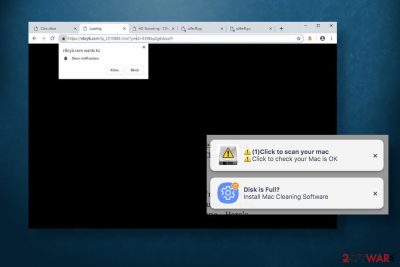
Nbryb.com push notifications are reported by many Android, Mac, and Windows users. A reliable-looking news portal turns out to be affiliated with 28.nbryb.com, sdfjjd.nbryb.com, and breakingfeedz.com, so once visiting the official site of the beauty and fashion related news can turn people's browsing experienced into hell.
Although this website is not dangerous (it does not even contain click-bait ads), but rather looks like a legitimate WordPress blog, it displays a pop-up notification saying that “Site wants to show notifications,” and if the user clicks Allow button, the website drops the breakingfeedz.com extension on Google Chrome, Mozilla Firefox, Internet Explorer or another web browser.
Consequently, the web browser starts automatic redirects to its official website or affiliate domains, as well as displays intrusive popups saying “Click to scan your mac,” “Disk is full. Install system cleaning software,” or “Summer sales start today.” While some ads reroute traffic to some popular online shops, the others may offer download malware such as MacKeeper, Registry Cleaner Pro, and others.
| Name | Nbryb.com |
| Classification | Adware/redirect virus |
| Compatibility | Google Chrome, Mozilla Firefox, Internet Explorer, Microsoft Edge, Safari, Opera, etc. |
| Main symptoms | Intrusive pop-up ads and banners on random websites and machine's desktop Sometimes, default start page, search engine, and new tab window URLs can be replaced The browser may slow down, settings cannot be changed in a usual way |
| Risk factors | This domain is not dangerous. It contains beauty, fashion, home, relationship, travel-related topics. However, the domains that it may be affiliated can generate potentially dangerous popups via the service, thus tricking users into downloading malware or even landing on rogue online shops |
| Removal options | If you have started receiving misleading ads and resetting the web browser's settings, you should check the machine for the adware-type program. You can do that manually by checking the list of installed apps or automatically with an updated anti-malware software |
| Fixing issues | In case the culprit of intrusive redirects have been adware, we recommend you to optimize the machine with a FortectIntego tool |
The policy of Push Notifications is known for both app developers and most of the end-users. The conception of popups originally aimed at enhancing user experience after downloading a specific app or visiting a preferable website. This way, people were able to get the latest news related to their preferences. However, push notifications are getting more and more intrusive as they may sometimes be difficult to turn off or display irrelevant ads that do not fit the concept of the related app or domain.
Therefore, every time you visit any website and it generates a popup at the top-left corner of the web browser, do not click the Allow button unless you are fond of redirects and advertisements. Push Welcome service on Google Chrome, Mozilla Firefox, or any other web browser can hardly be unnoticed because it may force the web browsers to reroute web traffic to sponsored third-party websites and randomly display intrusive pop-up ads.
Ads should not be clicked on. Although most of them may promote online shops, ads generated by affiliates can contain much more intrusive links redirecting to malware-filled domains, phishing sites, misleading scam sites, or whatnot. Besides, these sites can be used for spying on visitors and automatically harvest IP addresses, geolocation, search terms, see what ads they clicked on or how long they spend on those sites.
For some reason, how can I remove nbryb.com from Chrome on Android questions prevail on online forums. Although these push notifications can equally hijack Windows and Mac, experts assume that eliminating them from Android may be the most problematic.
How to fix this pages just popping up I know its virus but i can't remove it I try to reset chrome settings but don't work even if i uninstall it keeps popping up on first other search apk .. can i remove that virus without restarting phone to fabric?(global restart) Pages like 28.nbryb.com, sdfjjd.nbry
In this case, removal should begin with an inspection of apps installed on the phone or PC. For android users, it's best to check which application triggers redirects and other inconveniences by following these steps:
- Open the Play Store and navigate to My apps.
- Now check the Installed and Last used section.
- After that go to Settings and open Apps
- Check the list of installed apps, especially for those without icons, and remove each suspicious entry.
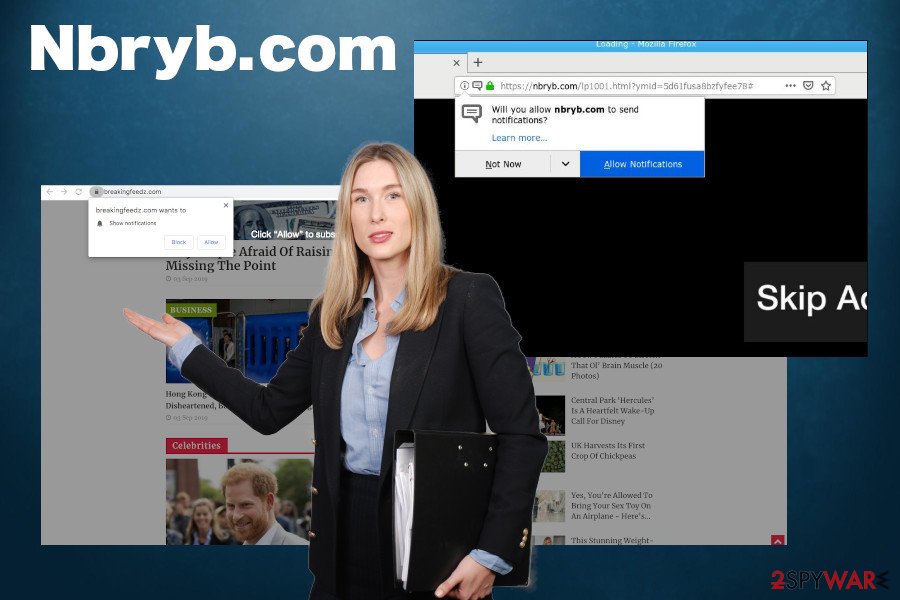
The elimination of possibly related adware does not count as a full virus removal. The pop-ups will not go away as long as your web browser's site settings are set to allow notifications from NBRYB or BreakingFeedz. At best, experts recommend resetting the web browser's settings completely.
Besides, if you kept experiencing redirects for some time, it's advisable to check the machine with a reliable anti-malware tool, eliminate all suspicious apps, and the recover changed settings with the help of FortectIntego.
Misleading ads and software bundling – the means used by advertisers to hijack web browsers
Push Welcome, Push Notifications, Redirect Virus – these are the terms that are used to describe unwanted applications or suspicious pop-ups that trigger web browser's hijack, regular browser's redirects, intrusive pop-ups, and other browser-based behavior.
Typically, people start seeing popups on the top-left corner of the screen when the system gets infected with malware. Dubbed adware, this-type of apps is often heavily ad-supported. Nevertheless, due to the strict push notification policies, they may ask for user's permission to display sponsored ads this way.
However, people can get adware by downloading freeware applications. People have to be cautious and keep in mind that free apps, especially those promoted on questionable third-party websites, earn the money for the distribution of various potentially unwanted programs. These apps are typically disguised under Quick or Express installation setup as pre-selected components. Therefore, if users fail to remove the checkmarks, all additional apps are installed automatically.
However, most frequently unwanted redirects and pop-up ads emerge on the system if the user clicks the Allow button on “XXX wants to show notifications” popup, which may drop an extension or add certain pages on the web browser's notifications settings.
Terminate notifications from Chrome to end intrusive redirects and pop-ups
The redirect virus may appear to be extremely intrusive. The popups it displays may show up too often, minutes after closing ones. In addition, the web browser may keep redirecting to a new tab window that displays NBRYB news or affiliated content.
Any signs of this redirect virus should induce you to clean your machine from malware. As we have already pointed out, the removal depends on the trigger. If unwanted behavior is caused by adware, you should delete it in the first place and then reset browser's settings.
If, however, the Nbryb.com Android virus is caused by the changes in the web browser's settings (notifications section), you should change the settings on the affected web browser or, at best, reset default settings. If you need help to unsubscribe notifications, here's what you should do:
Unsubscribe notifications on desktop machines:
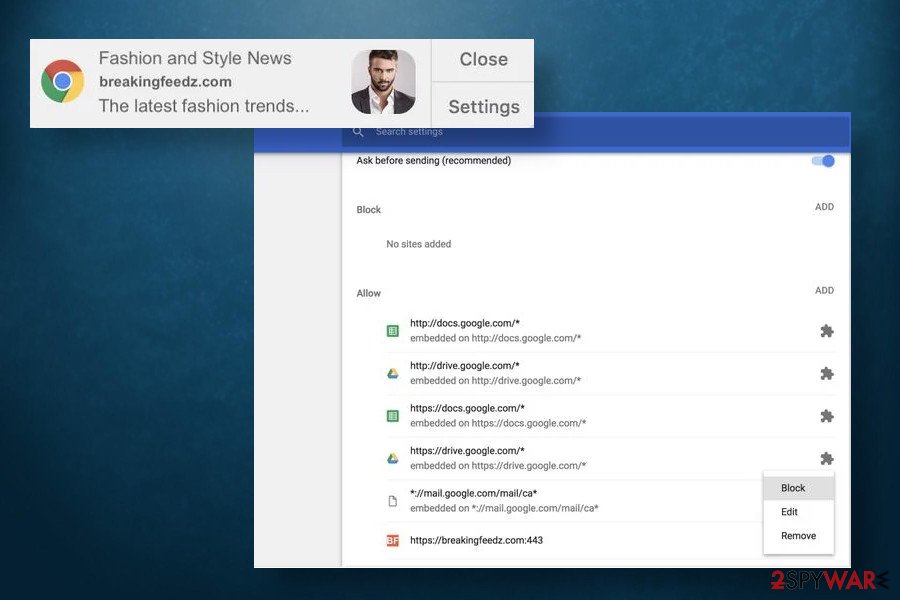
- When a pop-up notification shows up, click on the Settings button.
- Find the related domain in the settings and click block or remove option.
- After that, click on the lock icon next to the website's URL address.
- Under permissions, expand the drop-down menu and click always block on this site.
Remove notifications on Android:
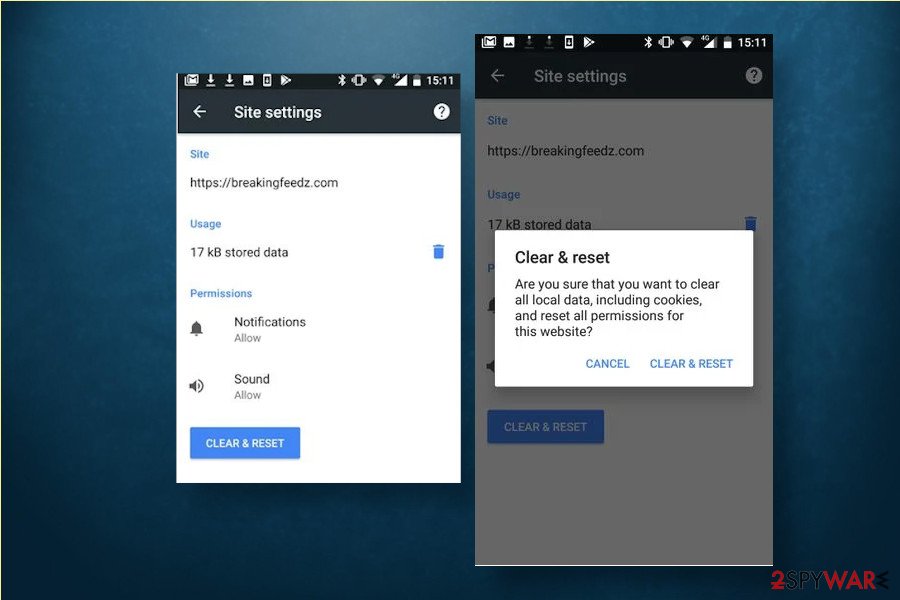
- When intrusive popup shows up, click on the Site Settings button.
- Tap on the Clear & Reset button.
- Tap on the Clear & Reset button one more time.
- After that, open the web browser and click on the lock icon next to the URL address.
- Under Notifications, find permission status, and expand the drop-down menu to change permissions.
- Tap on the Clear & Reset button to confirm the changes.
If adware-type program has ever been infected your machine, you should know that it's important to reset web browser's settings upon its removal in order to disabler ads, remove cookies, and stop all intrusive advertising activities.
You may remove virus damage with a help of FortectIntego. SpyHunter 5Combo Cleaner and Malwarebytes are recommended to detect potentially unwanted programs and viruses with all their files and registry entries that are related to them.
Getting rid of Nbryb.com. Follow these steps
Uninstall from Windows
If the culprit of the redirect virus is adware, here's how you should eliminate it:
Instructions for Windows 10/8 machines:
- Enter Control Panel into Windows search box and hit Enter or click on the search result.
- Under Programs, select Uninstall a program.

- From the list, find the entry of the suspicious program.
- Right-click on the application and select Uninstall.
- If User Account Control shows up, click Yes.
- Wait till uninstallation process is complete and click OK.

If you are Windows 7/XP user, proceed with the following instructions:
- Click on Windows Start > Control Panel located on the right pane (if you are Windows XP user, click on Add/Remove Programs).
- In Control Panel, select Programs > Uninstall a program.

- Pick the unwanted application by clicking on it once.
- At the top, click Uninstall/Change.
- In the confirmation prompt, pick Yes.
- Click OK once the removal process is finished.
Delete from macOS
Remove items from Applications folder:
- From the menu bar, select Go > Applications.
- In the Applications folder, look for all related entries.
- Click on the app and drag it to Trash (or right-click and pick Move to Trash)

To fully remove an unwanted app, you need to access Application Support, LaunchAgents, and LaunchDaemons folders and delete relevant files:
- Select Go > Go to Folder.
- Enter /Library/Application Support and click Go or press Enter.
- In the Application Support folder, look for any dubious entries and then delete them.
- Now enter /Library/LaunchAgents and /Library/LaunchDaemons folders the same way and terminate all the related .plist files.

Remove from Microsoft Edge
Delete unwanted extensions from MS Edge:
- Select Menu (three horizontal dots at the top-right of the browser window) and pick Extensions.
- From the list, pick the extension and click on the Gear icon.
- Click on Uninstall at the bottom.

Clear cookies and other browser data:
- Click on the Menu (three horizontal dots at the top-right of the browser window) and select Privacy & security.
- Under Clear browsing data, pick Choose what to clear.
- Select everything (apart from passwords, although you might want to include Media licenses as well, if applicable) and click on Clear.

Restore new tab and homepage settings:
- Click the menu icon and choose Settings.
- Then find On startup section.
- Click Disable if you found any suspicious domain.
Reset MS Edge if the above steps did not work:
- Press on Ctrl + Shift + Esc to open Task Manager.
- Click on More details arrow at the bottom of the window.
- Select Details tab.
- Now scroll down and locate every entry with Microsoft Edge name in it. Right-click on each of them and select End Task to stop MS Edge from running.

If this solution failed to help you, you need to use an advanced Edge reset method. Note that you need to backup your data before proceeding.
- Find the following folder on your computer: C:\\Users\\%username%\\AppData\\Local\\Packages\\Microsoft.MicrosoftEdge_8wekyb3d8bbwe.
- Press Ctrl + A on your keyboard to select all folders.
- Right-click on them and pick Delete

- Now right-click on the Start button and pick Windows PowerShell (Admin).
- When the new window opens, copy and paste the following command, and then press Enter:
Get-AppXPackage -AllUsers -Name Microsoft.MicrosoftEdge | Foreach {Add-AppxPackage -DisableDevelopmentMode -Register “$($_.InstallLocation)\\AppXManifest.xml” -Verbose

Instructions for Chromium-based Edge
Delete extensions from MS Edge (Chromium):
- Open Edge and click select Settings > Extensions.
- Delete unwanted extensions by clicking Remove.

Clear cache and site data:
- Click on Menu and go to Settings.
- Select Privacy, search and services.
- Under Clear browsing data, pick Choose what to clear.
- Under Time range, pick All time.
- Select Clear now.

Reset Chromium-based MS Edge:
- Click on Menu and select Settings.
- On the left side, pick Reset settings.
- Select Restore settings to their default values.
- Confirm with Reset.

Remove from Mozilla Firefox (FF)
Remove dangerous extensions:
- Open Mozilla Firefox browser and click on the Menu (three horizontal lines at the top-right of the window).
- Select Add-ons.
- In here, select unwanted plugin and click Remove.

Reset the homepage:
- Click three horizontal lines at the top right corner to open the menu.
- Choose Options.
- Under Home options, enter your preferred site that will open every time you newly open the Mozilla Firefox.
Clear cookies and site data:
- Click Menu and pick Settings.
- Go to Privacy & Security section.
- Scroll down to locate Cookies and Site Data.
- Click on Clear Data…
- Select Cookies and Site Data, as well as Cached Web Content and press Clear.

Reset Mozilla Firefox
If clearing the browser as explained above did not help, reset Mozilla Firefox:
- Open Mozilla Firefox browser and click the Menu.
- Go to Help and then choose Troubleshooting Information.

- Under Give Firefox a tune up section, click on Refresh Firefox…
- Once the pop-up shows up, confirm the action by pressing on Refresh Firefox.

Remove from Google Chrome
Delete malicious extensions from Google Chrome:
- Open Google Chrome, click on the Menu (three vertical dots at the top-right corner) and select More tools > Extensions.
- In the newly opened window, you will see all the installed extensions. Uninstall all the suspicious plugins that might be related to the unwanted program by clicking Remove.

Clear cache and web data from Chrome:
- Click on Menu and pick Settings.
- Under Privacy and security, select Clear browsing data.
- Select Browsing history, Cookies and other site data, as well as Cached images and files.
- Click Clear data.

Change your homepage:
- Click menu and choose Settings.
- Look for a suspicious site in the On startup section.
- Click on Open a specific or set of pages and click on three dots to find the Remove option.
Reset Google Chrome:
If the previous methods did not help you, reset Google Chrome to eliminate all the unwanted components:
- Click on Menu and select Settings.
- In the Settings, scroll down and click Advanced.
- Scroll down and locate Reset and clean up section.
- Now click Restore settings to their original defaults.
- Confirm with Reset settings.

Delete from Safari
Remove unwanted extensions from Safari:
- Click Safari > Preferences…
- In the new window, pick Extensions.
- Select the unwanted extension and select Uninstall.

Clear cookies and other website data from Safari:
- Click Safari > Clear History…
- From the drop-down menu under Clear, pick all history.
- Confirm with Clear History.

Reset Safari if the above-mentioned steps did not help you:
- Click Safari > Preferences…
- Go to Advanced tab.
- Tick the Show Develop menu in menu bar.
- From the menu bar, click Develop, and then select Empty Caches.

After uninstalling this potentially unwanted program (PUP) and fixing each of your web browsers, we recommend you to scan your PC system with a reputable anti-spyware. This will help you to get rid of Nbryb.com registry traces and will also identify related parasites or possible malware infections on your computer. For that you can use our top-rated malware remover: FortectIntego, SpyHunter 5Combo Cleaner or Malwarebytes.
How to prevent from getting adware
Do not let government spy on you
The government has many issues in regards to tracking users' data and spying on citizens, so you should take this into consideration and learn more about shady information gathering practices. Avoid any unwanted government tracking or spying by going totally anonymous on the internet.
You can choose a different location when you go online and access any material you want without particular content restrictions. You can easily enjoy internet connection without any risks of being hacked by using Private Internet Access VPN.
Control the information that can be accessed by government any other unwanted party and surf online without being spied on. Even if you are not involved in illegal activities or trust your selection of services, platforms, be suspicious for your own security and take precautionary measures by using the VPN service.
Backup files for the later use, in case of the malware attack
Computer users can suffer from data losses due to cyber infections or their own faulty doings. Ransomware can encrypt and hold files hostage, while unforeseen power cuts might cause a loss of important documents. If you have proper up-to-date backups, you can easily recover after such an incident and get back to work. It is also equally important to update backups on a regular basis so that the newest information remains intact – you can set this process to be performed automatically.
When you have the previous version of every important document or project you can avoid frustration and breakdowns. It comes in handy when malware strikes out of nowhere. Use Data Recovery Pro for the data restoration process.
• Nederlands
• Polski
• Deutsch
• Français
• Italiana
• Português
• Español
• Svenska
• English (UK)























