Outbrain (Free Instructions) - Removal Guide
Outbrain Removal Guide
What is Outbrain?
Outbrain is the ad-supported software that affects users machines without permission since it comes as a freeware
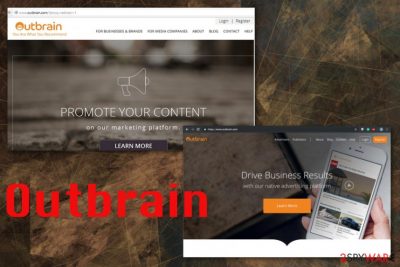
Outbrain is an online advertising service that helps commercial content creators to target people with personalized content. Unfortunately, those targeted advertisements are created based on personal data collected by various related PUPs. This platform is associated with Taboola because these two services or adware-type PUPs work similarly and displays the same fake news, commercial content while claiming to help advertisers and everyday people. You need to note that this program can access, record and collect personal data about the user and obtain that information to achieve the monetization goals of certain websites and to show particular content to people browsing those domains. Unfortunately, this adware also injects commercial content on commonly visited pages and cause more frustration when it cannot be deleted quickly.[1]
| Name | Outbrain |
|---|---|
| Type | Ad-supported page |
| Category | Adware/ potentially unwanted program |
| Symptoms | Shows questionable content, advertisements, and redirects to shady sites filled with commercial material |
| Distribution | Freeware installations, deceptive ads, promotional websites |
| Main danger | Tracks and records information about the user to create personalized material. Data can be shared with third-party companies |
| Eliminations | Install anti-malware tool to clean the system and remove Outbrain |
Outbrain service is the platform that shows advertisements for people all over the world and causes them to visit pages with promotional material and possibly malicious content. Click-bait articles, fake news, gambling content, and other material that seems attractive or useful tricks people into visiting those pages, clicking on the pop-ups and banners.
Unfortunately, this content delivered by Outbrain.com generates traffic that can be monetized by the sponsor and advertisers since every click on the page and pop-up generates views and visits. This is one of the main functionalities of the adware-type programs.[2]
Another feature that Outbrain has is data-tracking that is used for malvertising and personalized content creation since these views and visits are especially important. Details like your online browsing preferences, most searched items, visited pages, and the browsing history, in general, are valuable for the publisher.
Based on those preferences, Outbrain ads can ensure that more people are clicking on the advertisement, banner or redirect and even purchases the promoted program or product. However, the information recorded by these PUPs can end up in the hands of a third-party company that uses these details in more dangerous ways.
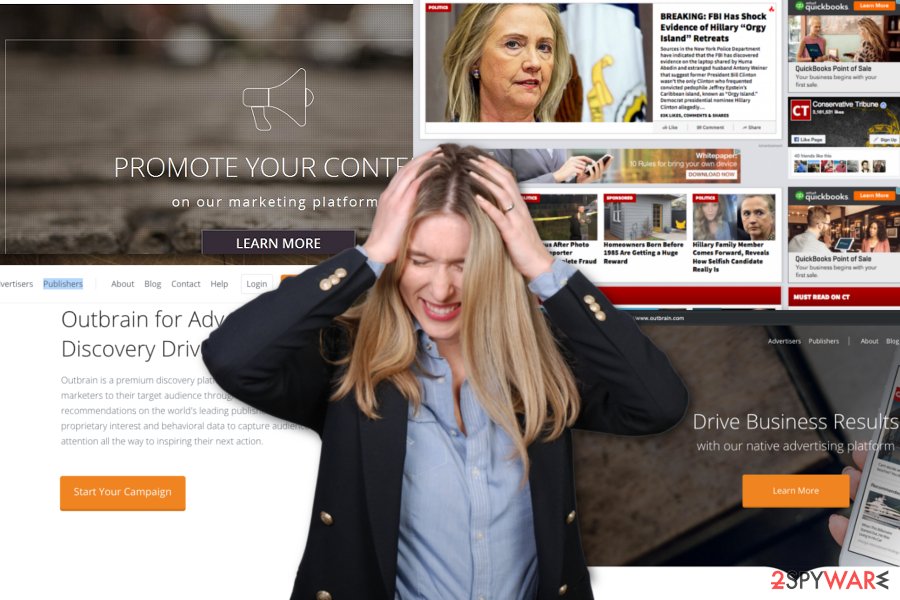
Information tracking is one of the more disturbing Outbrain PUP features but there are more common adware and potentially unwanted program symptoms that may occur on your computer. Browser hijackers, rogue tools, extensions, and adware have the same PUP functionalities:
- changes the speed and performance of the device;
- alters browsers' appearance;
- installs in-browser content and programs directly on the machine;
- changes registry and reboot preferences;
- alter in-browser searches and time online in general with commercial content.
Adware can cause redirects and can show various headlines on commonly visited sites regarding fake news from The U.S or the world, other countries, online deals, lotteries. You should remove Outbrain as soon as you notice any of the suspicious activities, especially regarding the advertisements and redirects to possibly dangerous pages.
When it comes to Outbrain removal or any other PUP termination, experts[3] recommend relying on tools designed for system cleaning and performance improvement. Anti-malware tools can check the machine for viruses, malware damage, and useless files.
The program like FortectIntego can fix particular Windows files that may be corrupted or altered by the virus or any other process. Remember that additional content left behind can alter the removal process and still affect your PC, so check removal tips below the article to eliminate all results of the PUP infiltration.
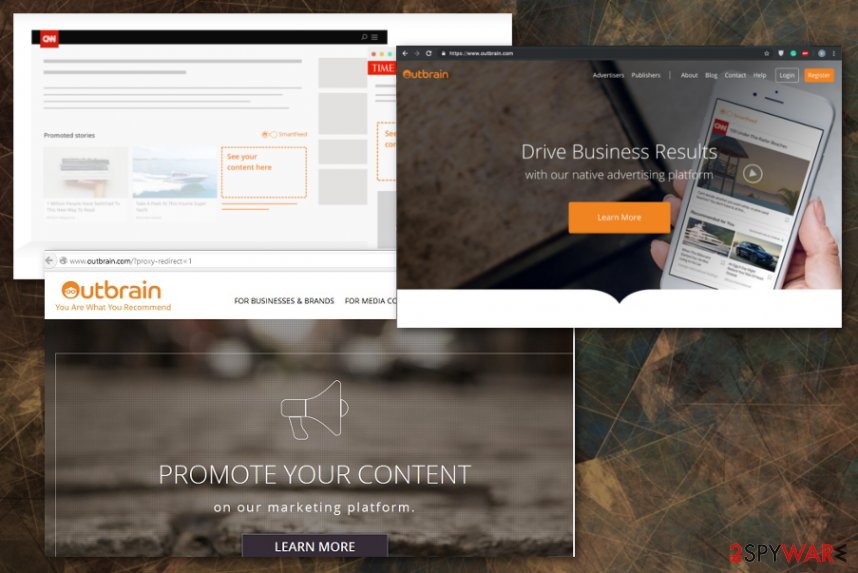
Constant ads mask the infiltration of PUPs
When you encounter the potentially unwanted program on the machine like the adware or browser hijacker you get tons of pop-ups and redirect windows on the screen that keep you from noticing everything that happens on the machine. You cannot notice other installations either so that PUP can infiltrate more threats this way.
Potentially unwanted programs come via software bundling when freeware gets packed alongside these intrusive applications. Unfortunately, choosing recommended or quick installation options allow all of the included products to come on the computer without any permission from the user needed.
You can run from these infiltrations if you choose Advanced or Custom options during freeware installations and de-select programs you don't want to install. Choosing official sources, trustworthy services can also help with this PUP infiltration issue.
Make sure to terminate all Outbrain related files and clean the browser from shady add-ons
You can encounter Outbrain.com virus redirects and other material injected on the web browser even when it appears that you uninstalled the program or deleted the service. Unfortunately, such potentially unwanted program come persistent and sometimes even alter registry on the computer to start the program with each system reboot.
Outbrain removal requires more than paying attention because of this feature of additional installs and alterations. You should get the anti-malware tool for the help scan the system fully to find and eliminate all files, programs or browser content associated with the PUP or other shady activities.
To remove Outbrain, install anti-malware program, and then check the system fully. Choosing a reliable source can be beneficial because you will be sure that no additional PUPs can get on the system and tamper with the security of your computer.
You may remove virus damage with a help of FortectIntego. SpyHunter 5Combo Cleaner and Malwarebytes are recommended to detect potentially unwanted programs and viruses with all their files and registry entries that are related to them.
Getting rid of Outbrain. Follow these steps
Uninstall from Windows
Get rid of the suspicious content related to Outbrain adware
Instructions for Windows 10/8 machines:
- Enter Control Panel into Windows search box and hit Enter or click on the search result.
- Under Programs, select Uninstall a program.

- From the list, find the entry of the suspicious program.
- Right-click on the application and select Uninstall.
- If User Account Control shows up, click Yes.
- Wait till uninstallation process is complete and click OK.

If you are Windows 7/XP user, proceed with the following instructions:
- Click on Windows Start > Control Panel located on the right pane (if you are Windows XP user, click on Add/Remove Programs).
- In Control Panel, select Programs > Uninstall a program.

- Pick the unwanted application by clicking on it once.
- At the top, click Uninstall/Change.
- In the confirmation prompt, pick Yes.
- Click OK once the removal process is finished.
Delete from macOS
You may need help while removing Outbrain, so follow the steps
Remove items from Applications folder:
- From the menu bar, select Go > Applications.
- In the Applications folder, look for all related entries.
- Click on the app and drag it to Trash (or right-click and pick Move to Trash)

To fully remove an unwanted app, you need to access Application Support, LaunchAgents, and LaunchDaemons folders and delete relevant files:
- Select Go > Go to Folder.
- Enter /Library/Application Support and click Go or press Enter.
- In the Application Support folder, look for any dubious entries and then delete them.
- Now enter /Library/LaunchAgents and /Library/LaunchDaemons folders the same way and terminate all the related .plist files.

Remove from Microsoft Edge
Delete unwanted extensions from MS Edge:
- Select Menu (three horizontal dots at the top-right of the browser window) and pick Extensions.
- From the list, pick the extension and click on the Gear icon.
- Click on Uninstall at the bottom.

Clear cookies and other browser data:
- Click on the Menu (three horizontal dots at the top-right of the browser window) and select Privacy & security.
- Under Clear browsing data, pick Choose what to clear.
- Select everything (apart from passwords, although you might want to include Media licenses as well, if applicable) and click on Clear.

Restore new tab and homepage settings:
- Click the menu icon and choose Settings.
- Then find On startup section.
- Click Disable if you found any suspicious domain.
Reset MS Edge if the above steps did not work:
- Press on Ctrl + Shift + Esc to open Task Manager.
- Click on More details arrow at the bottom of the window.
- Select Details tab.
- Now scroll down and locate every entry with Microsoft Edge name in it. Right-click on each of them and select End Task to stop MS Edge from running.

If this solution failed to help you, you need to use an advanced Edge reset method. Note that you need to backup your data before proceeding.
- Find the following folder on your computer: C:\\Users\\%username%\\AppData\\Local\\Packages\\Microsoft.MicrosoftEdge_8wekyb3d8bbwe.
- Press Ctrl + A on your keyboard to select all folders.
- Right-click on them and pick Delete

- Now right-click on the Start button and pick Windows PowerShell (Admin).
- When the new window opens, copy and paste the following command, and then press Enter:
Get-AppXPackage -AllUsers -Name Microsoft.MicrosoftEdge | Foreach {Add-AppxPackage -DisableDevelopmentMode -Register “$($_.InstallLocation)\\AppXManifest.xml” -Verbose

Instructions for Chromium-based Edge
Delete extensions from MS Edge (Chromium):
- Open Edge and click select Settings > Extensions.
- Delete unwanted extensions by clicking Remove.

Clear cache and site data:
- Click on Menu and go to Settings.
- Select Privacy, search and services.
- Under Clear browsing data, pick Choose what to clear.
- Under Time range, pick All time.
- Select Clear now.

Reset Chromium-based MS Edge:
- Click on Menu and select Settings.
- On the left side, pick Reset settings.
- Select Restore settings to their default values.
- Confirm with Reset.

Remove from Mozilla Firefox (FF)
Outbrain.com can add other material on your web browser to make sure that it is not easily removable
Remove dangerous extensions:
- Open Mozilla Firefox browser and click on the Menu (three horizontal lines at the top-right of the window).
- Select Add-ons.
- In here, select unwanted plugin and click Remove.

Reset the homepage:
- Click three horizontal lines at the top right corner to open the menu.
- Choose Options.
- Under Home options, enter your preferred site that will open every time you newly open the Mozilla Firefox.
Clear cookies and site data:
- Click Menu and pick Settings.
- Go to Privacy & Security section.
- Scroll down to locate Cookies and Site Data.
- Click on Clear Data…
- Select Cookies and Site Data, as well as Cached Web Content and press Clear.

Reset Mozilla Firefox
If clearing the browser as explained above did not help, reset Mozilla Firefox:
- Open Mozilla Firefox browser and click the Menu.
- Go to Help and then choose Troubleshooting Information.

- Under Give Firefox a tune up section, click on Refresh Firefox…
- Once the pop-up shows up, confirm the action by pressing on Refresh Firefox.

Remove from Google Chrome
Your browser may show content not originating from the page you visit or even get installed particular Outbrain extensions
Delete malicious extensions from Google Chrome:
- Open Google Chrome, click on the Menu (three vertical dots at the top-right corner) and select More tools > Extensions.
- In the newly opened window, you will see all the installed extensions. Uninstall all the suspicious plugins that might be related to the unwanted program by clicking Remove.

Clear cache and web data from Chrome:
- Click on Menu and pick Settings.
- Under Privacy and security, select Clear browsing data.
- Select Browsing history, Cookies and other site data, as well as Cached images and files.
- Click Clear data.

Change your homepage:
- Click menu and choose Settings.
- Look for a suspicious site in the On startup section.
- Click on Open a specific or set of pages and click on three dots to find the Remove option.
Reset Google Chrome:
If the previous methods did not help you, reset Google Chrome to eliminate all the unwanted components:
- Click on Menu and select Settings.
- In the Settings, scroll down and click Advanced.
- Scroll down and locate Reset and clean up section.
- Now click Restore settings to their original defaults.
- Confirm with Reset settings.

Delete from Safari
Remove unwanted extensions from Safari:
- Click Safari > Preferences…
- In the new window, pick Extensions.
- Select the unwanted extension and select Uninstall.

Clear cookies and other website data from Safari:
- Click Safari > Clear History…
- From the drop-down menu under Clear, pick all history.
- Confirm with Clear History.

Reset Safari if the above-mentioned steps did not help you:
- Click Safari > Preferences…
- Go to Advanced tab.
- Tick the Show Develop menu in menu bar.
- From the menu bar, click Develop, and then select Empty Caches.

After uninstalling this potentially unwanted program (PUP) and fixing each of your web browsers, we recommend you to scan your PC system with a reputable anti-spyware. This will help you to get rid of Outbrain registry traces and will also identify related parasites or possible malware infections on your computer. For that you can use our top-rated malware remover: FortectIntego, SpyHunter 5Combo Cleaner or Malwarebytes.
How to prevent from getting adware
Access your website securely from any location
When you work on the domain, site, blog, or different project that requires constant management, content creation, or coding, you may need to connect to the server and content management service more often. The best solution for creating a tighter network could be a dedicated/fixed IP address.
If you make your IP address static and set to your device, you can connect to the CMS from any location and do not create any additional issues for the server or network manager that needs to monitor connections and activities. VPN software providers like Private Internet Access can help you with such settings and offer the option to control the online reputation and manage projects easily from any part of the world.
Recover files after data-affecting malware attacks
While much of the data can be accidentally deleted due to various reasons, malware is one of the main culprits that can cause loss of pictures, documents, videos, and other important files. More serious malware infections lead to significant data loss when your documents, system files, and images get encrypted. In particular, ransomware is is a type of malware that focuses on such functions, so your files become useless without an ability to access them.
Even though there is little to no possibility to recover after file-locking threats, some applications have features for data recovery in the system. In some cases, Data Recovery Pro can also help to recover at least some portion of your data after data-locking virus infection or general cyber infection.























