FlashSearch (Free Guide) - Chrome, Firefox, IE, Edge
FlashSearch Removal Guide
What is FlashSearch?
FlashSearch is the ad-supported browser extension that delivers content from third-party sites
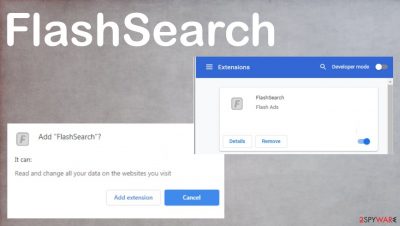
FlashSearch is a browser-based program that displays commercial content and interferes with online searches. This is the adware-type[1] program that gets installed on the browser, mainly Google Chrome, and starts redirecting online traffic to useless commercial pages. The application is categorized as a potentially unwanted program because it comes to the system without users' permission and intrusively.
The shady is classified adware by users and victims for a reason because the app is appearing out of nowhere, and it is difficult to remove the extension fully when there is no particular program added on the PC. If you find this Chrome extension or receive messages, ads on different browsers like Internet Explorer, Mozilla Firefox, Safari, you should go through the guide and clear all possible intruders.
| Name | FlashSearch, flashsearch.club |
|---|---|
| Type | The browser extension, adware, redirect |
| Issues | The addon triggers redirects and controls what sites get displayed more, affects Homepage, new tab URL, default search engine |
| Distribution | Freeware bundles, torrent sites, deceptive pages, Serves from IP Address: 52.84.129.120 |
| Elimination | Adware removal should be performed with AV tools, so all traces get removed |
| Repair | Rely on FortectIntego and clear issues triggered by the infection |
It is nothing but an unwanted application, so there is no need to keep it on the machine. However, there is nothing installed on the machine that you could find easily and delete yourself. This is the browser-based intruder that controls various activities online and tries to redirect surfing through sponsored material.
Like any other PUP, FlashSearch also relies on advertising display and page visit collection. This reroutes routine ensures that third-party sites receive views and pay-per-click[2] revenue can get collected. Such rogue applications also can record and access information about users' habits online.
It is common for PUPs to access IP addresses, most viewed sites, searched items, commonly visited social media and shopping sites. So creators of commercial material can rely on such details and deliver more personalized ads. The sooner you remove this adware, the better because you can avoid this excessive commercial content delivery.
This is why we recommend relying on SpyHunter 5Combo Cleaner or Malwarebytes for the job. Anti-malware tools are the ones that can run and check various parts of the system where PUP pieces might be installed. You can save your time and get rid of the shady app this way.
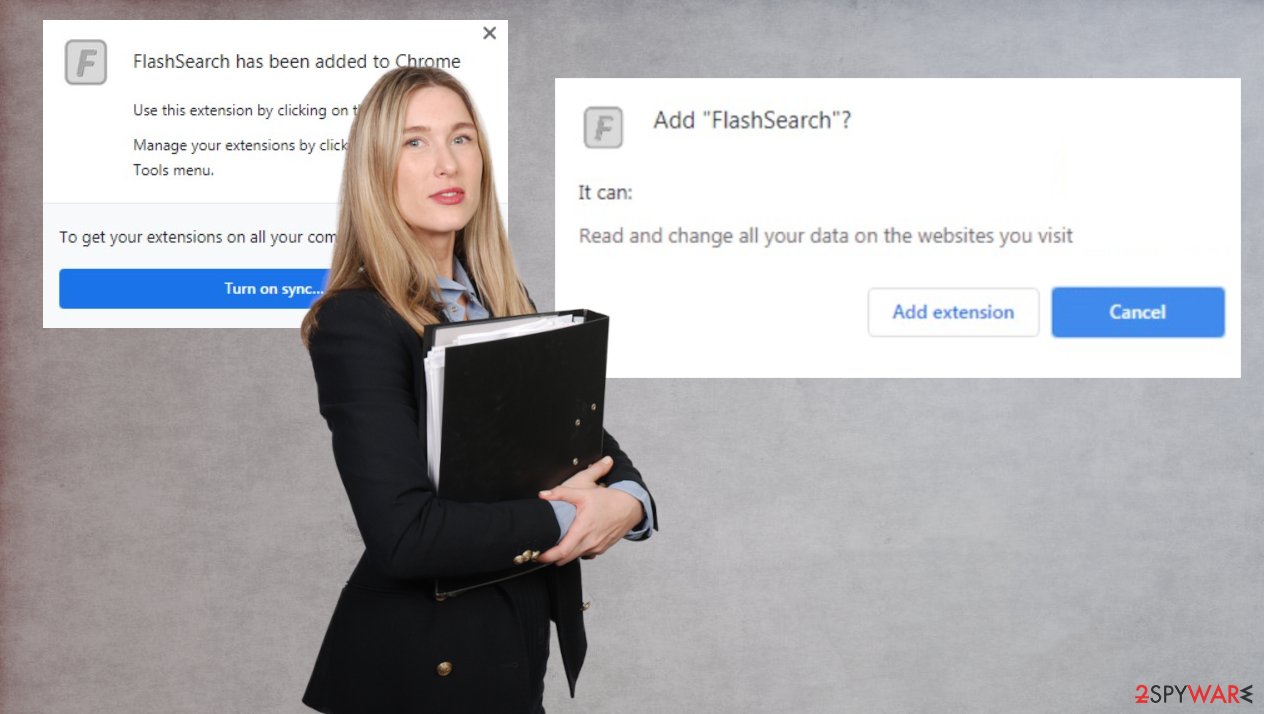
Removal procedure seems too difficult for some of the users, but the intruder can trigger various changes and lead to damage, so it is crucial to terminate the suspicious application as soon as possible. Once you receive those ads and pop-ups with indication of changes, redirects, make sure to check the security state of the system.
Since the intrusive program can lead to additional issues with the PC and trigger the installation of other PUPs, experts[3] always recommend going for the PC repair tools like FortectIntego after the elimination. When you delete the suspicious program, you can also repair any damage that PUP caused with such a tool.
Any pop-ups with an indication that the Flash Ads extension is changing preferences or settings should be taken seriously. You need to consider the program useless and dangerous and get rid of it. When adware reads, changes, or records information and data about websites you visit, you might end up in the vicious cycle of redirects to shady pages.
False promotions advertise unreal things
You may receive ads that state various things about the applications, browser extensions, and other programs. However, in most cases, those claims about the usefulness and attractive features are not true, so users install the shady program without knowing what it does.
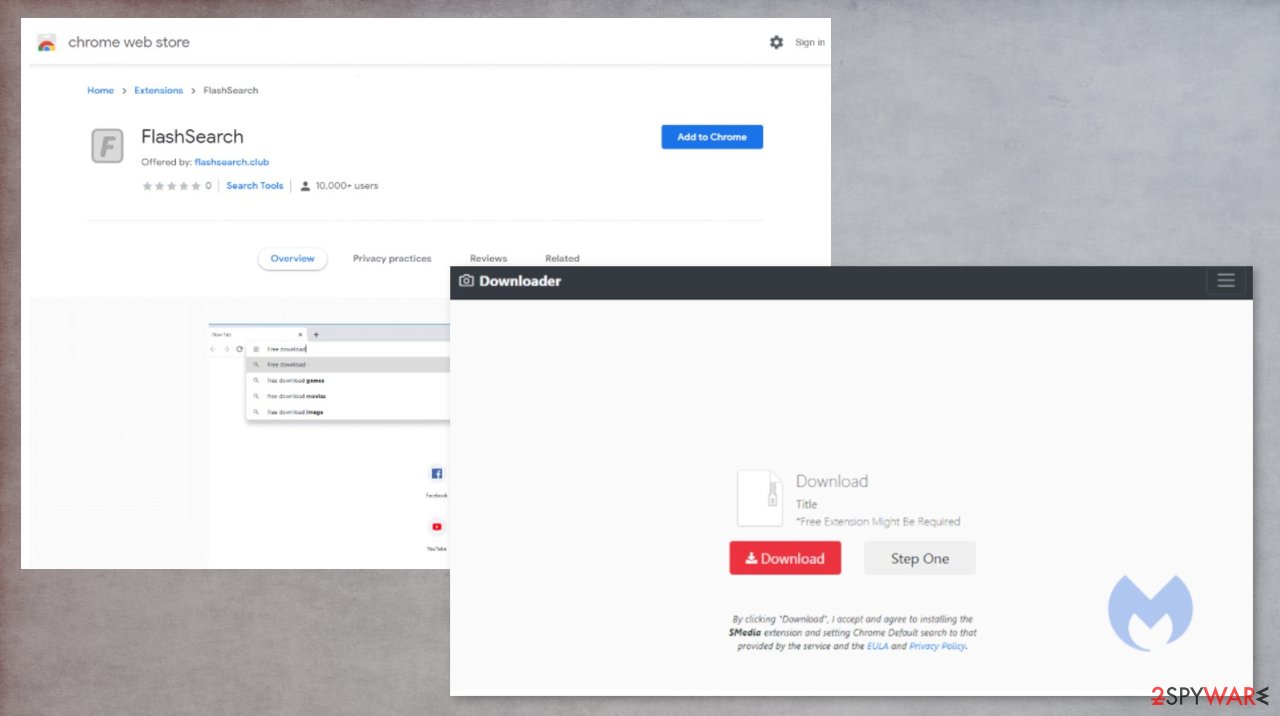
These PUP distribution ways are common, but additional methods are always used. Applications like this can be promoted on various download pages, web stores, and pirating services in torrent sites. Make sure to choose the proper methods when installing anything on the machine.
Installing programs from deceptive ads or choosing Quick options during the process may result in freeware installation that employes bundles and adds shady apps like this hijacker/adware on the machine. Go for Advanced or Custom installations and avoid any unwanted downloads.
Clear the system from any traces of the virus with AV tools
You must remove adware from the computer because it is not the program that could help with any of the procedures happening on the device. The best way to eliminate any cyber intruders – anti-malware tools. These programs are designed to find and terminate PUPs, more intrusive and dangerous malware.
Do not forget about the possible damage that unwanted applications can cause and run a system optimization tool or a PC repair program after the proper FlashSearch removal. If you do not have any options, you can rely on the tools suggested on our site. Also, go through the steps below for browser cleaning.
You may remove virus damage with a help of FortectIntego. SpyHunter 5Combo Cleaner and Malwarebytes are recommended to detect potentially unwanted programs and viruses with all their files and registry entries that are related to them.
Getting rid of FlashSearch. Follow these steps
Uninstall from Windows
Instructions for Windows 10/8 machines:
- Enter Control Panel into Windows search box and hit Enter or click on the search result.
- Under Programs, select Uninstall a program.

- From the list, find the entry of the suspicious program.
- Right-click on the application and select Uninstall.
- If User Account Control shows up, click Yes.
- Wait till uninstallation process is complete and click OK.

If you are Windows 7/XP user, proceed with the following instructions:
- Click on Windows Start > Control Panel located on the right pane (if you are Windows XP user, click on Add/Remove Programs).
- In Control Panel, select Programs > Uninstall a program.

- Pick the unwanted application by clicking on it once.
- At the top, click Uninstall/Change.
- In the confirmation prompt, pick Yes.
- Click OK once the removal process is finished.
Delete from macOS
Remove items from Applications folder:
- From the menu bar, select Go > Applications.
- In the Applications folder, look for all related entries.
- Click on the app and drag it to Trash (or right-click and pick Move to Trash)

To fully remove an unwanted app, you need to access Application Support, LaunchAgents, and LaunchDaemons folders and delete relevant files:
- Select Go > Go to Folder.
- Enter /Library/Application Support and click Go or press Enter.
- In the Application Support folder, look for any dubious entries and then delete them.
- Now enter /Library/LaunchAgents and /Library/LaunchDaemons folders the same way and terminate all the related .plist files.

Remove from Microsoft Edge
Delete unwanted extensions from MS Edge:
- Select Menu (three horizontal dots at the top-right of the browser window) and pick Extensions.
- From the list, pick the extension and click on the Gear icon.
- Click on Uninstall at the bottom.

Clear cookies and other browser data:
- Click on the Menu (three horizontal dots at the top-right of the browser window) and select Privacy & security.
- Under Clear browsing data, pick Choose what to clear.
- Select everything (apart from passwords, although you might want to include Media licenses as well, if applicable) and click on Clear.

Restore new tab and homepage settings:
- Click the menu icon and choose Settings.
- Then find On startup section.
- Click Disable if you found any suspicious domain.
Reset MS Edge if the above steps did not work:
- Press on Ctrl + Shift + Esc to open Task Manager.
- Click on More details arrow at the bottom of the window.
- Select Details tab.
- Now scroll down and locate every entry with Microsoft Edge name in it. Right-click on each of them and select End Task to stop MS Edge from running.

If this solution failed to help you, you need to use an advanced Edge reset method. Note that you need to backup your data before proceeding.
- Find the following folder on your computer: C:\\Users\\%username%\\AppData\\Local\\Packages\\Microsoft.MicrosoftEdge_8wekyb3d8bbwe.
- Press Ctrl + A on your keyboard to select all folders.
- Right-click on them and pick Delete

- Now right-click on the Start button and pick Windows PowerShell (Admin).
- When the new window opens, copy and paste the following command, and then press Enter:
Get-AppXPackage -AllUsers -Name Microsoft.MicrosoftEdge | Foreach {Add-AppxPackage -DisableDevelopmentMode -Register “$($_.InstallLocation)\\AppXManifest.xml” -Verbose

Instructions for Chromium-based Edge
Delete extensions from MS Edge (Chromium):
- Open Edge and click select Settings > Extensions.
- Delete unwanted extensions by clicking Remove.

Clear cache and site data:
- Click on Menu and go to Settings.
- Select Privacy, search and services.
- Under Clear browsing data, pick Choose what to clear.
- Under Time range, pick All time.
- Select Clear now.

Reset Chromium-based MS Edge:
- Click on Menu and select Settings.
- On the left side, pick Reset settings.
- Select Restore settings to their default values.
- Confirm with Reset.

Remove from Mozilla Firefox (FF)
Remove dangerous extensions:
- Open Mozilla Firefox browser and click on the Menu (three horizontal lines at the top-right of the window).
- Select Add-ons.
- In here, select unwanted plugin and click Remove.

Reset the homepage:
- Click three horizontal lines at the top right corner to open the menu.
- Choose Options.
- Under Home options, enter your preferred site that will open every time you newly open the Mozilla Firefox.
Clear cookies and site data:
- Click Menu and pick Settings.
- Go to Privacy & Security section.
- Scroll down to locate Cookies and Site Data.
- Click on Clear Data…
- Select Cookies and Site Data, as well as Cached Web Content and press Clear.

Reset Mozilla Firefox
If clearing the browser as explained above did not help, reset Mozilla Firefox:
- Open Mozilla Firefox browser and click the Menu.
- Go to Help and then choose Troubleshooting Information.

- Under Give Firefox a tune up section, click on Refresh Firefox…
- Once the pop-up shows up, confirm the action by pressing on Refresh Firefox.

Remove from Google Chrome
Delete malicious extensions from Google Chrome:
- Open Google Chrome, click on the Menu (three vertical dots at the top-right corner) and select More tools > Extensions.
- In the newly opened window, you will see all the installed extensions. Uninstall all the suspicious plugins that might be related to the unwanted program by clicking Remove.

Clear cache and web data from Chrome:
- Click on Menu and pick Settings.
- Under Privacy and security, select Clear browsing data.
- Select Browsing history, Cookies and other site data, as well as Cached images and files.
- Click Clear data.

Change your homepage:
- Click menu and choose Settings.
- Look for a suspicious site in the On startup section.
- Click on Open a specific or set of pages and click on three dots to find the Remove option.
Reset Google Chrome:
If the previous methods did not help you, reset Google Chrome to eliminate all the unwanted components:
- Click on Menu and select Settings.
- In the Settings, scroll down and click Advanced.
- Scroll down and locate Reset and clean up section.
- Now click Restore settings to their original defaults.
- Confirm with Reset settings.

Delete from Safari
Remove unwanted extensions from Safari:
- Click Safari > Preferences…
- In the new window, pick Extensions.
- Select the unwanted extension and select Uninstall.

Clear cookies and other website data from Safari:
- Click Safari > Clear History…
- From the drop-down menu under Clear, pick all history.
- Confirm with Clear History.

Reset Safari if the above-mentioned steps did not help you:
- Click Safari > Preferences…
- Go to Advanced tab.
- Tick the Show Develop menu in menu bar.
- From the menu bar, click Develop, and then select Empty Caches.

After uninstalling this potentially unwanted program (PUP) and fixing each of your web browsers, we recommend you to scan your PC system with a reputable anti-spyware. This will help you to get rid of FlashSearch registry traces and will also identify related parasites or possible malware infections on your computer. For that you can use our top-rated malware remover: FortectIntego, SpyHunter 5Combo Cleaner or Malwarebytes.
How to prevent from getting adware
Do not let government spy on you
The government has many issues in regards to tracking users' data and spying on citizens, so you should take this into consideration and learn more about shady information gathering practices. Avoid any unwanted government tracking or spying by going totally anonymous on the internet.
You can choose a different location when you go online and access any material you want without particular content restrictions. You can easily enjoy internet connection without any risks of being hacked by using Private Internet Access VPN.
Control the information that can be accessed by government any other unwanted party and surf online without being spied on. Even if you are not involved in illegal activities or trust your selection of services, platforms, be suspicious for your own security and take precautionary measures by using the VPN service.
Backup files for the later use, in case of the malware attack
Computer users can suffer from data losses due to cyber infections or their own faulty doings. Ransomware can encrypt and hold files hostage, while unforeseen power cuts might cause a loss of important documents. If you have proper up-to-date backups, you can easily recover after such an incident and get back to work. It is also equally important to update backups on a regular basis so that the newest information remains intact – you can set this process to be performed automatically.
When you have the previous version of every important document or project you can avoid frustration and breakdowns. It comes in handy when malware strikes out of nowhere. Use Data Recovery Pro for the data restoration process.























