Notify-monad.com (Virus Removal Instructions) - Free Guide
Notify-monad.com Removal Guide
What is Notify-monad.com?
Notify-monad.com – a potentially unwanted program that gathers pay-per-click revenue from its push notifications
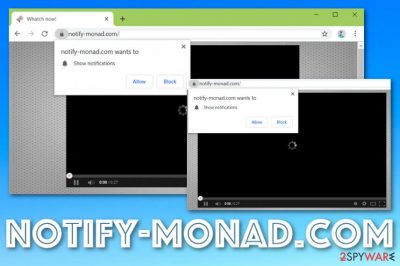
Notify-monad.com is categorized as a potentially unwanted program (PUP)[1] regarding its stealth distribution techniques and unexpected advertising/redirecting activities provided. This push notifications virus appears with a small white box encouraging users to press the “Allow” button and agree with the incoming ads. If you allow them, be prepared to deal with misleading pop-ups that are provided to you only for cost-per-click income. Besides, Notify-monad.com virus might promote other activities such as redirecting to affiliate pages, gathering information based on your browsing experience, etc.
| Name | Notify-monad.com |
|---|---|
| Type | Potentially unwanted program |
| Sub-type | Adware |
| Aim | Developers who promote this bogus program aim to collect income. The biggest revenue source here is brought from the pay-per-click technique |
| Activities | This ad-supported application promotes a big variety of activities such as advertising during browsing sessions, redirecting the user to odd pages, changing the browser's homepage, tracking online activities |
| Distribution | Most often, third-parties provide their programs together in a bundle of programs. In addition, you can catch an adware infection if you are a frequent visitor of websites that are marked as unsafe to proceed with |
| Removal | Scan your system with FortectIntego and locate all adware-related content. Later on, scroll to the bottom of this page and review both manual and automatical removal possibilities |
Notify-monad.com is an advertising domain that might be met only on unsecured websites but also might be a sign of an adware infection residing on your computer. If you ever run across this potentially unwanted program, be aware that you will be provided with such type of short message:
Notify-monad.com wants to Show notifications
Press tap the Allow button to continue
Once again we want to remind you that activating the notifications for Notify-monad.com is not a good idea. Frequent ad flows can bring many unwanted results. For example, you can get redirected to a potentially malicious website where dangerous malware forms might be waiting to attack you and your machine.
Continuously, Notify-monad.com pop-up ads might provide you with misleading product offers and encourage you to spend money on a completely useless program/service. Most often, adware is used to promote rogue security software regarding the type of operating system that the user's computer is based on.
Pay-per-click[2] revenue also comes from pop-ups that spread through Notify-monad.com domain. Every time the user clicks on some type of advert, the developers receive money. So, these people manage to create advertisements that are capable of attracting a bigger number of users throughout the entire Internet sphere.
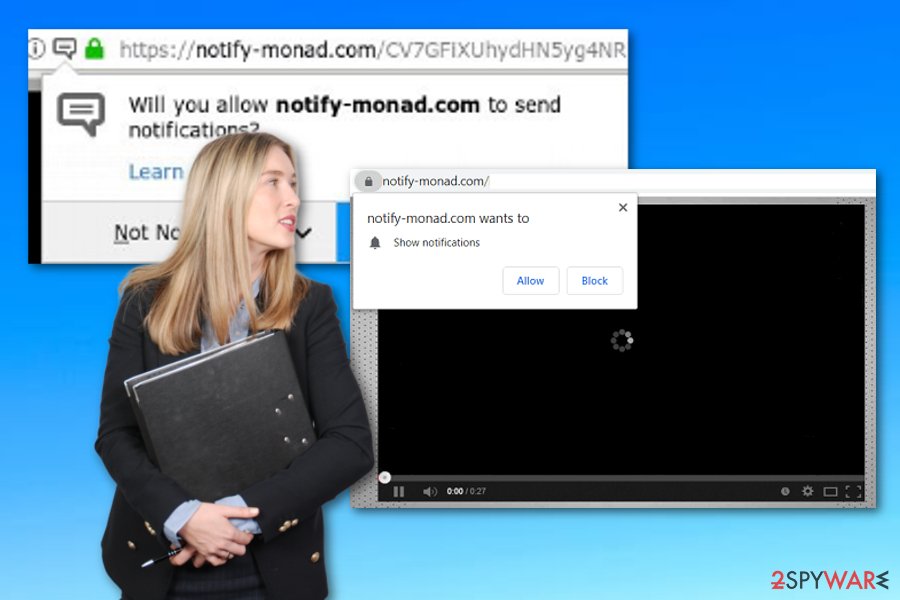
If you have been wondering how third-party developers know what type of ads attract users, do not worry, we are going to explain this also. Notify-monad.com might plant tracking objects such as browsing cookies into your infected web browser application. These components allow the developers to spy on your online sessions.
By gathering your search query results, commonly visited pages, saved bookmarks, and similar data, the developers are capable of finding out what types of offers and services are relevant for you at the moment. Usually, once you unknowingly agree to install Notify-monad.com, you also agree to inject cookies into your browser(s).
All these unwanted activities together might result in another not-satisfying consequence – CPU overuse. Once the main processor is overloaded with multiple tasks at a time (frequently pushing advertising content) that require high power, it might start overheating and bring damage to your PC. Remove Notify-monad.com before this happens.
However, if you just went to some odd website and the Notify-monad.com pop-up notification appeared out of nowhere and convinces you to subscribe to its domain, you can try removing the advertising website from your browser settings and preventing the advert flow. Such a task can be accomplished by completing the following lines:
- Open the browser app that is providing you with ads.
- Locate the three dots on your upper right and click the Menu.
- Furthermore, continue with Settings > Advanced.
- Afterward, locate Notifications that should be placed under the Site Settings option.
- Find Notify-monad.com domain and all other bogus links in the list.
- Click remove/disable.
If this does not help you to solve the advertising problem, there are other ways to ensure safe and effective Notify-monad.com removal. First of all, go to the end of the article and take a look at all the options possible. Choose the elimination technique which you prefer more. In addition, perform a full system check-up with FortectIntego or a similar tool to identify all bogus products that the adware might have planted on your computer.
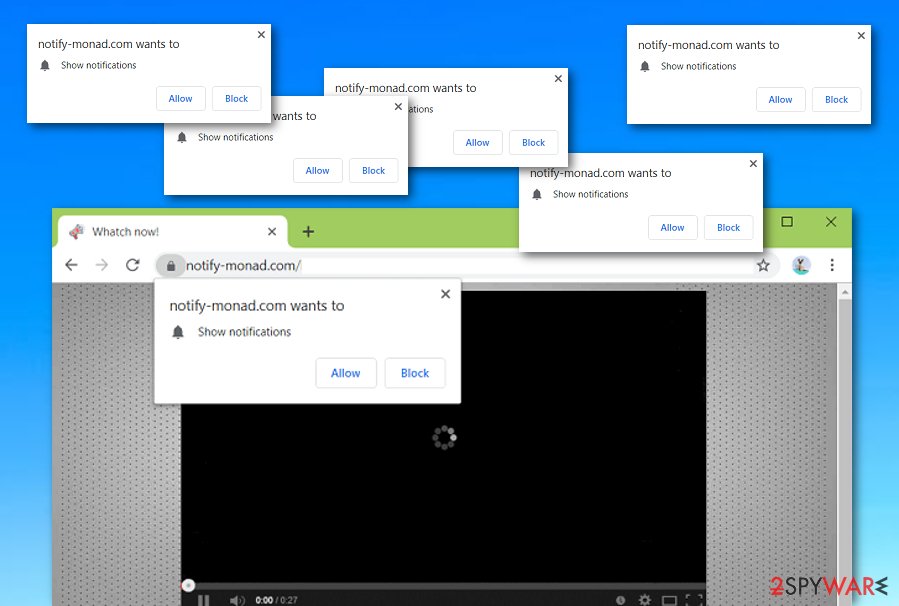
Learn how adware spreads. Avoid it
Security experts from NoVirus.uk[3] urge all users to be careful while downloading software and services from an unsecured third-party network. There is a big variety of programs that come connected into one bundle and appear on the user's computer system if the Quick/Recommended installation mode is chosen.
As an alternative, we recommend choosing the Custom/Advanced mode where all incoming downloads can be controlled by the user himself. Here you will be provided with a list of all pending programs and be able to sort them out. If you observe anything suspicious, you can easily terminate it from the menu.
Continuously, adware-based cyber threats come distributed via unsecured networks and the components that are inside them. This most often turns out to be questionable-looking hyperlinks, advertisements, and similar directories. Be aware of such content and make sure that your antivirus protection is on while browsing the web.
The entire elimination process for Notify-monad.com adware virus
You can succeed in the Notify-monad.com removal process by employing reliable antimalware software or using manual step-by-step guidelines that are inserted at the end of this article. First of all, you need to verify your skills as an advanced computer user.
If you see that you lack some knowledge or experience, you should use automatical products that will help you to remove Notify-monad.com from your computer or laptop. However, if you feel self-confident enough, you can try removing the adware by using the manual instructions.
Once Notify-monad.com virus is gone, you should memorize all adware distribution and prevention steps that have been explained above. If you achieve ultimate computer security, you will not have to deal with adware anymore in the future.
You may remove virus damage with a help of FortectIntego. SpyHunter 5Combo Cleaner and Malwarebytes are recommended to detect potentially unwanted programs and viruses with all their files and registry entries that are related to them.
Getting rid of Notify-monad.com. Follow these steps
Uninstall from Windows
Clean your Windows computer system from potentially suspicious products that might have been planted by the ad-supported application
Instructions for Windows 10/8 machines:
- Enter Control Panel into Windows search box and hit Enter or click on the search result.
- Under Programs, select Uninstall a program.

- From the list, find the entry of the suspicious program.
- Right-click on the application and select Uninstall.
- If User Account Control shows up, click Yes.
- Wait till uninstallation process is complete and click OK.

If you are Windows 7/XP user, proceed with the following instructions:
- Click on Windows Start > Control Panel located on the right pane (if you are Windows XP user, click on Add/Remove Programs).
- In Control Panel, select Programs > Uninstall a program.

- Pick the unwanted application by clicking on it once.
- At the top, click Uninstall/Change.
- In the confirmation prompt, pick Yes.
- Click OK once the removal process is finished.
Delete from macOS
Remove items from Applications folder:
- From the menu bar, select Go > Applications.
- In the Applications folder, look for all related entries.
- Click on the app and drag it to Trash (or right-click and pick Move to Trash)

To fully remove an unwanted app, you need to access Application Support, LaunchAgents, and LaunchDaemons folders and delete relevant files:
- Select Go > Go to Folder.
- Enter /Library/Application Support and click Go or press Enter.
- In the Application Support folder, look for any dubious entries and then delete them.
- Now enter /Library/LaunchAgents and /Library/LaunchDaemons folders the same way and terminate all the related .plist files.

Remove from Microsoft Edge
Delete unwanted extensions from MS Edge:
- Select Menu (three horizontal dots at the top-right of the browser window) and pick Extensions.
- From the list, pick the extension and click on the Gear icon.
- Click on Uninstall at the bottom.

Clear cookies and other browser data:
- Click on the Menu (three horizontal dots at the top-right of the browser window) and select Privacy & security.
- Under Clear browsing data, pick Choose what to clear.
- Select everything (apart from passwords, although you might want to include Media licenses as well, if applicable) and click on Clear.

Restore new tab and homepage settings:
- Click the menu icon and choose Settings.
- Then find On startup section.
- Click Disable if you found any suspicious domain.
Reset MS Edge if the above steps did not work:
- Press on Ctrl + Shift + Esc to open Task Manager.
- Click on More details arrow at the bottom of the window.
- Select Details tab.
- Now scroll down and locate every entry with Microsoft Edge name in it. Right-click on each of them and select End Task to stop MS Edge from running.

If this solution failed to help you, you need to use an advanced Edge reset method. Note that you need to backup your data before proceeding.
- Find the following folder on your computer: C:\\Users\\%username%\\AppData\\Local\\Packages\\Microsoft.MicrosoftEdge_8wekyb3d8bbwe.
- Press Ctrl + A on your keyboard to select all folders.
- Right-click on them and pick Delete

- Now right-click on the Start button and pick Windows PowerShell (Admin).
- When the new window opens, copy and paste the following command, and then press Enter:
Get-AppXPackage -AllUsers -Name Microsoft.MicrosoftEdge | Foreach {Add-AppxPackage -DisableDevelopmentMode -Register “$($_.InstallLocation)\\AppXManifest.xml” -Verbose

Instructions for Chromium-based Edge
Delete extensions from MS Edge (Chromium):
- Open Edge and click select Settings > Extensions.
- Delete unwanted extensions by clicking Remove.

Clear cache and site data:
- Click on Menu and go to Settings.
- Select Privacy, search and services.
- Under Clear browsing data, pick Choose what to clear.
- Under Time range, pick All time.
- Select Clear now.

Reset Chromium-based MS Edge:
- Click on Menu and select Settings.
- On the left side, pick Reset settings.
- Select Restore settings to their default values.
- Confirm with Reset.

Remove from Mozilla Firefox (FF)
Eliminate all third-party content from Mozilla Firefox. If you need some help, check these steps below
Remove dangerous extensions:
- Open Mozilla Firefox browser and click on the Menu (three horizontal lines at the top-right of the window).
- Select Add-ons.
- In here, select unwanted plugin and click Remove.

Reset the homepage:
- Click three horizontal lines at the top right corner to open the menu.
- Choose Options.
- Under Home options, enter your preferred site that will open every time you newly open the Mozilla Firefox.
Clear cookies and site data:
- Click Menu and pick Settings.
- Go to Privacy & Security section.
- Scroll down to locate Cookies and Site Data.
- Click on Clear Data…
- Select Cookies and Site Data, as well as Cached Web Content and press Clear.

Reset Mozilla Firefox
If clearing the browser as explained above did not help, reset Mozilla Firefox:
- Open Mozilla Firefox browser and click the Menu.
- Go to Help and then choose Troubleshooting Information.

- Under Give Firefox a tune up section, click on Refresh Firefox…
- Once the pop-up shows up, confirm the action by pressing on Refresh Firefox.

Remove from Google Chrome
If you have been looking for ways to reverse Chrome back to its previous state, try completing the following
Delete malicious extensions from Google Chrome:
- Open Google Chrome, click on the Menu (three vertical dots at the top-right corner) and select More tools > Extensions.
- In the newly opened window, you will see all the installed extensions. Uninstall all the suspicious plugins that might be related to the unwanted program by clicking Remove.

Clear cache and web data from Chrome:
- Click on Menu and pick Settings.
- Under Privacy and security, select Clear browsing data.
- Select Browsing history, Cookies and other site data, as well as Cached images and files.
- Click Clear data.

Change your homepage:
- Click menu and choose Settings.
- Look for a suspicious site in the On startup section.
- Click on Open a specific or set of pages and click on three dots to find the Remove option.
Reset Google Chrome:
If the previous methods did not help you, reset Google Chrome to eliminate all the unwanted components:
- Click on Menu and select Settings.
- In the Settings, scroll down and click Advanced.
- Scroll down and locate Reset and clean up section.
- Now click Restore settings to their original defaults.
- Confirm with Reset settings.

Delete from Safari
Remove unwanted extensions from Safari:
- Click Safari > Preferences…
- In the new window, pick Extensions.
- Select the unwanted extension and select Uninstall.

Clear cookies and other website data from Safari:
- Click Safari > Clear History…
- From the drop-down menu under Clear, pick all history.
- Confirm with Clear History.

Reset Safari if the above-mentioned steps did not help you:
- Click Safari > Preferences…
- Go to Advanced tab.
- Tick the Show Develop menu in menu bar.
- From the menu bar, click Develop, and then select Empty Caches.

After uninstalling this potentially unwanted program (PUP) and fixing each of your web browsers, we recommend you to scan your PC system with a reputable anti-spyware. This will help you to get rid of Notify-monad.com registry traces and will also identify related parasites or possible malware infections on your computer. For that you can use our top-rated malware remover: FortectIntego, SpyHunter 5Combo Cleaner or Malwarebytes.
How to prevent from getting adware
Stream videos without limitations, no matter where you are
There are multiple parties that could find out almost anything about you by checking your online activity. While this is highly unlikely, advertisers and tech companies are constantly tracking you online. The first step to privacy should be a secure browser that focuses on tracker reduction to a minimum.
Even if you employ a secure browser, you will not be able to access websites that are restricted due to local government laws or other reasons. In other words, you may not be able to stream Disney+ or US-based Netflix in some countries. To bypass these restrictions, you can employ a powerful Private Internet Access VPN, which provides dedicated servers for torrenting and streaming, not slowing you down in the process.
Data backups are important – recover your lost files
Ransomware is one of the biggest threats to personal data. Once it is executed on a machine, it launches a sophisticated encryption algorithm that locks all your files, although it does not destroy them. The most common misconception is that anti-malware software can return files to their previous states. This is not true, however, and data remains locked after the malicious payload is deleted.
While regular data backups are the only secure method to recover your files after a ransomware attack, tools such as Data Recovery Pro can also be effective and restore at least some of your lost data.
- ^ Margaret Rouse. PUP (potentially unwanted program). Search Security. Tech Target.
- ^ Pay-per-click. Wikipedia. The free encyclopedia.
- ^ NoVirus.uk. NoVirus. Spyware news.























