Js/Adware.Revizer.E (Removal Instructions) - Free Guide
Js/Adware.Revizer.E Removal Guide
What is Js/Adware.Revizer.E?
Js/Adware.Revizer.E – an adware product that might be related to the s3amazonaws.com domain
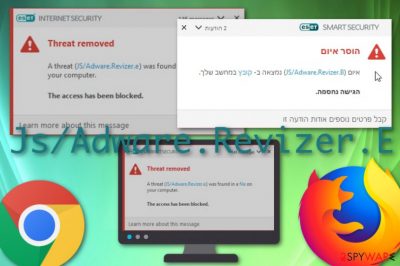
Js/Adware.Revizer.E is an adware object that might have relations with the s3amazonaws.com advertising domain and netcheckcdn.xyz.[1] According to a Google Chrome user, Eset Smart Security[2] sends warning messages related to Js/Adware.Revizer.E virus but fails to eliminate it. Besides, reports about bogus locations blocked appear within every Chrome window opened, the computer and browser app does not operate in full quality. Another person has also been encountering messages on Firefox that are related to Js/Adware.Revizer.E/ from Eset AV engine.[3] The adware program aims to bombard the screen with intrusive notifications, push redirects to affiliate domains, manage majors browser set-ups, track the user's online experience and habits. Besides, we have discovered that this potentially unwanted application is similar to another adware named Js/Adware.Revizer.B.
| Name | Js/Adware.Revizer.E |
|---|---|
| Program type | Adware |
| Relations | Users' reports claim that this ad-supported application is related to some other bogus domains such as s3amazonaws.com |
| Similar to | The adware program shares a very similar name with Js/Adware.Revizer.B and these two odd products operate very similarly |
| Browsers affected | Most commonly, such adware hits the often used web browser apps such as Mozilla Firefox and Google Chrome, however, that does not mean that the PUP cannot touch Explorer, Edge, or Safari |
| Activities | Adware programs often promote bogus offers, drop pop-ups, pop-unders, banners, and in-text ads during browsing sessions, cause frequent redirects, modify the browser's homepage/new tab search, and get involved in browsing activity tracking |
| Promotion | Ad-supported applications can get delivered through packages of bundled software, unsecured websites and their bogus hyperlinks/adverts |
| Investigation | Use FortectIntego to perform a thorough system scan on your computer and find where the adware and all its related components are hiding |
Js/Adware.Revizer.E is not a trustable website, so it should be avoided in every way possible. You can never know what type of malicious aim might be hiding under the names of some third-party websites. Even though adware programs themselves are not malware or viruses, they still might promote potentially dangerous activities.
One of them is redirecting. If Js/Adware.Revizer.E takes you to bogus destinations, make sure to get out of there as soon as possible as you might have landed on an infected directory. You can experience redirects by clicking on ads that come from the bogus domain or just on any other object that is supported by the adware.
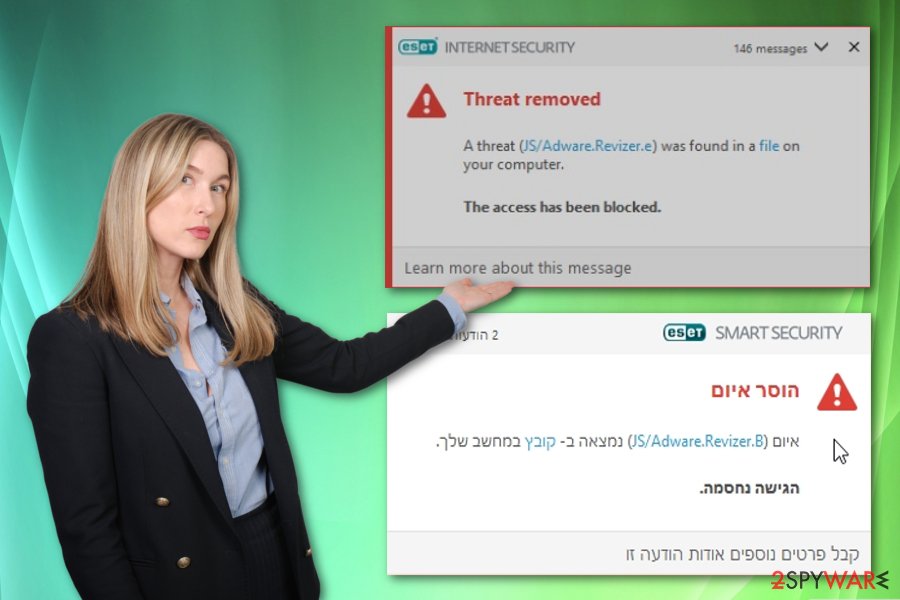
Continuously, Js/Adware.Revizer.E hijacks the user's web browser app and starts modifying its set-ups such as the default homepage and the new tab search zone. In addition, the adware might add browser helper objects such as add-ons, plug-ins, and extensions that allow the potentially unwanted application to carry out its activities.
Note that you would not be able to reverse these bogus browser changes unless you carry out the Js/Adware.Revizer.E removal process with automatical software or manual instructions that are placed at the end of this article. Before you proceed with the elimination, do not forget to investigate your system with FortectIntego and discover all active threats.
Another reason to remove Js/Adware.Revizer.E from your Windows or Mac computer system is the fact that the adware is capable of collecting browsing information that is, later on, used for pushing beneficial adverts towards the victims. The developers track what types of deals are relevant to the person at the moment and provide similar fake offers for income.
In some cases, Js/Adware.Revizer.E might have not infiltrated your computer but its adverts can still be occasionally shown to you. This happens when you frequently visit unsecured domains or use third-party services that do not fit the security requirements. If your antivirus program did not show any infection in your computer system but you still keep receiving annoying advertisements, you can try to disable them by installing AdBlock[4] on your web browser.
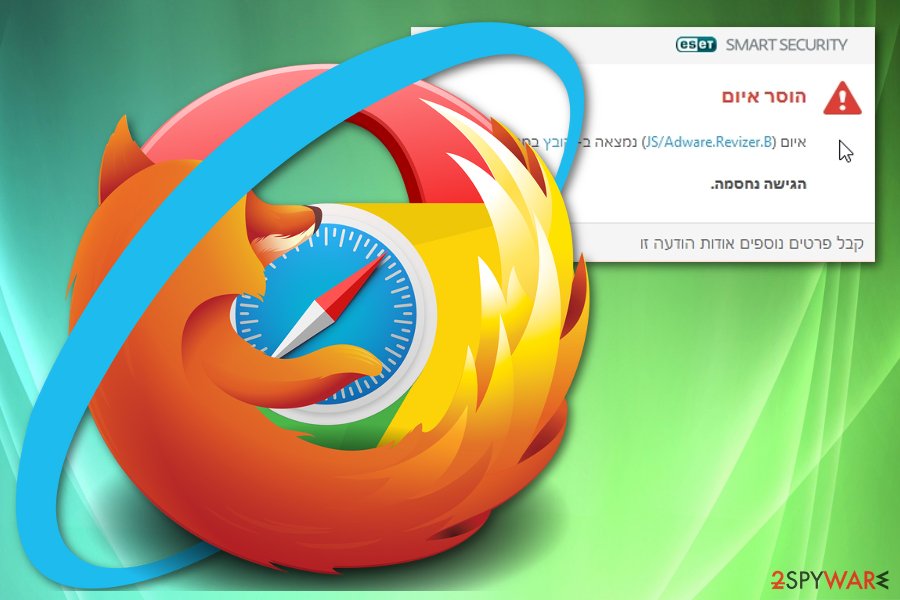
Spreading possibilities of ad-supported applications
“Bundling” is one of the most common techniques that is used for adware distribution. What we mean here is that the PUP comes integrated into a software package that users usually get for free from third-party downloading sources. These bogus products end up on the system when the user opts for “Typical” configuration.
To gain full control of your incoming downloads, you should select the “Advanced” installation mode as here you will be able to opt-out all unwanted objects. However, this is not the only way how adware programs might end up on your computer. According to ZonderVirus.nl experts,[5] these PUPs appear also after opening an infectious hyperlink or advertisement.
For this purpose, you should always be careful while browsing the Internet sphere. Do not enter any websites that are marked as unsafe and close all accidentally visited odd pages. In addition, employ an antimalware program that holds a safe browsing feature and will keep you fully protected from potential malware during online sessions.
Remove Js/Adware.Revizer.E virus from your computer system and browser apps
Js/Adware.Revizer.E removal is a task that needs to be performed if you want to bring your web browsers back to their previous states. Google Chrome, Mozilla Firefox, Internet Explorer, Microsoft Edge, or Safari might have gotten hijacked and be filled with BHOs such as add-ons, plug-ins, and extensions.
You can remove Js/Adware.Revizer.E with the help of the manual guiding steps that will help you to clean both your OS and web browser apps. However, if you think of yourself as an inexperienced computer user, you should leave the entire process for antimalware rather than risking to make irreparable mistakes.
After you uninstall Js/Adware.Revizer.E virus automatically, you still can take a look at your browser apps. If you leave any bogus products hiding in your browsers, the adware program might renew its activities slightly next time you open your web browser and start performing browsing tasks.
You may remove virus damage with a help of FortectIntego. SpyHunter 5Combo Cleaner and Malwarebytes are recommended to detect potentially unwanted programs and viruses with all their files and registry entries that are related to them.
Getting rid of Js/Adware.Revizer.E. Follow these steps
Uninstall from Windows
Elimination steps for adware on Windows are provided below
Instructions for Windows 10/8 machines:
- Enter Control Panel into Windows search box and hit Enter or click on the search result.
- Under Programs, select Uninstall a program.

- From the list, find the entry of the suspicious program.
- Right-click on the application and select Uninstall.
- If User Account Control shows up, click Yes.
- Wait till uninstallation process is complete and click OK.

If you are Windows 7/XP user, proceed with the following instructions:
- Click on Windows Start > Control Panel located on the right pane (if you are Windows XP user, click on Add/Remove Programs).
- In Control Panel, select Programs > Uninstall a program.

- Pick the unwanted application by clicking on it once.
- At the top, click Uninstall/Change.
- In the confirmation prompt, pick Yes.
- Click OK once the removal process is finished.
Delete from macOS
Remove items from Applications folder:
- From the menu bar, select Go > Applications.
- In the Applications folder, look for all related entries.
- Click on the app and drag it to Trash (or right-click and pick Move to Trash)

To fully remove an unwanted app, you need to access Application Support, LaunchAgents, and LaunchDaemons folders and delete relevant files:
- Select Go > Go to Folder.
- Enter /Library/Application Support and click Go or press Enter.
- In the Application Support folder, look for any dubious entries and then delete them.
- Now enter /Library/LaunchAgents and /Library/LaunchDaemons folders the same way and terminate all the related .plist files.

Remove from Microsoft Edge
Delete unwanted extensions from MS Edge:
- Select Menu (three horizontal dots at the top-right of the browser window) and pick Extensions.
- From the list, pick the extension and click on the Gear icon.
- Click on Uninstall at the bottom.

Clear cookies and other browser data:
- Click on the Menu (three horizontal dots at the top-right of the browser window) and select Privacy & security.
- Under Clear browsing data, pick Choose what to clear.
- Select everything (apart from passwords, although you might want to include Media licenses as well, if applicable) and click on Clear.

Restore new tab and homepage settings:
- Click the menu icon and choose Settings.
- Then find On startup section.
- Click Disable if you found any suspicious domain.
Reset MS Edge if the above steps did not work:
- Press on Ctrl + Shift + Esc to open Task Manager.
- Click on More details arrow at the bottom of the window.
- Select Details tab.
- Now scroll down and locate every entry with Microsoft Edge name in it. Right-click on each of them and select End Task to stop MS Edge from running.

If this solution failed to help you, you need to use an advanced Edge reset method. Note that you need to backup your data before proceeding.
- Find the following folder on your computer: C:\\Users\\%username%\\AppData\\Local\\Packages\\Microsoft.MicrosoftEdge_8wekyb3d8bbwe.
- Press Ctrl + A on your keyboard to select all folders.
- Right-click on them and pick Delete

- Now right-click on the Start button and pick Windows PowerShell (Admin).
- When the new window opens, copy and paste the following command, and then press Enter:
Get-AppXPackage -AllUsers -Name Microsoft.MicrosoftEdge | Foreach {Add-AppxPackage -DisableDevelopmentMode -Register “$($_.InstallLocation)\\AppXManifest.xml” -Verbose

Instructions for Chromium-based Edge
Delete extensions from MS Edge (Chromium):
- Open Edge and click select Settings > Extensions.
- Delete unwanted extensions by clicking Remove.

Clear cache and site data:
- Click on Menu and go to Settings.
- Select Privacy, search and services.
- Under Clear browsing data, pick Choose what to clear.
- Under Time range, pick All time.
- Select Clear now.

Reset Chromium-based MS Edge:
- Click on Menu and select Settings.
- On the left side, pick Reset settings.
- Select Restore settings to their default values.
- Confirm with Reset.

Remove from Mozilla Firefox (FF)
Mozilla Firefox can be reversed to its primary state with the help of the below-provided steps
Remove dangerous extensions:
- Open Mozilla Firefox browser and click on the Menu (three horizontal lines at the top-right of the window).
- Select Add-ons.
- In here, select unwanted plugin and click Remove.

Reset the homepage:
- Click three horizontal lines at the top right corner to open the menu.
- Choose Options.
- Under Home options, enter your preferred site that will open every time you newly open the Mozilla Firefox.
Clear cookies and site data:
- Click Menu and pick Settings.
- Go to Privacy & Security section.
- Scroll down to locate Cookies and Site Data.
- Click on Clear Data…
- Select Cookies and Site Data, as well as Cached Web Content and press Clear.

Reset Mozilla Firefox
If clearing the browser as explained above did not help, reset Mozilla Firefox:
- Open Mozilla Firefox browser and click the Menu.
- Go to Help and then choose Troubleshooting Information.

- Under Give Firefox a tune up section, click on Refresh Firefox…
- Once the pop-up shows up, confirm the action by pressing on Refresh Firefox.

Remove from Google Chrome
If you have discovered bogus browser helper objects in Chrome, use these instructions to eliminate them
Delete malicious extensions from Google Chrome:
- Open Google Chrome, click on the Menu (three vertical dots at the top-right corner) and select More tools > Extensions.
- In the newly opened window, you will see all the installed extensions. Uninstall all the suspicious plugins that might be related to the unwanted program by clicking Remove.

Clear cache and web data from Chrome:
- Click on Menu and pick Settings.
- Under Privacy and security, select Clear browsing data.
- Select Browsing history, Cookies and other site data, as well as Cached images and files.
- Click Clear data.

Change your homepage:
- Click menu and choose Settings.
- Look for a suspicious site in the On startup section.
- Click on Open a specific or set of pages and click on three dots to find the Remove option.
Reset Google Chrome:
If the previous methods did not help you, reset Google Chrome to eliminate all the unwanted components:
- Click on Menu and select Settings.
- In the Settings, scroll down and click Advanced.
- Scroll down and locate Reset and clean up section.
- Now click Restore settings to their original defaults.
- Confirm with Reset settings.

Delete from Safari
Remove unwanted extensions from Safari:
- Click Safari > Preferences…
- In the new window, pick Extensions.
- Select the unwanted extension and select Uninstall.

Clear cookies and other website data from Safari:
- Click Safari > Clear History…
- From the drop-down menu under Clear, pick all history.
- Confirm with Clear History.

Reset Safari if the above-mentioned steps did not help you:
- Click Safari > Preferences…
- Go to Advanced tab.
- Tick the Show Develop menu in menu bar.
- From the menu bar, click Develop, and then select Empty Caches.

After uninstalling this potentially unwanted program (PUP) and fixing each of your web browsers, we recommend you to scan your PC system with a reputable anti-spyware. This will help you to get rid of Js/Adware.Revizer.E registry traces and will also identify related parasites or possible malware infections on your computer. For that you can use our top-rated malware remover: FortectIntego, SpyHunter 5Combo Cleaner or Malwarebytes.
How to prevent from getting adware
Do not let government spy on you
The government has many issues in regards to tracking users' data and spying on citizens, so you should take this into consideration and learn more about shady information gathering practices. Avoid any unwanted government tracking or spying by going totally anonymous on the internet.
You can choose a different location when you go online and access any material you want without particular content restrictions. You can easily enjoy internet connection without any risks of being hacked by using Private Internet Access VPN.
Control the information that can be accessed by government any other unwanted party and surf online without being spied on. Even if you are not involved in illegal activities or trust your selection of services, platforms, be suspicious for your own security and take precautionary measures by using the VPN service.
Backup files for the later use, in case of the malware attack
Computer users can suffer from data losses due to cyber infections or their own faulty doings. Ransomware can encrypt and hold files hostage, while unforeseen power cuts might cause a loss of important documents. If you have proper up-to-date backups, you can easily recover after such an incident and get back to work. It is also equally important to update backups on a regular basis so that the newest information remains intact – you can set this process to be performed automatically.
When you have the previous version of every important document or project you can avoid frustration and breakdowns. It comes in handy when malware strikes out of nowhere. Use Data Recovery Pro for the data restoration process.
- ^ leong. JS/Adware.Revizer.B malware - eset fails to remove. Eset forums. Topics.
- ^ ESET. Wikipedia. The free encyclopedia.
- ^ pdave. Why am I getting "JS/Adware.Revizer.E" message from my antivirus program every time I go to a new website?. Mozilla Support. Relevant Questions.
- ^ Kieran Peckett. What is AdBlock?. Quora.com. Relevant questions and answers.
- ^ ZonderVirus.nl. ZonderVirus. Security and spyware news.























