PDFConvertersSearch (Removal Instructions) - Chrome, Firefox, IE, Edge
PDFConvertersSearch Removal Guide
What is PDFConvertersSearch?
PDFConvertersSearch belongs to the group of browser hijackers due to stealthy distribution and intrusive browser-based behavior
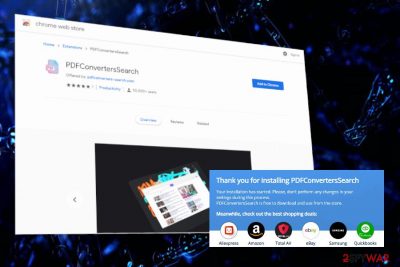
PDFConvertersSearch is a browser hijacker that can be downloaded directly from the Chrome Web Store[1] or indirectly bundled with freeware/shareware. When the extension gets on the system, it changes the homepage settings and makes pdfconverters-search.com or feed.pdfconverters-search.com the default search engine on every web browser that the user has installed.
Technically, PDFConvertersSearch is considered to be a cyber infection that is attributed to the browser hijacker and potentially unwanted program (PUP) groups. The classification is based on several factors – stealthy infiltration via software bundles, unapproved alterations of web browser's settings, data collection, and delivery of sponsored content. Therefore, instead of improving the search experience, this extension may work contrary and appear to be highly intrusive.
| Name | PDFConvertersSearch |
| Classification | Browser hijacker |
| Sub-Class | Potentially Unwanted Program (PUP) |
| Distribution | Chrome Web Store, freeware bundles, redirects to click-to-download sites, misleading ads |
| Promoted sites | The extension is used to promote pdfconverters-search.com or feed.pdfconverters-search.com search engines |
| Symptoms | Altered settings on Google Chrome, Safari, Mozilla Firefox, IE, Microsoft Edge, and many others. Upon these changes, the browser reroutes random websites to sponsored domains and loads intrusive commercial ads |
| Similar apps | ConvertPDFEasy PDFSearches PDFConverterHQ ProPDFConverter, etc. |
| Removal options | The extension can be deleted manually. However, usually, it infiltrates machines along with malware and can inject other unwanted applications. Therefore, automatic PDFConvertersSearch removal is recommended using a robust security tool |
| Registry fix | The regular system's scan with FortectIntego ensures a cache-free Windows registry. The usage of this tool is in particular recommended after malware infiltration to recover altered system's settings |
The PDFConvertersSearch virus should not be trusted. Although it may promise its potential users a convenient PDF conversion feature and other functionalities, it's one of those sponsored ads, which is actively involved in affiliate marketing. In order to push the content of third parties, it hijacks the default web browser on the host machine and injects one of the following search sites:
- pdfconverters-search.com
- feed.pdfconverters-search.com
- portal.pdfconverters-search.com
- yahoo.search.com, or another
Although the PDFConvertersSearch start page may contain in-built features like PDF converter, currency converter, cryptocurrency converter, or calculator, these services won't compensate for the negative effects that the web search results may present you with.
PDFConvertersSearch redirects can expose you to sites that contain various downloads, disguise original content with sponsored advertisements, lock-pages that urge to allow push notifications, or download something to close the site. Although the majority of ads and redirects are used for commercial purposes only, some of the ads or sites may trick users into downloading malware.
In fact, PDFConvertersSearch removal should help you protect yourself from being exposed to malicious sites or inadvertent downloads of malware. However, the elimination process of hijackers and other PUPs is often complicated due to additional components that got installed alongside or the changes in the startup or registry. The latter can easily be fixed with the help of FortectIntego.
Data tracking is yet another reason why Dieviren.de[2] and other cybersecurity experts recommend people to remove PDFConvertersSearch virus. Third parties take advantage of this extension by using its cookies and harvesting IP address, browsing history, search terms, clicks, and other non-personal information. The problem is that such information can further be used for statistics and used for improving sponsored ads, thus increasing the number of clicks.
In general, the PDFConvertersSearch extension is not a trustworthy application. It won't provide any useful service, so the sooner you get rid of it, the less damage it will cause. Arm yourself with a reputable AV program and run a full system scan with it.
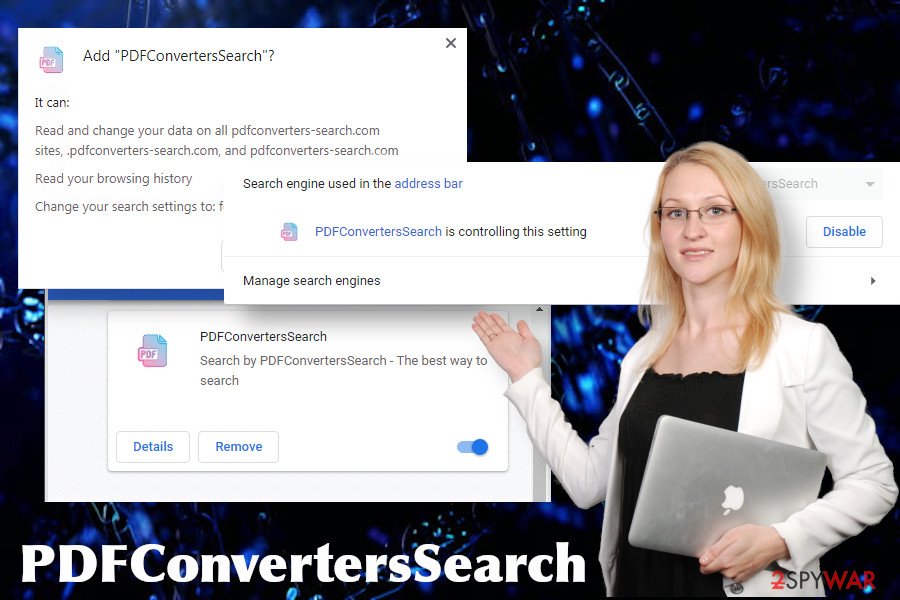
Potentially unwanted programs come pre-packed with freeware
Those who seek to stay away from potentially unwanted programs, they must deselect add-ons, extensions, toolbars, plugins, and other components that spread pre-checked with freeware/shareware. PUPs are spreading with various free applications that can be downloaded on Chrome Web Store, Google Play Store, or third-party download sources (Cnet, Softonic, Downloads, etc.).
The catch is the disclosure of those additional components. Typically, people are not aware that they are about to install a bundle. All they see is the main freeware installer. Nevertheless, if the user initiates the installation by hitting the Next button all the time, he or she unconsciously agrees to install all pre-selected hidden components.
To prevent such happening, users shall choose the Advanced/Custom installation method instead of Quick/Basic (if such an option is provided). Anyway, he or she has to monitor the installation process with extreme carefulness. The eye-catching details – pre-checked or grayed out checkboxes next to the statements like “I agree with the installation of this search engine.” Remove the checkmark or stop the installation if you are not allowed to deselect additional components.
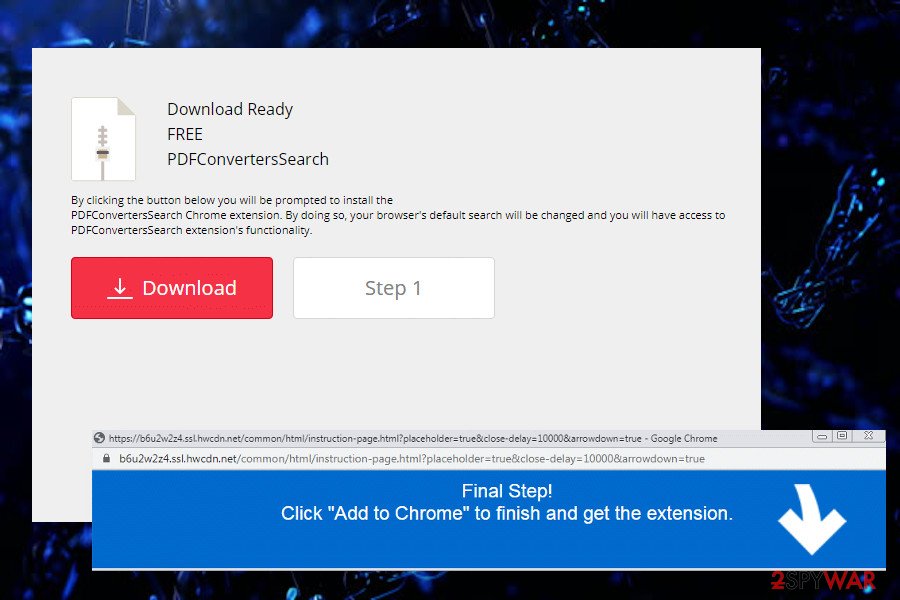
Get rid of PDFConvertersSearch virus and other PUPs
If you keep experiencing PDFConvertersSearch redirects on Google Chrome, Mozilla Firefox, or another browser regularly, it's obvious that the system is infected with unwanted applications and requires specific maintenance. In fact, you can choose between two options – manual or automatic system cleaning.
Manual PDFConvertersSearch removal can definitely be successful, especially if you have been dealing with similar PUPs before. Nevertheless, it's important to check the registries, startup, Apps, and Features folder to ensure that there are no related entries active.
Even though you may consider the PDFConvertersSearch removal to be accomplished successfully, we strongly recommend checking the system with a professional anti-malware tool. That's because PUPs tend to spread in packages that contain more than two constituents. Thus, a scan with a professional anti-malware will delete all unwanted entries and, thus, ensure your cybersecurity[3].
If, however, you are determined to remove PDFConvertersSearch virus manually, take advantage of the manual removal tutorial submitted down below.
You may remove virus damage with a help of FortectIntego. SpyHunter 5Combo Cleaner and Malwarebytes are recommended to detect potentially unwanted programs and viruses with all their files and registry entries that are related to them.
Getting rid of PDFConvertersSearch. Follow these steps
Uninstall from Windows
Windows OS is prone to the PUP and malware attacks. Thus, if you have accidentally been tricked into downloading an unwanted application, learn how to get rid of it by following this tutorial.
Instructions for Windows 10/8 machines:
- Enter Control Panel into Windows search box and hit Enter or click on the search result.
- Under Programs, select Uninstall a program.

- From the list, find the entry of the suspicious program.
- Right-click on the application and select Uninstall.
- If User Account Control shows up, click Yes.
- Wait till uninstallation process is complete and click OK.

If you are Windows 7/XP user, proceed with the following instructions:
- Click on Windows Start > Control Panel located on the right pane (if you are Windows XP user, click on Add/Remove Programs).
- In Control Panel, select Programs > Uninstall a program.

- Pick the unwanted application by clicking on it once.
- At the top, click Uninstall/Change.
- In the confirmation prompt, pick Yes.
- Click OK once the removal process is finished.
Delete from macOS
Remove items from Applications folder:
- From the menu bar, select Go > Applications.
- In the Applications folder, look for all related entries.
- Click on the app and drag it to Trash (or right-click and pick Move to Trash)

To fully remove an unwanted app, you need to access Application Support, LaunchAgents, and LaunchDaemons folders and delete relevant files:
- Select Go > Go to Folder.
- Enter /Library/Application Support and click Go or press Enter.
- In the Application Support folder, look for any dubious entries and then delete them.
- Now enter /Library/LaunchAgents and /Library/LaunchDaemons folders the same way and terminate all the related .plist files.

Remove from Microsoft Edge
Delete unwanted extensions from MS Edge:
- Select Menu (three horizontal dots at the top-right of the browser window) and pick Extensions.
- From the list, pick the extension and click on the Gear icon.
- Click on Uninstall at the bottom.

Clear cookies and other browser data:
- Click on the Menu (three horizontal dots at the top-right of the browser window) and select Privacy & security.
- Under Clear browsing data, pick Choose what to clear.
- Select everything (apart from passwords, although you might want to include Media licenses as well, if applicable) and click on Clear.

Restore new tab and homepage settings:
- Click the menu icon and choose Settings.
- Then find On startup section.
- Click Disable if you found any suspicious domain.
Reset MS Edge if the above steps did not work:
- Press on Ctrl + Shift + Esc to open Task Manager.
- Click on More details arrow at the bottom of the window.
- Select Details tab.
- Now scroll down and locate every entry with Microsoft Edge name in it. Right-click on each of them and select End Task to stop MS Edge from running.

If this solution failed to help you, you need to use an advanced Edge reset method. Note that you need to backup your data before proceeding.
- Find the following folder on your computer: C:\\Users\\%username%\\AppData\\Local\\Packages\\Microsoft.MicrosoftEdge_8wekyb3d8bbwe.
- Press Ctrl + A on your keyboard to select all folders.
- Right-click on them and pick Delete

- Now right-click on the Start button and pick Windows PowerShell (Admin).
- When the new window opens, copy and paste the following command, and then press Enter:
Get-AppXPackage -AllUsers -Name Microsoft.MicrosoftEdge | Foreach {Add-AppxPackage -DisableDevelopmentMode -Register “$($_.InstallLocation)\\AppXManifest.xml” -Verbose

Instructions for Chromium-based Edge
Delete extensions from MS Edge (Chromium):
- Open Edge and click select Settings > Extensions.
- Delete unwanted extensions by clicking Remove.

Clear cache and site data:
- Click on Menu and go to Settings.
- Select Privacy, search and services.
- Under Clear browsing data, pick Choose what to clear.
- Under Time range, pick All time.
- Select Clear now.

Reset Chromium-based MS Edge:
- Click on Menu and select Settings.
- On the left side, pick Reset settings.
- Select Restore settings to their default values.
- Confirm with Reset.

Remove from Mozilla Firefox (FF)
Remove dangerous extensions:
- Open Mozilla Firefox browser and click on the Menu (three horizontal lines at the top-right of the window).
- Select Add-ons.
- In here, select unwanted plugin and click Remove.

Reset the homepage:
- Click three horizontal lines at the top right corner to open the menu.
- Choose Options.
- Under Home options, enter your preferred site that will open every time you newly open the Mozilla Firefox.
Clear cookies and site data:
- Click Menu and pick Settings.
- Go to Privacy & Security section.
- Scroll down to locate Cookies and Site Data.
- Click on Clear Data…
- Select Cookies and Site Data, as well as Cached Web Content and press Clear.

Reset Mozilla Firefox
If clearing the browser as explained above did not help, reset Mozilla Firefox:
- Open Mozilla Firefox browser and click the Menu.
- Go to Help and then choose Troubleshooting Information.

- Under Give Firefox a tune up section, click on Refresh Firefox…
- Once the pop-up shows up, confirm the action by pressing on Refresh Firefox.

Remove from Google Chrome
For some reason, Chrome Web Store sometimes spread malware. If you have been tricked by seductive description of a browser extension and eventually it turned out to be an adware or hijacker, then do not postpone its removal. In order to uninstall PDFConvertersSearch and its clones, you can use this guide.
Delete malicious extensions from Google Chrome:
- Open Google Chrome, click on the Menu (three vertical dots at the top-right corner) and select More tools > Extensions.
- In the newly opened window, you will see all the installed extensions. Uninstall all the suspicious plugins that might be related to the unwanted program by clicking Remove.

Clear cache and web data from Chrome:
- Click on Menu and pick Settings.
- Under Privacy and security, select Clear browsing data.
- Select Browsing history, Cookies and other site data, as well as Cached images and files.
- Click Clear data.

Change your homepage:
- Click menu and choose Settings.
- Look for a suspicious site in the On startup section.
- Click on Open a specific or set of pages and click on three dots to find the Remove option.
Reset Google Chrome:
If the previous methods did not help you, reset Google Chrome to eliminate all the unwanted components:
- Click on Menu and select Settings.
- In the Settings, scroll down and click Advanced.
- Scroll down and locate Reset and clean up section.
- Now click Restore settings to their original defaults.
- Confirm with Reset settings.

Delete from Safari
Remove unwanted extensions from Safari:
- Click Safari > Preferences…
- In the new window, pick Extensions.
- Select the unwanted extension and select Uninstall.

Clear cookies and other website data from Safari:
- Click Safari > Clear History…
- From the drop-down menu under Clear, pick all history.
- Confirm with Clear History.

Reset Safari if the above-mentioned steps did not help you:
- Click Safari > Preferences…
- Go to Advanced tab.
- Tick the Show Develop menu in menu bar.
- From the menu bar, click Develop, and then select Empty Caches.

After uninstalling this potentially unwanted program (PUP) and fixing each of your web browsers, we recommend you to scan your PC system with a reputable anti-spyware. This will help you to get rid of PDFConvertersSearch registry traces and will also identify related parasites or possible malware infections on your computer. For that you can use our top-rated malware remover: FortectIntego, SpyHunter 5Combo Cleaner or Malwarebytes.
How to prevent from getting browser hijacker
Do not let government spy on you
The government has many issues in regards to tracking users' data and spying on citizens, so you should take this into consideration and learn more about shady information gathering practices. Avoid any unwanted government tracking or spying by going totally anonymous on the internet.
You can choose a different location when you go online and access any material you want without particular content restrictions. You can easily enjoy internet connection without any risks of being hacked by using Private Internet Access VPN.
Control the information that can be accessed by government any other unwanted party and surf online without being spied on. Even if you are not involved in illegal activities or trust your selection of services, platforms, be suspicious for your own security and take precautionary measures by using the VPN service.
Backup files for the later use, in case of the malware attack
Computer users can suffer from data losses due to cyber infections or their own faulty doings. Ransomware can encrypt and hold files hostage, while unforeseen power cuts might cause a loss of important documents. If you have proper up-to-date backups, you can easily recover after such an incident and get back to work. It is also equally important to update backups on a regular basis so that the newest information remains intact – you can set this process to be performed automatically.
When you have the previous version of every important document or project you can avoid frustration and breakdowns. It comes in handy when malware strikes out of nowhere. Use Data Recovery Pro for the data restoration process.
- ^ Lindsey O'Donnell. 500 Malicious Chrome Extensions Impact Millions of Users. Threat Post. Source for information about IT.
- ^ SICHERHEIT- UND SPYWARE-NEUIGKEITEN. Dieviren. Virus and spyware news.
- ^ Alison DeNisco Rayome. How to improve cybersecurity for your business: 6 tips. TechRepublic. Online trade publication and social community for IT professional.























