Gsearch virus (Improved Instructions) - updated Jul 2020
Gsearch virus Removal Guide
What is Gsearch virus?
Gsearch is a legitimate browser extension that can hijack web browsers and redirect web traffic to affiliated domains
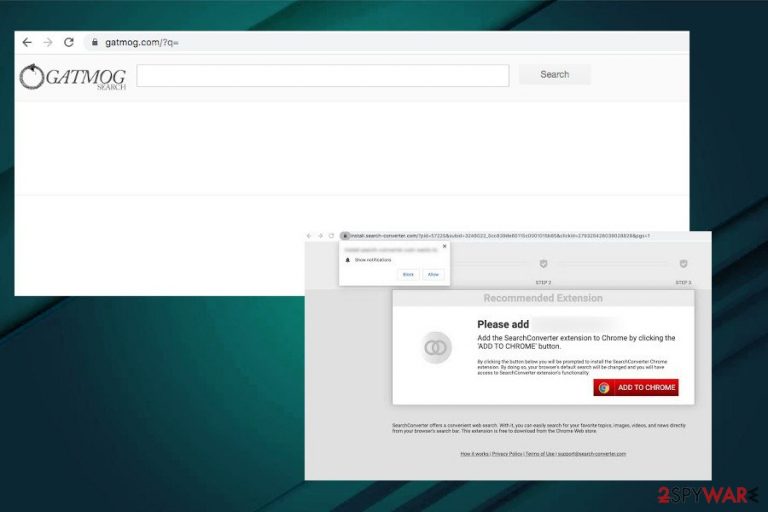
Gsearch (your antivirus can detect it as Gsearch.A) is a potentially unwanted program[1], which has been accused of lots of suspicious and totally annoying activities. No matter that it is not considered a virus, you should be very careful with this application and think twice before downloading it to your PC system.
If this program manages to enter your device, it may easily hijack each of your web browsers (Internet Explorer, Google Chrome, Mozilla Firefox, etc.). It is compatible with all types of OS, including Mac OS, Windows OS, and Android. It can alter the start page, the default search engine, the new tab page, and other browser settings. Typically, it sets the gatmog.com search engine as default claiming that it's an innovative and more comfortable way of web browsing.
These changes are initiated for a reason – once this program finishes its work, it gets the ability to start promoting affiliate websites. For that, it may show you altered search results, display annoying pop-up ads, and cause other unwanted activities. That's why security experts have included Gsearch virus to the category of browser hijackers and potentially unwanted programs (PUPs).
| Name | Gsearch |
| Classification | Browser hijacker/Potentially Unwanted Application (PUA) |
| Related | Upon installation, the extension promotes gatmog.com search engine |
| Symptoms | Browser hijacker exhibits intrusive behavior during users' web browsing activities. It alters web browser's settings (start page, search provider, new tab URL, enables push notifications, etc.) and seeks to increase the traffic to the affiliate sites |
| Elimination | PUP removal can be initiated manually (step-by-step guide submitted below) or automatically using a professional security program. After malware elimination, the web browser's reset is recommended |
| Fixing the damage | Run a scan with FortectIntego repair tool to fix the system changes |
If you have already noticed that instead of visiting Yahoo, Bing, Google, or MSN you are redirected to Gsearch and another unfamiliar website, it's a sign that you have recently installed a freeware bundle and allowed the unwanted application to enter the machine. To prevent all unwanted activities that it may be set to perform, it's advisable to check your computer with a reliable anti-spyware. This will help you to remove all potentially unwanted programs, such as this browser hijacker and other untrustworthy apps that may be running in the background.
For Gsearch virus removal we highly recommend using the most professional AV engine[2], which features the latest virus definitions. Upon the elimination, run a full scan with FortectIntego repair tool to fix altered Windows registry entries and Temp folder content. Please, be very careful with this search engine because, as we have already mentioned before, it may show you sponsored search results, thus there's a high risk of being exposed to untrustworthy websites.
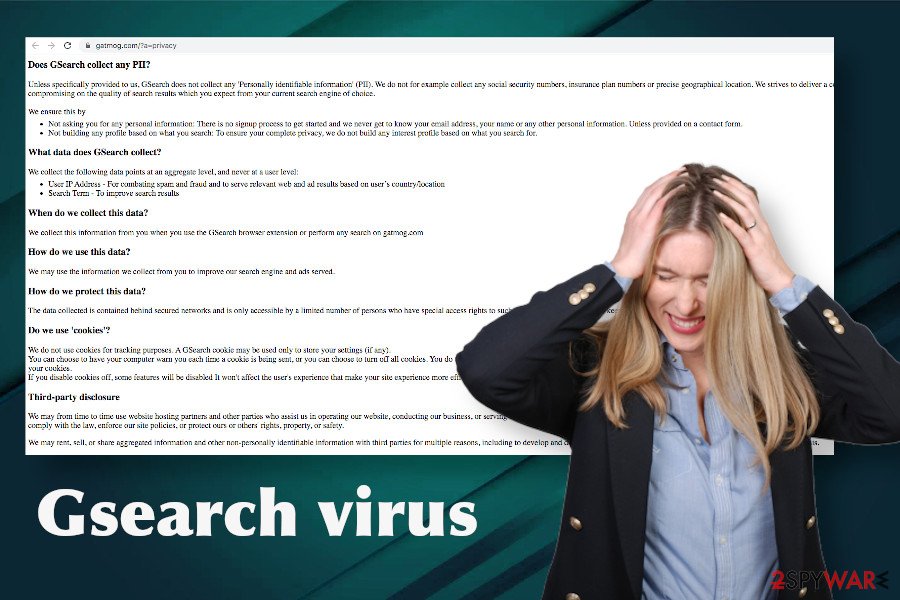
In addition to misleading search results, the Gsearch is collaborating with third parties that aim at gathering as much information about people's web browsing activities as possible. To harvest web browsing history, this tool drops tracking cookies and web beacons. The software subsequently starts recording information like:
User IP Address – For combating spam and fraud and to serve relevant web and ad results based on user’s country/location
Search Term – To improve search results
However, there's no guarantee that it won't start leaking more personal information that you disclose during your searches. Thus, we strongly do not recommend trusting third-party search providers, especially the ones you know nothing about. They may be used for promoting phishing sites. Employ a reliable security tool and remove Gsearch virus to strengthen your security.
PUPs hijack web browsers right after freeware installation
Technically, the browser hijacker is not a virus, meaning that it can't infiltrate your computer thru security vulnerabilities, RDPs, or other highly suspicious means. Nevertheless, there are lots of online discussions were people express their concern about the unexpected manifestation of such applications.
In reality, all users who claim that browser hijackers were installed on their computers against their will are not right. According to NoVirus.uk[3] experts, PUPs are usually distributed via freeware bundles, so before finding the web browser hijacked, they must have downloaded a freeware.
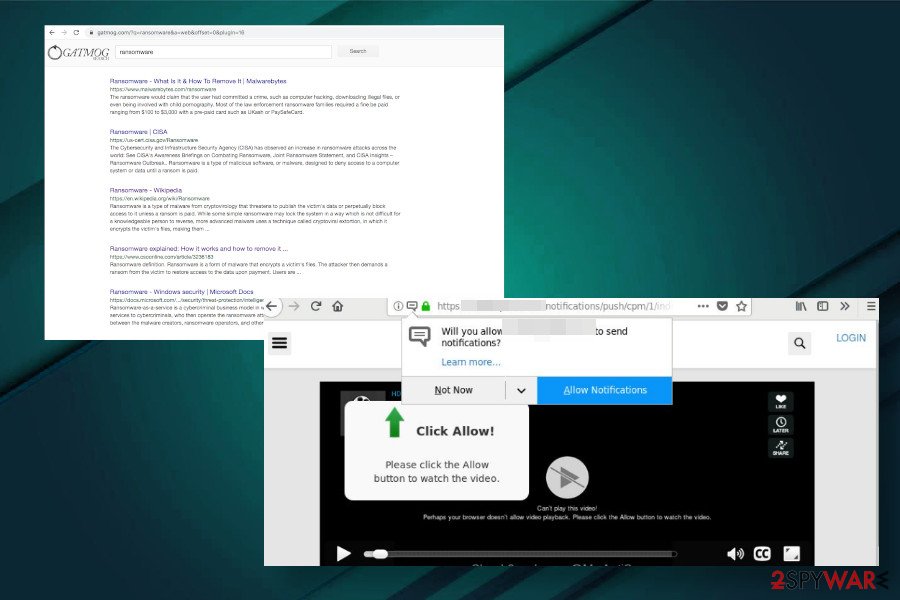
The so-called bundling distribution technique is widely used by third-party software developers and advertising companies. This method allows for spreading unwanted applications widely because they can be easily disguised under Quick or Basic installation setup as pre-default additional components.
Fortunately, you can prevent the infiltration of unwanted extensions that eventually hijack web browsers. For that, you should start monitoring every freeware's installation. Always check the reviews of the program that you are trying to download to your computer or another device. Also, select the Custom or Advanced installation option in order to see what optional components are hiding behind the setup. If you see any mentions about extensions, add-ons, etc., you should either uncheck such sentences or stop the installation of this program that is trying to trick you.
Gsearch virus removal options
If Gsearch appeared on your computer, you should use a guide that is given below. If it has hijacked your tablet or mobile device, please follow these steps:
- Go to Settings.
- Once there, click on Apps or Application manager (this may differ depending on your device).
- Here, look for Gsearch and another suspicious app (s) and uninstall all of them.
If you are blocked, reboot your Android device into Safe Mode and try again. For Safe Mode, follow these steps:
- Find the power button and press it for a couple of seconds until you see a menu. Tap the Power off.
- Once you see a dialog window that offers you to reboot your Android to Safe Mode, select this option and OK.
- Now uninstall Gsearch and other suspicious applications.
If this failed to work for you, just turn off your device and then turn it on. Once it becomes active, try pressing and holding Menu, Volume Down, Volume Up or Volume Down and Volume Up together to see Safe Mode.
You may remove virus damage with a help of FortectIntego. SpyHunter 5Combo Cleaner and Malwarebytes are recommended to detect potentially unwanted programs and viruses with all their files and registry entries that are related to them.
Getting rid of Gsearch virus. Follow these steps
Uninstall from Windows
If you keep experiencing Gsearch redirects on Windows machine, look for third-party applications within Apps and Features applications. A full guide is submitted down below.
Instructions for Windows 10/8 machines:
- Enter Control Panel into Windows search box and hit Enter or click on the search result.
- Under Programs, select Uninstall a program.

- From the list, find the entry of the suspicious program.
- Right-click on the application and select Uninstall.
- If User Account Control shows up, click Yes.
- Wait till uninstallation process is complete and click OK.

If you are Windows 7/XP user, proceed with the following instructions:
- Click on Windows Start > Control Panel located on the right pane (if you are Windows XP user, click on Add/Remove Programs).
- In Control Panel, select Programs > Uninstall a program.

- Pick the unwanted application by clicking on it once.
- At the top, click Uninstall/Change.
- In the confirmation prompt, pick Yes.
- Click OK once the removal process is finished.
Delete from macOS
Browser hijackers like this one can infiltrate Mac machines. Gsearch extension is compatible with Macs and can be found for download bundled with multiple Mac apps. If you have accidentally installed it, please follow these steps to eliminate:
Remove items from Applications folder:
- From the menu bar, select Go > Applications.
- In the Applications folder, look for all related entries.
- Click on the app and drag it to Trash (or right-click and pick Move to Trash)

To fully remove an unwanted app, you need to access Application Support, LaunchAgents, and LaunchDaemons folders and delete relevant files:
- Select Go > Go to Folder.
- Enter /Library/Application Support and click Go or press Enter.
- In the Application Support folder, look for any dubious entries and then delete them.
- Now enter /Library/LaunchAgents and /Library/LaunchDaemons folders the same way and terminate all the related .plist files.

Remove from Microsoft Edge
Delete unwanted extensions from MS Edge:
- Select Menu (three horizontal dots at the top-right of the browser window) and pick Extensions.
- From the list, pick the extension and click on the Gear icon.
- Click on Uninstall at the bottom.

Clear cookies and other browser data:
- Click on the Menu (three horizontal dots at the top-right of the browser window) and select Privacy & security.
- Under Clear browsing data, pick Choose what to clear.
- Select everything (apart from passwords, although you might want to include Media licenses as well, if applicable) and click on Clear.

Restore new tab and homepage settings:
- Click the menu icon and choose Settings.
- Then find On startup section.
- Click Disable if you found any suspicious domain.
Reset MS Edge if the above steps did not work:
- Press on Ctrl + Shift + Esc to open Task Manager.
- Click on More details arrow at the bottom of the window.
- Select Details tab.
- Now scroll down and locate every entry with Microsoft Edge name in it. Right-click on each of them and select End Task to stop MS Edge from running.

If this solution failed to help you, you need to use an advanced Edge reset method. Note that you need to backup your data before proceeding.
- Find the following folder on your computer: C:\\Users\\%username%\\AppData\\Local\\Packages\\Microsoft.MicrosoftEdge_8wekyb3d8bbwe.
- Press Ctrl + A on your keyboard to select all folders.
- Right-click on them and pick Delete

- Now right-click on the Start button and pick Windows PowerShell (Admin).
- When the new window opens, copy and paste the following command, and then press Enter:
Get-AppXPackage -AllUsers -Name Microsoft.MicrosoftEdge | Foreach {Add-AppxPackage -DisableDevelopmentMode -Register “$($_.InstallLocation)\\AppXManifest.xml” -Verbose

Instructions for Chromium-based Edge
Delete extensions from MS Edge (Chromium):
- Open Edge and click select Settings > Extensions.
- Delete unwanted extensions by clicking Remove.

Clear cache and site data:
- Click on Menu and go to Settings.
- Select Privacy, search and services.
- Under Clear browsing data, pick Choose what to clear.
- Under Time range, pick All time.
- Select Clear now.

Reset Chromium-based MS Edge:
- Click on Menu and select Settings.
- On the left side, pick Reset settings.
- Select Restore settings to their default values.
- Confirm with Reset.

Remove from Mozilla Firefox (FF)
Remove dangerous extensions:
- Open Mozilla Firefox browser and click on the Menu (three horizontal lines at the top-right of the window).
- Select Add-ons.
- In here, select unwanted plugin and click Remove.

Reset the homepage:
- Click three horizontal lines at the top right corner to open the menu.
- Choose Options.
- Under Home options, enter your preferred site that will open every time you newly open the Mozilla Firefox.
Clear cookies and site data:
- Click Menu and pick Settings.
- Go to Privacy & Security section.
- Scroll down to locate Cookies and Site Data.
- Click on Clear Data…
- Select Cookies and Site Data, as well as Cached Web Content and press Clear.

Reset Mozilla Firefox
If clearing the browser as explained above did not help, reset Mozilla Firefox:
- Open Mozilla Firefox browser and click the Menu.
- Go to Help and then choose Troubleshooting Information.

- Under Give Firefox a tune up section, click on Refresh Firefox…
- Once the pop-up shows up, confirm the action by pressing on Refresh Firefox.

Remove from Google Chrome
Right after the Gsearch removal, reset web browser's settings as explained below:
Delete malicious extensions from Google Chrome:
- Open Google Chrome, click on the Menu (three vertical dots at the top-right corner) and select More tools > Extensions.
- In the newly opened window, you will see all the installed extensions. Uninstall all the suspicious plugins that might be related to the unwanted program by clicking Remove.

Clear cache and web data from Chrome:
- Click on Menu and pick Settings.
- Under Privacy and security, select Clear browsing data.
- Select Browsing history, Cookies and other site data, as well as Cached images and files.
- Click Clear data.

Change your homepage:
- Click menu and choose Settings.
- Look for a suspicious site in the On startup section.
- Click on Open a specific or set of pages and click on three dots to find the Remove option.
Reset Google Chrome:
If the previous methods did not help you, reset Google Chrome to eliminate all the unwanted components:
- Click on Menu and select Settings.
- In the Settings, scroll down and click Advanced.
- Scroll down and locate Reset and clean up section.
- Now click Restore settings to their original defaults.
- Confirm with Reset settings.

Delete from Safari
Remove unwanted extensions from Safari:
- Click Safari > Preferences…
- In the new window, pick Extensions.
- Select the unwanted extension and select Uninstall.

Clear cookies and other website data from Safari:
- Click Safari > Clear History…
- From the drop-down menu under Clear, pick all history.
- Confirm with Clear History.

Reset Safari if the above-mentioned steps did not help you:
- Click Safari > Preferences…
- Go to Advanced tab.
- Tick the Show Develop menu in menu bar.
- From the menu bar, click Develop, and then select Empty Caches.

After uninstalling this potentially unwanted program (PUP) and fixing each of your web browsers, we recommend you to scan your PC system with a reputable anti-spyware. This will help you to get rid of Gsearch virus registry traces and will also identify related parasites or possible malware infections on your computer. For that you can use our top-rated malware remover: FortectIntego, SpyHunter 5Combo Cleaner or Malwarebytes.
How to prevent from getting browser hijacker
Protect your privacy – employ a VPN
There are several ways how to make your online time more private – you can access an incognito tab. However, there is no secret that even in this mode, you are tracked for advertising purposes. There is a way to add an extra layer of protection and create a completely anonymous web browsing practice with the help of Private Internet Access VPN. This software reroutes traffic through different servers, thus leaving your IP address and geolocation in disguise. Besides, it is based on a strict no-log policy, meaning that no data will be recorded, leaked, and available for both first and third parties. The combination of a secure web browser and Private Internet Access VPN will let you browse the Internet without a feeling of being spied or targeted by criminals.
No backups? No problem. Use a data recovery tool
If you wonder how data loss can occur, you should not look any further for answers – human errors, malware attacks, hardware failures, power cuts, natural disasters, or even simple negligence. In some cases, lost files are extremely important, and many straight out panic when such an unfortunate course of events happen. Due to this, you should always ensure that you prepare proper data backups on a regular basis.
If you were caught by surprise and did not have any backups to restore your files from, not everything is lost. Data Recovery Pro is one of the leading file recovery solutions you can find on the market – it is likely to restore even lost emails or data located on an external device.
- ^ Potentially Unwanted Programs slow down your system and can be harmful: Here’s what can you do about it. Emsisoft. Professional software developers.
- ^ Neil J. Rubenking. The Best Antivirus Protection for 2020. PCmag. The latest technology product reviews.
- ^ SECURITY AND SPYWARE NEWS. NoVirus. Virus and spyware news.
