Prizemediayou.com (Removal Instructions) - Free Guide
Prizemediayou.com Removal Guide
What is Prizemediayou.com?
Prizemediayou.com — an ad-supported site that diminishes your time online
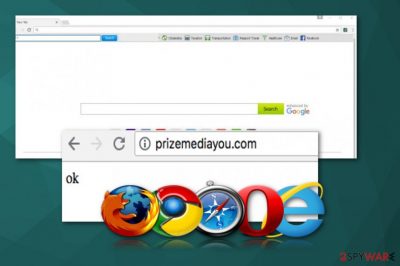
Prizemediayou.com is an advertising network which can initiate serious havoc on Google Chrome, IE, Mozilla Firefox or another web browser. Being categorized as an adware or a potentially unwanted program,[1] this virus starts displaying misleading ads, in-text links, banners and similar advertising content on each of your favorite websites. While it might seem that your favorite websites were changed by their developers, it is not true. The adware which is hiding behind the Prize Media You is the one to blame in this case. Beware that Prizemediayou.com ads can easily redirect you to malicious websites that are filled with serious malware or interrupt you with survey ads used to swindle personal information.
| Name | Prizemediayou.com |
|---|---|
| Type | Adware |
| Symptoms | Displays pop-up ads, in-text ads, banner ads and similar content on favorite websites |
| Main dangers | Can infect system with malware, swindle personal information |
| Distribution | Software bundles |
| Elimination | Use FortectIntego to get rid of Prize Media You virus from the system |
The most common features of these potentially unwanted programs are the ones that frustrate people while surfing online. This program has no official site that could work as a fake search engine or software provider/scammer. That's because Prizemediayou.com is an advertising network which has been misused by adware developers while trying to create revenue[2]. It is generated once the ad redirects the user to the affiliated site or receives a click from the victim.
In the meanwhile, users who are dealing with such activity are suffering from serious issues while trying to surf the web. Redirects to unknown websites can not only stop you from finding what you need. Constant pop-up ads can also affect the general performance of your device. To prevent such issues, you should remove Prizemediayou.com virus from your computer. In this case, you should find all adware-type viruses hiding on the system. To detect these potentially unwanted programs, you should run a full system scan with FortectIntego or other anti-malware programs.
Unfortunately, there are more features making a good reason why you should proceed with Prizemediayou.com removal. The second thing researchers[3] are warning PC users worldwide is data collection. Keep in mind that these programs are focused on creating revenue for their developers, so they need to know users' preferences and likes. As a result, once the related adware is installed, it collects the following data:
- IP addresses;
- PC's location;
- search queries;
- mostly clicked ads;
- mostly clicked links;
- etc.
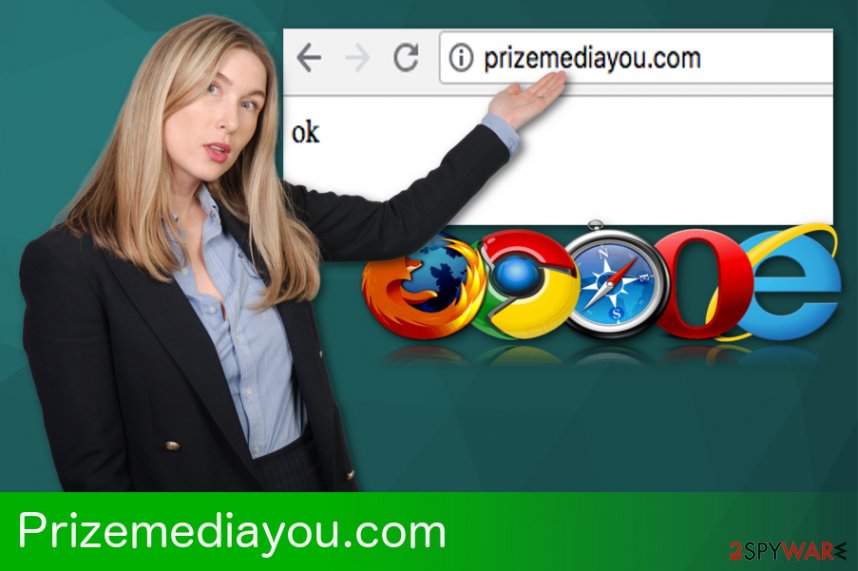
Unwanted programs come from insecure downloads
If you tend to rush installation process of the freeware, be aware that this can cause some unwanted activity on your device. During the installation process of the freeware, people tend to select Quick or Default options. However, by choosing these options, you cannot see what software bundles are hiding inside your software and what processes are initiated behind your back.
To prevent this from happening, make sure you opt for Advanced or Custom settings to see what additional programs are hiding inside. Additionally, you will have to de-select additional programs from the list and finish the installation process. If not, you might get some programs you don't need.
Use professional tools for Prize Media You removal on your computer
To remove Prizemediayou.com virus, you should use anti-malware tools to perform a full system scan on your device. Since this is a program that comes silently, it may have additional pieces that can be hidden deep inside the system. If you try to find and uninstall them manually, you might be involved into a time-consuming task.
However, if you are not willing to use anti-malware tools for Prizemediayou.com removal, you can try to find all these programs that are can be related to this virus yourself. In this case, follow a detailed guide given below. However, don't forget that adding reliable anti-spyware to your system could be a good addition to your computer's security level. Occasional system scans can help you avoid infections in the future.
You may remove virus damage with a help of FortectIntego. SpyHunter 5Combo Cleaner and Malwarebytes are recommended to detect potentially unwanted programs and viruses with all their files and registry entries that are related to them.
Getting rid of Prizemediayou.com. Follow these steps
Uninstall from Windows
Remove Prize media you from your Windows OS by following this detailed guide:
Instructions for Windows 10/8 machines:
- Enter Control Panel into Windows search box and hit Enter or click on the search result.
- Under Programs, select Uninstall a program.

- From the list, find the entry of the suspicious program.
- Right-click on the application and select Uninstall.
- If User Account Control shows up, click Yes.
- Wait till uninstallation process is complete and click OK.

If you are Windows 7/XP user, proceed with the following instructions:
- Click on Windows Start > Control Panel located on the right pane (if you are Windows XP user, click on Add/Remove Programs).
- In Control Panel, select Programs > Uninstall a program.

- Pick the unwanted application by clicking on it once.
- At the top, click Uninstall/Change.
- In the confirmation prompt, pick Yes.
- Click OK once the removal process is finished.
Delete from macOS
Remove items from Applications folder:
- From the menu bar, select Go > Applications.
- In the Applications folder, look for all related entries.
- Click on the app and drag it to Trash (or right-click and pick Move to Trash)

To fully remove an unwanted app, you need to access Application Support, LaunchAgents, and LaunchDaemons folders and delete relevant files:
- Select Go > Go to Folder.
- Enter /Library/Application Support and click Go or press Enter.
- In the Application Support folder, look for any dubious entries and then delete them.
- Now enter /Library/LaunchAgents and /Library/LaunchDaemons folders the same way and terminate all the related .plist files.

Remove from Microsoft Edge
Delete unwanted extensions from MS Edge:
- Select Menu (three horizontal dots at the top-right of the browser window) and pick Extensions.
- From the list, pick the extension and click on the Gear icon.
- Click on Uninstall at the bottom.

Clear cookies and other browser data:
- Click on the Menu (three horizontal dots at the top-right of the browser window) and select Privacy & security.
- Under Clear browsing data, pick Choose what to clear.
- Select everything (apart from passwords, although you might want to include Media licenses as well, if applicable) and click on Clear.

Restore new tab and homepage settings:
- Click the menu icon and choose Settings.
- Then find On startup section.
- Click Disable if you found any suspicious domain.
Reset MS Edge if the above steps did not work:
- Press on Ctrl + Shift + Esc to open Task Manager.
- Click on More details arrow at the bottom of the window.
- Select Details tab.
- Now scroll down and locate every entry with Microsoft Edge name in it. Right-click on each of them and select End Task to stop MS Edge from running.

If this solution failed to help you, you need to use an advanced Edge reset method. Note that you need to backup your data before proceeding.
- Find the following folder on your computer: C:\\Users\\%username%\\AppData\\Local\\Packages\\Microsoft.MicrosoftEdge_8wekyb3d8bbwe.
- Press Ctrl + A on your keyboard to select all folders.
- Right-click on them and pick Delete

- Now right-click on the Start button and pick Windows PowerShell (Admin).
- When the new window opens, copy and paste the following command, and then press Enter:
Get-AppXPackage -AllUsers -Name Microsoft.MicrosoftEdge | Foreach {Add-AppxPackage -DisableDevelopmentMode -Register “$($_.InstallLocation)\\AppXManifest.xml” -Verbose

Instructions for Chromium-based Edge
Delete extensions from MS Edge (Chromium):
- Open Edge and click select Settings > Extensions.
- Delete unwanted extensions by clicking Remove.

Clear cache and site data:
- Click on Menu and go to Settings.
- Select Privacy, search and services.
- Under Clear browsing data, pick Choose what to clear.
- Under Time range, pick All time.
- Select Clear now.

Reset Chromium-based MS Edge:
- Click on Menu and select Settings.
- On the left side, pick Reset settings.
- Select Restore settings to their default values.
- Confirm with Reset.

Remove from Mozilla Firefox (FF)
Follow the guide to remove adware from your Firefox browser:
Remove dangerous extensions:
- Open Mozilla Firefox browser and click on the Menu (three horizontal lines at the top-right of the window).
- Select Add-ons.
- In here, select unwanted plugin and click Remove.

Reset the homepage:
- Click three horizontal lines at the top right corner to open the menu.
- Choose Options.
- Under Home options, enter your preferred site that will open every time you newly open the Mozilla Firefox.
Clear cookies and site data:
- Click Menu and pick Settings.
- Go to Privacy & Security section.
- Scroll down to locate Cookies and Site Data.
- Click on Clear Data…
- Select Cookies and Site Data, as well as Cached Web Content and press Clear.

Reset Mozilla Firefox
If clearing the browser as explained above did not help, reset Mozilla Firefox:
- Open Mozilla Firefox browser and click the Menu.
- Go to Help and then choose Troubleshooting Information.

- Under Give Firefox a tune up section, click on Refresh Firefox…
- Once the pop-up shows up, confirm the action by pressing on Refresh Firefox.

Remove from Google Chrome
Delete malicious extensions from Google Chrome:
- Open Google Chrome, click on the Menu (three vertical dots at the top-right corner) and select More tools > Extensions.
- In the newly opened window, you will see all the installed extensions. Uninstall all the suspicious plugins that might be related to the unwanted program by clicking Remove.

Clear cache and web data from Chrome:
- Click on Menu and pick Settings.
- Under Privacy and security, select Clear browsing data.
- Select Browsing history, Cookies and other site data, as well as Cached images and files.
- Click Clear data.

Change your homepage:
- Click menu and choose Settings.
- Look for a suspicious site in the On startup section.
- Click on Open a specific or set of pages and click on three dots to find the Remove option.
Reset Google Chrome:
If the previous methods did not help you, reset Google Chrome to eliminate all the unwanted components:
- Click on Menu and select Settings.
- In the Settings, scroll down and click Advanced.
- Scroll down and locate Reset and clean up section.
- Now click Restore settings to their original defaults.
- Confirm with Reset settings.

Delete from Safari
Remove unwanted extensions from Safari:
- Click Safari > Preferences…
- In the new window, pick Extensions.
- Select the unwanted extension and select Uninstall.

Clear cookies and other website data from Safari:
- Click Safari > Clear History…
- From the drop-down menu under Clear, pick all history.
- Confirm with Clear History.

Reset Safari if the above-mentioned steps did not help you:
- Click Safari > Preferences…
- Go to Advanced tab.
- Tick the Show Develop menu in menu bar.
- From the menu bar, click Develop, and then select Empty Caches.

After uninstalling this potentially unwanted program (PUP) and fixing each of your web browsers, we recommend you to scan your PC system with a reputable anti-spyware. This will help you to get rid of Prizemediayou.com registry traces and will also identify related parasites or possible malware infections on your computer. For that you can use our top-rated malware remover: FortectIntego, SpyHunter 5Combo Cleaner or Malwarebytes.
How to prevent from getting adware
Do not let government spy on you
The government has many issues in regards to tracking users' data and spying on citizens, so you should take this into consideration and learn more about shady information gathering practices. Avoid any unwanted government tracking or spying by going totally anonymous on the internet.
You can choose a different location when you go online and access any material you want without particular content restrictions. You can easily enjoy internet connection without any risks of being hacked by using Private Internet Access VPN.
Control the information that can be accessed by government any other unwanted party and surf online without being spied on. Even if you are not involved in illegal activities or trust your selection of services, platforms, be suspicious for your own security and take precautionary measures by using the VPN service.
Backup files for the later use, in case of the malware attack
Computer users can suffer from data losses due to cyber infections or their own faulty doings. Ransomware can encrypt and hold files hostage, while unforeseen power cuts might cause a loss of important documents. If you have proper up-to-date backups, you can easily recover after such an incident and get back to work. It is also equally important to update backups on a regular basis so that the newest information remains intact – you can set this process to be performed automatically.
When you have the previous version of every important document or project you can avoid frustration and breakdowns. It comes in handy when malware strikes out of nowhere. Use Data Recovery Pro for the data restoration process.
- ^ Chris Hoffman. PUPs Explained: What is a “Potentially Unwanted Program”?. How to geek. IT education.
- ^ Pay-per-click. Wikipedia. The free encyclopedia.
- ^ Virusler. Virusler. Spyware news.























