ERROR 268d3x8938 (Microsoft Support Scam) - updated Jul 2018
ERROR 268d3x8938 Removal Guide
What is ERROR 268d3x8938?
ERROR 268d3x8938 is a tech support scam which claims that suspicious activity was detected on user's PC
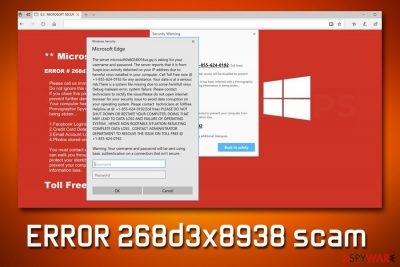
ERROR 268d3x8938 is a technical support scam[1] that shows a fake message, informing users that their online security is at risk. This cyber threat is not new, and several other attempts were made to scam unsuspecting users (for example, Microsoft Warning Alert behaves in a very similar manner). Most often users encounter ERROR 268d3x8938 fake alert when they get redirected from a malicious site, although most commonly these messages appear due to an adware[2] program installed on the computer. Ad-supported software installs together with other free applications when users do not perform the installation procedure of shareware and freeware properly.
| Summary | |
| Name | ERROR 268d3x8938 |
| Type | Tech support scam |
| Affected browsers | Google Chrome, Internet Explorer, MS Edge, Mozilla Firefox |
| Caused by | Redirection from suspicious site or adware |
| Distribution | Software bundling, questionable sites |
| Symptoms | Fake pop-ups, intrusive advertisement, slow browser, etc. |
| Detection and elimination | Download and install FortectIntego |
Victims can encounter ERROR 268d3x8938 scam at any time while browsing the internet on Google Chrome, Internet Explorer, MS Edge, Mozilla Firefox or another browser. Crooks are using scare tactics to intimidate users – especially those who never encountered online scams. They see a red background with a few pop-up windows, stating the following:
**Microsoft Warning Alert**
ERROR # 268d3x8938(3)Suspicious activity detected on your IP address due to harmful virus installed in your computer. Call Toll Free now @ +1-855-624-0192 for any assistance…”
Please call us immediately at: +1-855-624-0192
Do not ignore this critical alert.
If you close this page, your computer access will be disabled to prevent further damage to our network.
Your computer has alerted is that it has been infected with a Pornographic Spyware and riskware. The following information is being stolen…
1. Facebook Logins
2. Credit Card Details
3. Email Account Logins
4. Photos stored on this computer.
You must contact us immediately so that our expert engineers can walk you through the removal process over the phone to protect your identity.
Please call us within the next 5 minutes.
As evident, crooks behind ERROR 268d3x8938 fake alert are trying to create an intense situation when users would think their personal data will be taken within a certain amount of time. Please do not listen to cybercriminals as ERROR 268d3x8938 virus is just a scam. Stealing personal data requires you to have dangerous malware installed on your computer. Besides, there is no technology which could detect malware on your PC without you having security software installed.
Speaking of security software, we suggest you download and install FortectIntego for ERROR 268d3x8938 removal. Adware is a sneaky program and could potentially install additional components without your knowledge, and they might be difficult to detect and eliminate manually.
In case you contact cybercriminals, they might proceed with the following:
- speak slowly and use several IT terms that might be not understandable for the majority of users;
- ask for remote access to your PC and install malware once it is granted;
- try to make you buy useless software;
- try to make you subscribe to services you do not need;
- attempt to acquire your personal information, such as credit card details.
None of the outcomes is positive. Therefore, security experts[3] highly recommend closing down the browser and ignoring ERROR 268d3x8938 authors. They only seek your money and will do all the above-mentioned merely to trick you. Instead, hurry and remove ERROR 268d3x8938 virus from your computer either manually or automatically.

Adware can hide inside installation wizards of free software
Adware is a potentially unwanted program and is never desired by the end user. Thus, PUP authors often rely on software bundling for distribution. It is a deceptive marketing campaign that is extremely effective. Freeware and shareware authors are usually getting paid to include additional programs in their installers. PUP authors are well aware that most of the users often skip steps and do not pay close attention to the installation procedure, and they rely on that.
Therefore, to avoid suspicious programs on your PC, always pay attention to the installation process. Make sure you select Advanced/Custom installation mode instead of Recommended one. Only this way you will be able to view the full lineup of applications that will be installed. Remove all the tick marks next to add-ons, toolbars, browser extensions and similar useless software.
Eliminate ERROR 268d3x8938 adware from your computer
If you encountered ERROR 268d3x8938 fake alert once, simply close down your browser and don't pay attention to it. However, if your browser is continually redirecting you to suspicious websites and you see an increased amount of advertisement overall, it is time to remove ERROR 268d3x8938 virus.
Fortunately, the elimination of PUPs is usually pretty straightforward and does not require an in-depth IT knowledge. One of the quickest ERROR 268d3x8938 removal methods is by using security software. Simply download one of the tools mentioned below and run a full system scan. The program will take care of everything automatically.
Likewise, you could get rid of ERROR 268d3x8938 yourself with the help of our manual instructions. You can find them below. You will have to manually delete all questionable applications and then reset each of the installed browsers.
You may remove virus damage with a help of FortectIntego. SpyHunter 5Combo Cleaner and Malwarebytes are recommended to detect potentially unwanted programs and viruses with all their files and registry entries that are related to them.
Getting rid of ERROR 268d3x8938. Follow these steps
Uninstall from Windows
To eliminate ERROR 268d3x8938 from your Windows machine, follow these steps:
Instructions for Windows 10/8 machines:
- Enter Control Panel into Windows search box and hit Enter or click on the search result.
- Under Programs, select Uninstall a program.

- From the list, find the entry of the suspicious program.
- Right-click on the application and select Uninstall.
- If User Account Control shows up, click Yes.
- Wait till uninstallation process is complete and click OK.

If you are Windows 7/XP user, proceed with the following instructions:
- Click on Windows Start > Control Panel located on the right pane (if you are Windows XP user, click on Add/Remove Programs).
- In Control Panel, select Programs > Uninstall a program.

- Pick the unwanted application by clicking on it once.
- At the top, click Uninstall/Change.
- In the confirmation prompt, pick Yes.
- Click OK once the removal process is finished.
Delete from macOS
Remove items from Applications folder:
- From the menu bar, select Go > Applications.
- In the Applications folder, look for all related entries.
- Click on the app and drag it to Trash (or right-click and pick Move to Trash)

To fully remove an unwanted app, you need to access Application Support, LaunchAgents, and LaunchDaemons folders and delete relevant files:
- Select Go > Go to Folder.
- Enter /Library/Application Support and click Go or press Enter.
- In the Application Support folder, look for any dubious entries and then delete them.
- Now enter /Library/LaunchAgents and /Library/LaunchDaemons folders the same way and terminate all the related .plist files.

Remove from Microsoft Edge
Make sure you reset MS Edge after the PUP is eliminated:
Delete unwanted extensions from MS Edge:
- Select Menu (three horizontal dots at the top-right of the browser window) and pick Extensions.
- From the list, pick the extension and click on the Gear icon.
- Click on Uninstall at the bottom.

Clear cookies and other browser data:
- Click on the Menu (three horizontal dots at the top-right of the browser window) and select Privacy & security.
- Under Clear browsing data, pick Choose what to clear.
- Select everything (apart from passwords, although you might want to include Media licenses as well, if applicable) and click on Clear.

Restore new tab and homepage settings:
- Click the menu icon and choose Settings.
- Then find On startup section.
- Click Disable if you found any suspicious domain.
Reset MS Edge if the above steps did not work:
- Press on Ctrl + Shift + Esc to open Task Manager.
- Click on More details arrow at the bottom of the window.
- Select Details tab.
- Now scroll down and locate every entry with Microsoft Edge name in it. Right-click on each of them and select End Task to stop MS Edge from running.

If this solution failed to help you, you need to use an advanced Edge reset method. Note that you need to backup your data before proceeding.
- Find the following folder on your computer: C:\\Users\\%username%\\AppData\\Local\\Packages\\Microsoft.MicrosoftEdge_8wekyb3d8bbwe.
- Press Ctrl + A on your keyboard to select all folders.
- Right-click on them and pick Delete

- Now right-click on the Start button and pick Windows PowerShell (Admin).
- When the new window opens, copy and paste the following command, and then press Enter:
Get-AppXPackage -AllUsers -Name Microsoft.MicrosoftEdge | Foreach {Add-AppxPackage -DisableDevelopmentMode -Register “$($_.InstallLocation)\\AppXManifest.xml” -Verbose

Instructions for Chromium-based Edge
Delete extensions from MS Edge (Chromium):
- Open Edge and click select Settings > Extensions.
- Delete unwanted extensions by clicking Remove.

Clear cache and site data:
- Click on Menu and go to Settings.
- Select Privacy, search and services.
- Under Clear browsing data, pick Choose what to clear.
- Under Time range, pick All time.
- Select Clear now.

Reset Chromium-based MS Edge:
- Click on Menu and select Settings.
- On the left side, pick Reset settings.
- Select Restore settings to their default values.
- Confirm with Reset.

Remove from Mozilla Firefox (FF)
Remove dangerous extensions:
- Open Mozilla Firefox browser and click on the Menu (three horizontal lines at the top-right of the window).
- Select Add-ons.
- In here, select unwanted plugin and click Remove.

Reset the homepage:
- Click three horizontal lines at the top right corner to open the menu.
- Choose Options.
- Under Home options, enter your preferred site that will open every time you newly open the Mozilla Firefox.
Clear cookies and site data:
- Click Menu and pick Settings.
- Go to Privacy & Security section.
- Scroll down to locate Cookies and Site Data.
- Click on Clear Data…
- Select Cookies and Site Data, as well as Cached Web Content and press Clear.

Reset Mozilla Firefox
If clearing the browser as explained above did not help, reset Mozilla Firefox:
- Open Mozilla Firefox browser and click the Menu.
- Go to Help and then choose Troubleshooting Information.

- Under Give Firefox a tune up section, click on Refresh Firefox…
- Once the pop-up shows up, confirm the action by pressing on Refresh Firefox.

Remove from Google Chrome
Delete malicious extensions from Google Chrome:
- Open Google Chrome, click on the Menu (three vertical dots at the top-right corner) and select More tools > Extensions.
- In the newly opened window, you will see all the installed extensions. Uninstall all the suspicious plugins that might be related to the unwanted program by clicking Remove.

Clear cache and web data from Chrome:
- Click on Menu and pick Settings.
- Under Privacy and security, select Clear browsing data.
- Select Browsing history, Cookies and other site data, as well as Cached images and files.
- Click Clear data.

Change your homepage:
- Click menu and choose Settings.
- Look for a suspicious site in the On startup section.
- Click on Open a specific or set of pages and click on three dots to find the Remove option.
Reset Google Chrome:
If the previous methods did not help you, reset Google Chrome to eliminate all the unwanted components:
- Click on Menu and select Settings.
- In the Settings, scroll down and click Advanced.
- Scroll down and locate Reset and clean up section.
- Now click Restore settings to their original defaults.
- Confirm with Reset settings.

Delete from Safari
Remove unwanted extensions from Safari:
- Click Safari > Preferences…
- In the new window, pick Extensions.
- Select the unwanted extension and select Uninstall.

Clear cookies and other website data from Safari:
- Click Safari > Clear History…
- From the drop-down menu under Clear, pick all history.
- Confirm with Clear History.

Reset Safari if the above-mentioned steps did not help you:
- Click Safari > Preferences…
- Go to Advanced tab.
- Tick the Show Develop menu in menu bar.
- From the menu bar, click Develop, and then select Empty Caches.

After uninstalling this potentially unwanted program (PUP) and fixing each of your web browsers, we recommend you to scan your PC system with a reputable anti-spyware. This will help you to get rid of ERROR 268d3x8938 registry traces and will also identify related parasites or possible malware infections on your computer. For that you can use our top-rated malware remover: FortectIntego, SpyHunter 5Combo Cleaner or Malwarebytes.
How to prevent from getting adware
Do not let government spy on you
The government has many issues in regards to tracking users' data and spying on citizens, so you should take this into consideration and learn more about shady information gathering practices. Avoid any unwanted government tracking or spying by going totally anonymous on the internet.
You can choose a different location when you go online and access any material you want without particular content restrictions. You can easily enjoy internet connection without any risks of being hacked by using Private Internet Access VPN.
Control the information that can be accessed by government any other unwanted party and surf online without being spied on. Even if you are not involved in illegal activities or trust your selection of services, platforms, be suspicious for your own security and take precautionary measures by using the VPN service.
Backup files for the later use, in case of the malware attack
Computer users can suffer from data losses due to cyber infections or their own faulty doings. Ransomware can encrypt and hold files hostage, while unforeseen power cuts might cause a loss of important documents. If you have proper up-to-date backups, you can easily recover after such an incident and get back to work. It is also equally important to update backups on a regular basis so that the newest information remains intact – you can set this process to be performed automatically.
When you have the previous version of every important document or project you can avoid frustration and breakdowns. It comes in handy when malware strikes out of nowhere. Use Data Recovery Pro for the data restoration process.























