SearchYA (Removal Guide) - Chrome, Firefox, IE, Edge
SearchYA Removal Guide
What is SearchYA?
SearchYA is a misleading browser hijacker that may be set as a default start page and search engine on Chrome without properly requesting for permission
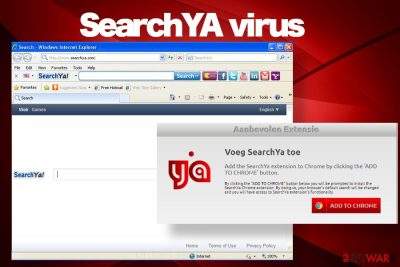
SearchYA is a suspicious web browser extension that belongs to the browser hijacker family. Spreading around since 2017 or even earlier, it was one of the Mindspark's Inc. creations and shared the exact same features and design as HoroscopeBuddy Toolbar, Internet Speed Tracker, open-fast.com, and many other browsers extensions. The current version of SearchYA virus available at search-ya.com has a new, more appealing, style, and offers its users a free PDF converter[1], currency converter, crypto converter, and other useful services straight on the start page. However, trusting this search site is not recommended due to its aggressive advertising campaigns and possible privacy-related issues.
Cybersecurity experts agree upon the fact that such programs as SearchYA hijackers should be recognized as potentially unwanted programs (PUPs) because of practicing the misleading distribution method, known as bundling. Although this search tool has a community of thousands of users, most of them are looking for a way to remove SearchYA virus because it has been installed by default along with other freeware. Pre-selected as a default component, this extension manages to replace start page, search engine, and toolbars on Google Chrome, Mozilla Firefox, Internet Explorer, Safari, or any other web browser.
| Name | SearchYA |
| Related | search-ya.com or portal.search-ya.com |
| Classification | Potentially unwanted program (PUP), browser hijacker |
| Distribution | The hijacker spreads in the form of a browser's extension disguised under the freeware installation process as a pre-selected component. So-called bundling distribution is applied |
| Symptoms |
Once this extension is installed, it settles SearchYA as a default search provider, and searc-ya.com as a start page. Moreover, it injects various toolbars within the web browser, displayed altered search results, causes redirects to suspicious web domains, and fill websites with third-party ads |
| Promises | Promise to provide an easy way to manage search sessions |
| Man dangers | The hijacker may expose you to suspicious and potentially dangerous websites. An attempts to download malware are possible as well. |
| Ways of removal | SearchYA removal can be initiated manually. For that, the user has to remove all PUPs from the Apps folder and reset the web browser's settings. However, using a professional anti-malware tool will guarantee the success of removal. |
| System repair | Since various changes might have been initiated by this browser hijacker, it is advisable to restore your PC's stability with the FortectIntego tool |
The SearchYA add-on is not illicit or dangerous on its nature. It's one of those search engines that provide Yahoo-based search results[2] and seek to gain profit from affiliate marketing. Despite the fact, it implements many suspicious activities that couldn't be ignored, for example:
- Settles down on people's web browsers without direct permission;
- Replaces existent search engine, start page, and toolbars;
- Generates pre-determined Yahoo search results;
- Initiates browser's redirects to Yahoo and questionable third-party websites;
- Installs cookies for tracking browser-based information;
- May display misleading ads and popups on any website;
- Can be difficult to remove and restore itself with the help of supporting apps;
People on Reddit and other forums are looking for solutions on how to remove SearchYA virus. Suchlike questions are not surprising having in mind that it infiltrates PCs as an additional component of various download managers, video streaming software, games, and other free programs. The problem is that the extension is resistant to removal. SearchYA removal often requires a full system scan with a professional anti-malware tool and a full reset of the web browser's settings.
Users often believe that a severe cyber infection is installed on their PCs because SearchYA malware dramatically slows down the web browser's performance and prevents them from browsing efficiently. Once this PUP takes over the browser it enables traffic to the websites of its partners. For this purpose, it injects pre-arranged search results with multiple links to suspicious websites not corresponding to the search queries that the user types in. Moreover, SearchYA hijacker generates intrusive ads, including intrusive popups, banners, or full-page ads.
LosVirus.es[3] researchers recommend uninstalling PUPs like SearchYA to prevent exposure to dangerous websites. Any of the ads it generates or websites promote may be involved in activities like phishing, malware distribution, or scams. Thus, be careful with questionable ads and links delivered by this search provider, especially the ones including warnings about Windows insecurities, missing software updates, free online malware scanners, or surveys.
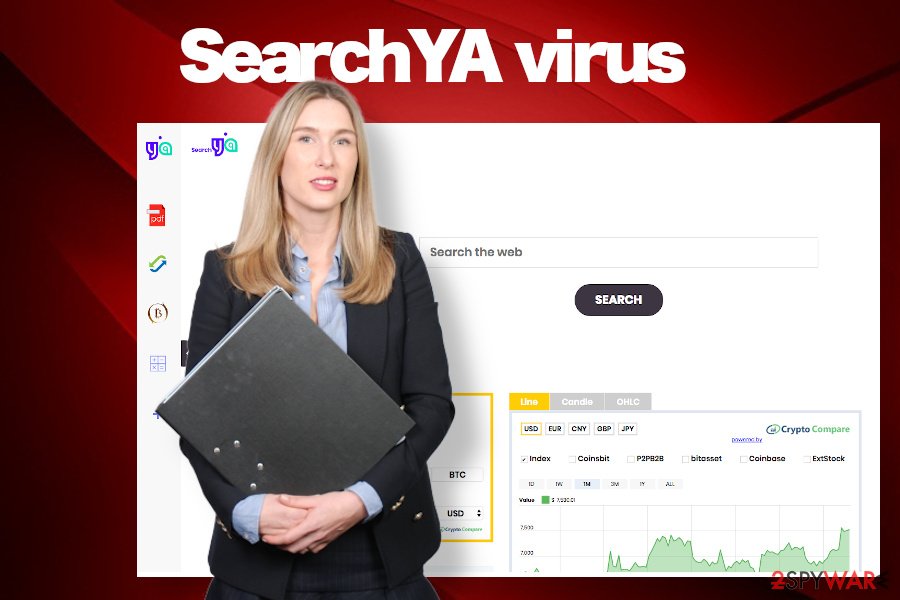
Privacy protection is yet another aspect that should accelerate SearchYA virus removal. The search has a bunch of pre-installed cookies that are programmed to track non-personally identifiable information about its users. Developers of this tool claim that they are not capable of collecting personal information and we, actually, believe that. However, it can gather a considerable amount of people's browsing history, as well as IP address and email address, not to mention technical information that is later being used for providing personalized ads.
We are not aware of the identity of the user from which the Non-Personal Information was collected. The Non-Personal Information which is being collected may include technical information automatically transmitted by the user's device (for example, type of browser, the type of the user's device and technical information pertaining to the user's device, language preferences, time stamps, clicks and visited pages, search logs, the operating system, utilized internet service provider and other similar information.
Even though you are not fond of using this search engine, it may not go away easily. Setting an alternative web browser will not save the day because the next time you re-open the web browser SearchYA hijacker will be there. Note that this extension is closely related to the freeware that you have recently installed. Thus, as long as it won't be removed, SearchYA removal will not be possible either. Even more, this PUP roots deeply into the web browser, may corrupt some of the Windows Registry entries, modify browser's shortcuts, and other settings.
There is a way to remove this PUP manually. For this purpose, you can use a step-by-step tutorial provided down below this article. However, if manual removal failed, try to remove SearchYA from Windows or Mac with a security tool like SpyHunter 5Combo Cleaner or Malwarebytes. After that, disable unwanted extensions on your web browser and delete related websites, including search-ya.com. At best, we recommend resetting browser's settings.
Freeware packages are still actively used for PUP distribution
The extension that we have been discussing does not have the official website, though the search provider website can be accessed by typing its name to the URL bar. However, there is no direct download of an extension. That's a shred of evidence that it is being distributed by other means.
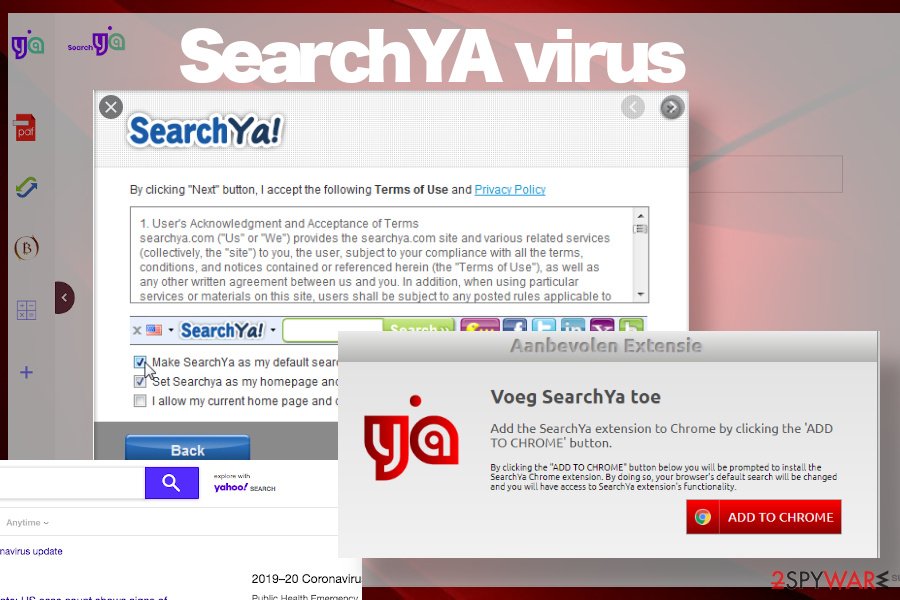
The so-called bundling distribution is the main method used to disseminate unwanted advertisement-based web browser's extension, plug-ins, and add-ons. The scheme is quite simple; in order to get commissions for the downloads of PUPs, freeware developers disguise several unwanted programs under Quick or Basic installation options. This way, people are not directly informed about a bundle and unconsciously agree upon downloading additional tools.
Although it's not possible to disclose a bundle from the surface, people can decompose the bundle by selecting Advanced or Custom installation techniques. They unravel more installation setup windows, some of which will contain the pre-selected extensions. Unmarking the checkboxes stating that you agree with the installation of these additions will be sufficient to keep your PC safe.
If you have been suffering from redirects to questionable websites, clicked on some of the displayed ads, or otherwise engaged in browser hijacker's activities, then we recommend you check the machine with a professional anti-virus program to make sure that it does not have any PUPs or malware installed.
Delete SearchYA PUP from Chrome to prevent potentially dangerous redirects
If you've been suffering from SearchYA virus redirects for a while, it's very important to initiate a thorough system scan with a professional anti-virus program to delete all PUPs, malware, or even virus that might have been installed while visiting search-ya.com related websites.
This PUP is not a virus and that means that it must have a direct installer/uninstaller. Therefore, you should carefully check the list of programs installed on your Windows or Mac system and get rid of those you are not familiar with. Finally, reset your web browser's default settings to disable unwanted extensions and toolbars.
You may remove virus damage with a help of FortectIntego. SpyHunter 5Combo Cleaner and Malwarebytes are recommended to detect potentially unwanted programs and viruses with all their files and registry entries that are related to them.
Getting rid of SearchYA. Follow these steps
Uninstall from Windows
The guide below explains how to removeSearchYA virus from Windows OS. Follow the instructions step-by-step:
Instructions for Windows 10/8 machines:
- Enter Control Panel into Windows search box and hit Enter or click on the search result.
- Under Programs, select Uninstall a program.

- From the list, find the entry of the suspicious program.
- Right-click on the application and select Uninstall.
- If User Account Control shows up, click Yes.
- Wait till uninstallation process is complete and click OK.

If you are Windows 7/XP user, proceed with the following instructions:
- Click on Windows Start > Control Panel located on the right pane (if you are Windows XP user, click on Add/Remove Programs).
- In Control Panel, select Programs > Uninstall a program.

- Pick the unwanted application by clicking on it once.
- At the top, click Uninstall/Change.
- In the confirmation prompt, pick Yes.
- Click OK once the removal process is finished.
Delete from macOS
Even though Macs are less prone to malware, these days more and more unwanted programs are developed to target Mac users. In case SearchYA virus appears to be one of them, follow this guide to restore your machine:
Remove items from Applications folder:
- From the menu bar, select Go > Applications.
- In the Applications folder, look for all related entries.
- Click on the app and drag it to Trash (or right-click and pick Move to Trash)

To fully remove an unwanted app, you need to access Application Support, LaunchAgents, and LaunchDaemons folders and delete relevant files:
- Select Go > Go to Folder.
- Enter /Library/Application Support and click Go or press Enter.
- In the Application Support folder, look for any dubious entries and then delete them.
- Now enter /Library/LaunchAgents and /Library/LaunchDaemons folders the same way and terminate all the related .plist files.

Remove from Microsoft Edge
Delete unwanted extensions from MS Edge:
- Select Menu (three horizontal dots at the top-right of the browser window) and pick Extensions.
- From the list, pick the extension and click on the Gear icon.
- Click on Uninstall at the bottom.

Clear cookies and other browser data:
- Click on the Menu (three horizontal dots at the top-right of the browser window) and select Privacy & security.
- Under Clear browsing data, pick Choose what to clear.
- Select everything (apart from passwords, although you might want to include Media licenses as well, if applicable) and click on Clear.

Restore new tab and homepage settings:
- Click the menu icon and choose Settings.
- Then find On startup section.
- Click Disable if you found any suspicious domain.
Reset MS Edge if the above steps did not work:
- Press on Ctrl + Shift + Esc to open Task Manager.
- Click on More details arrow at the bottom of the window.
- Select Details tab.
- Now scroll down and locate every entry with Microsoft Edge name in it. Right-click on each of them and select End Task to stop MS Edge from running.

If this solution failed to help you, you need to use an advanced Edge reset method. Note that you need to backup your data before proceeding.
- Find the following folder on your computer: C:\\Users\\%username%\\AppData\\Local\\Packages\\Microsoft.MicrosoftEdge_8wekyb3d8bbwe.
- Press Ctrl + A on your keyboard to select all folders.
- Right-click on them and pick Delete

- Now right-click on the Start button and pick Windows PowerShell (Admin).
- When the new window opens, copy and paste the following command, and then press Enter:
Get-AppXPackage -AllUsers -Name Microsoft.MicrosoftEdge | Foreach {Add-AppxPackage -DisableDevelopmentMode -Register “$($_.InstallLocation)\\AppXManifest.xml” -Verbose

Instructions for Chromium-based Edge
Delete extensions from MS Edge (Chromium):
- Open Edge and click select Settings > Extensions.
- Delete unwanted extensions by clicking Remove.

Clear cache and site data:
- Click on Menu and go to Settings.
- Select Privacy, search and services.
- Under Clear browsing data, pick Choose what to clear.
- Under Time range, pick All time.
- Select Clear now.

Reset Chromium-based MS Edge:
- Click on Menu and select Settings.
- On the left side, pick Reset settings.
- Select Restore settings to their default values.
- Confirm with Reset.

Remove from Mozilla Firefox (FF)
In case Mozilla firefox started redirects to suspicious websites and you see SearchYA search engine set as a default, then remove PUPs from your machine and perform these steps to disable unwanted extension:
Remove dangerous extensions:
- Open Mozilla Firefox browser and click on the Menu (three horizontal lines at the top-right of the window).
- Select Add-ons.
- In here, select unwanted plugin and click Remove.

Reset the homepage:
- Click three horizontal lines at the top right corner to open the menu.
- Choose Options.
- Under Home options, enter your preferred site that will open every time you newly open the Mozilla Firefox.
Clear cookies and site data:
- Click Menu and pick Settings.
- Go to Privacy & Security section.
- Scroll down to locate Cookies and Site Data.
- Click on Clear Data…
- Select Cookies and Site Data, as well as Cached Web Content and press Clear.

Reset Mozilla Firefox
If clearing the browser as explained above did not help, reset Mozilla Firefox:
- Open Mozilla Firefox browser and click the Menu.
- Go to Help and then choose Troubleshooting Information.

- Under Give Firefox a tune up section, click on Refresh Firefox…
- Once the pop-up shows up, confirm the action by pressing on Refresh Firefox.

Remove from Google Chrome
IT-related forums are filled with questions on how to remove SearchYA virus from Chrome. Thus, we come up with a presumption that this search engine targets Chrome in particular. In case your Chrome's settings were compromised, follow these steps to get back to the previous state:
Delete malicious extensions from Google Chrome:
- Open Google Chrome, click on the Menu (three vertical dots at the top-right corner) and select More tools > Extensions.
- In the newly opened window, you will see all the installed extensions. Uninstall all the suspicious plugins that might be related to the unwanted program by clicking Remove.

Clear cache and web data from Chrome:
- Click on Menu and pick Settings.
- Under Privacy and security, select Clear browsing data.
- Select Browsing history, Cookies and other site data, as well as Cached images and files.
- Click Clear data.

Change your homepage:
- Click menu and choose Settings.
- Look for a suspicious site in the On startup section.
- Click on Open a specific or set of pages and click on three dots to find the Remove option.
Reset Google Chrome:
If the previous methods did not help you, reset Google Chrome to eliminate all the unwanted components:
- Click on Menu and select Settings.
- In the Settings, scroll down and click Advanced.
- Scroll down and locate Reset and clean up section.
- Now click Restore settings to their original defaults.
- Confirm with Reset settings.

Delete from Safari
Remove unwanted extensions from Safari:
- Click Safari > Preferences…
- In the new window, pick Extensions.
- Select the unwanted extension and select Uninstall.

Clear cookies and other website data from Safari:
- Click Safari > Clear History…
- From the drop-down menu under Clear, pick all history.
- Confirm with Clear History.

Reset Safari if the above-mentioned steps did not help you:
- Click Safari > Preferences…
- Go to Advanced tab.
- Tick the Show Develop menu in menu bar.
- From the menu bar, click Develop, and then select Empty Caches.

After uninstalling this potentially unwanted program (PUP) and fixing each of your web browsers, we recommend you to scan your PC system with a reputable anti-spyware. This will help you to get rid of SearchYA registry traces and will also identify related parasites or possible malware infections on your computer. For that you can use our top-rated malware remover: FortectIntego, SpyHunter 5Combo Cleaner or Malwarebytes.
How to prevent from getting browser hijacker
Stream videos without limitations, no matter where you are
There are multiple parties that could find out almost anything about you by checking your online activity. While this is highly unlikely, advertisers and tech companies are constantly tracking you online. The first step to privacy should be a secure browser that focuses on tracker reduction to a minimum.
Even if you employ a secure browser, you will not be able to access websites that are restricted due to local government laws or other reasons. In other words, you may not be able to stream Disney+ or US-based Netflix in some countries. To bypass these restrictions, you can employ a powerful Private Internet Access VPN, which provides dedicated servers for torrenting and streaming, not slowing you down in the process.
Data backups are important – recover your lost files
Ransomware is one of the biggest threats to personal data. Once it is executed on a machine, it launches a sophisticated encryption algorithm that locks all your files, although it does not destroy them. The most common misconception is that anti-malware software can return files to their previous states. This is not true, however, and data remains locked after the malicious payload is deleted.
While regular data backups are the only secure method to recover your files after a ransomware attack, tools such as Data Recovery Pro can also be effective and restore at least some of your lost data.
- ^ Jai Vijayan. Popular Mobile Document-Management Apps Put Data at Risk. DarkReading. IT network.
- ^ Bogdan Popa. Yahoo Is The Most Dangerous Search Engine!. Softpedia News. Software and tech-news website.
- ^ NOTICIAS SOBRE SEGURIDAD Y VIRUS. LosVirus. Virus and Spyware news.























