Select-search.com (Free Guide) - Virus Removal Instructions
Select-search.com Removal Guide
What is Select-search.com?
Select-search.com – questionable search engine that manages to alter settings and preferences to interfere with online traffic

Even though the term Select-search.com virus is not used to describe this hijacker, there is a huge possibility to get exposed to malicious content or even install malware on the device. It is because the material that ad-supported sites deliver to your screen is not controlled by the search engine creators. You can end up on adult sites, online gambling services, or gaming sites where commercial pop-ups are not only intrusive and annoying but also malicious and triggering virus downloads.
| Name | Select-search.com |
|---|---|
| Type | Browser hijacker |
| Category | Potentially unwanted program |
| Symptoms | The system starts running slow and homepage, new tab, default search engine settings get altered and pre-set to this domain. Additional extensions and applications appear added without your permission or even knowledge, all the search attempts lead to commercial sites and pages filled with ads and redirects triggering pop-ups |
| Distribution | Freeware installations include applications that get pre-bundled in advance and can affect the performance of the machine significantly by installing these PUPs without users' knowledge. Deceptive sites also lead to infiltration of such browser-based cyber threats |
| Elimination | Select-search.com removal process should include anti-malware tools and full system scans, so even possibly dangerous files can get deleted |
| Damage | Your browsing history, preferences, and other data get tracked by the hijacker itself and third-party commercial content creators. Advertisers may use those details in advertising campaigns and other suspicious activities |
| Repair | For the proper system cleaning, you should clean virus damage too. When you run FortectIntego or a similar PC repair tool, you can ensure that affected files and corrupted programs get fixed and recovered |
Select-search.com may seem harmless because it only delivers commercial content and shows unwanted redirects constantly but the page triggers various installations of files that can be considered malicious or get detected[2] as supposedly dangerous. You should consider this PUP as a useless search hijacker and get rid of it and other applications that possibly get added behind your back.
Select-search.com hijacker can affect any device from mobile phone or iPad to computer because it can be delivered via the shady online website or with the help of insecure downloads and freeware bundling techniques. It manages to change settings of Mozilla Firefox, Google Chrome, Safari, or Internet Explorer, so most of the internet users can get affected by such fake search engines.
This rogue site Select-search.com sets the homepage, new tab, new window URLs to its own and controls the traffic by showing its site with each reboot and browser launch. Users are forced to use this engine instead of their default one, so useful search results get injected with sponsored content, and at least the first 5 results on the list are sites that provide nothing for you. When these processes happen and repeat daily, users stop using their devices normally since the needed material is not accessed anyway.
Additionally to these changes in settings and preferences, Select-search.com triggers:
- pop-ups ads;
- redirects that open new windows and tabs;
- additional browser content installed like extensions toolbars;
- programs added without your permission or knowledge.
When Select-search.com is installed it redirects your browser to various engines that show search results and promotional material. Ad-supported sites work as tools for collecting and generating views and page visits. This is how all the sponsored content creators can make a profit from visitors. PUP developers designed thousand of such engines and adware-type sites to ensure that visitors are clicking on their ads. 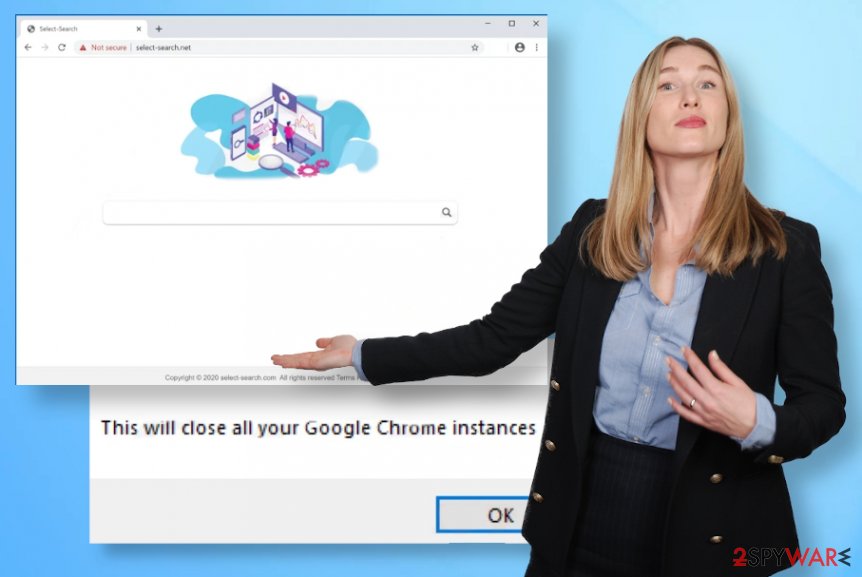
This third-party involvement is the reason for you to remove Select-search.com because companies may use those personal details for secondary campaigns, targeted attacks, or sell emails, locations, and other information for hackers online. The more time adware or hijacker has on the machine the more data it can obtain and the more damage is done.
However, when the site is not the initial threat and the one responsible for all the intrusive behavior, you may face the difficulty of the Select-search.com removal process. Since the startup preferences and registry entries get altered by the PUP, you may not find the program yourself or remove only a part of the content that PUP has installed.
The best option, in this case, will be an automatic system scan using security tools or anti-malware programs. This is how all associated files and the intruder itself can be terminated. When you launch the system scan and get Select-search.com in results you need to follow the suggested steps and delete the intruder easily. Then run FortectIntego or different optimizers and fix the damage that was caused by the hijacker.
PUPs make changes to browsers and overwhelm users with ads
When you get to a page that shows questionable content you get exposed to various material without even noticing and can trigger installations of PUPs or even serious malware. This all happens when you get redirected to commercial sites or when you visit the page on purpose. The Internet is not a safe place, especially when you don't tend to pay close attention to particular details.
This habit should be especially important when it comes to installations of software and content that is downloaded on the machine. When you rely on the particular program, you should think twice about the source you get it from too because any promotional site can be filled with useless commercial content and include additional scripts that trigger malware drop or redirect to malicious sites.
If you download the program from the official source, developers' page, or legitimate App store, you should be safe. When it comes to other sources always go for Advanced or Custom installation options to reveal the function of un-checking suspicious apps from the list on the installation wizard. Reading the Privacy section or EULA can also help to determine if the site is trustworthy or not.
Get rid of the shady Select-search.com PUP with proper anti-malware tools
You need to remove Select-search.com as soon as possible because anything related to this or another PUP can trigger functions that affect your machine and interferes with the speed of the PC and other programs. The best cleaning is achieved when you run the proper anti-malware tool or a security program.
AV detection based programs work the best for Select-search.com removal because any PUP itself that runs in the background and applications that get added behind your back can get indicated and removed. The full system scan should check all the parts of the machine and indicate various programs or files that interfere with the performance in various ways.
Remember to tackle Select-search.com virus damage too because any changes left or applications, toolbars, apps can still run those intrusive processes and deliver pop-up ads, redirects, other malicious material.
You may remove virus damage with a help of FortectIntego. SpyHunter 5Combo Cleaner and Malwarebytes are recommended to detect potentially unwanted programs and viruses with all their files and registry entries that are related to them.
Getting rid of Select-search.com. Follow these steps
Uninstall from Windows
Clear the system from any traces that browser hijacker Select-search.com have installed behind your back
Instructions for Windows 10/8 machines:
- Enter Control Panel into Windows search box and hit Enter or click on the search result.
- Under Programs, select Uninstall a program.

- From the list, find the entry of the suspicious program.
- Right-click on the application and select Uninstall.
- If User Account Control shows up, click Yes.
- Wait till uninstallation process is complete and click OK.

If you are Windows 7/XP user, proceed with the following instructions:
- Click on Windows Start > Control Panel located on the right pane (if you are Windows XP user, click on Add/Remove Programs).
- In Control Panel, select Programs > Uninstall a program.

- Pick the unwanted application by clicking on it once.
- At the top, click Uninstall/Change.
- In the confirmation prompt, pick Yes.
- Click OK once the removal process is finished.
Delete from macOS
Remove items from Applications folder:
- From the menu bar, select Go > Applications.
- In the Applications folder, look for all related entries.
- Click on the app and drag it to Trash (or right-click and pick Move to Trash)

To fully remove an unwanted app, you need to access Application Support, LaunchAgents, and LaunchDaemons folders and delete relevant files:
- Select Go > Go to Folder.
- Enter /Library/Application Support and click Go or press Enter.
- In the Application Support folder, look for any dubious entries and then delete them.
- Now enter /Library/LaunchAgents and /Library/LaunchDaemons folders the same way and terminate all the related .plist files.

Remove from Microsoft Edge
Delete unwanted extensions from MS Edge:
- Select Menu (three horizontal dots at the top-right of the browser window) and pick Extensions.
- From the list, pick the extension and click on the Gear icon.
- Click on Uninstall at the bottom.

Clear cookies and other browser data:
- Click on the Menu (three horizontal dots at the top-right of the browser window) and select Privacy & security.
- Under Clear browsing data, pick Choose what to clear.
- Select everything (apart from passwords, although you might want to include Media licenses as well, if applicable) and click on Clear.

Restore new tab and homepage settings:
- Click the menu icon and choose Settings.
- Then find On startup section.
- Click Disable if you found any suspicious domain.
Reset MS Edge if the above steps did not work:
- Press on Ctrl + Shift + Esc to open Task Manager.
- Click on More details arrow at the bottom of the window.
- Select Details tab.
- Now scroll down and locate every entry with Microsoft Edge name in it. Right-click on each of them and select End Task to stop MS Edge from running.

If this solution failed to help you, you need to use an advanced Edge reset method. Note that you need to backup your data before proceeding.
- Find the following folder on your computer: C:\\Users\\%username%\\AppData\\Local\\Packages\\Microsoft.MicrosoftEdge_8wekyb3d8bbwe.
- Press Ctrl + A on your keyboard to select all folders.
- Right-click on them and pick Delete

- Now right-click on the Start button and pick Windows PowerShell (Admin).
- When the new window opens, copy and paste the following command, and then press Enter:
Get-AppXPackage -AllUsers -Name Microsoft.MicrosoftEdge | Foreach {Add-AppxPackage -DisableDevelopmentMode -Register “$($_.InstallLocation)\\AppXManifest.xml” -Verbose

Instructions for Chromium-based Edge
Delete extensions from MS Edge (Chromium):
- Open Edge and click select Settings > Extensions.
- Delete unwanted extensions by clicking Remove.

Clear cache and site data:
- Click on Menu and go to Settings.
- Select Privacy, search and services.
- Under Clear browsing data, pick Choose what to clear.
- Under Time range, pick All time.
- Select Clear now.

Reset Chromium-based MS Edge:
- Click on Menu and select Settings.
- On the left side, pick Reset settings.
- Select Restore settings to their default values.
- Confirm with Reset.

Remove from Mozilla Firefox (FF)
Since Firefox might get damaged due to alterations of the settings, follow the guide to reverse them and remove Select-search.com fully
Remove dangerous extensions:
- Open Mozilla Firefox browser and click on the Menu (three horizontal lines at the top-right of the window).
- Select Add-ons.
- In here, select unwanted plugin and click Remove.

Reset the homepage:
- Click three horizontal lines at the top right corner to open the menu.
- Choose Options.
- Under Home options, enter your preferred site that will open every time you newly open the Mozilla Firefox.
Clear cookies and site data:
- Click Menu and pick Settings.
- Go to Privacy & Security section.
- Scroll down to locate Cookies and Site Data.
- Click on Clear Data…
- Select Cookies and Site Data, as well as Cached Web Content and press Clear.

Reset Mozilla Firefox
If clearing the browser as explained above did not help, reset Mozilla Firefox:
- Open Mozilla Firefox browser and click the Menu.
- Go to Help and then choose Troubleshooting Information.

- Under Give Firefox a tune up section, click on Refresh Firefox…
- Once the pop-up shows up, confirm the action by pressing on Refresh Firefox.

Remove from Google Chrome
You should restore the browser to recover changes and alterations made by the PUP
Delete malicious extensions from Google Chrome:
- Open Google Chrome, click on the Menu (three vertical dots at the top-right corner) and select More tools > Extensions.
- In the newly opened window, you will see all the installed extensions. Uninstall all the suspicious plugins that might be related to the unwanted program by clicking Remove.

Clear cache and web data from Chrome:
- Click on Menu and pick Settings.
- Under Privacy and security, select Clear browsing data.
- Select Browsing history, Cookies and other site data, as well as Cached images and files.
- Click Clear data.

Change your homepage:
- Click menu and choose Settings.
- Look for a suspicious site in the On startup section.
- Click on Open a specific or set of pages and click on three dots to find the Remove option.
Reset Google Chrome:
If the previous methods did not help you, reset Google Chrome to eliminate all the unwanted components:
- Click on Menu and select Settings.
- In the Settings, scroll down and click Advanced.
- Scroll down and locate Reset and clean up section.
- Now click Restore settings to their original defaults.
- Confirm with Reset settings.

Delete from Safari
Remove unwanted extensions from Safari:
- Click Safari > Preferences…
- In the new window, pick Extensions.
- Select the unwanted extension and select Uninstall.

Clear cookies and other website data from Safari:
- Click Safari > Clear History…
- From the drop-down menu under Clear, pick all history.
- Confirm with Clear History.

Reset Safari if the above-mentioned steps did not help you:
- Click Safari > Preferences…
- Go to Advanced tab.
- Tick the Show Develop menu in menu bar.
- From the menu bar, click Develop, and then select Empty Caches.

After uninstalling this potentially unwanted program (PUP) and fixing each of your web browsers, we recommend you to scan your PC system with a reputable anti-spyware. This will help you to get rid of Select-search.com registry traces and will also identify related parasites or possible malware infections on your computer. For that you can use our top-rated malware remover: FortectIntego, SpyHunter 5Combo Cleaner or Malwarebytes.
How to prevent from getting browser hijacker
Access your website securely from any location
When you work on the domain, site, blog, or different project that requires constant management, content creation, or coding, you may need to connect to the server and content management service more often. The best solution for creating a tighter network could be a dedicated/fixed IP address.
If you make your IP address static and set to your device, you can connect to the CMS from any location and do not create any additional issues for the server or network manager that needs to monitor connections and activities. VPN software providers like Private Internet Access can help you with such settings and offer the option to control the online reputation and manage projects easily from any part of the world.
Recover files after data-affecting malware attacks
While much of the data can be accidentally deleted due to various reasons, malware is one of the main culprits that can cause loss of pictures, documents, videos, and other important files. More serious malware infections lead to significant data loss when your documents, system files, and images get encrypted. In particular, ransomware is is a type of malware that focuses on such functions, so your files become useless without an ability to access them.
Even though there is little to no possibility to recover after file-locking threats, some applications have features for data recovery in the system. In some cases, Data Recovery Pro can also help to recover at least some portion of your data after data-locking virus infection or general cyber infection.
- ^ Pay-per-click revenue. Wikipedia. The free encyclopedia.
- ^ Virus detection of a suspicious installer file. VirusTotal. Online malware scanner.
- ^ Andy Pitre. Ad tracking. Hubspot. Marketing-themed blog.
