SpaceSoundPro ads (Improved Guide) - updated Jul 2016
SpaceSoundPro ads Removal Guide
What is SpaceSoundPro ads?
Reasons to remove SpaceSoundPro virus:
SpaceSoundPro (also known as Space Sound Pro 1.0) is an adware-type program created by Asia Soft Interactive Advertising Ltd. You can find a download link on its official website, www.spacesoundpro(dot)com. As we have attempted to enter this site, we were stopped by a warning, saying that the connection is not private and that attackers might be trying to steal our information on this site. We have proceeded to the website to gather more information about this questionable software, but we strongly advise you not to do the same. If you are interested in “Space Sound Pro nedir,” then continue reading below.
The official website suggests that this program is a “high-end HiFi emulator,” which can increase the definition, rediscover clarity, and sublimate user’s music library. The site suggests a free trial that lasts 30 days, and the full version of this piece of software can be purchased for 9.90$. However, all these majestic words about this program seem to be vain, because security researchers refer to this app as Space Sound Pro adware. It means that despite its presentation, this program concentrates on delivering sponsored content and advertising third-party sites and products rather than increasing user’s experience while listening to music or watching videos.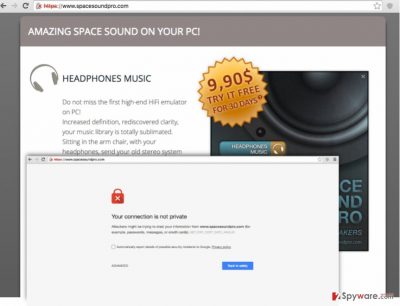
As a typical adware, it starts gathering information about user’s browsing habits and delivering bothersome targeted ads. These Space Sound Pro ads show up frequently, usually on every website that user visits (as banners or in-text links), or appears in new tabs or browser windows. These advertisements might look useful and seem to provide really great deals (such as price comparisons, discount codes, or vouchers), but some of them can be deceptive. Please note that some of these ads can suddenly launch suspicious and dangerous Internet sites once you click on them. Be careful, as SpaceSoundPro redirects can take you to malicious websites that promote false software updates, which can be bundled with infectious files. We advise you to stay clear from any content that this adware presents to you, and ideally, remove this ad-supported app from your computer system ASAP. For that, employ a strong anti-malware software like FortectIntego.
How to prevent this and similar PUPs from hijacking your computer?
This program does not necessarily have to enter your computer using deceptive strategies. Of course, you may agree to install and try its free trial from the official website and may even decide to purchase its full version. However, it’s much more likely that it will hijack your web browser right after installing a freeware (download manager, media player, PDF creator, etc.). At the moment of writing, it is actively distributed via AVS Media Player Download along with VuuPc, and GuPlayer. However, we are pretty sure that there are more freeware variants that contain this adware as an ‘optional download’. Thus, if you want to prevent installing it, you are strongly advised to install free programs more carefully. Always select Advanced or Custom installation mode and check the settings step-by-step. Your primary task is to detect the list of additional components that will certainly be auto-selected for you and deselect each of them. Otherwise, do not get surprised after receiving the flood of SpaceSoundPro ads. If you have already started suffering from Space Sound Pro Virus Service, you should check your machine with the anti-malware software without any delay.
Space Sound Pro won’t uninstall?
If you have any problems removing this program, then take a look at SpaceSoundPro removal tutorial, which is given down below. We highly recommend you to fix your machine automatically since this way you will get rid of all PUPs and their counterparts at once. Another way to eliminate SpaceSoundPro virus is to follow instructions that are given below.
You may remove virus damage with a help of FortectIntego. SpyHunter 5Combo Cleaner and Malwarebytes are recommended to detect potentially unwanted programs and viruses with all their files and registry entries that are related to them.
Getting rid of SpaceSoundPro ads. Follow these steps
Uninstall from Windows
Instructions for Windows 10/8 machines:
- Enter Control Panel into Windows search box and hit Enter or click on the search result.
- Under Programs, select Uninstall a program.

- From the list, find the entry of the suspicious program.
- Right-click on the application and select Uninstall.
- If User Account Control shows up, click Yes.
- Wait till uninstallation process is complete and click OK.

If you are Windows 7/XP user, proceed with the following instructions:
- Click on Windows Start > Control Panel located on the right pane (if you are Windows XP user, click on Add/Remove Programs).
- In Control Panel, select Programs > Uninstall a program.

- Pick the unwanted application by clicking on it once.
- At the top, click Uninstall/Change.
- In the confirmation prompt, pick Yes.
- Click OK once the removal process is finished.
Remove from Mozilla Firefox (FF)
Remove dangerous extensions:
- Open Mozilla Firefox browser and click on the Menu (three horizontal lines at the top-right of the window).
- Select Add-ons.
- In here, select unwanted plugin and click Remove.

Reset the homepage:
- Click three horizontal lines at the top right corner to open the menu.
- Choose Options.
- Under Home options, enter your preferred site that will open every time you newly open the Mozilla Firefox.
Clear cookies and site data:
- Click Menu and pick Settings.
- Go to Privacy & Security section.
- Scroll down to locate Cookies and Site Data.
- Click on Clear Data…
- Select Cookies and Site Data, as well as Cached Web Content and press Clear.

Reset Mozilla Firefox
If clearing the browser as explained above did not help, reset Mozilla Firefox:
- Open Mozilla Firefox browser and click the Menu.
- Go to Help and then choose Troubleshooting Information.

- Under Give Firefox a tune up section, click on Refresh Firefox…
- Once the pop-up shows up, confirm the action by pressing on Refresh Firefox.

Remove from Google Chrome
Delete malicious extensions from Google Chrome:
- Open Google Chrome, click on the Menu (three vertical dots at the top-right corner) and select More tools > Extensions.
- In the newly opened window, you will see all the installed extensions. Uninstall all the suspicious plugins that might be related to the unwanted program by clicking Remove.

Clear cache and web data from Chrome:
- Click on Menu and pick Settings.
- Under Privacy and security, select Clear browsing data.
- Select Browsing history, Cookies and other site data, as well as Cached images and files.
- Click Clear data.

Change your homepage:
- Click menu and choose Settings.
- Look for a suspicious site in the On startup section.
- Click on Open a specific or set of pages and click on three dots to find the Remove option.
Reset Google Chrome:
If the previous methods did not help you, reset Google Chrome to eliminate all the unwanted components:
- Click on Menu and select Settings.
- In the Settings, scroll down and click Advanced.
- Scroll down and locate Reset and clean up section.
- Now click Restore settings to their original defaults.
- Confirm with Reset settings.

Delete from Safari
Remove unwanted extensions from Safari:
- Click Safari > Preferences…
- In the new window, pick Extensions.
- Select the unwanted extension and select Uninstall.

Clear cookies and other website data from Safari:
- Click Safari > Clear History…
- From the drop-down menu under Clear, pick all history.
- Confirm with Clear History.

Reset Safari if the above-mentioned steps did not help you:
- Click Safari > Preferences…
- Go to Advanced tab.
- Tick the Show Develop menu in menu bar.
- From the menu bar, click Develop, and then select Empty Caches.

After uninstalling this potentially unwanted program (PUP) and fixing each of your web browsers, we recommend you to scan your PC system with a reputable anti-spyware. This will help you to get rid of SpaceSoundPro registry traces and will also identify related parasites or possible malware infections on your computer. For that you can use our top-rated malware remover: FortectIntego, SpyHunter 5Combo Cleaner or Malwarebytes.
How to prevent from getting adware
Access your website securely from any location
When you work on the domain, site, blog, or different project that requires constant management, content creation, or coding, you may need to connect to the server and content management service more often. The best solution for creating a tighter network could be a dedicated/fixed IP address.
If you make your IP address static and set to your device, you can connect to the CMS from any location and do not create any additional issues for the server or network manager that needs to monitor connections and activities. VPN software providers like Private Internet Access can help you with such settings and offer the option to control the online reputation and manage projects easily from any part of the world.
Recover files after data-affecting malware attacks
While much of the data can be accidentally deleted due to various reasons, malware is one of the main culprits that can cause loss of pictures, documents, videos, and other important files. More serious malware infections lead to significant data loss when your documents, system files, and images get encrypted. In particular, ransomware is is a type of malware that focuses on such functions, so your files become useless without an ability to access them.
Even though there is little to no possibility to recover after file-locking threats, some applications have features for data recovery in the system. In some cases, Data Recovery Pro can also help to recover at least some portion of your data after data-locking virus infection or general cyber infection.













