Speed Check browser hijacker (virus) - Free Guide
Speed Check browser hijacker Removal Guide
What is Speed Check browser hijacker?
Speed Check claims it tests the speed of any webpage with the right click
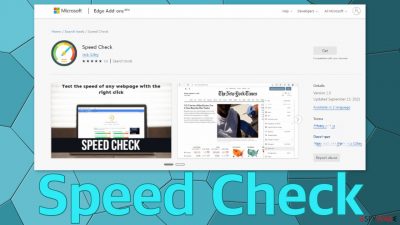
Speed Check is a browser extension that displays unwanted advertisements while surfing the web. It also changes the main settings like the new tab address and search engine. It promotes fake software updates, tech support scams, and other schemes. The add-on is already removed from Chrome and Firefox web stores.
These kinds of applications often have dedicated websites that promote them. This one claims that it tests the loading speed of any website. It is unknown if it is actually functional or if it shows random results on the screen. Whatever the case, it is hard to see the reason why someone would need a plugin like this.
Users install apps such as this willingly and not. They are often spread on shady websites that are full of deceptive ads and users do not even realize that they added something to their browser. Because changes happen quickly and unexpectedly, many think that they have been infected with a virus.
| NAME | Speed Check |
| TYPE | Browser hijacker, potentially unwanted program |
| SYMPTOMS | Redirects to scam pages, advertisements pop-up that promote fake products and services |
| DISTRIBUTION | Extension web stores, shady websites, deceptive ads, freeware installations |
| DANGERS | Ads that show up can trick users into providing their personal information or downloading other PUPs and malware |
| ELIMINATION | Remove add-ons by going to your browser settings and performing a scan with anti-malware tools |
| FURTHER STEPS | Use a maintenance tool FortectIntego to repair any remaining damage to the system and optimize the machine to fix performance issues |
Learn to identify potentially unwanted programs
Programs that perform unwanted tasks in the background of the machine are often promoted using social engineering techniques. The authors of browser hijackers use well-known companies like Google or Apple to make their products look more legitimate. It is common to have a separate promotional website just for that particular extension and to spread it on shady websites.
Those websites that become tools to promote these extensions often engage in illegal activities and are unregulated. That is why they allow untrustworthy sellers to promote on their sites. A very good example of this would be illegal streaming platforms. They are full of deceptive ads that look like “Download” or “Play” buttons,[1] and sneaky redirects.
When users browse through pages like this they encounter a lot of pop-ups and new tabs that open automatically. It is easy to just click on random buttons and not understand that you are adding an extension to your browser if users do not read every prompt.
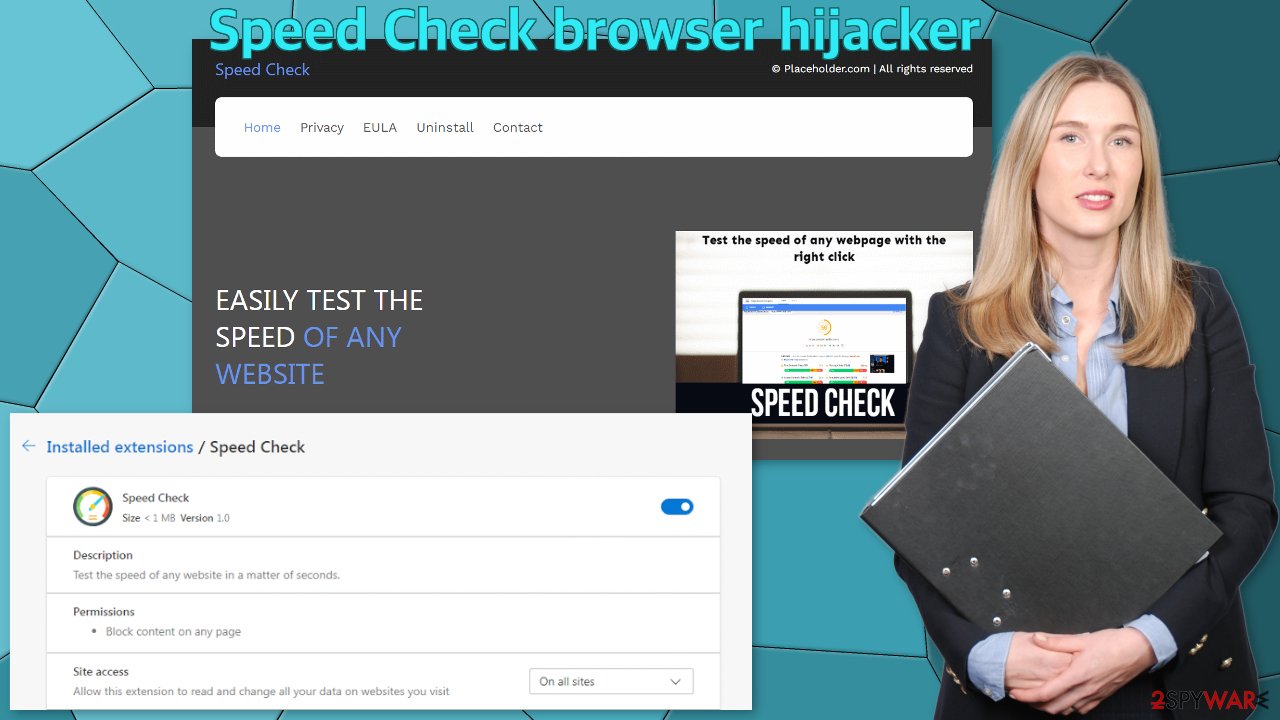
Although we always suggest our users use official web stores to get their extensions and software from, they also cannot be fully trusted. You still have to do your research before introducing anything into your digital space. It is a good idea to check the reviews and how many users the extension has. You can also see what permissions the plugin asks for.
The sole purpose of Speed Check is to generate revenue with pay-per-click ads.[2] It works when it redirects users automatically to advertiser pages or every time you click on an ad placed by the app. Besides that, it can collect your browsing information and later sell it to advertising networks. That is why we suggest using. repair tool like FortectIntego that can clear browsers from cookies[3] placed by shady sites and apps that track your browsing activity.
Removal procedure
You can remove extensions by going to your browser settings. Step-by-step instructions for Chrome, MS Edge, Firefox, Safari, and Internet Explorer are available below.
Google Chrome
- Open Google Chrome, click on the Menu (three vertical dots at the top-right corner) and select More tools > Extensions.
- In the newly opened window, you will see all the installed extensions. Uninstall all the suspicious plugins that might be related to the unwanted program by clicking Remove.
![Remove extensions from Chrome Remove extensions from Chrome]()
MS Edge:
- Select Menu (three horizontal dots at the top-right of the browser window) and pick Extensions.
- From the list, pick the extension and click on the Gear icon.
- Click on Uninstall at the bottom.
![Remove extensions from Edge Remove extensions from Edge]()
MS Edge (Chromium)
- Open Edge and click select Settings > Extensions.
- Delete unwanted extensions by clicking Remove.
![Remove extensions from Chromium Edge Remove extensions from Chromium Edge]()
Mozilla Firefox
- Open Mozilla Firefox browser and click on the Menu (three horizontal lines at the top-right of the window).
- Select Add-ons.
- In here, select the unwanted plugin and click Remove.
![Remove extensions from Firefox Remove extensions from Firefox]()
Safari
- Click Safari > Preferences…
- In the new window, pick Extensions.
- Select the unwanted extension and select Uninstall.
![Remove extensions from Safari Remove extensions from Safari]()
Internet Explorer:
- Open Internet Explorer, click on the Gear icon (IE menu) on the top-right corner of the browser
- Pick Manage Add-ons.
- You will see a Manage Add-ons window. Here, look for suspicious plugins. Click on these entries and select Disable.
![Remove add-ons from Internet Explorer Remove add-ons from Internet Explorer]()
Remove PUPs that perform tasks in the background
Removing only the extension is not always effective. You might still experience the same symptoms. This is because you might have installed a PUA[4] and not only a browser extension. In that case, the program will keep messing up your browser until you fully remove it from your system.
That is sometimes tricky because the program can be disguised as a handy tool and have a completely different name. These are often installed from freeware distribution sites as bundled software. So most of the time, users do not even know about the existence of such a program.
Freeware page owners need to make money, so they include additional programs in the installers without disclosing that on the site in the hopes that most people will not notice them. Unfortunately, that is exactly what happens most of the time as people find the installation process boring and rush through it.
If you want to avoid that happening in the future you should always choose the “Custom” or “Advanced” installation methods, read the Privacy Policy and Terms of Use. Although that is a lengthy process it can help identify if the software you are installing is safe and what permissions it asks for. The most important part is to check the file list and untick the boxes next to programs that are unrelated.
We recommend using professional security tools like SpyHunter 5Combo Cleaner or Malwarebytes to get rid of any PUAs that could be hiding in your system. Security software can scan your machine and detect suspicious processes working in the background of your PC. What is more, it can prevent the installations of such programs in the future by warning you about it. If you still want to do this yourself, you can follow the guide for Windows and Mac machines below:
Windows 10/8:
- Enter Control Panel into Windows search box and hit Enter or click on the search result.
- Under Programs, select Uninstall a program.
![Uninstall from Windows 1 Uninstall from Windows 1]()
- From the list, find the entry of the suspicious program.
- Right-click on the application and select Uninstall.
- If User Account Control shows up, click Yes.
- Wait till the uninstallation process is complete and click OK.
![Uninstall from Windows 2 Uninstall from Windows 2]()
Windows 7/XP:
- Click on Windows Start > Control Panel located on the right pane (if you are a Windows XP user, click on Add/Remove Programs).
- In Control Panel, select Programs > Uninstall a program.
![Uninstall from Windows 7/XP Uninstall from Windows 7/XP]()
- Pick the unwanted application by clicking on it once.
- At the top, click Uninstall/Change.
- In the confirmation prompt, pick Yes.
- Click OK once the removal process is finished.
Mac:
- From the menu bar, select Go > Applications.
- In the Applications folder, look for all related entries.
- Click on the app and drag it to Trash (or right-click and pick Move to Trash)
![Uninstall from Mac 1 Uninstall from Mac 1]()
To fully remove an unwanted app, you need to access Application Support, LaunchAgents, and LaunchDaemons folders and delete relevant files:
- Select Go > Go to Folder.
- Enter /Library/Application Support and click Go or press Enter.
- In the Application Support folder, look for any dubious entries and then delete them.
- Now enter /Library/LaunchAgents and /Library/LaunchDaemons folders the same way and terminate all the related .plist files.
![Uninstall from Mac 2 Uninstall from Mac 2]()
How to prevent from getting browser hijacker
Choose a proper web browser and improve your safety with a VPN tool
Online spying has got momentum in recent years and people are getting more and more interested in how to protect their privacy online. One of the basic means to add a layer of security – choose the most private and secure web browser. Although web browsers can't grant full privacy protection and security, some of them are much better at sandboxing, HTTPS upgrading, active content blocking, tracking blocking, phishing protection, and similar privacy-oriented features. However, if you want true anonymity, we suggest you employ a powerful Private Internet Access VPN – it can encrypt all the traffic that comes and goes out of your computer, preventing tracking completely.
Lost your files? Use data recovery software
While some files located on any computer are replaceable or useless, others can be extremely valuable. Family photos, work documents, school projects – these are types of files that we don't want to lose. Unfortunately, there are many ways how unexpected data loss can occur: power cuts, Blue Screen of Death errors, hardware failures, crypto-malware attack, or even accidental deletion.
To ensure that all the files remain intact, you should prepare regular data backups. You can choose cloud-based or physical copies you could restore from later in case of a disaster. If your backups were lost as well or you never bothered to prepare any, Data Recovery Pro can be your only hope to retrieve your invaluable files.
- ^ Ben Stegner. How to Avoid Fake Ads Disguised as Fake Download Links. MakeUseOf. IT Tips.
- ^ What Is PPC? Learn the Basics of Pay-Per-Click (PPC) Marketing. WordStream. Advertising Solutions.
- ^ What are Cookies?. Kaspersky. Home Security Blog.
- ^ Potentially unwanted program. Wikipedia. The Free Encyclopedia.











