Zippyshare virus - Jan 2021 update
Zippyshare virus Removal Guide
What is Zippyshare virus?
Zippyshare – a file sharing site which may cause some problems
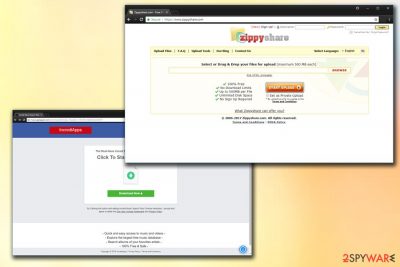
Zippyshare is a legitimate website that people use to upload files up to 500MB in size and share links. There are many features available on the site, such as signing up and creating a personal account or downloading an app called ZippyUploader. However, users are complaining about the excessive amount of advertisement this site brings, including redirection to suspicious domains, questionable application promotion, as well as pop-up ads that are blocking the content.
| SUMMARY | |
| Name | Zippyshare |
| Type | Browser hijacker/ad-supported site |
| Symptoms | Displays intrusive advertisements, installs questionable apps, and redirects to suspicious sites (phishing, porn, etc.) |
| Main dangers | Malware infections, stolen personal data (name, email, etc.) |
| Application executable | zippyshare.com.dll |
| Elimination | Automatic – use FortectIntego or manual – check instructions below |
Additionally, users reported that certain links are blocked by anti-virus programs, such as FortectIntego. For that reason, many users tend to call this site Zippyshare virus. The site can inject browser extensions, add-ons, and toolbars, which work as browser hijackers.[1] These unwanted applications infiltrate machines and change homepage address, new tab URL, and search engine of Google Chrome, Internet Explorer, Safari, Mozilla Firefox or Safari browser.
These changes may seem insignificant at the start, and some users might not even notice the difference. However, Zippyshare hijack is capable of the following:
- Display intrusive advertisements on websites, blocking the contents;
- Redirect to questionable realms, including phishing, porn, file-sharing and other sites;
- Inject browser with extensions, add-ons, and other tools without permission;
- Monitor web browsing activity of the user
- Etc.
Because of such activity, users should promptly remove Zippyshare from their machine, as malware infection risk is much higher.
Zippyshare does not have Privacy Policy stated on its website. Hence, the information you provide by creating an account may be stored or even shared with third-parties. The worst part is that data shared in such a way may be acquired by cybercriminals who can use it for money stealing of identity fraud.[2]
Users also reported that the site could reroute them to such scams as Internet Security Alert, Microsoft Critical Alert, Warning – Your Computer Is Infected and similar. These tech support scams have been used to extort money out of victims by scaring them that their systems are majorly infected with viruses. It is all a hoax and users should ignore such messages by closing down the browser.
Nevertheless, there were several reports that Zippyshare works fine for some users and they never had problems with the site. Our security team checked the site, and we think that it is suspicious and should be avoided. The link provided after the file is uploaded does not bring you to the file. Instead, you get redirected several times and asked to download questionable applications. Thus, the operation is definitely suspicious. Overall, file-sharing sites should be avoided, as anyone can upload malware, such as trojans or worms, into it, and owners of the site will not be responsible for it.
If your computer has been infected, you should proceed with Zippyshare virus removal. You can check for suspicious applications installed manually or let security software to do the job.
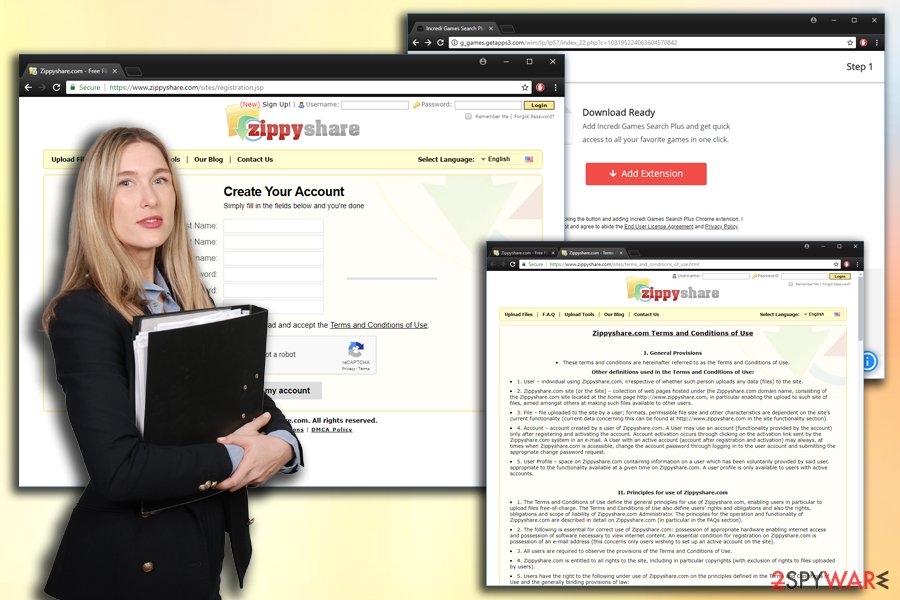
Try to avoid suspicious websites and questionable software
Computer security and virtual safety are vital at present, as the malware epidemic keeps growing. Only now security experts are getting more concerned about the impact of adware, browser hijackers, and similar applications. Additionally, data breaches are regularly discussed in the media, as several scandals occurred in recent years.
Thus, do not let cybercriminals use you for their wicked deeds. Avoid unwanted applications by downloading and installing freeware and shareware carefully. Pick a trusted source for your downloads (questionable third-party file sharing websites are not recommended) and always select Advanced or Custom installation settings. Then, remove all the ticks next to option programs.
It is vital to keep regular back-ups, as ransomware as actively attacking high profile organizations, as well as regular users in past few years. And finally, security researchers[3] suggest keeping reliable security software installed on every machine.
Uninstall Zippyshare unwanted application
If your computer has been acting strange lately, like displaying intrusive ads that appear out of nowhere – you need to remove the Zippyshare virus from your machine. You can eliminate all suspicious applications manually by using our step-by-step guide below. Nevertheless, we do not recommend this method for users who are less experienced with computers and their operation. Additionally, certain apps may be difficult to eliminate, as they typically do not include uninstall executable.
For most users, we recommend manual Zippyshare removal. Please pick one of the programs listed and run a full system scan. This procedure is quick, and you will not have to worry if all the components of unwanted apps have been removed. Besides, security software can protect you from infections in the future.
You may remove virus damage with a help of FortectIntego. SpyHunter 5Combo Cleaner and Malwarebytes are recommended to detect potentially unwanted programs and viruses with all their files and registry entries that are related to them.
Getting rid of Zippyshare virus. Follow these steps
Uninstall from Windows
Instructions for Windows 10/8 machines:
- Enter Control Panel into Windows search box and hit Enter or click on the search result.
- Under Programs, select Uninstall a program.

- From the list, find the entry of the suspicious program.
- Right-click on the application and select Uninstall.
- If User Account Control shows up, click Yes.
- Wait till uninstallation process is complete and click OK.

If you are Windows 7/XP user, proceed with the following instructions:
- Click on Windows Start > Control Panel located on the right pane (if you are Windows XP user, click on Add/Remove Programs).
- In Control Panel, select Programs > Uninstall a program.

- Pick the unwanted application by clicking on it once.
- At the top, click Uninstall/Change.
- In the confirmation prompt, pick Yes.
- Click OK once the removal process is finished.
Delete from macOS
To get rid of Zippyshare unwanted application on Mac OS, follow this guide:
Remove items from Applications folder:
- From the menu bar, select Go > Applications.
- In the Applications folder, look for all related entries.
- Click on the app and drag it to Trash (or right-click and pick Move to Trash)

To fully remove an unwanted app, you need to access Application Support, LaunchAgents, and LaunchDaemons folders and delete relevant files:
- Select Go > Go to Folder.
- Enter /Library/Application Support and click Go or press Enter.
- In the Application Support folder, look for any dubious entries and then delete them.
- Now enter /Library/LaunchAgents and /Library/LaunchDaemons folders the same way and terminate all the related .plist files.

Remove from Microsoft Edge
Delete unwanted extensions from MS Edge:
- Select Menu (three horizontal dots at the top-right of the browser window) and pick Extensions.
- From the list, pick the extension and click on the Gear icon.
- Click on Uninstall at the bottom.

Clear cookies and other browser data:
- Click on the Menu (three horizontal dots at the top-right of the browser window) and select Privacy & security.
- Under Clear browsing data, pick Choose what to clear.
- Select everything (apart from passwords, although you might want to include Media licenses as well, if applicable) and click on Clear.

Restore new tab and homepage settings:
- Click the menu icon and choose Settings.
- Then find On startup section.
- Click Disable if you found any suspicious domain.
Reset MS Edge if the above steps did not work:
- Press on Ctrl + Shift + Esc to open Task Manager.
- Click on More details arrow at the bottom of the window.
- Select Details tab.
- Now scroll down and locate every entry with Microsoft Edge name in it. Right-click on each of them and select End Task to stop MS Edge from running.

If this solution failed to help you, you need to use an advanced Edge reset method. Note that you need to backup your data before proceeding.
- Find the following folder on your computer: C:\\Users\\%username%\\AppData\\Local\\Packages\\Microsoft.MicrosoftEdge_8wekyb3d8bbwe.
- Press Ctrl + A on your keyboard to select all folders.
- Right-click on them and pick Delete

- Now right-click on the Start button and pick Windows PowerShell (Admin).
- When the new window opens, copy and paste the following command, and then press Enter:
Get-AppXPackage -AllUsers -Name Microsoft.MicrosoftEdge | Foreach {Add-AppxPackage -DisableDevelopmentMode -Register “$($_.InstallLocation)\\AppXManifest.xml” -Verbose

Instructions for Chromium-based Edge
Delete extensions from MS Edge (Chromium):
- Open Edge and click select Settings > Extensions.
- Delete unwanted extensions by clicking Remove.

Clear cache and site data:
- Click on Menu and go to Settings.
- Select Privacy, search and services.
- Under Clear browsing data, pick Choose what to clear.
- Under Time range, pick All time.
- Select Clear now.

Reset Chromium-based MS Edge:
- Click on Menu and select Settings.
- On the left side, pick Reset settings.
- Select Restore settings to their default values.
- Confirm with Reset.

Remove from Mozilla Firefox (FF)
After the PUP is gone, you have to manually reset Mozilla Firefox:
Remove dangerous extensions:
- Open Mozilla Firefox browser and click on the Menu (three horizontal lines at the top-right of the window).
- Select Add-ons.
- In here, select unwanted plugin and click Remove.

Reset the homepage:
- Click three horizontal lines at the top right corner to open the menu.
- Choose Options.
- Under Home options, enter your preferred site that will open every time you newly open the Mozilla Firefox.
Clear cookies and site data:
- Click Menu and pick Settings.
- Go to Privacy & Security section.
- Scroll down to locate Cookies and Site Data.
- Click on Clear Data…
- Select Cookies and Site Data, as well as Cached Web Content and press Clear.

Reset Mozilla Firefox
If clearing the browser as explained above did not help, reset Mozilla Firefox:
- Open Mozilla Firefox browser and click the Menu.
- Go to Help and then choose Troubleshooting Information.

- Under Give Firefox a tune up section, click on Refresh Firefox…
- Once the pop-up shows up, confirm the action by pressing on Refresh Firefox.

Remove from Google Chrome
Delete malicious extensions from Google Chrome:
- Open Google Chrome, click on the Menu (three vertical dots at the top-right corner) and select More tools > Extensions.
- In the newly opened window, you will see all the installed extensions. Uninstall all the suspicious plugins that might be related to the unwanted program by clicking Remove.

Clear cache and web data from Chrome:
- Click on Menu and pick Settings.
- Under Privacy and security, select Clear browsing data.
- Select Browsing history, Cookies and other site data, as well as Cached images and files.
- Click Clear data.

Change your homepage:
- Click menu and choose Settings.
- Look for a suspicious site in the On startup section.
- Click on Open a specific or set of pages and click on three dots to find the Remove option.
Reset Google Chrome:
If the previous methods did not help you, reset Google Chrome to eliminate all the unwanted components:
- Click on Menu and select Settings.
- In the Settings, scroll down and click Advanced.
- Scroll down and locate Reset and clean up section.
- Now click Restore settings to their original defaults.
- Confirm with Reset settings.

Delete from Safari
Remove unwanted extensions from Safari:
- Click Safari > Preferences…
- In the new window, pick Extensions.
- Select the unwanted extension and select Uninstall.

Clear cookies and other website data from Safari:
- Click Safari > Clear History…
- From the drop-down menu under Clear, pick all history.
- Confirm with Clear History.

Reset Safari if the above-mentioned steps did not help you:
- Click Safari > Preferences…
- Go to Advanced tab.
- Tick the Show Develop menu in menu bar.
- From the menu bar, click Develop, and then select Empty Caches.

After uninstalling this potentially unwanted program (PUP) and fixing each of your web browsers, we recommend you to scan your PC system with a reputable anti-spyware. This will help you to get rid of Zippyshare registry traces and will also identify related parasites or possible malware infections on your computer. For that you can use our top-rated malware remover: FortectIntego, SpyHunter 5Combo Cleaner or Malwarebytes.
How to prevent from getting browser hijacker
Protect your privacy – employ a VPN
There are several ways how to make your online time more private – you can access an incognito tab. However, there is no secret that even in this mode, you are tracked for advertising purposes. There is a way to add an extra layer of protection and create a completely anonymous web browsing practice with the help of Private Internet Access VPN. This software reroutes traffic through different servers, thus leaving your IP address and geolocation in disguise. Besides, it is based on a strict no-log policy, meaning that no data will be recorded, leaked, and available for both first and third parties. The combination of a secure web browser and Private Internet Access VPN will let you browse the Internet without a feeling of being spied or targeted by criminals.
No backups? No problem. Use a data recovery tool
If you wonder how data loss can occur, you should not look any further for answers – human errors, malware attacks, hardware failures, power cuts, natural disasters, or even simple negligence. In some cases, lost files are extremely important, and many straight out panic when such an unfortunate course of events happen. Due to this, you should always ensure that you prepare proper data backups on a regular basis.
If you were caught by surprise and did not have any backups to restore your files from, not everything is lost. Data Recovery Pro is one of the leading file recovery solutions you can find on the market – it is likely to restore even lost emails or data located on an external device.
- ^ Browser Hijacker. Technopedia. Site that explains technology.
- ^ What is identity theft?. Which? Consumer Rights.
- ^ NoVirus. NoVirus. UK's cybersecurity team.























