Swift-idea.xyz ads (scam) - Free Guide
Swift-idea.xyz ads Removal Guide
What is Swift-idea.xyz ads?
Swift-idea.xyz is a scam website that steals the personal information of users by offering gift cards
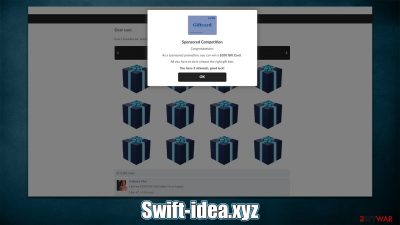
Swift-idea.xyz is a fake website that specializes in making people believe that they could win a $100 Gift Card. The scam is rather straightforward: it consists of a fake giveaway, fake user comments, and plenty of social engineering[1] traps that users could be fooled with.
The main goal of the Swift-idea.xyz scam authors is to convince users they could win an attractive prize by trying to extort their personal details. The information can later be sold to cybercriminals or misused in other ways, so it is vital not to engage with any of the scam components and simply leave the site.
If you have spotted that your browser is constantly redirecting you to suspicious scam websites, you should also check it for adware[2] or other malicious software that could be installed on your device without your knowledge. Below we will provide all the needed information on what to do after entering the Swift-idea.xyz site and how to deal with adware effectively.
| Name | Swift-idea.xyz |
| Type | Scam, phishing, adware |
| Operation | Tries o convince people they can easily win a $100 gift card only to ask for personal information later |
| Distribution | Adware, redirects from other websites, malicious links |
| Dangers | Gift scams typically aim to steal personal user information, but scammers might also lead users to harmful or inaccurate websites. This can result in privacy risks, virus infections, and monetary losses |
| Removal | You may manually remove unwanted apps using our removal instructions below. If the ads and other annoying activities do not cease, you should scan your computer with SpyHunter 5Combo Cleaner antivirus software and eliminate malware automatically |
| Tips | We recommend scanning the system with FortectIntego to clean browser caches and repair virus damage automatically after eliminating PUPs and malware |
Fake gift cards are common in online fraud schemes
Online scams, while not prevalent overall, are still quite common, although it highly depends on which spaces users interact with in the first place. For example, you could access the site simply by entering the address into the URL bar directly, although not many people would do this simply because they wouldn't know it even existed.
In reality, most users end up on Swift-idea.xyz whenever they get redirected from somewhere else (usually, torrent or similar high-risk sites), which happens unexpectedly. This is also one of the main reasons why online fraud is relatively successful – it can affect a large number of people, and at least some of them do get tricked.
Once on the site, people are immediately notified they were one of the lucky ones and now have a chance of winning a $100 gift card for very little effort – they just need to select the “correct” box:
Dear user,
Every Tuesday we select 6 lucky users who get the chance to win a $100 Gift Card.
Choose the right gift box to win.
Find $100 Gift Card
The first two boxes would claim that nothing is inside them, while the third one would always be the lucky one. It's a simple trick that makes people even more excited that they won while using their last chance.
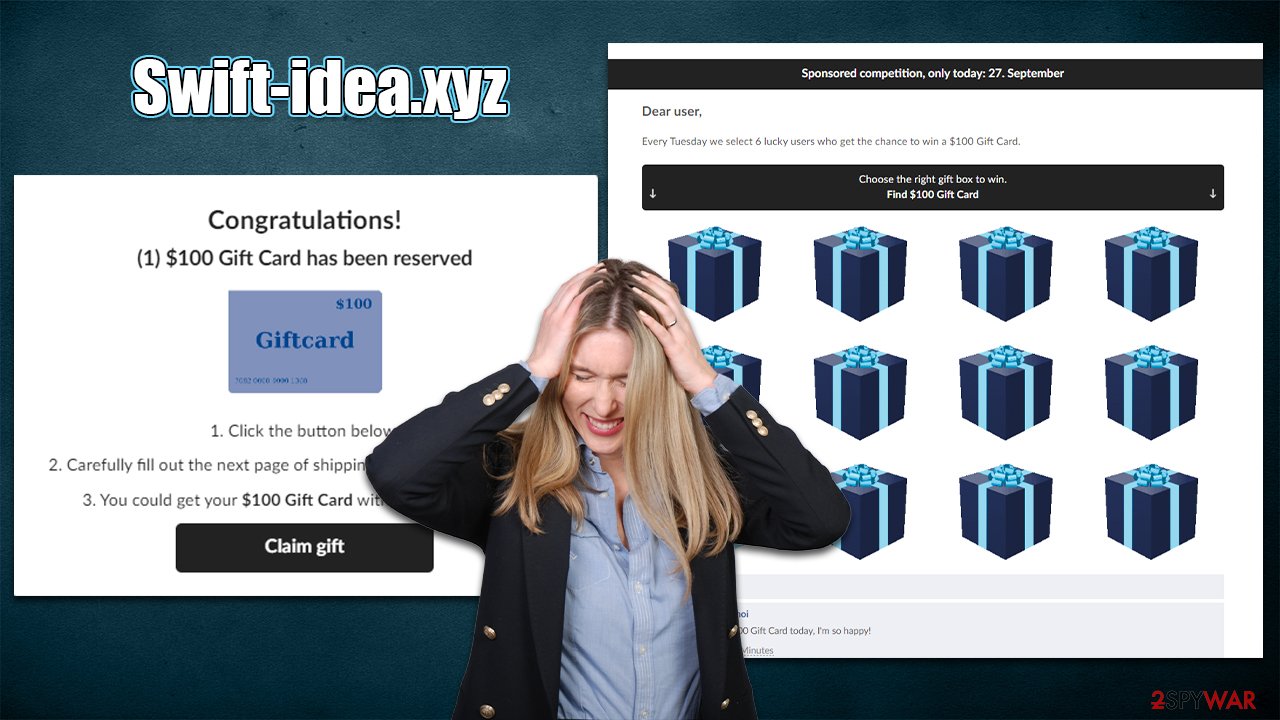
At the bottom, users could see what looks like feedback from Facebook user accounts, which seems to be written just recently, mere minutes ago. In reality, all of these messages are fabricated, and the people portrayed there simply don't exist. Crooks steal pictures of people and generate automatic messages instead.
Users are then asked to provide their personal details, such as home address and contact details. This data can later be used to propagate scams further by using the info to make them more believable. For example, you may receive a call and be addressed by name; other details you provided could be used in a similar manner.
Gift card scams are very much used by scammers because they are relatively successful overall. People get excited thinking they are so close to winning prizes or money for very little effort at all – $1000 Walmart Gift Card Winner, Congratulations Dear Amazon User, $1000 VISA Gift Card are among the few scams we've previously discussed.
Remove adware from your system
To ensure a safer and more enjoyable computing experience, we advise performing the following actions: removing suspicious extensions, uninstalling apps at the system level, and running a SpyHunter 5Combo Cleaner, Malwarebytes, or other anti-malware tool scan on your computer.
It's crucial to do thorough checks since harmful advertisements and redirection are frequently caused by the adware. Note that using the manual methods indicated below is not necessary because automated removal with security software ensures the security of your system. We do recommend cleaning web browsers regardless of the method chosen, however.
Windows
- Enter Control Panel into the Windows search box and hit Enter or click on the search result.
- Under Programs, select Uninstall a program.
![Uninstall from Windows 1 Uninstall from Windows 1]()
- From the list, find the entry of the suspicious program.
- Right-click on the application and select Uninstall.
- If User Account Control shows up, click Yes.
- Wait till the uninstallation process is complete and click OK.
![Uninstall from Windows 2 Uninstall from Windows 2]()
Mac
- From the menu bar, select Go > Applications.
- In the Applications folder, look for all related entries.
- Click on the app and drag it to Trash (or right-click and pick Move to Trash)
![Uninstall from Mac 1 Uninstall from Mac 1]()
To thoroughly remove an unwanted app, you need to access Application Support, LaunchAgents, and LaunchDaemons folders and delete relevant files:
- Select Go > Go to Folder.
- Enter /Library/Application Support and click Go or press Enter.
- In the Application Support folder, look for any dubious entries and then delete them.
- Now enter /Library/LaunchAgents and /Library/LaunchDaemons folders the same way and terminate all the related .plist files.
![Uninstall from Mac 2 Uninstall from Mac 2]()
Additionally, adware may be deployed as a browser extension. There are many harmful extensions that might be connected to a program that is installed on the system, even if this software cannot have high privileges on the system and is consequently much less impactful. Therefore, it's necessary to eliminate any potentially damaging browser extensions.
To remove extensions from your browser, click on the “Extensions” button next to the settings menu to the right of the URL bar. Then, select More Actions and click Uninstall/Remove. If this is not available to you, you can always refer to the more extensive instructions below.
Making sure that adware or other unidentified parties do not automatically collect information about you is a key stage in the recovery process. When you visit a website or download adware-type software, trackers like cookies[3] may be used to closely watch your online actions. We advise clearing your browser caches immediately using FortectIntego to avoid this. The manual actions listed below are other options.
You may remove virus damage with a help of FortectIntego. SpyHunter 5Combo Cleaner and Malwarebytes are recommended to detect potentially unwanted programs and viruses with all their files and registry entries that are related to them.
Getting rid of Swift-idea.xyz ads. Follow these steps
Remove from Google Chrome
Delete malicious extensions from Google Chrome:
- Open Google Chrome, click on the Menu (three vertical dots at the top-right corner) and select More tools > Extensions.
- In the newly opened window, you will see all the installed extensions. Uninstall all the suspicious plugins that might be related to the unwanted program by clicking Remove.

Clear cache and web data from Chrome:
- Click on Menu and pick Settings.
- Under Privacy and security, select Clear browsing data.
- Select Browsing history, Cookies and other site data, as well as Cached images and files.
- Click Clear data.

Change your homepage:
- Click menu and choose Settings.
- Look for a suspicious site in the On startup section.
- Click on Open a specific or set of pages and click on three dots to find the Remove option.
Reset Google Chrome:
If the previous methods did not help you, reset Google Chrome to eliminate all the unwanted components:
- Click on Menu and select Settings.
- In the Settings, scroll down and click Advanced.
- Scroll down and locate Reset and clean up section.
- Now click Restore settings to their original defaults.
- Confirm with Reset settings.

Remove from Microsoft Edge
Delete unwanted extensions from MS Edge:
- Select Menu (three horizontal dots at the top-right of the browser window) and pick Extensions.
- From the list, pick the extension and click on the Gear icon.
- Click on Uninstall at the bottom.

Clear cookies and other browser data:
- Click on the Menu (three horizontal dots at the top-right of the browser window) and select Privacy & security.
- Under Clear browsing data, pick Choose what to clear.
- Select everything (apart from passwords, although you might want to include Media licenses as well, if applicable) and click on Clear.

Restore new tab and homepage settings:
- Click the menu icon and choose Settings.
- Then find On startup section.
- Click Disable if you found any suspicious domain.
Reset MS Edge if the above steps did not work:
- Press on Ctrl + Shift + Esc to open Task Manager.
- Click on More details arrow at the bottom of the window.
- Select Details tab.
- Now scroll down and locate every entry with Microsoft Edge name in it. Right-click on each of them and select End Task to stop MS Edge from running.

If this solution failed to help you, you need to use an advanced Edge reset method. Note that you need to backup your data before proceeding.
- Find the following folder on your computer: C:\\Users\\%username%\\AppData\\Local\\Packages\\Microsoft.MicrosoftEdge_8wekyb3d8bbwe.
- Press Ctrl + A on your keyboard to select all folders.
- Right-click on them and pick Delete

- Now right-click on the Start button and pick Windows PowerShell (Admin).
- When the new window opens, copy and paste the following command, and then press Enter:
Get-AppXPackage -AllUsers -Name Microsoft.MicrosoftEdge | Foreach {Add-AppxPackage -DisableDevelopmentMode -Register “$($_.InstallLocation)\\AppXManifest.xml” -Verbose

Instructions for Chromium-based Edge
Delete extensions from MS Edge (Chromium):
- Open Edge and click select Settings > Extensions.
- Delete unwanted extensions by clicking Remove.

Clear cache and site data:
- Click on Menu and go to Settings.
- Select Privacy, search and services.
- Under Clear browsing data, pick Choose what to clear.
- Under Time range, pick All time.
- Select Clear now.

Reset Chromium-based MS Edge:
- Click on Menu and select Settings.
- On the left side, pick Reset settings.
- Select Restore settings to their default values.
- Confirm with Reset.

Remove from Mozilla Firefox (FF)
Remove dangerous extensions:
- Open Mozilla Firefox browser and click on the Menu (three horizontal lines at the top-right of the window).
- Select Add-ons.
- In here, select unwanted plugin and click Remove.

Reset the homepage:
- Click three horizontal lines at the top right corner to open the menu.
- Choose Options.
- Under Home options, enter your preferred site that will open every time you newly open the Mozilla Firefox.
Clear cookies and site data:
- Click Menu and pick Settings.
- Go to Privacy & Security section.
- Scroll down to locate Cookies and Site Data.
- Click on Clear Data…
- Select Cookies and Site Data, as well as Cached Web Content and press Clear.

Reset Mozilla Firefox
If clearing the browser as explained above did not help, reset Mozilla Firefox:
- Open Mozilla Firefox browser and click the Menu.
- Go to Help and then choose Troubleshooting Information.

- Under Give Firefox a tune up section, click on Refresh Firefox…
- Once the pop-up shows up, confirm the action by pressing on Refresh Firefox.

Delete from Safari
Remove unwanted extensions from Safari:
- Click Safari > Preferences…
- In the new window, pick Extensions.
- Select the unwanted extension and select Uninstall.

Clear cookies and other website data from Safari:
- Click Safari > Clear History…
- From the drop-down menu under Clear, pick all history.
- Confirm with Clear History.

Reset Safari if the above-mentioned steps did not help you:
- Click Safari > Preferences…
- Go to Advanced tab.
- Tick the Show Develop menu in menu bar.
- From the menu bar, click Develop, and then select Empty Caches.

After uninstalling this potentially unwanted program (PUP) and fixing each of your web browsers, we recommend you to scan your PC system with a reputable anti-spyware. This will help you to get rid of Swift-idea.xyz registry traces and will also identify related parasites or possible malware infections on your computer. For that you can use our top-rated malware remover: FortectIntego, SpyHunter 5Combo Cleaner or Malwarebytes.
How to prevent from getting adware
Protect your privacy – employ a VPN
There are several ways how to make your online time more private – you can access an incognito tab. However, there is no secret that even in this mode, you are tracked for advertising purposes. There is a way to add an extra layer of protection and create a completely anonymous web browsing practice with the help of Private Internet Access VPN. This software reroutes traffic through different servers, thus leaving your IP address and geolocation in disguise. Besides, it is based on a strict no-log policy, meaning that no data will be recorded, leaked, and available for both first and third parties. The combination of a secure web browser and Private Internet Access VPN will let you browse the Internet without a feeling of being spied or targeted by criminals.
No backups? No problem. Use a data recovery tool
If you wonder how data loss can occur, you should not look any further for answers – human errors, malware attacks, hardware failures, power cuts, natural disasters, or even simple negligence. In some cases, lost files are extremely important, and many straight out panic when such an unfortunate course of events happen. Due to this, you should always ensure that you prepare proper data backups on a regular basis.
If you were caught by surprise and did not have any backups to restore your files from, not everything is lost. Data Recovery Pro is one of the leading file recovery solutions you can find on the market – it is likely to restore even lost emails or data located on an external device.
- ^ Social Engineering. Imperva. Application and data security.
- ^ Cookies and Web Beacons. NTT. NTT Communications.
- ^ Adware. Investopedia. Source of financial content on the web.






















