T1Happy ransomware (Virus Removal Guide) - Quick Decryption Solution
T1Happy virus Removal Guide
What is T1Happy ransomware?
T1Happy ransomware is a file locker that does not ask users to pay ransom

T1Happy ransomware is a cryptovirus that is a little bit different from your typical viruses of such kind. While it is a fully functional malware, it seems like hackers behind it only want to teach victims a lesson in order to make sure they do not get infected wit ha real threat that would result in file loss. Once infiltrated, T1Happy virus obtains admin rights without prompting User Account Control warning on Windows systems and performs a full system scan, looking for most commonly used files like databases, documents, pictures, videos, etc. It then executes an encryption process by using AES cipher and adds a .happy extension, preventing users from accessing data. Additionally, T1Happy ransomware drops a ransom note HIT BY RANSOMWARE.txt which explains that damage done is reversible but might not be next time.
| Name | T1Happy |
| Type | Ransomware |
| Cipher | AES |
| Appendix | .happy |
| Ransom note | HIT BY RANSOMWARE.txt |
| Contact | oymas@gmx.net, secres@gmx.de |
| Main executable | T1.exe |
| Decryptable? | Yes |
| Elimination | Download and install security software capable of detecting the threat, such as FortectIntego or SpyHunter 5Combo Cleaner |
According to the analysis, the IPLogger link of T1Happy ransomware redirects to the official NSA's website, which is pretty ironic considering that the authors of the virus are criminals. Additionally, one of the linked addresses redirects to an unknown domain which displays Bad Rabbit ransom note.
Ransomware is distributed with the help of a variety of techniques, including brute-forcing, exploit kits, repacked installers, fake updates, etc. However, due to the contents of the ransom note, it is highly likely that T1Happy ransomware authors used spam emails to infect victims:
—YOU'VE BEEN HIT BY A RANSOMWARE—
In order to decrypt your files, you must decompile the ransomware (which is easy) and find out the encryption method (easy aswell)
Next time, think before your execute. Your next ransomware could'nt be that easy to crack and you would lost all your files 🙁
—YOU'VE BEEN HIT BY A RANSOMWARE—
Evidently, the developers of malware do not wish to obtain your money, as there are no demands, contact emails or Bitcoin addresses present in the message. However, the infection is real, and T1Happy ransomware removal is a step that should be done before proceeding with file recovery.
To remove T1Happy ransomware, you should employ reputable anti-malware software that recognizes the threat, and we suggest using FortectIntego or SpyHunter 5Combo Cleaner, although other tools can be used as well. Eliminating the virus manually should only be performed by trained IT experts.
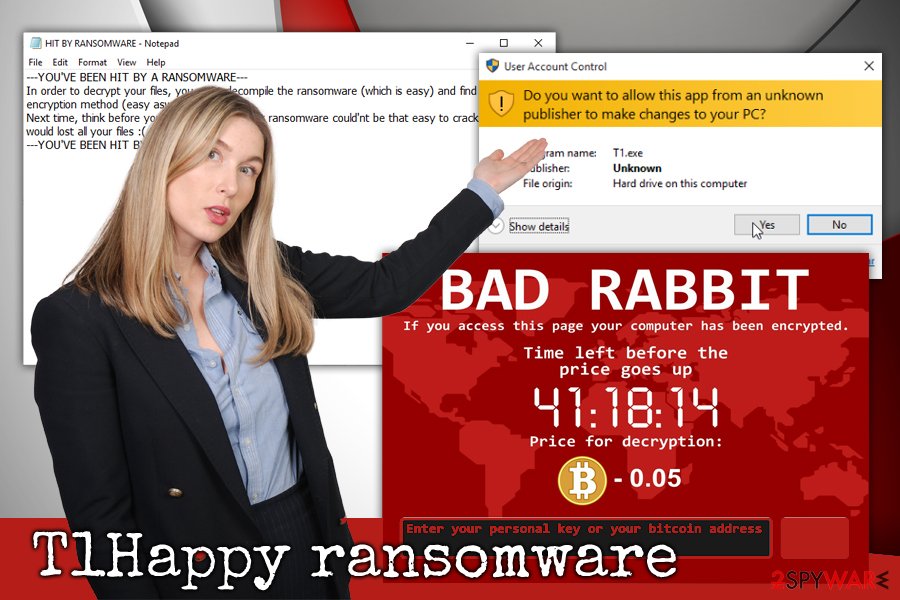
Spam emails help ransomware reaching multiple users worldwide
Hackers are not asking for any payment after the infection. However, it should serve users as a warning as to how easy it is to infect your PC with a cryptovirus. Ransomware and spam emails go together for a very long time, and it has been one of the most prominent distribution methods of malicious software for years.
Security experts[1] recommend employing security software and be careful while browsing the internet:
- Do not casually open spam email attachments or click on links;
- Protect your system by applying security patches regularly;
- Scan downloaded files with help of such tools like Virus Total;
- Avoid high-risk websites, such as gambling, porn, free online gaming, and similar;
- Use adblock;
- Use strong passwords or a password manager, as well as two-factor authentication;
- Do not believe everything you see on the internet – it is easy to obfuscate a malicious file with hyperlinks, buttons, and similar methods.
T1Happy removal steps
It is unknown why T1Happy virus developers deployed it since they do not receive any benefits from infecting users. However, to some degree, it could serve as a message to those who did get infected. Because file decryption is possible, victims can get away with minor inconvenience, while real ransomware infection might result in permanent data and money loss.
To remove T1Happy ransomware, you should download and install a reputable anti-virus engine. In case T1Happy ransomware tampers with anti-virus operation, we provide instructions below how to enter Safe Mode with Networking.
According to security experts,[2] the malware is decryptable, so users should contact them for help. Alternatively, you can rely on backups or third-party software to retrieve access to your data. However, do not forget to perform T1Happy ransomware removal before you proceed with file recovery, as they can get encrypted again.
Getting rid of T1Happy virus. Follow these steps
Manual removal using Safe Mode
To remove T1Happy ransomware safely, perform these steps to enter Safe Mode with Networking:
Important! →
Manual removal guide might be too complicated for regular computer users. It requires advanced IT knowledge to be performed correctly (if vital system files are removed or damaged, it might result in full Windows compromise), and it also might take hours to complete. Therefore, we highly advise using the automatic method provided above instead.
Step 1. Access Safe Mode with Networking
Manual malware removal should be best performed in the Safe Mode environment.
Windows 7 / Vista / XP
- Click Start > Shutdown > Restart > OK.
- When your computer becomes active, start pressing F8 button (if that does not work, try F2, F12, Del, etc. – it all depends on your motherboard model) multiple times until you see the Advanced Boot Options window.
- Select Safe Mode with Networking from the list.

Windows 10 / Windows 8
- Right-click on Start button and select Settings.

- Scroll down to pick Update & Security.

- On the left side of the window, pick Recovery.
- Now scroll down to find Advanced Startup section.
- Click Restart now.

- Select Troubleshoot.

- Go to Advanced options.

- Select Startup Settings.

- Press Restart.
- Now press 5 or click 5) Enable Safe Mode with Networking.

Step 2. Shut down suspicious processes
Windows Task Manager is a useful tool that shows all the processes running in the background. If malware is running a process, you need to shut it down:
- Press Ctrl + Shift + Esc on your keyboard to open Windows Task Manager.
- Click on More details.

- Scroll down to Background processes section, and look for anything suspicious.
- Right-click and select Open file location.

- Go back to the process, right-click and pick End Task.

- Delete the contents of the malicious folder.
Step 3. Check program Startup
- Press Ctrl + Shift + Esc on your keyboard to open Windows Task Manager.
- Go to Startup tab.
- Right-click on the suspicious program and pick Disable.

Step 4. Delete virus files
Malware-related files can be found in various places within your computer. Here are instructions that could help you find them:
- Type in Disk Cleanup in Windows search and press Enter.

- Select the drive you want to clean (C: is your main drive by default and is likely to be the one that has malicious files in).
- Scroll through the Files to delete list and select the following:
Temporary Internet Files
Downloads
Recycle Bin
Temporary files - Pick Clean up system files.

- You can also look for other malicious files hidden in the following folders (type these entries in Windows Search and press Enter):
%AppData%
%LocalAppData%
%ProgramData%
%WinDir%
After you are finished, reboot the PC in normal mode.
Remove T1Happy using System Restore
System Restore can be used to recover the operation of the computer:
-
Step 1: Reboot your computer to Safe Mode with Command Prompt
Windows 7 / Vista / XP- Click Start → Shutdown → Restart → OK.
- When your computer becomes active, start pressing F8 multiple times until you see the Advanced Boot Options window.
-
Select Command Prompt from the list

Windows 10 / Windows 8- Press the Power button at the Windows login screen. Now press and hold Shift, which is on your keyboard, and click Restart..
- Now select Troubleshoot → Advanced options → Startup Settings and finally press Restart.
-
Once your computer becomes active, select Enable Safe Mode with Command Prompt in Startup Settings window.

-
Step 2: Restore your system files and settings
-
Once the Command Prompt window shows up, enter cd restore and click Enter.

-
Now type rstrui.exe and press Enter again..

-
When a new window shows up, click Next and select your restore point that is prior the infiltration of T1Happy. After doing that, click Next.


-
Now click Yes to start system restore.

-
Once the Command Prompt window shows up, enter cd restore and click Enter.
Bonus: Recover your data
Guide which is presented above is supposed to help you remove T1Happy from your computer. To recover your encrypted files, we recommend using a detailed guide prepared by 2-spyware.com security experts.If your files are encrypted by T1Happy, you can use several methods to restore them:
Data Recovery Pro might help to recover files locked by .happy
This software is a professional tool that is capable of restoring damaged or corrupted files. In some cases, users saw success with ransomware-encrypted files.
- Download Data Recovery Pro;
- Follow the steps of Data Recovery Setup and install the program on your computer;
- Launch it and scan your computer for files encrypted by T1Happy ransomware;
- Restore them.
Make use of Windows Previous Versions feature
If you had System Restore enabled before the attack, you could try using Windows Previous Versions feature as follows:
- Find an encrypted file you need to restore and right-click on it;
- Select “Properties” and go to “Previous versions” tab;
- Here, check each of available copies of the file in “Folder versions”. You should select the version you want to recover and click “Restore”.
ShadowExplorer might be the right tool to use
If the ransomware did not remove Shadow Volume Copies, ShadowExplorer would retrieve all your files encrypted by T1Happy ransomware.
- Download Shadow Explorer (http://shadowexplorer.com/);
- Follow a Shadow Explorer Setup Wizard and install this application on your computer;
- Launch the program and go through the drop down menu on the top left corner to select the disk of your encrypted data. Check what folders are there;
- Right-click on the folder you want to restore and select “Export”. You can also select where you want it to be stored.
Files are decryptable
Contact security researchers to assist you with file recovery in case methods above do not help.
Finally, you should always think about the protection of crypto-ransomwares. In order to protect your computer from T1Happy and other ransomwares, use a reputable anti-spyware, such as FortectIntego, SpyHunter 5Combo Cleaner or Malwarebytes
How to prevent from getting ransomware
Access your website securely from any location
When you work on the domain, site, blog, or different project that requires constant management, content creation, or coding, you may need to connect to the server and content management service more often. The best solution for creating a tighter network could be a dedicated/fixed IP address.
If you make your IP address static and set to your device, you can connect to the CMS from any location and do not create any additional issues for the server or network manager that needs to monitor connections and activities. VPN software providers like Private Internet Access can help you with such settings and offer the option to control the online reputation and manage projects easily from any part of the world.
Recover files after data-affecting malware attacks
While much of the data can be accidentally deleted due to various reasons, malware is one of the main culprits that can cause loss of pictures, documents, videos, and other important files. More serious malware infections lead to significant data loss when your documents, system files, and images get encrypted. In particular, ransomware is is a type of malware that focuses on such functions, so your files become useless without an ability to access them.
Even though there is little to no possibility to recover after file-locking threats, some applications have features for data recovery in the system. In some cases, Data Recovery Pro can also help to recover at least some portion of your data after data-locking virus infection or general cyber infection.
- ^ T1Happy ransomware virus detection. Virus Total. File and URL scanner.
- ^ FaraVirus. FaraVirus. Cybersecurity researchers.





















