Healforyou ransomware (Virus Removal Guide) - Decryption Steps Included
Healforyou virus Removal Guide
What is Healforyou ransomware?
Healforyou ransomware is a program that encrypts data and demands ransom for files marked with .healforyou
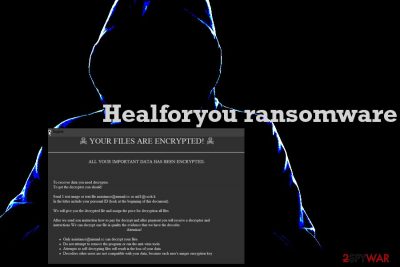
Healforyou ransomware is a cryptovirus that hails from a ransomware family which has been using similar patterns for a few years now. It is known as Globe Imposter. The virus has been known since 2017 and has been reappearing with new versions continually. Healforyou is a new variant that has been focusing on English-speaking users. The main tactic of this ransomware is similar to previous threats: the virus changes the original code of the file and marks that encoded data with a file extension, .healforyou in this case. Once this is done, files become unreadable. Additionally, the victim receives the ransom note which is called how_to_back_files.html. Unfortunately, there is no official decryption tool that could restore encrypted files to the original state. If you have been thinking about paying a ransom, note that cybercriminals cannot be trusted. The promise to decrypt your data might be false, and you shouldn't contact these people at all.
| Name | Healforyou ransomware |
|---|---|
| Type | Cryptovirus |
| Related | Globe Imposter |
| File extension | .healforyou |
| Ransom note | how_to_back_files.html |
| Contact emails | healforyou@outlook.com; healforyou@cock.li |
| Distribution | Spam email attachments |
| Elimination | Clean the system with FortectIntego after a proper Healforyou ransomware removal using your antivirus program |
The main feature of a ransomware-type malware like Healforyou virus is the encryption process.[1] There are a few different algorithms used in this but since this is a virus that hails from a particular family RSA and AES algorithms are most likely used to lock your photos, documents, archives or databases.
When Healforyou ransomware virus changes the original code of the file, it appends that file with .healforyou extension. For example, Picture.jpg becomes Picture.jpg.healforyou and unreadable. Once this is done, how_to_back_files.html is displayed on the screen and set as the background of your Desktop. This ransom note reads the following:
YOUR PERSONAL ID
ENGLISH
ALL YOUR IMPORTANT DATA HAS BEEN ENCRYPTED.
The only method of recovering files is to purchase an unique private decryptor.
Only we can give you this decryptor and only we can recover your files.
For fast data recovery and vulnerability removal, contact us by e-mail:
healforyou@outlook.com
healforyou@cock.liWe guarantee full recovery after payment. To confirm the ability to return files, we decrypt one file for free. Attach to your email 1 test file. In the letter include your personal ID (look at the beginning of this document).
We will give you the decrypted file and assign the price for decryption all files.
After we send you instruction how to pay for decrypt and after payment you will receive a decryptor and instructions.
Attention!
Only healforyou@outlook.com or healforyou@cock.li can decrypt your files.
Do not attempt to remove the program or run the anti-virus tools.
Attempts to self-decrypting files will result in the loss of your data.
Modify encrypted files will result in the loss of your data.
Decoders other users are not compatible with your data, because each encryption key unique and will result in the loss of your data.
Although Healforyou ransomware developers have been encouraging their victims to contact them via email, you shouldn't do so. The test decryption is just for luring people into contacting these criminals and paying a ransom. However, only a small part of victims get their files back after the payment.[2]
You should remove Healforyou ransomware immediately after this ransom note delivery. When this process is done, a virus makes additional changes on the device that include added new registry keys or files in system folders. If you choose to delete this virus as soon as possible, you may avoid additional virus damage.
However, you need to choose reputable anti-malware tools for best Healforyou ransomware removal results because serious malware requires professional help. When a system is affected by dangerous malware you need to scan the device entirely using antivirus programs. Then, make sure that virus damage is not affecting the performance of your PC with FortectIntego or similar repair tools.
Researchers[3] also note that you may need additional steps when terminating Healforyou ransomware virus, so we have a few tips below the article. You can reboot your device in the Safe Mode before the system scan to ensure that AV is working correctly.

Ransomware payload gets delivered from spam emails
The main ransomware payload which executes the malicious script often is installed on the device unexpectedly and without users' knowledge because that happens when you open the file attachment from an infected email. Unfortunately, one click of the mouse can enable malicious macros and launch malware on the device.
Emails often pose as notifications from legitimate companies or services and have subject lines like “invoice” or “order confirmation.” However, you should delete emails you got from unknown senders or the ones that have suspicious file attachments and pay more attention to the content you download on the device.
Eliminate Healforyou ransomware and other possible threats during a full system scan
Remove Healforyou ransomware from the system using a trustworthy anti-malware tool that scans the system and indicates all possible threats during a thorough system scan. Tools like FortectIntego, SpyHunter 5Combo Cleaner, or Malwarebytes ensures that your device is malware-free. Also, this way virus damage can be fixed at the same time.
When performing automatic Healforyou ransomware removal pay more attention and follow every step your program suggests. This way you can see what is happening on your machine and what programs you eliminate. You may also need to scan the system repeatedly or use a few different anti-malware programs if one or the other is not working for you.
We also recommend rebooting the device in Safe Mode with Networking when dealing with crypto malware like Healforyou ransomware virus because of the additional registry changes. Your AV might not work as needed due to the malware persistence.
Getting rid of Healforyou virus. Follow these steps
Manual removal using Safe Mode
Enter the Safe Mode with networking by following these steps:
Important! →
Manual removal guide might be too complicated for regular computer users. It requires advanced IT knowledge to be performed correctly (if vital system files are removed or damaged, it might result in full Windows compromise), and it also might take hours to complete. Therefore, we highly advise using the automatic method provided above instead.
Step 1. Access Safe Mode with Networking
Manual malware removal should be best performed in the Safe Mode environment.
Windows 7 / Vista / XP
- Click Start > Shutdown > Restart > OK.
- When your computer becomes active, start pressing F8 button (if that does not work, try F2, F12, Del, etc. – it all depends on your motherboard model) multiple times until you see the Advanced Boot Options window.
- Select Safe Mode with Networking from the list.

Windows 10 / Windows 8
- Right-click on Start button and select Settings.

- Scroll down to pick Update & Security.

- On the left side of the window, pick Recovery.
- Now scroll down to find Advanced Startup section.
- Click Restart now.

- Select Troubleshoot.

- Go to Advanced options.

- Select Startup Settings.

- Press Restart.
- Now press 5 or click 5) Enable Safe Mode with Networking.

Step 2. Shut down suspicious processes
Windows Task Manager is a useful tool that shows all the processes running in the background. If malware is running a process, you need to shut it down:
- Press Ctrl + Shift + Esc on your keyboard to open Windows Task Manager.
- Click on More details.

- Scroll down to Background processes section, and look for anything suspicious.
- Right-click and select Open file location.

- Go back to the process, right-click and pick End Task.

- Delete the contents of the malicious folder.
Step 3. Check program Startup
- Press Ctrl + Shift + Esc on your keyboard to open Windows Task Manager.
- Go to Startup tab.
- Right-click on the suspicious program and pick Disable.

Step 4. Delete virus files
Malware-related files can be found in various places within your computer. Here are instructions that could help you find them:
- Type in Disk Cleanup in Windows search and press Enter.

- Select the drive you want to clean (C: is your main drive by default and is likely to be the one that has malicious files in).
- Scroll through the Files to delete list and select the following:
Temporary Internet Files
Downloads
Recycle Bin
Temporary files - Pick Clean up system files.

- You can also look for other malicious files hidden in the following folders (type these entries in Windows Search and press Enter):
%AppData%
%LocalAppData%
%ProgramData%
%WinDir%
After you are finished, reboot the PC in normal mode.
Remove Healforyou using System Restore
When you need to remove Healforyou ransomware, use System Restore:
-
Step 1: Reboot your computer to Safe Mode with Command Prompt
Windows 7 / Vista / XP- Click Start → Shutdown → Restart → OK.
- When your computer becomes active, start pressing F8 multiple times until you see the Advanced Boot Options window.
-
Select Command Prompt from the list

Windows 10 / Windows 8- Press the Power button at the Windows login screen. Now press and hold Shift, which is on your keyboard, and click Restart..
- Now select Troubleshoot → Advanced options → Startup Settings and finally press Restart.
-
Once your computer becomes active, select Enable Safe Mode with Command Prompt in Startup Settings window.

-
Step 2: Restore your system files and settings
-
Once the Command Prompt window shows up, enter cd restore and click Enter.

-
Now type rstrui.exe and press Enter again..

-
When a new window shows up, click Next and select your restore point that is prior the infiltration of Healforyou. After doing that, click Next.


-
Now click Yes to start system restore.

-
Once the Command Prompt window shows up, enter cd restore and click Enter.
Bonus: Recover your data
Guide which is presented above is supposed to help you remove Healforyou from your computer. To recover your encrypted files, we recommend using a detailed guide prepared by 2-spyware.com security experts.If your files are encrypted by Healforyou, you can use several methods to restore them:
Restore files using Data Recovery Pro
Data Recovery Pro works for encrypted files as well as for accidentally deleted data
- Download Data Recovery Pro;
- Follow the steps of Data Recovery Setup and install the program on your computer;
- Launch it and scan your computer for files encrypted by Healforyou ransomware;
- Restore them.
Windows Previous Versions feature
When you need an alternative for data backups, you can use Windows Previous Versions. However, System Restore should be enabled before
- Find an encrypted file you need to restore and right-click on it;
- Select “Properties” and go to “Previous versions” tab;
- Here, check each of available copies of the file in “Folder versions”. You should select the version you want to recover and click “Restore”.
ShadowExplorer for data recovery
You can use ShadowExplorer as an alternative for file backups. However, when Healforyou ransomware deletes Shadow Volume Copies, it's not possible to recover files
- Download Shadow Explorer (http://shadowexplorer.com/);
- Follow a Shadow Explorer Setup Wizard and install this application on your computer;
- Launch the program and go through the drop down menu on the top left corner to select the disk of your encrypted data. Check what folders are there;
- Right-click on the folder you want to restore and select “Export”. You can also select where you want it to be stored.
Decryption is not available
Finally, you should always think about the protection of crypto-ransomwares. In order to protect your computer from Healforyou and other ransomwares, use a reputable anti-spyware, such as FortectIntego, SpyHunter 5Combo Cleaner or Malwarebytes
How to prevent from getting ransomware
Choose a proper web browser and improve your safety with a VPN tool
Online spying has got momentum in recent years and people are getting more and more interested in how to protect their privacy online. One of the basic means to add a layer of security – choose the most private and secure web browser. Although web browsers can't grant full privacy protection and security, some of them are much better at sandboxing, HTTPS upgrading, active content blocking, tracking blocking, phishing protection, and similar privacy-oriented features. However, if you want true anonymity, we suggest you employ a powerful Private Internet Access VPN – it can encrypt all the traffic that comes and goes out of your computer, preventing tracking completely.
Lost your files? Use data recovery software
While some files located on any computer are replaceable or useless, others can be extremely valuable. Family photos, work documents, school projects – these are types of files that we don't want to lose. Unfortunately, there are many ways how unexpected data loss can occur: power cuts, Blue Screen of Death errors, hardware failures, crypto-malware attack, or even accidental deletion.
To ensure that all the files remain intact, you should prepare regular data backups. You can choose cloud-based or physical copies you could restore from later in case of a disaster. If your backups were lost as well or you never bothered to prepare any, Data Recovery Pro can be your only hope to retrieve your invaluable files.
- ^ Encryption. Wikipedia. The free encyclopedia.
- ^ ransomware: to pay or not to pay, that is still a real question. Riskbasedsecurity. Not just security, the right security.
- ^ LosVirus. LosVirus. Spyware related news.





















