ITLOCK ransomware (Virus Removal Guide) - Bonus: Decryption Steps
ITLOCK virus Removal Guide
What is ITLOCK ransomware?
ITLOCK ransomware is a file locking virus that comes from Matrix family
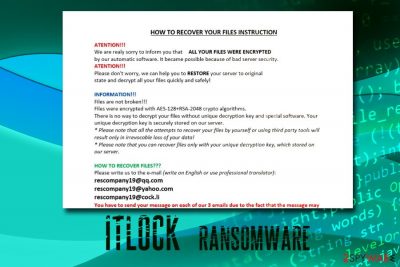
ITLOCK is malware that belongs to ransomware type – it encrypts files in order to blackmail victims to pay ransom in Bitcoin for the decryptor. The virus stems from Matrix ransomware – a relatively old threat that has more than a dozen variants during its two-year lifespan. ITLOCK ransomware uses AES-128 and RSA-2048[1] ciphers to lock data and adds .ITLOCK extension, also modifying the file name to a random string of characters. Once encoding procedure is complete, malware drops a !README_ITLOCK!.rtf file which explains victims the situation and urges them to contact criminals via all three email addresses: rescompany19@qq.com, rescompany19@yahoo.com, and rescompany19@cock.li. Note that it is not the first time .ITLOCK extension is used, and a similar variant came out back in September 2018.
| Name | ITLOCK |
| Type | Ransomware |
| Family | Matrix |
| File extension | [rescompany19@qq.com].[random]-[random].ITLOCK |
| Cipher | AES-128 and RSA-2048 |
| Ransom note | !README_ITLOCK!.rtf |
| Contact | rescompany19@qq.com, rescompany19@yahoo.com and rescompany19@cock.li |
| Decryptable? | No |
| Elimination | Use security software that can detect the virus – we recommend FortectIntego or SpyHunter 5Combo Cleaner |
It is yet unknown what methods ITLOCK ransomware uses to propagate the machines. However, previous variants of Matrix used Internet Explorer (CVE-2016-0189) and Flash (CVE-2015-8651) vulnerabilities to infect victims. Later on, malware authors started using brute-force attacks via the poorly protected RDP connections.
Because ITLOCK virus is a relatively new threat, not all AV engines recognize it. Currently, 46 vendors detect malware using the following names:[2]
- Gen:Variant.Ransom.Matrix.6
- Win32:DangerousSig [Trj]
- TR/FileCoder.gousb
- Ransom:Win32/Genasom
- Ransom.Matrix
- Trojan/Win32.Matrixran.R234829, etc.
Users should pick one of the tools that can detect the threat for ITLOCK ransomware removal. We recommend using FortectIntego or SpyHunter 5Combo Cleaner to perform the system scan.
During the encryption, ITLOCK ransomware uses two Command Prompt windows, so users can instantly notice that something is doing on. However, the process usually does not last too long, and files become encrypted in the following pattern: [rescompany19@qq.com].[random]-[random].ITLOCK.
For example, a file called picture.jpg will be converted to [rescompany19@qq.com].HKu8jex-WHQUrnX.ITLOCK. From that time, all the pictures, documents, databases and other files become unusable. To unlock files, users are asked to pay ransom in Bitcoin. It is yet unknown how much ITLOCK ransomware authors want, but paying cybercriminals is not recommended by experts.
Victims might end up being scammed and lose their money, along with the data. Therefore, users should remove ITLOCK ransomware from their devices with the help security software and only then proceed to alternative file recovery methods.
Those who failed to prepare backups before ITLOCK virus attacked, should check our guide below on how to use third-party software that might be able to restore at least some of the files.
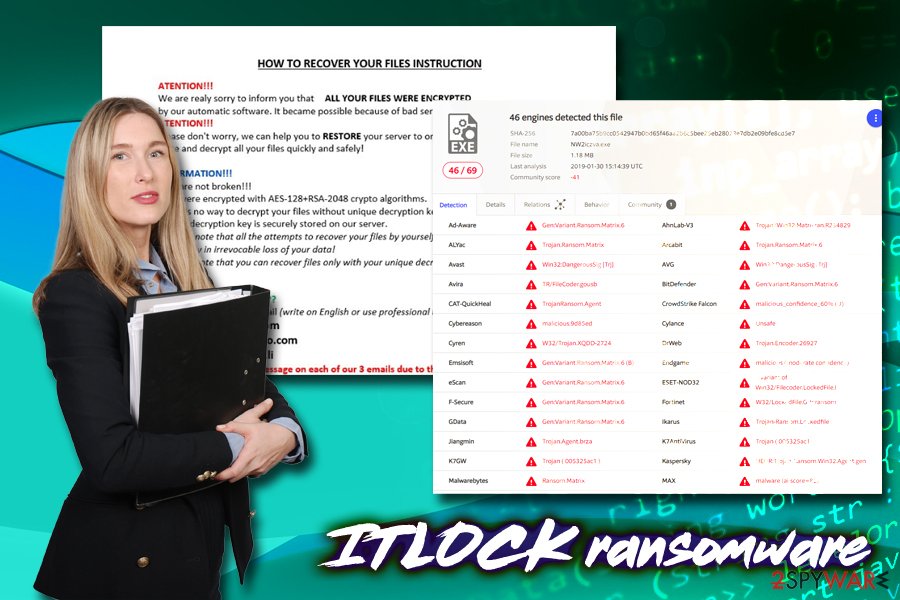
Employ reputable anti-malware software and be attentive online to avoid ransomware attacks
As we previously mentioned, older variants of malware used weak RDP or software vulnerabilities to spread. To protect yourself from these infiltration methods, you should make sure that your system and software is adequately patched. Security updates come out very often (or as soon as vulnerabilities are discovered) and without applying updates, users still are vulnerable to old flaws. For example, the EternalBlue exploit was actively used in WannaCry campaigns back in 2017, and the flaw is yet being actively exploited by criminals to infect not only ransomware but also cryptojackers like NRSMiner.
A second important step into malware-less PC is the anti-virus program. There are plenty to choose from, and if you are not using one, there is a tremendous risk of being infected.
Finally, you should generally be more careful when using the internet:
- Use strong passwords for RDP and all your accounts;
- Avoid high-risk websites;
- Use Firewall, adblock, and VPN (for RDP);
- Do not casually open spam email attachments or links;
- Etc.
Eliminate ITLOCK ransomware and protect your files from danger in the future
To remove ITLOCK ransomware, you should download and install security software that is capable of doing so. We suggest using FortectIntego or SpyHunter 5Combo Cleaner, although other programs can be good for the job as well. Be aware that malware may interfere with anti-virus engine working properly. In such a case, you should enter Safe Mode with Networking as explained below.
Once ITLOCK ransomware removal is complete, you can start file recovery. If you have a backup device, feel free to connect it to your computer and copy all the files. Unfortunately, most users fail to backup their data and risk losing it all in case of ITLOCK virus or other infection.
For those who do not have backups prepared, we suggest checking third-party software that might be able to help. Finally, making a copy of files and waiting till security researchers release official decryptor is an option as well, although its discovery is never guaranteed.
Getting rid of ITLOCK virus. Follow these steps
Manual removal using Safe Mode
To make sure ITLOCK ransomware is removed without any problems, we suggest you enter Safe Mode with Networking:
Important! →
Manual removal guide might be too complicated for regular computer users. It requires advanced IT knowledge to be performed correctly (if vital system files are removed or damaged, it might result in full Windows compromise), and it also might take hours to complete. Therefore, we highly advise using the automatic method provided above instead.
Step 1. Access Safe Mode with Networking
Manual malware removal should be best performed in the Safe Mode environment.
Windows 7 / Vista / XP
- Click Start > Shutdown > Restart > OK.
- When your computer becomes active, start pressing F8 button (if that does not work, try F2, F12, Del, etc. – it all depends on your motherboard model) multiple times until you see the Advanced Boot Options window.
- Select Safe Mode with Networking from the list.

Windows 10 / Windows 8
- Right-click on Start button and select Settings.

- Scroll down to pick Update & Security.

- On the left side of the window, pick Recovery.
- Now scroll down to find Advanced Startup section.
- Click Restart now.

- Select Troubleshoot.

- Go to Advanced options.

- Select Startup Settings.

- Press Restart.
- Now press 5 or click 5) Enable Safe Mode with Networking.

Step 2. Shut down suspicious processes
Windows Task Manager is a useful tool that shows all the processes running in the background. If malware is running a process, you need to shut it down:
- Press Ctrl + Shift + Esc on your keyboard to open Windows Task Manager.
- Click on More details.

- Scroll down to Background processes section, and look for anything suspicious.
- Right-click and select Open file location.

- Go back to the process, right-click and pick End Task.

- Delete the contents of the malicious folder.
Step 3. Check program Startup
- Press Ctrl + Shift + Esc on your keyboard to open Windows Task Manager.
- Go to Startup tab.
- Right-click on the suspicious program and pick Disable.

Step 4. Delete virus files
Malware-related files can be found in various places within your computer. Here are instructions that could help you find them:
- Type in Disk Cleanup in Windows search and press Enter.

- Select the drive you want to clean (C: is your main drive by default and is likely to be the one that has malicious files in).
- Scroll through the Files to delete list and select the following:
Temporary Internet Files
Downloads
Recycle Bin
Temporary files - Pick Clean up system files.

- You can also look for other malicious files hidden in the following folders (type these entries in Windows Search and press Enter):
%AppData%
%LocalAppData%
%ProgramData%
%WinDir%
After you are finished, reboot the PC in normal mode.
Remove ITLOCK using System Restore
You can try System Restore to remove .ITLOCK file virus:
-
Step 1: Reboot your computer to Safe Mode with Command Prompt
Windows 7 / Vista / XP- Click Start → Shutdown → Restart → OK.
- When your computer becomes active, start pressing F8 multiple times until you see the Advanced Boot Options window.
-
Select Command Prompt from the list

Windows 10 / Windows 8- Press the Power button at the Windows login screen. Now press and hold Shift, which is on your keyboard, and click Restart..
- Now select Troubleshoot → Advanced options → Startup Settings and finally press Restart.
-
Once your computer becomes active, select Enable Safe Mode with Command Prompt in Startup Settings window.

-
Step 2: Restore your system files and settings
-
Once the Command Prompt window shows up, enter cd restore and click Enter.

-
Now type rstrui.exe and press Enter again..

-
When a new window shows up, click Next and select your restore point that is prior the infiltration of ITLOCK. After doing that, click Next.


-
Now click Yes to start system restore.

-
Once the Command Prompt window shows up, enter cd restore and click Enter.
Bonus: Recover your data
Guide which is presented above is supposed to help you remove ITLOCK from your computer. To recover your encrypted files, we recommend using a detailed guide prepared by 2-spyware.com security experts.If your files are encrypted by ITLOCK, you can use several methods to restore them:
Try out Data Recovery Pro
This tool is extremely useful to those who accidentally deleted or corrupted their files. However, victims of ransomware reported that Data Recovery Pro was capable of returning some of their files.
- Download Data Recovery Pro;
- Follow the steps of Data Recovery Setup and install the program on your computer;
- Launch it and scan your computer for files encrypted by ITLOCK ransomware;
- Restore them.
Windows Previous Versions feature might help you recover some of your data
You could try this method if you had System Restore enabled before ransomware has infected your device.
- Find an encrypted file you need to restore and right-click on it;
- Select “Properties” and go to “Previous versions” tab;
- Here, check each of available copies of the file in “Folder versions”. You should select the version you want to recover and click “Restore”.
ShadowExplorer may recover all of your data
ITLOCK, just like many other similar viruses, tries to delete Shadow Volume snapshots using command lines vssadmin Delete Shadows /All /Quiet and wmic SHADOWCOPY DELETE. However, this process sometimes fails. In such a case, ShadowExplorer will be able to get all of your files back.
- Download Shadow Explorer (http://shadowexplorer.com/);
- Follow a Shadow Explorer Setup Wizard and install this application on your computer;
- Launch the program and go through the drop down menu on the top left corner to select the disk of your encrypted data. Check what folders are there;
- Right-click on the folder you want to restore and select “Export”. You can also select where you want it to be stored.
No decryptor is available yet
Finally, you should always think about the protection of crypto-ransomwares. In order to protect your computer from ITLOCK and other ransomwares, use a reputable anti-spyware, such as FortectIntego, SpyHunter 5Combo Cleaner or Malwarebytes
How to prevent from getting ransomware
Protect your privacy – employ a VPN
There are several ways how to make your online time more private – you can access an incognito tab. However, there is no secret that even in this mode, you are tracked for advertising purposes. There is a way to add an extra layer of protection and create a completely anonymous web browsing practice with the help of Private Internet Access VPN. This software reroutes traffic through different servers, thus leaving your IP address and geolocation in disguise. Besides, it is based on a strict no-log policy, meaning that no data will be recorded, leaked, and available for both first and third parties. The combination of a secure web browser and Private Internet Access VPN will let you browse the Internet without a feeling of being spied or targeted by criminals.
No backups? No problem. Use a data recovery tool
If you wonder how data loss can occur, you should not look any further for answers – human errors, malware attacks, hardware failures, power cuts, natural disasters, or even simple negligence. In some cases, lost files are extremely important, and many straight out panic when such an unfortunate course of events happen. Due to this, you should always ensure that you prepare proper data backups on a regular basis.
If you were caught by surprise and did not have any backups to restore your files from, not everything is lost. Data Recovery Pro is one of the leading file recovery solutions you can find on the market – it is likely to restore even lost emails or data located on an external device.
- ^ How does RSA work?. Hackernoon. Everything about hacking.
- ^ 7a00ba75b9cc0542947b0bd65f46aa2b6c5bee25eb28023e7db2e09bfe8cd5e7. Virus Total. File and URL analyzer.





















