Terraclicks virus (Removal Guide) - 2021 update
Terraclicks virus Removal Guide
What is Terraclicks virus?
Terraclicks.com is an adware-type virus that can be detected as PUP.Optional.TerraClicks.ShrtCln by various anti-malware tools
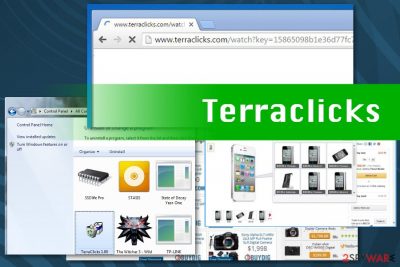
Terraclicks.com is an ad-supported page people get redirected to once their web browser is affected by an unwanted browser add-on, extension, and similar component. Some victims have also reported about being redirected to hxxp://terraclicks.com/anonymous/ page and numerous ads during their searches. If any of these issues have appeared, check the system for the PUP, which can be detected as PUP.Optional.TerraClicks or similar, depending on your antivirus type.
People may not even notice the intrusive activity of this program as the ads are displayed only when they start browsing the Internet and performing browsing sessions. However, note that even your favorite sites can be filled with Terraclicks ads or banner ads[1] when infected with this adware. It can also stop your web browser's functionality or even open random websites instead of ones you intended to visit.[2] As a result, your browsing can be significantly diminished and you might start struggling each time while surfing the Net.
| Name | Terraclicks |
|---|---|
| Type | Adware |
| Category | Potentially unwanted program |
| Danger level | Low. Infects only browsers |
| detected by AVs as | PUP.Optional.TerraClicks.ShrtCln |
| Symptoms | Delivers intrusive commercial content, causes redirects to suspicious websites |
| Ads caused by the pup |
|
| Redirects to | hxxp://terraclicks.com/anonymous/ |
| Distribution | Software bundles, deceptive ads |
| Removal and recovery | Install FortectIntego and fix virus damage after you remove Terraclicks by using a guide below |
Terraclicks generates annoying problems for you because its primary function is to force you to visit third-party websites it promotes, or purchase useless programs from deceptive ads. Unfortunately, you can never know what sites this potentially unwanted program (PUP) seeks to advertise, therefore, clicking on ads displayed by the adware can result in a web redirect to a potentially dangerous web page. You can spot the commercial content provided by this adware by looking at these slogans: “Ads by”, “Brought to you by”, “Provided by” and so on.
Additionally to these advertisements, Terraclicks.com affects the performance of your Internet Explorer, Google Chrome, Mozilla Firefox and other browsers you use by delivering error messages. Users are often scared because it may look like your device has malware or software issues. Do not panic the page doesn't open because of the adware program that you need to remove from the system if you notice similar messages:
Waiting for Terraclicks.com
Transferring data from Terraclicks.com
Looking up Terraclicks.com
Read Terraclicks.com
Connected to Terraclicks.com
The main thing adware like Terraclicks virus is known for the intrusive content, additional installations of browser extensions or toolbars and data tracking. Unfortunately, the minute this threat enters the system of your device it starts tracking your browsing activity and collecting non-identifiable information like IP address, location, most viewed websites and preferences in offers and coupons.
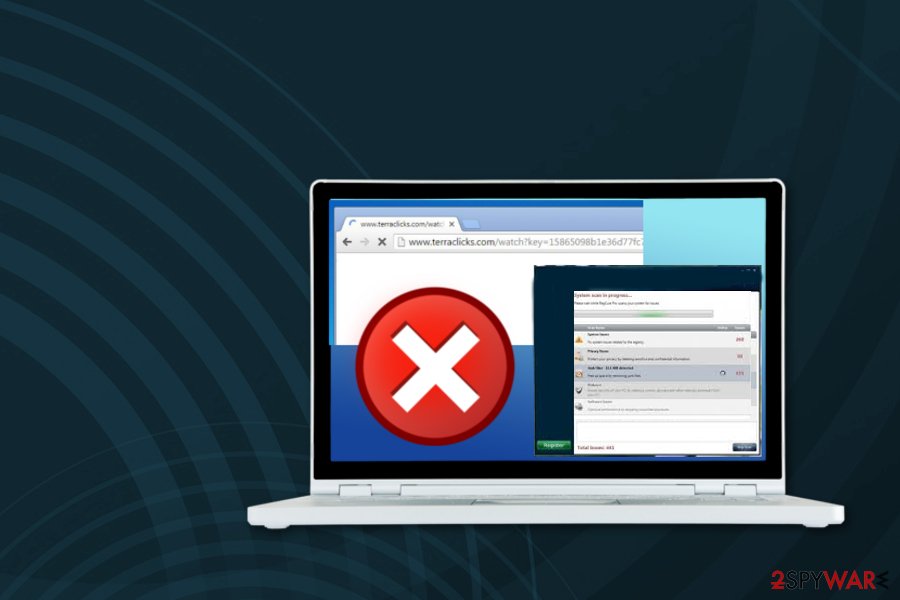
You need to perform Terraclicks removal if you want to get rid of this activity altogether. Various users complain about this PUP because it adds browser content, startup programs or even shortcuts on your desktop. You need to clean every browser that got additional unwanted material installed.
There is a possibility to remove all unwanted content manually but that takes time, and you cannot be sure that every associated program is deleted from the system unless you opt for automatic Terraclicks.com removal using anti-malware programs. A full system scan performed by these tools find all related intruders and cleans the system thoroughly. To fix the system further and eliminate virus damage, use FortectIntego.
Otherwise, you can end up on suspicious gambling websites, websites urging to “claim the prize” or directly hazardous Internet sites providing malicious downloads.[3] Only one thing that we are sure about is that owners of reliable websites do not promote them via deceptive web ads and do not force computer users to visit their web pages by force. So, if visiting untrustworthy third-party sites without an intention to do it is not something that you would like to avoid, you should remove Terraclicks from your computer.
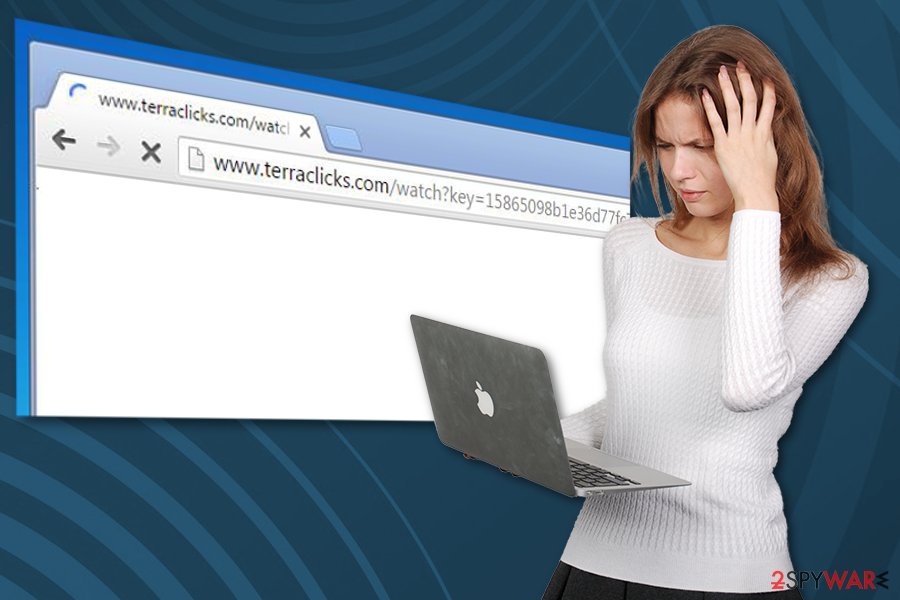
Adware enters the system via software bundles
This adware does not come pre-installed on your computer.[4] Distribution technique used here is similar to the majority of other adware-type programs[5] that are carried to the system as additional components. Such a distribution technique is known as software bundling.
Although software bundling[6] is an entirely legal act, you have to be careful about software bundles since they can include several malicious apps. We recommend you to avoid installing any software in a rush because you can miss some crucial steps and install additional suspicious software without even noticing it.
So when you install any software, follow the instructions provided in the installer mindfully. Do not take Default or Standard installation settings for granted, since that includes your agreements to install all optional components of the software. You have to opt for Custom or Advanced installation option and then search for suggestions to install browser toolbars or extensions. For the best system protection, deselect all of them.
Terraclicks removal requires patience, unless you opt for automatic elimination
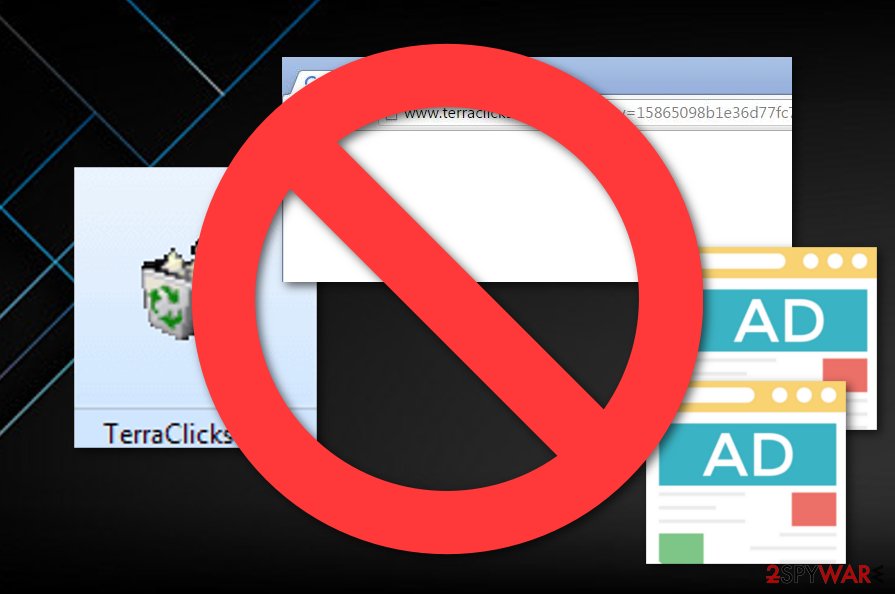
If you do not want to perform automatic Terraclicks removal on your computer by running a full system scan with anti-spyware software, we recommend using a guide given below. However, please, take a note that you must have anti-spyware on your computer to avoid the latest computer threats and detect them on time.
It is rather easy to remove Terraclicks. However, the task might seem confusing to users who have never tried to uninstall any software manually. Luckily, we provide a solution – easy-to-follow manual removal instructions. Please follow them attentively and you will eliminate this adware and stop “Terraclicks ads” for good.
You may remove virus damage with a help of FortectIntego. SpyHunter 5Combo Cleaner and Malwarebytes are recommended to detect potentially unwanted programs and viruses with all their files and registry entries that are related to them.
Getting rid of Terraclicks virus. Follow these steps
Uninstall from Windows
To get rid of Terraclicks virus from Windows, uninstall every suspicious entry from your Programs list. You should pay attention to unknown developers and programs that you can't remember installing on your computer.
Instructions for Windows 10/8 machines:
- Enter Control Panel into Windows search box and hit Enter or click on the search result.
- Under Programs, select Uninstall a program.

- From the list, find the entry of the suspicious program.
- Right-click on the application and select Uninstall.
- If User Account Control shows up, click Yes.
- Wait till uninstallation process is complete and click OK.

If you are Windows 7/XP user, proceed with the following instructions:
- Click on Windows Start > Control Panel located on the right pane (if you are Windows XP user, click on Add/Remove Programs).
- In Control Panel, select Programs > Uninstall a program.

- Pick the unwanted application by clicking on it once.
- At the top, click Uninstall/Change.
- In the confirmation prompt, pick Yes.
- Click OK once the removal process is finished.
Delete from macOS
To uninstall Terraclick from MacOS, use with the help of the steps given below. Your task is to see all suspicious programs hiding in your Programs' list and uninstall them by moving them to Trash.
Remove items from Applications folder:
- From the menu bar, select Go > Applications.
- In the Applications folder, look for all related entries.
- Click on the app and drag it to Trash (or right-click and pick Move to Trash)

To fully remove an unwanted app, you need to access Application Support, LaunchAgents, and LaunchDaemons folders and delete relevant files:
- Select Go > Go to Folder.
- Enter /Library/Application Support and click Go or press Enter.
- In the Application Support folder, look for any dubious entries and then delete them.
- Now enter /Library/LaunchAgents and /Library/LaunchDaemons folders the same way and terminate all the related .plist files.

Remove from Microsoft Edge
If you have found some rogue content in your Microsoft Edge web browser, you can eliminate all objects by performing these steps:
Delete unwanted extensions from MS Edge:
- Select Menu (three horizontal dots at the top-right of the browser window) and pick Extensions.
- From the list, pick the extension and click on the Gear icon.
- Click on Uninstall at the bottom.

Clear cookies and other browser data:
- Click on the Menu (three horizontal dots at the top-right of the browser window) and select Privacy & security.
- Under Clear browsing data, pick Choose what to clear.
- Select everything (apart from passwords, although you might want to include Media licenses as well, if applicable) and click on Clear.

Restore new tab and homepage settings:
- Click the menu icon and choose Settings.
- Then find On startup section.
- Click Disable if you found any suspicious domain.
Reset MS Edge if the above steps did not work:
- Press on Ctrl + Shift + Esc to open Task Manager.
- Click on More details arrow at the bottom of the window.
- Select Details tab.
- Now scroll down and locate every entry with Microsoft Edge name in it. Right-click on each of them and select End Task to stop MS Edge from running.

If this solution failed to help you, you need to use an advanced Edge reset method. Note that you need to backup your data before proceeding.
- Find the following folder on your computer: C:\\Users\\%username%\\AppData\\Local\\Packages\\Microsoft.MicrosoftEdge_8wekyb3d8bbwe.
- Press Ctrl + A on your keyboard to select all folders.
- Right-click on them and pick Delete

- Now right-click on the Start button and pick Windows PowerShell (Admin).
- When the new window opens, copy and paste the following command, and then press Enter:
Get-AppXPackage -AllUsers -Name Microsoft.MicrosoftEdge | Foreach {Add-AppxPackage -DisableDevelopmentMode -Register “$($_.InstallLocation)\\AppXManifest.xml” -Verbose

Instructions for Chromium-based Edge
Delete extensions from MS Edge (Chromium):
- Open Edge and click select Settings > Extensions.
- Delete unwanted extensions by clicking Remove.

Clear cache and site data:
- Click on Menu and go to Settings.
- Select Privacy, search and services.
- Under Clear browsing data, pick Choose what to clear.
- Under Time range, pick All time.
- Select Clear now.

Reset Chromium-based MS Edge:
- Click on Menu and select Settings.
- On the left side, pick Reset settings.
- Select Restore settings to their default values.
- Confirm with Reset.

Remove from Mozilla Firefox (FF)
Follow these steps and make sure that your browser is clear from unwanted content:
Remove dangerous extensions:
- Open Mozilla Firefox browser and click on the Menu (three horizontal lines at the top-right of the window).
- Select Add-ons.
- In here, select unwanted plugin and click Remove.

Reset the homepage:
- Click three horizontal lines at the top right corner to open the menu.
- Choose Options.
- Under Home options, enter your preferred site that will open every time you newly open the Mozilla Firefox.
Clear cookies and site data:
- Click Menu and pick Settings.
- Go to Privacy & Security section.
- Scroll down to locate Cookies and Site Data.
- Click on Clear Data…
- Select Cookies and Site Data, as well as Cached Web Content and press Clear.

Reset Mozilla Firefox
If clearing the browser as explained above did not help, reset Mozilla Firefox:
- Open Mozilla Firefox browser and click the Menu.
- Go to Help and then choose Troubleshooting Information.

- Under Give Firefox a tune up section, click on Refresh Firefox…
- Once the pop-up shows up, confirm the action by pressing on Refresh Firefox.

Remove from Google Chrome
When performing Terraclicks elimination, do not forget resetting the browser to Default. This is a step that allows your Chrome to run smoothly again:
Delete malicious extensions from Google Chrome:
- Open Google Chrome, click on the Menu (three vertical dots at the top-right corner) and select More tools > Extensions.
- In the newly opened window, you will see all the installed extensions. Uninstall all the suspicious plugins that might be related to the unwanted program by clicking Remove.

Clear cache and web data from Chrome:
- Click on Menu and pick Settings.
- Under Privacy and security, select Clear browsing data.
- Select Browsing history, Cookies and other site data, as well as Cached images and files.
- Click Clear data.

Change your homepage:
- Click menu and choose Settings.
- Look for a suspicious site in the On startup section.
- Click on Open a specific or set of pages and click on three dots to find the Remove option.
Reset Google Chrome:
If the previous methods did not help you, reset Google Chrome to eliminate all the unwanted components:
- Click on Menu and select Settings.
- In the Settings, scroll down and click Advanced.
- Scroll down and locate Reset and clean up section.
- Now click Restore settings to their original defaults.
- Confirm with Reset settings.

Delete from Safari
You can properly clean the Safari web browser from all adware-related components. For this purpose, try this method:
Remove unwanted extensions from Safari:
- Click Safari > Preferences…
- In the new window, pick Extensions.
- Select the unwanted extension and select Uninstall.

Clear cookies and other website data from Safari:
- Click Safari > Clear History…
- From the drop-down menu under Clear, pick all history.
- Confirm with Clear History.

Reset Safari if the above-mentioned steps did not help you:
- Click Safari > Preferences…
- Go to Advanced tab.
- Tick the Show Develop menu in menu bar.
- From the menu bar, click Develop, and then select Empty Caches.

After uninstalling this potentially unwanted program (PUP) and fixing each of your web browsers, we recommend you to scan your PC system with a reputable anti-spyware. This will help you to get rid of Terraclicks registry traces and will also identify related parasites or possible malware infections on your computer. For that you can use our top-rated malware remover: FortectIntego, SpyHunter 5Combo Cleaner or Malwarebytes.
How to prevent from getting adware
Access your website securely from any location
When you work on the domain, site, blog, or different project that requires constant management, content creation, or coding, you may need to connect to the server and content management service more often. The best solution for creating a tighter network could be a dedicated/fixed IP address.
If you make your IP address static and set to your device, you can connect to the CMS from any location and do not create any additional issues for the server or network manager that needs to monitor connections and activities. VPN software providers like Private Internet Access can help you with such settings and offer the option to control the online reputation and manage projects easily from any part of the world.
Recover files after data-affecting malware attacks
While much of the data can be accidentally deleted due to various reasons, malware is one of the main culprits that can cause loss of pictures, documents, videos, and other important files. More serious malware infections lead to significant data loss when your documents, system files, and images get encrypted. In particular, ransomware is is a type of malware that focuses on such functions, so your files become useless without an ability to access them.
Even though there is little to no possibility to recover after file-locking threats, some applications have features for data recovery in the system. In some cases, Data Recovery Pro can also help to recover at least some portion of your data after data-locking virus infection or general cyber infection.
- ^ Banner ads. Mashable. Topics.
- ^ Illustration of Terraclicks virus problem. AVG Support website.
- ^ Roger A. Grimes. Spotted! 9 signs of a malicious download. Infoworld from IDG.
- ^ STEPHANIE MLOT. 5M Google Users Infected With Adware. PCMag. Technology Product reviews, News.
- ^ What is Adware? - Definition. Kaspersky Lab USA.
- ^ Bundling. Business dictionary. Definitions.























