Bfmio (virus) - 2021 update
Bfmio Removal Guide
What is Bfmio?
Bfmio is a platform for advertising that spams the screen to redirect users to dangerous services
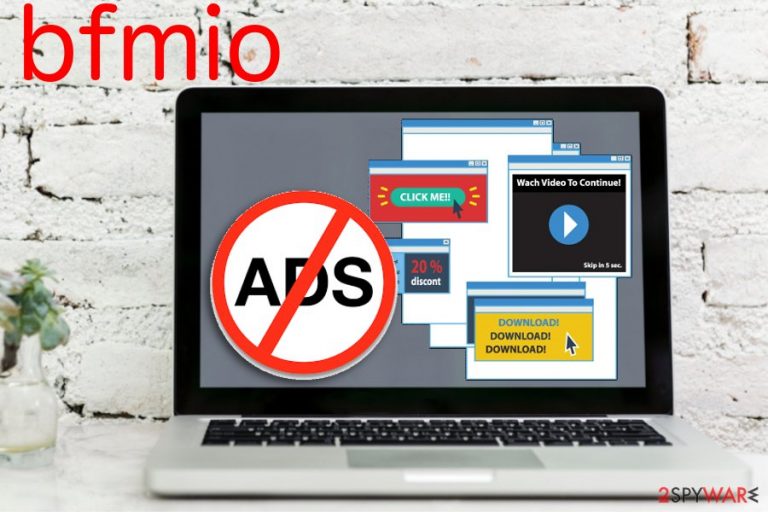
Data tracking[1] is a function that every potentially unwanted program has because infiltration during freeware installation allows them to work on the browser before displaying the intrusive content. If you experience browser crashes or system freezes, notice additional browser plugins or extensions you can be sure that your device is affected by an adware-related virus.
| Name | bfmio |
|---|---|
| Type | Adware, potentially unwanted program |
| Symptoms | Redirects to suspicious sites deliver advertisements and trigger other reroutes |
| Main danger | Collects users' data and installs unwanted content |
| Distribution | Software installations, other intruders, deceptive sites, platforms |
| Elimination | Use anti-malware tools for the proper threat removal and system cleaning |
| Repair | The system can get repaired and recovered when the virus is fully removed. You should use FortectIntego for that and fix any found damage |
Bfmio.com is a website that sneaks inside the system with other programs because the main distribution method is insecure freeware installations. You can get different PUPs this way including adware, browser hijackers, or rogue tools if you don't pay enough attention and skip through steps.
You may notice advertisements or banners injecting your commonly visited websites. This behavior affects the performance of your Google Chrome, Internet Explorer, Mozilla Firefox and diminishes your time online. Get rid of bfmio as soon as you notice any related content or get redirected to the website. Exit the window immediately and employ an anti-malware program for system cleaning. Try SpyHunter 5Combo Cleaner or Malwarebytes for that.
The main symptoms caused by the virus can be:
- changed the look of your browser;
- redirects to suspicious websites;
- browser flooded with various advertisements;
- pop-ups, banners, and blinking windows injecting commonly visited websites
However, the biggest danger behind this intruder is the data tracking process that is caused by the site's cookie policy. Potentially unwanted programs often have data tracking cookies[2], and it means that this cyber threat can access information about your browsing habits.
bfmio malware is a name that users tend to give for the potentially unwanted program, but this is a cyber intruder, not a malicious virus that could harm the system of your computer. Unfortunately, the infection and unwanted behavior frustrates users and makes them annoyed when the virus termination appears to be not so easy.

People online report that the virus tends to keep its persistence by adding various files to system folders or altering registry entries. It means that you can't get rid of the threat quickly without professional help. Researchers[3] note that PUPs come via software bundles and can install additional browser components.
You need to remove bfmio and other unwanted intruders using a professional anti-malware program because tools like that perform a full system scan and delete malicious programs, corrupted files, and other cyber threats from the device.
Automatic PUP removal is the best option because a thorough system scan program indicates all possible threats and cleans the system of your computer entirely. This method eliminates all PUPs, additional browser extensions and this way improves the performance of your device significantly and restores the speed of your browser.
It is possible to avoid installations of questionable PUPs
The most frustrating thing about PUP is the infiltration without your knowledge. You can't know when the program got on your device because it may start working after the initial infiltration. However, the most common method of PUP distribution is bundled software.
Product bundling is the deceptive marketing technique that allows freeware providers pack their products alongside potentially unwanted programs and spread them around the internet. When you initiate the insecure installation process, these additional programs get installed automatically.
You can avoid this skipping through steps if you choose Advanced or Custom options during the process. This method allows you to choose which suggested content gets installed on the computer and which is not. Opting for Default or Quick installations is not recommended.
The proper results of the Bfmio removal process can be achieved with AV tools
You need to remember that the best virus removal results can be achieved by using reputable anti-malware tools. These programs can perform the job of virus removal quickly and properly because of the full system scan. When scanning the device thoroughly many PUPs and other cyber threats can be indicated and terminated.
To remove bfmio from the device, you should download one of the suggested tools and follow the steps the program displays before you. If you got this adware intruder on the mobile device search for alternative anti-malware applications in the App Store based on the operating system you use. You can also find a few PUP removal tips below the article and browser cleaning instructions.
You may remove virus damage with a help of FortectIntego. SpyHunter 5Combo Cleaner and Malwarebytes are recommended to detect potentially unwanted programs and viruses with all their files and registry entries that are related to them.
Getting rid of Bfmio. Follow these steps
Uninstall from Windows
Instructions for Windows 10/8 machines:
- Enter Control Panel into Windows search box and hit Enter or click on the search result.
- Under Programs, select Uninstall a program.

- From the list, find the entry of the suspicious program.
- Right-click on the application and select Uninstall.
- If User Account Control shows up, click Yes.
- Wait till uninstallation process is complete and click OK.

If you are Windows 7/XP user, proceed with the following instructions:
- Click on Windows Start > Control Panel located on the right pane (if you are Windows XP user, click on Add/Remove Programs).
- In Control Panel, select Programs > Uninstall a program.

- Pick the unwanted application by clicking on it once.
- At the top, click Uninstall/Change.
- In the confirmation prompt, pick Yes.
- Click OK once the removal process is finished.
Delete from macOS
Remove items from Applications folder:
- From the menu bar, select Go > Applications.
- In the Applications folder, look for all related entries.
- Click on the app and drag it to Trash (or right-click and pick Move to Trash)

To fully remove an unwanted app, you need to access Application Support, LaunchAgents, and LaunchDaemons folders and delete relevant files:
- Select Go > Go to Folder.
- Enter /Library/Application Support and click Go or press Enter.
- In the Application Support folder, look for any dubious entries and then delete them.
- Now enter /Library/LaunchAgents and /Library/LaunchDaemons folders the same way and terminate all the related .plist files.

Remove from Microsoft Edge
Delete unwanted extensions from MS Edge:
- Select Menu (three horizontal dots at the top-right of the browser window) and pick Extensions.
- From the list, pick the extension and click on the Gear icon.
- Click on Uninstall at the bottom.

Clear cookies and other browser data:
- Click on the Menu (three horizontal dots at the top-right of the browser window) and select Privacy & security.
- Under Clear browsing data, pick Choose what to clear.
- Select everything (apart from passwords, although you might want to include Media licenses as well, if applicable) and click on Clear.

Restore new tab and homepage settings:
- Click the menu icon and choose Settings.
- Then find On startup section.
- Click Disable if you found any suspicious domain.
Reset MS Edge if the above steps did not work:
- Press on Ctrl + Shift + Esc to open Task Manager.
- Click on More details arrow at the bottom of the window.
- Select Details tab.
- Now scroll down and locate every entry with Microsoft Edge name in it. Right-click on each of them and select End Task to stop MS Edge from running.

If this solution failed to help you, you need to use an advanced Edge reset method. Note that you need to backup your data before proceeding.
- Find the following folder on your computer: C:\\Users\\%username%\\AppData\\Local\\Packages\\Microsoft.MicrosoftEdge_8wekyb3d8bbwe.
- Press Ctrl + A on your keyboard to select all folders.
- Right-click on them and pick Delete

- Now right-click on the Start button and pick Windows PowerShell (Admin).
- When the new window opens, copy and paste the following command, and then press Enter:
Get-AppXPackage -AllUsers -Name Microsoft.MicrosoftEdge | Foreach {Add-AppxPackage -DisableDevelopmentMode -Register “$($_.InstallLocation)\\AppXManifest.xml” -Verbose

Instructions for Chromium-based Edge
Delete extensions from MS Edge (Chromium):
- Open Edge and click select Settings > Extensions.
- Delete unwanted extensions by clicking Remove.

Clear cache and site data:
- Click on Menu and go to Settings.
- Select Privacy, search and services.
- Under Clear browsing data, pick Choose what to clear.
- Under Time range, pick All time.
- Select Clear now.

Reset Chromium-based MS Edge:
- Click on Menu and select Settings.
- On the left side, pick Reset settings.
- Select Restore settings to their default values.
- Confirm with Reset.

Remove from Mozilla Firefox (FF)
Remove dangerous extensions:
- Open Mozilla Firefox browser and click on the Menu (three horizontal lines at the top-right of the window).
- Select Add-ons.
- In here, select unwanted plugin and click Remove.

Reset the homepage:
- Click three horizontal lines at the top right corner to open the menu.
- Choose Options.
- Under Home options, enter your preferred site that will open every time you newly open the Mozilla Firefox.
Clear cookies and site data:
- Click Menu and pick Settings.
- Go to Privacy & Security section.
- Scroll down to locate Cookies and Site Data.
- Click on Clear Data…
- Select Cookies and Site Data, as well as Cached Web Content and press Clear.

Reset Mozilla Firefox
If clearing the browser as explained above did not help, reset Mozilla Firefox:
- Open Mozilla Firefox browser and click the Menu.
- Go to Help and then choose Troubleshooting Information.

- Under Give Firefox a tune up section, click on Refresh Firefox…
- Once the pop-up shows up, confirm the action by pressing on Refresh Firefox.

Remove from Google Chrome
Delete malicious extensions from Google Chrome:
- Open Google Chrome, click on the Menu (three vertical dots at the top-right corner) and select More tools > Extensions.
- In the newly opened window, you will see all the installed extensions. Uninstall all the suspicious plugins that might be related to the unwanted program by clicking Remove.

Clear cache and web data from Chrome:
- Click on Menu and pick Settings.
- Under Privacy and security, select Clear browsing data.
- Select Browsing history, Cookies and other site data, as well as Cached images and files.
- Click Clear data.

Change your homepage:
- Click menu and choose Settings.
- Look for a suspicious site in the On startup section.
- Click on Open a specific or set of pages and click on three dots to find the Remove option.
Reset Google Chrome:
If the previous methods did not help you, reset Google Chrome to eliminate all the unwanted components:
- Click on Menu and select Settings.
- In the Settings, scroll down and click Advanced.
- Scroll down and locate Reset and clean up section.
- Now click Restore settings to their original defaults.
- Confirm with Reset settings.

Delete from Safari
Remove unwanted extensions from Safari:
- Click Safari > Preferences…
- In the new window, pick Extensions.
- Select the unwanted extension and select Uninstall.

Clear cookies and other website data from Safari:
- Click Safari > Clear History…
- From the drop-down menu under Clear, pick all history.
- Confirm with Clear History.

Reset Safari if the above-mentioned steps did not help you:
- Click Safari > Preferences…
- Go to Advanced tab.
- Tick the Show Develop menu in menu bar.
- From the menu bar, click Develop, and then select Empty Caches.

After uninstalling this potentially unwanted program (PUP) and fixing each of your web browsers, we recommend you to scan your PC system with a reputable anti-spyware. This will help you to get rid of Bfmio registry traces and will also identify related parasites or possible malware infections on your computer. For that you can use our top-rated malware remover: FortectIntego, SpyHunter 5Combo Cleaner or Malwarebytes.
How to prevent from getting adware
Do not let government spy on you
The government has many issues in regards to tracking users' data and spying on citizens, so you should take this into consideration and learn more about shady information gathering practices. Avoid any unwanted government tracking or spying by going totally anonymous on the internet.
You can choose a different location when you go online and access any material you want without particular content restrictions. You can easily enjoy internet connection without any risks of being hacked by using Private Internet Access VPN.
Control the information that can be accessed by government any other unwanted party and surf online without being spied on. Even if you are not involved in illegal activities or trust your selection of services, platforms, be suspicious for your own security and take precautionary measures by using the VPN service.
Backup files for the later use, in case of the malware attack
Computer users can suffer from data losses due to cyber infections or their own faulty doings. Ransomware can encrypt and hold files hostage, while unforeseen power cuts might cause a loss of important documents. If you have proper up-to-date backups, you can easily recover after such an incident and get back to work. It is also equally important to update backups on a regular basis so that the newest information remains intact – you can set this process to be performed automatically.
When you have the previous version of every important document or project you can avoid frustration and breakdowns. It comes in handy when malware strikes out of nowhere. Use Data Recovery Pro for the data restoration process.
- ^ Simon Hill. How much do online advertisers really know about you?. Digitaltrends. Technology news, product reviews and deals.
- ^ Emily Tan. Marketers predict death of cookie-based advertising by 2018. Campaignlive. marketing, advertising and media news.
- ^ Virusi. Virusi. Spyware related news.
