Webdown-loader.com virus (Removal Instructions) - Jun 2017 update
Webdown-loader.com virus Removal Guide
What is Webdown-loader.com virus?
Webdown-loader.com virus redirects you to Nova.rambler.ru
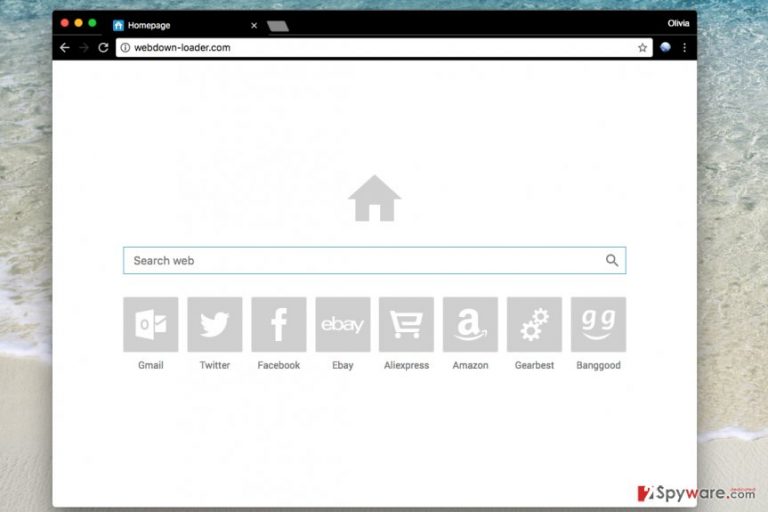
Webdown-loader.com is an aggressive browser hijacker that is closely related to Nova Rambler virus. Once inside the system, it adds hxxp://Webdown-loader.com/ value to each of web browsers. As a result, it changes the homepage, the default search provider and the new tab page.
Once you try using this questionable search engine, it causes redirects[1] to the previously-indicated domain every time you start your browser. Such activity is clearly annoying, and that is why we recommend you to remove Webdown-loader.com without any hesitations.
We should also add that the initial version of this hijacker was causing different redirects and tricked its victim into visiting goto.maxdealz.com site. After that, this domain then triggered another redirect to feed.snowbitt.com, and then finally ended on us.search.yahoo.com which provides customized search results brought by Safer Browser.
The Privacy Policy of Webdown-loader.com claims that this site can track your searches and collect non-personal information. So, every search query that you enter, every login detail is collected by its developers. There is no doubt that you should be very careful while entering your email address, home address or the year of your birth. If you want to protect it, make sure you initiate Webdown-loader.com removal at once you notice its domain name while surfing the web.
Can I trust search results provided by this search engine?
There no doubt that you should not trust the results displayed to you by Webdown-loader.com. No matter that they seem to be brought by Yahoo, while they actually are filled with ads from suspicious spyware-related companies. Clicking on results delivered by such vague search tools can take you to insecure websites[2], and that is likely to pose a threat to your security and privacy. For such reason, we recommend you to stay clear of such shady search tools and continue using the real Yahoo or Google search.
Browser hijackers like Webdown-loader.com virus are developed purely for monetization purposes – they generate redirects to third-party pages, and the owners of such sites pay for such promotion. Sadly, the developers of the browser hijackers hardly ever care about the reputation of sites they cause redirects to. You can easily end up on a deceptive or dangerous site and if you decide to explore the search results produced by this shady tool.
Last, but not least disadvantage of this shady search tool is that it collects user data silently. The suspicious search page doesn’t have Privacy Policy or Terms of Use page on it; therefore we couldn’t discover how it collects and stores user data. While this shady program might not be able to collect personally identifiable information, it for sure can collect non-personal details such as your search queries, IP address, browsing history and even more.
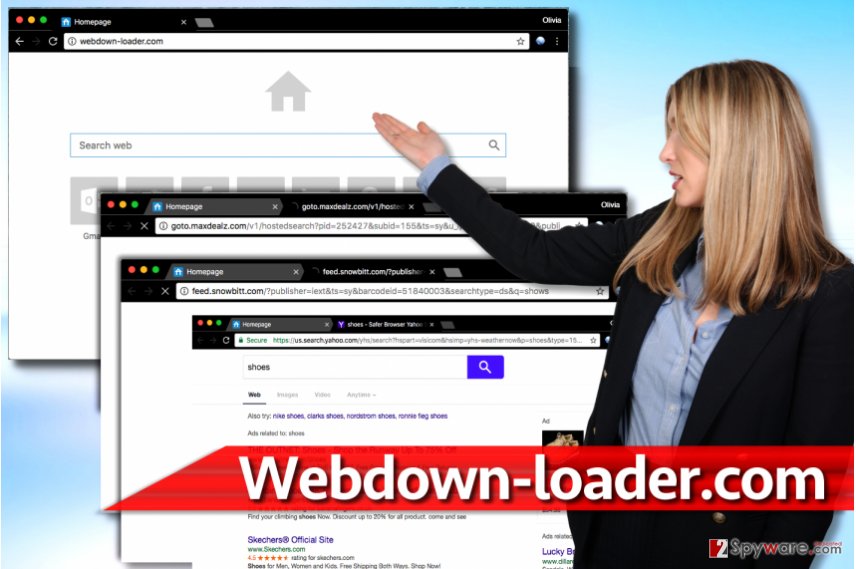
Distribution tricks used by Webdown-loader.com developers
Spyware is distributed using software bundling – a technique that has helped many adware, browser hijackers and other potentially unwanted programs like Webdown-loader.com hijack computer systems without being noticed by computer users. The majority of users do not know what software bundling is; therefore they end up installing unwanted software so frequently.
Potentially unwanted software typically hides in installers that are supposed to install the software chosen by the computer user. However, they usually provide suggestions to install a couple of additional programs (usually browser add-ons, helpers, and similar content). You should always deselect these additions via installers settings – make sure you select Custom or Advanced one and not Standard/Default option.
Get rid of Webdown-loader.com with ease
There is no point of keeping this shady browser hijacker on the system, so we suggest you to remove Webdown-loader.com virus right after it shows up on your Chrome or other web browser. There are two methods that could help you fix your computer and forget about system hijack – you can either use anti-malware software or follow our manual removal guidelines. For automatic removal option, you can rely on such programs like FortectIntego and wipe the spyware off your system in minutes. Alternatively, you can dedicate some time to study the Webdown-loader.com removal guide provided below and delete the virtual parasite manually.
You may remove virus damage with a help of FortectIntego. SpyHunter 5Combo Cleaner and Malwarebytes are recommended to detect potentially unwanted programs and viruses with all their files and registry entries that are related to them.
Getting rid of Webdown-loader.com virus. Follow these steps
Uninstall from Windows
To remove this browser hijacker from Windows, make sure you uninstall all entries related to Webdown-loader.com virus, including Nova Rambler, Safer Browser and similar PUPs.
Instructions for Windows 10/8 machines:
- Enter Control Panel into Windows search box and hit Enter or click on the search result.
- Under Programs, select Uninstall a program.

- From the list, find the entry of the suspicious program.
- Right-click on the application and select Uninstall.
- If User Account Control shows up, click Yes.
- Wait till uninstallation process is complete and click OK.

If you are Windows 7/XP user, proceed with the following instructions:
- Click on Windows Start > Control Panel located on the right pane (if you are Windows XP user, click on Add/Remove Programs).
- In Control Panel, select Programs > Uninstall a program.

- Pick the unwanted application by clicking on it once.
- At the top, click Uninstall/Change.
- In the confirmation prompt, pick Yes.
- Click OK once the removal process is finished.
Delete from macOS
Remove items from Applications folder:
- From the menu bar, select Go > Applications.
- In the Applications folder, look for all related entries.
- Click on the app and drag it to Trash (or right-click and pick Move to Trash)

To fully remove an unwanted app, you need to access Application Support, LaunchAgents, and LaunchDaemons folders and delete relevant files:
- Select Go > Go to Folder.
- Enter /Library/Application Support and click Go or press Enter.
- In the Application Support folder, look for any dubious entries and then delete them.
- Now enter /Library/LaunchAgents and /Library/LaunchDaemons folders the same way and terminate all the related .plist files.

Remove from Microsoft Edge
Delete unwanted extensions from MS Edge:
- Select Menu (three horizontal dots at the top-right of the browser window) and pick Extensions.
- From the list, pick the extension and click on the Gear icon.
- Click on Uninstall at the bottom.

Clear cookies and other browser data:
- Click on the Menu (three horizontal dots at the top-right of the browser window) and select Privacy & security.
- Under Clear browsing data, pick Choose what to clear.
- Select everything (apart from passwords, although you might want to include Media licenses as well, if applicable) and click on Clear.

Restore new tab and homepage settings:
- Click the menu icon and choose Settings.
- Then find On startup section.
- Click Disable if you found any suspicious domain.
Reset MS Edge if the above steps did not work:
- Press on Ctrl + Shift + Esc to open Task Manager.
- Click on More details arrow at the bottom of the window.
- Select Details tab.
- Now scroll down and locate every entry with Microsoft Edge name in it. Right-click on each of them and select End Task to stop MS Edge from running.

If this solution failed to help you, you need to use an advanced Edge reset method. Note that you need to backup your data before proceeding.
- Find the following folder on your computer: C:\\Users\\%username%\\AppData\\Local\\Packages\\Microsoft.MicrosoftEdge_8wekyb3d8bbwe.
- Press Ctrl + A on your keyboard to select all folders.
- Right-click on them and pick Delete

- Now right-click on the Start button and pick Windows PowerShell (Admin).
- When the new window opens, copy and paste the following command, and then press Enter:
Get-AppXPackage -AllUsers -Name Microsoft.MicrosoftEdge | Foreach {Add-AppxPackage -DisableDevelopmentMode -Register “$($_.InstallLocation)\\AppXManifest.xml” -Verbose

Instructions for Chromium-based Edge
Delete extensions from MS Edge (Chromium):
- Open Edge and click select Settings > Extensions.
- Delete unwanted extensions by clicking Remove.

Clear cache and site data:
- Click on Menu and go to Settings.
- Select Privacy, search and services.
- Under Clear browsing data, pick Choose what to clear.
- Under Time range, pick All time.
- Select Clear now.

Reset Chromium-based MS Edge:
- Click on Menu and select Settings.
- On the left side, pick Reset settings.
- Select Restore settings to their default values.
- Confirm with Reset.

Remove from Mozilla Firefox (FF)
To fix Firefox, make sure you delete all suspicious components that could be related to this redirect virus. The guide explains how to access Firefox's add-ons list and delete entries that shouldn't be in your browser.
Remove dangerous extensions:
- Open Mozilla Firefox browser and click on the Menu (three horizontal lines at the top-right of the window).
- Select Add-ons.
- In here, select unwanted plugin and click Remove.

Reset the homepage:
- Click three horizontal lines at the top right corner to open the menu.
- Choose Options.
- Under Home options, enter your preferred site that will open every time you newly open the Mozilla Firefox.
Clear cookies and site data:
- Click Menu and pick Settings.
- Go to Privacy & Security section.
- Scroll down to locate Cookies and Site Data.
- Click on Clear Data…
- Select Cookies and Site Data, as well as Cached Web Content and press Clear.

Reset Mozilla Firefox
If clearing the browser as explained above did not help, reset Mozilla Firefox:
- Open Mozilla Firefox browser and click the Menu.
- Go to Help and then choose Troubleshooting Information.

- Under Give Firefox a tune up section, click on Refresh Firefox…
- Once the pop-up shows up, confirm the action by pressing on Refresh Firefox.

Remove from Google Chrome
To remove Webdown-loader.com virus from Chrome, make sure you remove all suspicious extensions from it using the guide given below. You might find an extension called Webdownloader, Nova Rambler, Safer Browser, etc. make sure you delete them ASAP.
Delete malicious extensions from Google Chrome:
- Open Google Chrome, click on the Menu (three vertical dots at the top-right corner) and select More tools > Extensions.
- In the newly opened window, you will see all the installed extensions. Uninstall all the suspicious plugins that might be related to the unwanted program by clicking Remove.

Clear cache and web data from Chrome:
- Click on Menu and pick Settings.
- Under Privacy and security, select Clear browsing data.
- Select Browsing history, Cookies and other site data, as well as Cached images and files.
- Click Clear data.

Change your homepage:
- Click menu and choose Settings.
- Look for a suspicious site in the On startup section.
- Click on Open a specific or set of pages and click on three dots to find the Remove option.
Reset Google Chrome:
If the previous methods did not help you, reset Google Chrome to eliminate all the unwanted components:
- Click on Menu and select Settings.
- In the Settings, scroll down and click Advanced.
- Scroll down and locate Reset and clean up section.
- Now click Restore settings to their original defaults.
- Confirm with Reset settings.

Delete from Safari
Remove unwanted extensions from Safari:
- Click Safari > Preferences…
- In the new window, pick Extensions.
- Select the unwanted extension and select Uninstall.

Clear cookies and other website data from Safari:
- Click Safari > Clear History…
- From the drop-down menu under Clear, pick all history.
- Confirm with Clear History.

Reset Safari if the above-mentioned steps did not help you:
- Click Safari > Preferences…
- Go to Advanced tab.
- Tick the Show Develop menu in menu bar.
- From the menu bar, click Develop, and then select Empty Caches.

After uninstalling this potentially unwanted program (PUP) and fixing each of your web browsers, we recommend you to scan your PC system with a reputable anti-spyware. This will help you to get rid of Webdown-loader.com registry traces and will also identify related parasites or possible malware infections on your computer. For that you can use our top-rated malware remover: FortectIntego, SpyHunter 5Combo Cleaner or Malwarebytes.
How to prevent from getting stealing programs
Do not let government spy on you
The government has many issues in regards to tracking users' data and spying on citizens, so you should take this into consideration and learn more about shady information gathering practices. Avoid any unwanted government tracking or spying by going totally anonymous on the internet.
You can choose a different location when you go online and access any material you want without particular content restrictions. You can easily enjoy internet connection without any risks of being hacked by using Private Internet Access VPN.
Control the information that can be accessed by government any other unwanted party and surf online without being spied on. Even if you are not involved in illegal activities or trust your selection of services, platforms, be suspicious for your own security and take precautionary measures by using the VPN service.
Backup files for the later use, in case of the malware attack
Computer users can suffer from data losses due to cyber infections or their own faulty doings. Ransomware can encrypt and hold files hostage, while unforeseen power cuts might cause a loss of important documents. If you have proper up-to-date backups, you can easily recover after such an incident and get back to work. It is also equally important to update backups on a regular basis so that the newest information remains intact – you can set this process to be performed automatically.
When you have the previous version of every important document or project you can avoid frustration and breakdowns. It comes in handy when malware strikes out of nowhere. Use Data Recovery Pro for the data restoration process.
- ^ Browser hijacker. Wikipedia. The Free Encyclopedia.
- ^ 3 ways to spot a malicious website. Komando. Tech News, Tips, Security Alerts & Digital Trends.
