1.loadblanks.ru virus (Removal Guide) - Virus Removal Instructions
1.loadblanks.ru virus Removal Guide
What is 1.loadblanks.ru virus?
1.loadblanks.ru redirects you to fraudulent web pages

1.loadblanks.ru virus can be mistaken for a search engine, while, in fact, it functions as a browser hijacker. It fortifies itself in the victim’s computer. Depending on the domain name, it is apt in targeting Russian users[1]. However, residents of other regions should be vigilant as well. Though it is not such damaging computer threat like a trojan or ransomware, its destructive effects on the browser and surfing experience are evident. It is highly important to remove 1.loadblanks.ru as soon as suspicions arise.
You can perform the termination with the help of FortectIntego or Malwarebytes. While the hijacker is keeping control of your operating system, you might notice excessive advertising[2]. Moreover, redirects to suspicious websites[3] are a prevalent feature. The main problem of this hijacker is that it spies on your browsing habits and collects non-personal data as well as identifies your geographical location and email address. Thus, 1.loadblanks.ru removal is of primary significance.
The series of irritating outcomes follow the infiltration of this PUP. First of all, you notice that your former search engine is deleted and now Loadblanks infection takes its stead.
Moreover, your browsing experience highly deteriorates as you are deprived of the ability to receive relevant and objective search results. You are likely to get carried away to gambling, gaming or even pornographic websites. Likewise, 1.loadblanks.ru redirect might become a damaging tendency as the redirect domains might possess malware within them.
Furthermore, the hijacker may also deceive you into installing unwanted products, such as fake Flash Player. In this case, you should cancel the ads right away. Needless to say, this website promotes fishy and potentially infected domains. Thus, if you download anything from its advertised web pages, expect system malfunction.
What is more, 1.loadblanks.ru malware employs additional elements which help the hijacker to exert power on your operating system. When removing the hijacker, these files should be terminated as well. Lastly, the PUP might cause privacy violation issues as it does not provide any privacy policy or similar document which guarantees the protection of your personal information.
The longer the hijacker stays on the computer, the more chances are that your IP address, email address, geographical location and another personal detail leak to unknown users or even cyber criminals.
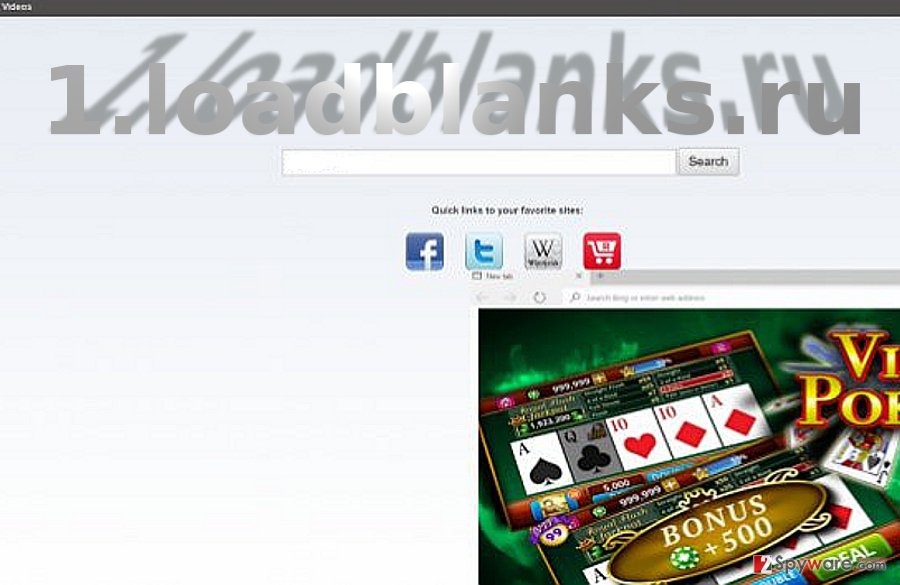
The transmission peculiarities of the hijacker
Usually, the PUP exploits the opportunity to sneak into the computer by disguising under freeware and shareware. Users pay little attention while installing a free program. Likewise, the number of 1.loadblanks.ru hijack cases is high. If you are not interested in being victimized by the PUP again, change your habits installing a new application.
First of all, download new software from reliable and official sources. Secondly, compare the official publisher with the one in the .exe file. Thirdly, when choosing the installation mode, opt for “Custom” rather than “Basic.” It will reveal optional applications. Unmark all add-ons which you regard to be of malicious origin.
Eliminate 1.loadblanks.ru from Windows and Mac OS right away
The fastest option leading to 1.loadblanks.ru removal is to install an anti-spyware application. This tool will quickly locate and delete all primary and secondary sources. It will also scan your device for other malignant files. Due to the persistent behavior of this hijacker, you might need to combine automatic and manual elimination options to remove 1.loadblanks.ru virus.
After that, restart the system and initiate a final scan. On the final note, you should also check the list of your system applications. If you find any which has no official publisher, uninstall them. The manual guidelines are delivered below this article.
You may remove virus damage with a help of FortectIntego. SpyHunter 5Combo Cleaner and Malwarebytes are recommended to detect potentially unwanted programs and viruses with all their files and registry entries that are related to them.
Getting rid of 1.loadblanks.ru virus. Follow these steps
Uninstall from Windows
Instructions for Windows 10/8 machines:
- Enter Control Panel into Windows search box and hit Enter or click on the search result.
- Under Programs, select Uninstall a program.

- From the list, find the entry of the suspicious program.
- Right-click on the application and select Uninstall.
- If User Account Control shows up, click Yes.
- Wait till uninstallation process is complete and click OK.

If you are Windows 7/XP user, proceed with the following instructions:
- Click on Windows Start > Control Panel located on the right pane (if you are Windows XP user, click on Add/Remove Programs).
- In Control Panel, select Programs > Uninstall a program.

- Pick the unwanted application by clicking on it once.
- At the top, click Uninstall/Change.
- In the confirmation prompt, pick Yes.
- Click OK once the removal process is finished.
Delete from macOS
The improved guide lets the owners of Mac OS owners easily delete the hijacker and revert to the previous search engine without any trouble.
Remove items from Applications folder:
- From the menu bar, select Go > Applications.
- In the Applications folder, look for all related entries.
- Click on the app and drag it to Trash (or right-click and pick Move to Trash)

To fully remove an unwanted app, you need to access Application Support, LaunchAgents, and LaunchDaemons folders and delete relevant files:
- Select Go > Go to Folder.
- Enter /Library/Application Support and click Go or press Enter.
- In the Application Support folder, look for any dubious entries and then delete them.
- Now enter /Library/LaunchAgents and /Library/LaunchDaemons folders the same way and terminate all the related .plist files.

Remove from Microsoft Edge
Delete unwanted extensions from MS Edge:
- Select Menu (three horizontal dots at the top-right of the browser window) and pick Extensions.
- From the list, pick the extension and click on the Gear icon.
- Click on Uninstall at the bottom.

Clear cookies and other browser data:
- Click on the Menu (three horizontal dots at the top-right of the browser window) and select Privacy & security.
- Under Clear browsing data, pick Choose what to clear.
- Select everything (apart from passwords, although you might want to include Media licenses as well, if applicable) and click on Clear.

Restore new tab and homepage settings:
- Click the menu icon and choose Settings.
- Then find On startup section.
- Click Disable if you found any suspicious domain.
Reset MS Edge if the above steps did not work:
- Press on Ctrl + Shift + Esc to open Task Manager.
- Click on More details arrow at the bottom of the window.
- Select Details tab.
- Now scroll down and locate every entry with Microsoft Edge name in it. Right-click on each of them and select End Task to stop MS Edge from running.

If this solution failed to help you, you need to use an advanced Edge reset method. Note that you need to backup your data before proceeding.
- Find the following folder on your computer: C:\\Users\\%username%\\AppData\\Local\\Packages\\Microsoft.MicrosoftEdge_8wekyb3d8bbwe.
- Press Ctrl + A on your keyboard to select all folders.
- Right-click on them and pick Delete

- Now right-click on the Start button and pick Windows PowerShell (Admin).
- When the new window opens, copy and paste the following command, and then press Enter:
Get-AppXPackage -AllUsers -Name Microsoft.MicrosoftEdge | Foreach {Add-AppxPackage -DisableDevelopmentMode -Register “$($_.InstallLocation)\\AppXManifest.xml” -Verbose

Instructions for Chromium-based Edge
Delete extensions from MS Edge (Chromium):
- Open Edge and click select Settings > Extensions.
- Delete unwanted extensions by clicking Remove.

Clear cache and site data:
- Click on Menu and go to Settings.
- Select Privacy, search and services.
- Under Clear browsing data, pick Choose what to clear.
- Under Time range, pick All time.
- Select Clear now.

Reset Chromium-based MS Edge:
- Click on Menu and select Settings.
- On the left side, pick Reset settings.
- Select Restore settings to their default values.
- Confirm with Reset.

Remove from Mozilla Firefox (FF)
Remove dangerous extensions:
- Open Mozilla Firefox browser and click on the Menu (three horizontal lines at the top-right of the window).
- Select Add-ons.
- In here, select unwanted plugin and click Remove.

Reset the homepage:
- Click three horizontal lines at the top right corner to open the menu.
- Choose Options.
- Under Home options, enter your preferred site that will open every time you newly open the Mozilla Firefox.
Clear cookies and site data:
- Click Menu and pick Settings.
- Go to Privacy & Security section.
- Scroll down to locate Cookies and Site Data.
- Click on Clear Data…
- Select Cookies and Site Data, as well as Cached Web Content and press Clear.

Reset Mozilla Firefox
If clearing the browser as explained above did not help, reset Mozilla Firefox:
- Open Mozilla Firefox browser and click the Menu.
- Go to Help and then choose Troubleshooting Information.

- Under Give Firefox a tune up section, click on Refresh Firefox…
- Once the pop-up shows up, confirm the action by pressing on Refresh Firefox.

Remove from Google Chrome
Carefully follow and implement each step of the guide. 1.loadblanks.ru threat might have scattered its file across the entire operating system. In relation to this, it is highly significant not to miss any detail. The instructions will help you get rid of the hijacker permanently.
Delete malicious extensions from Google Chrome:
- Open Google Chrome, click on the Menu (three vertical dots at the top-right corner) and select More tools > Extensions.
- In the newly opened window, you will see all the installed extensions. Uninstall all the suspicious plugins that might be related to the unwanted program by clicking Remove.

Clear cache and web data from Chrome:
- Click on Menu and pick Settings.
- Under Privacy and security, select Clear browsing data.
- Select Browsing history, Cookies and other site data, as well as Cached images and files.
- Click Clear data.

Change your homepage:
- Click menu and choose Settings.
- Look for a suspicious site in the On startup section.
- Click on Open a specific or set of pages and click on three dots to find the Remove option.
Reset Google Chrome:
If the previous methods did not help you, reset Google Chrome to eliminate all the unwanted components:
- Click on Menu and select Settings.
- In the Settings, scroll down and click Advanced.
- Scroll down and locate Reset and clean up section.
- Now click Restore settings to their original defaults.
- Confirm with Reset settings.

Delete from Safari
Remove unwanted extensions from Safari:
- Click Safari > Preferences…
- In the new window, pick Extensions.
- Select the unwanted extension and select Uninstall.

Clear cookies and other website data from Safari:
- Click Safari > Clear History…
- From the drop-down menu under Clear, pick all history.
- Confirm with Clear History.

Reset Safari if the above-mentioned steps did not help you:
- Click Safari > Preferences…
- Go to Advanced tab.
- Tick the Show Develop menu in menu bar.
- From the menu bar, click Develop, and then select Empty Caches.

After uninstalling this potentially unwanted program (PUP) and fixing each of your web browsers, we recommend you to scan your PC system with a reputable anti-spyware. This will help you to get rid of 1.loadblanks.ru registry traces and will also identify related parasites or possible malware infections on your computer. For that you can use our top-rated malware remover: FortectIntego, SpyHunter 5Combo Cleaner or Malwarebytes.
How to prevent from getting stealing programs
Access your website securely from any location
When you work on the domain, site, blog, or different project that requires constant management, content creation, or coding, you may need to connect to the server and content management service more often. The best solution for creating a tighter network could be a dedicated/fixed IP address.
If you make your IP address static and set to your device, you can connect to the CMS from any location and do not create any additional issues for the server or network manager that needs to monitor connections and activities. VPN software providers like Private Internet Access can help you with such settings and offer the option to control the online reputation and manage projects easily from any part of the world.
Recover files after data-affecting malware attacks
While much of the data can be accidentally deleted due to various reasons, malware is one of the main culprits that can cause loss of pictures, documents, videos, and other important files. More serious malware infections lead to significant data loss when your documents, system files, and images get encrypted. In particular, ransomware is is a type of malware that focuses on such functions, so your files become useless without an ability to access them.
Even though there is little to no possibility to recover after file-locking threats, some applications have features for data recovery in the system. In some cases, Data Recovery Pro can also help to recover at least some portion of your data after data-locking virus infection or general cyber infection.
- ^ How to remove computer viruses. IT News,Reviews, and Malware Removal Guides.
- ^ Robert Simmons. Belgium gets tough on gambling advertising. GamblingInsider. Gambling News, Conferences and iGambling.
- ^ Rahul Sharma. Lesser-known Cybersecurity Risks All Businesses Must Guard Against. TechGenix. Latest Technology News and Articles.
