Search.worthut.com virus (Free Instructions)
Search.worthut.com virus Removal Guide
What is Search.worthut.com virus?
Reasons to think about Search.worthut.com removal:
It appears that Search.worthut.com is a shady Internet page that pretends to be an advantageous search tool. It can appear in your browser after installation of Search.worthut.com virus. Luckily, it is not as dangerous as ransomware or other critical viruses, but it can worsen your browsing experience by pushing you to use a certain search engine, which delivers modified search outcomes. You might discover that this potentially unwanted program (PUP) reroutes you to this specific search engine each time you try to use service of another search engine. At first, you might think that there is nothing bad about this search engine and that it looks completely harmless. Of course, it gives such impression at the first sight, but if you continued to use it, you would shortly encounter so-called Search.worthut.com redirect issue. It seems that results powered by this search engine are quite delusive, since some of them can open different websites than the ones they represent. But do you know why these redirects happen? 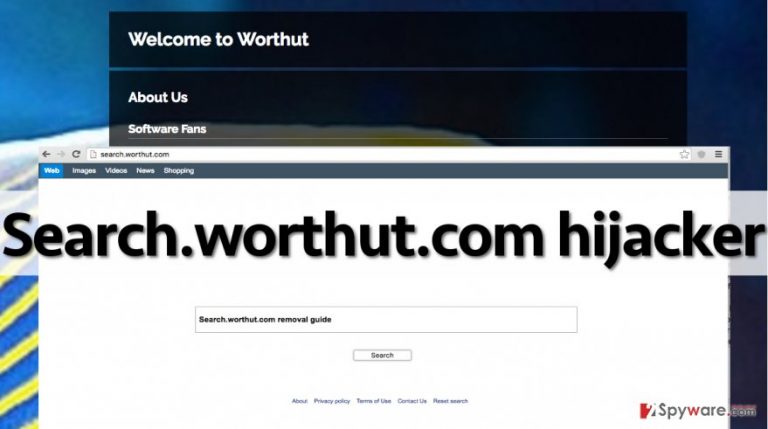
These redirects are meant to make certain sites popular; although some of these advertised third-party web pages can be safe or even useful, others can be severely dangerous and pose a threat to your PC system. We want to warn you to stay clear of sites that suggest free software updates, plug-ins, never-heard-of-apps and similar pieces of software. Chances are, these sites just want you to install more ad-supported programs or even infect your device. Do not think too long whether you should reject this search engine or not – it is not that useful and its features does not surpass features of other search engines at any point. To keep your computer safe, change your homepage and use a more reliable search engine. Before you do that, you have to remove Search.worthut.com browser hijacker. It can be deleted with FortectIntego or a similar program.
How did this program enter your PC system without your knowledge?
Search.worthut.com does not have an official download page, although it has an official website. Therefore, it is clear that this program is distributed via software bundling, a tricky software distribution technique that helps to force inattentive PC users to install unneeded apps without realizing it. If you do not want to be tricked into installing undesirable content, control software installation procedures. Whenever you download a program, focus attention and follow each step of its installation. Make sure you do not ignore any of provided information. Read legal documents, even if it seems like the most boring and time-consuming process to you. Then set the correct installation settings – instead of installing your selected program with “Default” or “Basic” settings, choose “Advanced” or “Custom” one and modify components of your download. Get rid of any unwanted components by deselecting them. If you can’t see any additional components after selecting these settings, it means that your downloaded program does not include any additional apps, and you can install it without worrying about PUPs.
How to remove Search.worthut.com?
The information provided in this article clearly describes why security experts do not recommend using unknown search engines – in most cases, they are related to potentially unwanted programs and do not provide relevant search results (mostly sponsored ones). If you wish to get rid of this browser hijacker, take a look at Search.worthut.com removal instructions that we have provided. For some people, these instructions seem easy to carry out, but others might find them confusing. If removing this PUP manually does not sound like the best idea to you, pass this task to an anti-spyware program. Use one of the recommended applications:
You may remove virus damage with a help of FortectIntego. SpyHunter 5Combo Cleaner and Malwarebytes are recommended to detect potentially unwanted programs and viruses with all their files and registry entries that are related to them.
Getting rid of Search.worthut.com virus. Follow these steps
Delete from macOS
Remove items from Applications folder:
- From the menu bar, select Go > Applications.
- In the Applications folder, look for all related entries.
- Click on the app and drag it to Trash (or right-click and pick Move to Trash)

To fully remove an unwanted app, you need to access Application Support, LaunchAgents, and LaunchDaemons folders and delete relevant files:
- Select Go > Go to Folder.
- Enter /Library/Application Support and click Go or press Enter.
- In the Application Support folder, look for any dubious entries and then delete them.
- Now enter /Library/LaunchAgents and /Library/LaunchDaemons folders the same way and terminate all the related .plist files.

Remove from Mozilla Firefox (FF)
Remove dangerous extensions:
- Open Mozilla Firefox browser and click on the Menu (three horizontal lines at the top-right of the window).
- Select Add-ons.
- In here, select unwanted plugin and click Remove.

Reset the homepage:
- Click three horizontal lines at the top right corner to open the menu.
- Choose Options.
- Under Home options, enter your preferred site that will open every time you newly open the Mozilla Firefox.
Clear cookies and site data:
- Click Menu and pick Settings.
- Go to Privacy & Security section.
- Scroll down to locate Cookies and Site Data.
- Click on Clear Data…
- Select Cookies and Site Data, as well as Cached Web Content and press Clear.

Reset Mozilla Firefox
If clearing the browser as explained above did not help, reset Mozilla Firefox:
- Open Mozilla Firefox browser and click the Menu.
- Go to Help and then choose Troubleshooting Information.

- Under Give Firefox a tune up section, click on Refresh Firefox…
- Once the pop-up shows up, confirm the action by pressing on Refresh Firefox.

Remove from Google Chrome
Delete malicious extensions from Google Chrome:
- Open Google Chrome, click on the Menu (three vertical dots at the top-right corner) and select More tools > Extensions.
- In the newly opened window, you will see all the installed extensions. Uninstall all the suspicious plugins that might be related to the unwanted program by clicking Remove.

Clear cache and web data from Chrome:
- Click on Menu and pick Settings.
- Under Privacy and security, select Clear browsing data.
- Select Browsing history, Cookies and other site data, as well as Cached images and files.
- Click Clear data.

Change your homepage:
- Click menu and choose Settings.
- Look for a suspicious site in the On startup section.
- Click on Open a specific or set of pages and click on three dots to find the Remove option.
Reset Google Chrome:
If the previous methods did not help you, reset Google Chrome to eliminate all the unwanted components:
- Click on Menu and select Settings.
- In the Settings, scroll down and click Advanced.
- Scroll down and locate Reset and clean up section.
- Now click Restore settings to their original defaults.
- Confirm with Reset settings.

Delete from Safari
Remove unwanted extensions from Safari:
- Click Safari > Preferences…
- In the new window, pick Extensions.
- Select the unwanted extension and select Uninstall.

Clear cookies and other website data from Safari:
- Click Safari > Clear History…
- From the drop-down menu under Clear, pick all history.
- Confirm with Clear History.

Reset Safari if the above-mentioned steps did not help you:
- Click Safari > Preferences…
- Go to Advanced tab.
- Tick the Show Develop menu in menu bar.
- From the menu bar, click Develop, and then select Empty Caches.

After uninstalling this potentially unwanted program (PUP) and fixing each of your web browsers, we recommend you to scan your PC system with a reputable anti-spyware. This will help you to get rid of Search.worthut.com registry traces and will also identify related parasites or possible malware infections on your computer. For that you can use our top-rated malware remover: FortectIntego, SpyHunter 5Combo Cleaner or Malwarebytes.
How to prevent from getting stealing programs
Access your website securely from any location
When you work on the domain, site, blog, or different project that requires constant management, content creation, or coding, you may need to connect to the server and content management service more often. The best solution for creating a tighter network could be a dedicated/fixed IP address.
If you make your IP address static and set to your device, you can connect to the CMS from any location and do not create any additional issues for the server or network manager that needs to monitor connections and activities. VPN software providers like Private Internet Access can help you with such settings and offer the option to control the online reputation and manage projects easily from any part of the world.
Recover files after data-affecting malware attacks
While much of the data can be accidentally deleted due to various reasons, malware is one of the main culprits that can cause loss of pictures, documents, videos, and other important files. More serious malware infections lead to significant data loss when your documents, system files, and images get encrypted. In particular, ransomware is is a type of malware that focuses on such functions, so your files become useless without an ability to access them.
Even though there is little to no possibility to recover after file-locking threats, some applications have features for data recovery in the system. In some cases, Data Recovery Pro can also help to recover at least some portion of your data after data-locking virus infection or general cyber infection.
