“Windows activation Error code:0x56102” Support scam virus (Free Instructions)
“Windows activation Error code:0x56102” Support scam virus Removal Guide
What is “Windows activation Error code:0x56102” Support scam virus?
Windows activation Error code:0x56102: it‘s just another tech support scam
Among recent support scams, Windows activation Error code:0x56102 virus is an interesting sample. Though it is based on a real system error, some features help you distinguish a hoax from the original notification. Generally, support scams or tech support scams aim at wheedling money by faking system error notifications and scaring netizens into calling a specific number [1]. In order to persuade users to behave according to the scheme, fraudsters have come up with an elaborate and intriguing technique. This malware is no exception as well. Luckily, it is not difficult to remove Windows activation Error code:0x56102 malware. FortectIntego does it for you. In addition, take a look at this article to find out how you can escape similar malware in the future.
Felons make an effort to create a realistic imitation of a legitimate website or phenomenon. Unfortunately, their efforts did not go to waste as a relatively high number of credible users fall for their scams [2]. Though in some cases the malware is really well-designed and you have to pay extra attention to look through the deception, usually, it is not difficult to do so. Crooks target your money, and such intention quickly comes into a surface. Windows OS-based scams are dominant in the virus market since the highest number of people fall for them.
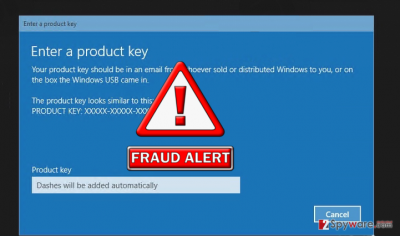
Previously, crooks did not bother to work on such details as a text style and visual design, but the recent scams, such as “Admin user is disabled,“ reveal major step forward. Similarly, this malware also exploits ordinary design of Windows 10 notification to leave a better impression. Within a moment, the additional window emerges encouraging victims to dial (888) 571-0961 for additional help. When you call the supposed technician, he will repeatedly assure you that he is a representative of Microsoft.
The crook will guide through various steps to fix Windows activation Error code:0x56102 error. However, what he might do is gain remote access to the computer by asking you to install a corrupted Supremo or Team Viewer app. Alternatively, after following the steps you might, in fact, install malignant or adware elements on the device.
Eventually, you receive a stunning bill of several hundreds of dollars for the services [3]. Lastly, we would like to warn you of Windows activation Error code:0x56102 redirect. Fraudsters might misguide you to a web page which is distributing corrupted legitimate tools. Such versions are likely to facilitate a remote access connection in the future. That is why we encourage you to hurry up with “Windows activation Error code:0x56102” removal.
When does this malware occupy devices?
Support scams spread in intricate ways. Usually, malware might infect users’ computer via its original corrupted web pages. You are likely to encounter it if you are usually visiting file sharing domains. Racketeers might even exploit outdated programs to assault users [4]. Likewise, update not only your anti-virus utilities but system software as well. Keep in mind that “bundling” technique also comes in handy for crooks’ misdeeds. This technique takes a longer a while as felons attach unwanted tools to freeware. Due to netizens’ inattentiveness downloading programs, add-ons successfully settle in the operating system. These PUP programs might transfer technical information to a remote server monitored by the crooks. As a result, this data serves as the foundation for developing better Windows activation Error code:0x56102 hijack techniques.
Efficient Windows activation Error code:0x56102 removal guide
The most effective way to remove Windows activation Error code:0x56102 virus might be the automatic elimination method. For that reason, you should install a reliable anti-security tool, such as FortectIntego or Malwarebytes. However, it is likely that you might encounter Windows activation Error code:0x56102 removal problems due to a locked screen. For that purpose, our access recovery instructions help you proceed with the elimination process. On the final note, stay vigilant while surfing the Web and downloading new tools as even a small detail might accelerate a hijack [5].
Getting rid of “Windows activation Error code:0x56102” Support scam virus. Follow these steps
Manual removal using Safe Mode
Important! →
Manual removal guide might be too complicated for regular computer users. It requires advanced IT knowledge to be performed correctly (if vital system files are removed or damaged, it might result in full Windows compromise), and it also might take hours to complete. Therefore, we highly advise using the automatic method provided above instead.
Step 1. Access Safe Mode with Networking
Manual malware removal should be best performed in the Safe Mode environment.
Windows 7 / Vista / XP
- Click Start > Shutdown > Restart > OK.
- When your computer becomes active, start pressing F8 button (if that does not work, try F2, F12, Del, etc. – it all depends on your motherboard model) multiple times until you see the Advanced Boot Options window.
- Select Safe Mode with Networking from the list.

Windows 10 / Windows 8
- Right-click on Start button and select Settings.

- Scroll down to pick Update & Security.

- On the left side of the window, pick Recovery.
- Now scroll down to find Advanced Startup section.
- Click Restart now.

- Select Troubleshoot.

- Go to Advanced options.

- Select Startup Settings.

- Press Restart.
- Now press 5 or click 5) Enable Safe Mode with Networking.

Step 2. Shut down suspicious processes
Windows Task Manager is a useful tool that shows all the processes running in the background. If malware is running a process, you need to shut it down:
- Press Ctrl + Shift + Esc on your keyboard to open Windows Task Manager.
- Click on More details.

- Scroll down to Background processes section, and look for anything suspicious.
- Right-click and select Open file location.

- Go back to the process, right-click and pick End Task.

- Delete the contents of the malicious folder.
Step 3. Check program Startup
- Press Ctrl + Shift + Esc on your keyboard to open Windows Task Manager.
- Go to Startup tab.
- Right-click on the suspicious program and pick Disable.

Step 4. Delete virus files
Malware-related files can be found in various places within your computer. Here are instructions that could help you find them:
- Type in Disk Cleanup in Windows search and press Enter.

- Select the drive you want to clean (C: is your main drive by default and is likely to be the one that has malicious files in).
- Scroll through the Files to delete list and select the following:
Temporary Internet Files
Downloads
Recycle Bin
Temporary files - Pick Clean up system files.

- You can also look for other malicious files hidden in the following folders (type these entries in Windows Search and press Enter):
%AppData%
%LocalAppData%
%ProgramData%
%WinDir%
After you are finished, reboot the PC in normal mode.
Remove “Windows activation Error code:0x56102” Support scam using System Restore
-
Step 1: Reboot your computer to Safe Mode with Command Prompt
Windows 7 / Vista / XP- Click Start → Shutdown → Restart → OK.
- When your computer becomes active, start pressing F8 multiple times until you see the Advanced Boot Options window.
-
Select Command Prompt from the list

Windows 10 / Windows 8- Press the Power button at the Windows login screen. Now press and hold Shift, which is on your keyboard, and click Restart..
- Now select Troubleshoot → Advanced options → Startup Settings and finally press Restart.
-
Once your computer becomes active, select Enable Safe Mode with Command Prompt in Startup Settings window.

-
Step 2: Restore your system files and settings
-
Once the Command Prompt window shows up, enter cd restore and click Enter.

-
Now type rstrui.exe and press Enter again..

-
When a new window shows up, click Next and select your restore point that is prior the infiltration of “Windows activation Error code:0x56102” Support scam. After doing that, click Next.


-
Now click Yes to start system restore.

-
Once the Command Prompt window shows up, enter cd restore and click Enter.
Finally, you should always think about the protection of crypto-ransomwares. In order to protect your computer from “Windows activation Error code:0x56102” Support scam and other ransomwares, use a reputable anti-spyware, such as FortectIntego, SpyHunter 5Combo Cleaner or Malwarebytes
How to prevent from getting malware
Protect your privacy – employ a VPN
There are several ways how to make your online time more private – you can access an incognito tab. However, there is no secret that even in this mode, you are tracked for advertising purposes. There is a way to add an extra layer of protection and create a completely anonymous web browsing practice with the help of Private Internet Access VPN. This software reroutes traffic through different servers, thus leaving your IP address and geolocation in disguise. Besides, it is based on a strict no-log policy, meaning that no data will be recorded, leaked, and available for both first and third parties. The combination of a secure web browser and Private Internet Access VPN will let you browse the Internet without a feeling of being spied or targeted by criminals.
No backups? No problem. Use a data recovery tool
If you wonder how data loss can occur, you should not look any further for answers – human errors, malware attacks, hardware failures, power cuts, natural disasters, or even simple negligence. In some cases, lost files are extremely important, and many straight out panic when such an unfortunate course of events happen. Due to this, you should always ensure that you prepare proper data backups on a regular basis.
If you were caught by surprise and did not have any backups to restore your files from, not everything is lost. Data Recovery Pro is one of the leading file recovery solutions you can find on the market – it is likely to restore even lost emails or data located on an external device.
- ^ Jane Wakefield. Tech support scams target victims via their ISP. BBC News.
- ^ Kit Yarrow . The Science of Why We Fall for Scams That Are So Obviously Scams. Money: Personal Finance News and Advice.
- ^ Kaveh Waddell . How to Foil a Tech-Support Scam. The Atlantic. World news..
- ^ The Dangers of Using Outdated Software. Planet Magpie. Breaking news.
- ^ Swati Khandelwal. How to Hack a Computer Using just an Image. The Hacker News. Security in a serious way.





















