Worldnaturenet.xyz (Removal Guide) - Free Instructions
Worldnaturenet.xyz Removal Guide
What is Worldnaturenet.xyz?
Worldnaturenet.xyz – an irritating browser infection that leads users to unsafe sites

Worldnaturenet.xyz is a redirect virus which has been actively promoting tech support scams.[1] Redirects that promote unsafe websites are typically initiated by adware, although users can also encounter the malicious site unintentionally. Typically, Worldnaturenet.xyz virus displays pop-ups, banners, and windows that inform users about allegedly infected computers or outdated applications, prompting them to download fake programs or subscribe to useless services. Additionally, victims might be asked to call a provided phone number in order to “fix all the issues.” However, users should be alert and associate this web address with scam attempts. Fake alerts might appear on all browsers, including Google Chrome, Mozilla Firefox, IE, Opera, and Safari.
| Name | Worldnaturenet.xyz |
|---|---|
| Type | Adware |
| Symptoms | Web browsers redirect to dubious websites, pop-up induced advertisements disturb browsing sessions, etc. |
| Browsers affected | Mozilla Firefox, Google Chrome, Microsoft Edge, Safari, Internet Explorer, Opera, etc. |
| Distribution | Third-party software, infected websites |
| Prevention | Avoid visiting questionable sites, use only original installers, download and run antivirus protection |
| Elimination | Use FortectIntego to get rid of the fake support scam |
Worldnaturenet.xyz virus might produce numerous intrusive advertisements on the victims' computers. Typically, ads cover the whole screen and prevent them from finding relevant information online. Additionally, invasive advertisement techniques become frequent on websites that usually do not use any commercial content.
Users who are infected with Worldnaturenet.xyz adware might see the following text while ads are loading:
- “Waiting for XXX;”
- “Connected to XXX;”
- “Transferring data from XXX;”
- “Read XXX;”
- “Looking up XXX.”
Worldnaturenet.xyz tech support scam typically reports about outdated software or computer infections that can be safely ignored. Do not call the given number as you are advised in the alert because there is a high possibility that you will be scammed. To get rid of adware that promotes several tech support scams, install the trustworthy antivirus program.[2]
Moreover, because Worldnaturenet.xyz is an adware-type program, affected users are most likely tracked excessively. Tracking technologies like cookies, JavaScript, beacons, and similar are used to harvest such data as IP address, geo-location, sites visited, bookmarks, links clicked, etc. Potentially unwanted programs are designed to gather this info in order to bring users to websites that would profit authors' partners, and themselves.

Additionally, the site may induce malware attacks. Quite often, redirects are multi-stage, and several unsafe domains might be accessed during that time. Some of these sites might be hacked, and a drive-by[3] download might be initiated. Thus, even tough Worldnaturenet.xyz is adware, it might lead to much more serious infections.
To protect yourself data leakage and malware infections, remove Worldnaturenet.xyz virus with the help of security program as soon as you spot symptoms mentioned in this article. Be careful in the future as adware-type viruses spread quickly, and only safe internet browsing habits paired with comprehensive anti-malware tools can protect you in the future. You might get affected by such unwanted program while visiting dubious pages or while installing software from third-party sources, so make sure you stay away from them.
To finish with Worldnaturenet.xyz removal, we also recommend resetting each of the affected web browsers to their primary state. You can find steps for this task provided at the end of this post. After all is complete, we recommend scanning your system using FortectIntego – this PC repair tool can fix all the damage done by PUPs.
Avoid adware and other PUAs
According to NoVirus.uk[4], you can get infected with adware and led to tech-support scams by using third-party sources that host various free applications. You should avoid third-party sites and rather visit legitimate ones instead.
However, if you, for some reason, decided to trust questionable file-sharing sites, make sure you follow the correct installation procedure to avoid bundled software. Go to the Custom or Advanced installation section and scroll down through the list of optional components. Deselect all the tick boxes and only then continue the process.
Furthermore, you can get an adware-type infection if you often click on hyperlinks on suspicious websites. Notice that misleading content can be hidden in any site which might lack protection. Additionally, anti-virus software should be running on your PC at all times. Many security applications are capable of stopping PUA installation.
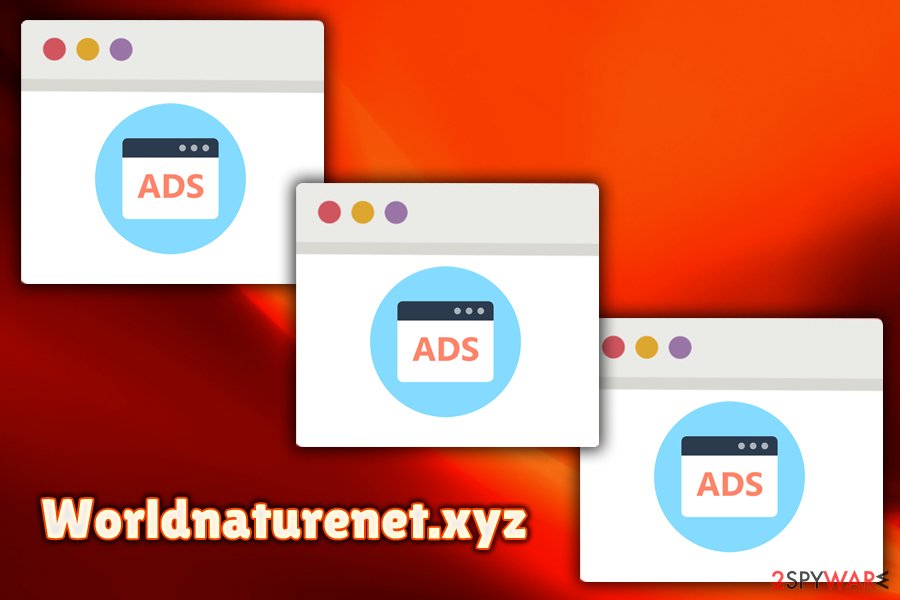
Worldnaturenet.xyz might lead you to malware infections, so get rid of it ASAP
If you want to remove Worldnaturenet.xyz virus from your computer and all related components from browsers, you will need to perform certain steps. Eliminate all adware-added browser extensions, add-ons, apps, and plug-ins. This method will help you to get rid of the PUP from your browsers such as Google Chrome, Mozilla Firefox, Internet Explorer, Safari, and Microsoft Edge. Make sure you follow the below-provided instructions carefully.
Moreover, you can perform the Worldnaturenet.xyz removal with the help of a computer fixing tool. Such programs are created to deal with various infection safely and effectively. You can choose from our suggested ones or any other professional anti-malware tool that you are likely to use.
You may remove virus damage with a help of FortectIntego. SpyHunter 5Combo Cleaner and Malwarebytes are recommended to detect potentially unwanted programs and viruses with all their files and registry entries that are related to them.
Getting rid of Worldnaturenet.xyz. Follow these steps
Uninstall from Windows
Uninstall Worldnaturenet.xyz from Windows with the help of these instructions:
Instructions for Windows 10/8 machines:
- Enter Control Panel into Windows search box and hit Enter or click on the search result.
- Under Programs, select Uninstall a program.

- From the list, find the entry of the suspicious program.
- Right-click on the application and select Uninstall.
- If User Account Control shows up, click Yes.
- Wait till uninstallation process is complete and click OK.

If you are Windows 7/XP user, proceed with the following instructions:
- Click on Windows Start > Control Panel located on the right pane (if you are Windows XP user, click on Add/Remove Programs).
- In Control Panel, select Programs > Uninstall a program.

- Pick the unwanted application by clicking on it once.
- At the top, click Uninstall/Change.
- In the confirmation prompt, pick Yes.
- Click OK once the removal process is finished.
Delete from macOS
Remove items from Applications folder:
- From the menu bar, select Go > Applications.
- In the Applications folder, look for all related entries.
- Click on the app and drag it to Trash (or right-click and pick Move to Trash)

To fully remove an unwanted app, you need to access Application Support, LaunchAgents, and LaunchDaemons folders and delete relevant files:
- Select Go > Go to Folder.
- Enter /Library/Application Support and click Go or press Enter.
- In the Application Support folder, look for any dubious entries and then delete them.
- Now enter /Library/LaunchAgents and /Library/LaunchDaemons folders the same way and terminate all the related .plist files.

Remove from Microsoft Edge
Delete unwanted extensions from MS Edge:
- Select Menu (three horizontal dots at the top-right of the browser window) and pick Extensions.
- From the list, pick the extension and click on the Gear icon.
- Click on Uninstall at the bottom.

Clear cookies and other browser data:
- Click on the Menu (three horizontal dots at the top-right of the browser window) and select Privacy & security.
- Under Clear browsing data, pick Choose what to clear.
- Select everything (apart from passwords, although you might want to include Media licenses as well, if applicable) and click on Clear.

Restore new tab and homepage settings:
- Click the menu icon and choose Settings.
- Then find On startup section.
- Click Disable if you found any suspicious domain.
Reset MS Edge if the above steps did not work:
- Press on Ctrl + Shift + Esc to open Task Manager.
- Click on More details arrow at the bottom of the window.
- Select Details tab.
- Now scroll down and locate every entry with Microsoft Edge name in it. Right-click on each of them and select End Task to stop MS Edge from running.

If this solution failed to help you, you need to use an advanced Edge reset method. Note that you need to backup your data before proceeding.
- Find the following folder on your computer: C:\\Users\\%username%\\AppData\\Local\\Packages\\Microsoft.MicrosoftEdge_8wekyb3d8bbwe.
- Press Ctrl + A on your keyboard to select all folders.
- Right-click on them and pick Delete

- Now right-click on the Start button and pick Windows PowerShell (Admin).
- When the new window opens, copy and paste the following command, and then press Enter:
Get-AppXPackage -AllUsers -Name Microsoft.MicrosoftEdge | Foreach {Add-AppxPackage -DisableDevelopmentMode -Register “$($_.InstallLocation)\\AppXManifest.xml” -Verbose

Instructions for Chromium-based Edge
Delete extensions from MS Edge (Chromium):
- Open Edge and click select Settings > Extensions.
- Delete unwanted extensions by clicking Remove.

Clear cache and site data:
- Click on Menu and go to Settings.
- Select Privacy, search and services.
- Under Clear browsing data, pick Choose what to clear.
- Under Time range, pick All time.
- Select Clear now.

Reset Chromium-based MS Edge:
- Click on Menu and select Settings.
- On the left side, pick Reset settings.
- Select Restore settings to their default values.
- Confirm with Reset.

Remove from Mozilla Firefox (FF)
Eliminate all unrecognizable content from Firefox. Perform each step carefully:
Remove dangerous extensions:
- Open Mozilla Firefox browser and click on the Menu (three horizontal lines at the top-right of the window).
- Select Add-ons.
- In here, select unwanted plugin and click Remove.

Reset the homepage:
- Click three horizontal lines at the top right corner to open the menu.
- Choose Options.
- Under Home options, enter your preferred site that will open every time you newly open the Mozilla Firefox.
Clear cookies and site data:
- Click Menu and pick Settings.
- Go to Privacy & Security section.
- Scroll down to locate Cookies and Site Data.
- Click on Clear Data…
- Select Cookies and Site Data, as well as Cached Web Content and press Clear.

Reset Mozilla Firefox
If clearing the browser as explained above did not help, reset Mozilla Firefox:
- Open Mozilla Firefox browser and click the Menu.
- Go to Help and then choose Troubleshooting Information.

- Under Give Firefox a tune up section, click on Refresh Firefox…
- Once the pop-up shows up, confirm the action by pressing on Refresh Firefox.

Remove from Google Chrome
Delete malicious extensions from Google Chrome:
- Open Google Chrome, click on the Menu (three vertical dots at the top-right corner) and select More tools > Extensions.
- In the newly opened window, you will see all the installed extensions. Uninstall all the suspicious plugins that might be related to the unwanted program by clicking Remove.

Clear cache and web data from Chrome:
- Click on Menu and pick Settings.
- Under Privacy and security, select Clear browsing data.
- Select Browsing history, Cookies and other site data, as well as Cached images and files.
- Click Clear data.

Change your homepage:
- Click menu and choose Settings.
- Look for a suspicious site in the On startup section.
- Click on Open a specific or set of pages and click on three dots to find the Remove option.
Reset Google Chrome:
If the previous methods did not help you, reset Google Chrome to eliminate all the unwanted components:
- Click on Menu and select Settings.
- In the Settings, scroll down and click Advanced.
- Scroll down and locate Reset and clean up section.
- Now click Restore settings to their original defaults.
- Confirm with Reset settings.

Delete from Safari
Remove unwanted extensions from Safari:
- Click Safari > Preferences…
- In the new window, pick Extensions.
- Select the unwanted extension and select Uninstall.

Clear cookies and other website data from Safari:
- Click Safari > Clear History…
- From the drop-down menu under Clear, pick all history.
- Confirm with Clear History.

Reset Safari if the above-mentioned steps did not help you:
- Click Safari > Preferences…
- Go to Advanced tab.
- Tick the Show Develop menu in menu bar.
- From the menu bar, click Develop, and then select Empty Caches.

After uninstalling this potentially unwanted program (PUP) and fixing each of your web browsers, we recommend you to scan your PC system with a reputable anti-spyware. This will help you to get rid of Worldnaturenet.xyz registry traces and will also identify related parasites or possible malware infections on your computer. For that you can use our top-rated malware remover: FortectIntego, SpyHunter 5Combo Cleaner or Malwarebytes.
How to prevent from getting adware
Protect your privacy – employ a VPN
There are several ways how to make your online time more private – you can access an incognito tab. However, there is no secret that even in this mode, you are tracked for advertising purposes. There is a way to add an extra layer of protection and create a completely anonymous web browsing practice with the help of Private Internet Access VPN. This software reroutes traffic through different servers, thus leaving your IP address and geolocation in disguise. Besides, it is based on a strict no-log policy, meaning that no data will be recorded, leaked, and available for both first and third parties. The combination of a secure web browser and Private Internet Access VPN will let you browse the Internet without a feeling of being spied or targeted by criminals.
No backups? No problem. Use a data recovery tool
If you wonder how data loss can occur, you should not look any further for answers – human errors, malware attacks, hardware failures, power cuts, natural disasters, or even simple negligence. In some cases, lost files are extremely important, and many straight out panic when such an unfortunate course of events happen. Due to this, you should always ensure that you prepare proper data backups on a regular basis.
If you were caught by surprise and did not have any backups to restore your files from, not everything is lost. Data Recovery Pro is one of the leading file recovery solutions you can find on the market – it is likely to restore even lost emails or data located on an external device.
- ^ Technical support scam. Wikipedia. The free encyclopedia.
- ^ What is Antivirus Software?. Web Root. Smarter cybersecurity.
- ^ Drive-By Download. Technopedia. Site that explains technology .
- ^ NoVirus.uk. NoVirus. All about your computer safety.























