BestZiper ads (Easy Removal Guide) - Chrome, Firefox, IE, Edge
BestZiper ads Removal Guide
What is BestZiper ads?
BestZiper ads can be deceptive: clicking them can take you to dangerous web pages
BestZiper virus is an ad-supported program that displays intrusive pop-up ads and banners on computer screen. It was developed by D-limit Soft LLC., it presents itself as the best file compression software, although the main purpose of it is to deliver third-party advertisements and generate pay-per-click[1] revenue. This program usually spreads via software bundles, so users should be careful when installing new programs. Advertisements it delivers contain links to external websites, and according to software’s Terms of Use document, the developers of software state that they do not review all sites linked within the Best Ziper software, therefore they are not responsible for contents such sites provide. Besides, the developers of this software disclaim all liability for all problems that might arise from the use of such sites. Therefore, we suggest you act very carefully when visiting them. In fact, we do not recommend clicking on these Best Ziper ads at all!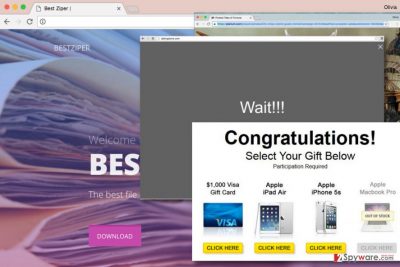
If you like to browse the Internet without encountering dozens of third-party ads, try to avoid installing this adware[2] program. It might integrate banner ads and in-text ads on websites you visit; however, it is a must to remember that these ads do not originate from websites you’re visiting. They are selected and displayed to you based on your interests, which this program finds out with the help of tracking cookies[3] and other tracking technologies. These technologies are usually used to track words and phrases that user types into web search engines, IP addresses, browsing history, and related information. The program might also collect some personal information, including user’s name, email address and other sensitive data that one chooses to provide. Such information might be shared with partner companies. If you care about the privacy of such information, you might want to remove BestZiper from your PC to stop it from collecting such information about you. A quick way to uninstall such potentially unwanted program (PUP) is to run a full scan with FortectIntego or similar anti-spyware software.
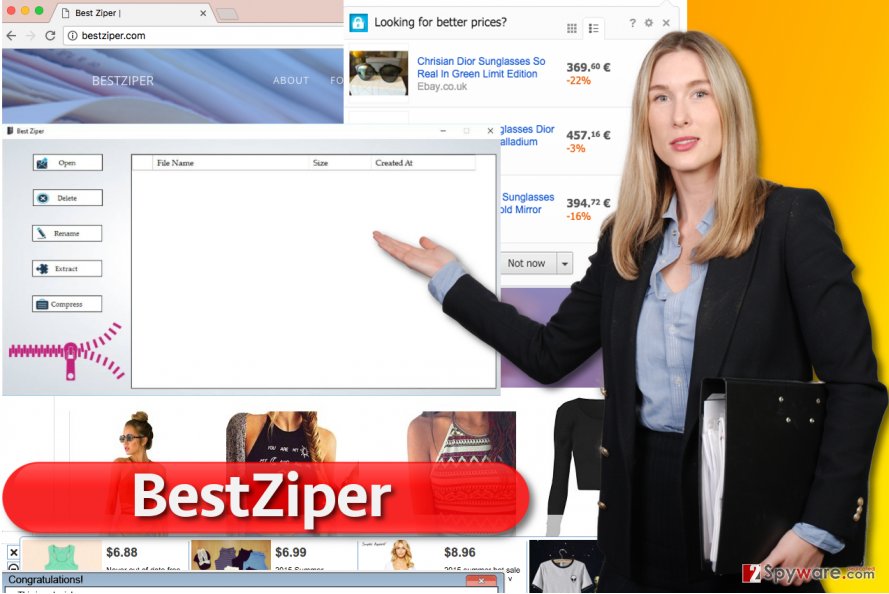
Distribution of adware programs
Adware programs are distributed via software bundling[4] technique, which means you can install Best Ziper not only from its official website (bestziper(dot)com) but along with another free program. Sadly, this often happens without user’s knowledge. Software bundling helps to “group” a couple of programs together and present the additional ones in the shadow of the main one. Let’s say you have just downloaded a free media player from the Internet – which installation settings are you going to choose? If you’re thinking about Default or Standard ones, you are making a mistake already. These settings will permit installation of all extra programs bundled with the main one because the developers of it are paid to suggest users to install these additional programs along with their software. Therefore, we recommend choosing Custom or Advanced software installation settings, which will allow you to see all additional programs, browser toolbars[5], or search tools added to your preferred software. This way, you won’t have to waste time for BestZiper removal later on.
Remove BestZiper right now
If you’re tired of ads and system slowdowns that this adware causes, remove BestZiper virus with a help of a guide that our experts prepared. You can find it right below the article. If you have no time to actually sit down, read the instructions and browse through various computer locations to uninstall the adware, you might want to shorten BestZiper removal procedure and remove it using anti-malware program. In such case, we suggest using one of the programs listed below.
You may remove virus damage with a help of FortectIntego. SpyHunter 5Combo Cleaner and Malwarebytes are recommended to detect potentially unwanted programs and viruses with all their files and registry entries that are related to them.
Getting rid of BestZiper ads. Follow these steps
Uninstall from Windows
To remove Best Ziper, follow guidelines provided below and try to find an in-built uninstaller of this program. If you can’t find it, uninstall other suspicious programs that draw your attention.
Instructions for Windows 10/8 machines:
- Enter Control Panel into Windows search box and hit Enter or click on the search result.
- Under Programs, select Uninstall a program.

- From the list, find the entry of the suspicious program.
- Right-click on the application and select Uninstall.
- If User Account Control shows up, click Yes.
- Wait till uninstallation process is complete and click OK.

If you are Windows 7/XP user, proceed with the following instructions:
- Click on Windows Start > Control Panel located on the right pane (if you are Windows XP user, click on Add/Remove Programs).
- In Control Panel, select Programs > Uninstall a program.

- Pick the unwanted application by clicking on it once.
- At the top, click Uninstall/Change.
- In the confirmation prompt, pick Yes.
- Click OK once the removal process is finished.
Delete from macOS
Remove items from Applications folder:
- From the menu bar, select Go > Applications.
- In the Applications folder, look for all related entries.
- Click on the app and drag it to Trash (or right-click and pick Move to Trash)

To fully remove an unwanted app, you need to access Application Support, LaunchAgents, and LaunchDaemons folders and delete relevant files:
- Select Go > Go to Folder.
- Enter /Library/Application Support and click Go or press Enter.
- In the Application Support folder, look for any dubious entries and then delete them.
- Now enter /Library/LaunchAgents and /Library/LaunchDaemons folders the same way and terminate all the related .plist files.

Remove from Microsoft Edge
Delete unwanted extensions from MS Edge:
- Select Menu (three horizontal dots at the top-right of the browser window) and pick Extensions.
- From the list, pick the extension and click on the Gear icon.
- Click on Uninstall at the bottom.

Clear cookies and other browser data:
- Click on the Menu (three horizontal dots at the top-right of the browser window) and select Privacy & security.
- Under Clear browsing data, pick Choose what to clear.
- Select everything (apart from passwords, although you might want to include Media licenses as well, if applicable) and click on Clear.

Restore new tab and homepage settings:
- Click the menu icon and choose Settings.
- Then find On startup section.
- Click Disable if you found any suspicious domain.
Reset MS Edge if the above steps did not work:
- Press on Ctrl + Shift + Esc to open Task Manager.
- Click on More details arrow at the bottom of the window.
- Select Details tab.
- Now scroll down and locate every entry with Microsoft Edge name in it. Right-click on each of them and select End Task to stop MS Edge from running.

If this solution failed to help you, you need to use an advanced Edge reset method. Note that you need to backup your data before proceeding.
- Find the following folder on your computer: C:\\Users\\%username%\\AppData\\Local\\Packages\\Microsoft.MicrosoftEdge_8wekyb3d8bbwe.
- Press Ctrl + A on your keyboard to select all folders.
- Right-click on them and pick Delete

- Now right-click on the Start button and pick Windows PowerShell (Admin).
- When the new window opens, copy and paste the following command, and then press Enter:
Get-AppXPackage -AllUsers -Name Microsoft.MicrosoftEdge | Foreach {Add-AppxPackage -DisableDevelopmentMode -Register “$($_.InstallLocation)\\AppXManifest.xml” -Verbose

Instructions for Chromium-based Edge
Delete extensions from MS Edge (Chromium):
- Open Edge and click select Settings > Extensions.
- Delete unwanted extensions by clicking Remove.

Clear cache and site data:
- Click on Menu and go to Settings.
- Select Privacy, search and services.
- Under Clear browsing data, pick Choose what to clear.
- Under Time range, pick All time.
- Select Clear now.

Reset Chromium-based MS Edge:
- Click on Menu and select Settings.
- On the left side, pick Reset settings.
- Select Restore settings to their default values.
- Confirm with Reset.

Remove from Mozilla Firefox (FF)
Some extensions in Firefox might be responsible for delivering Best Ziper ads to you. Here’s how to uninstall them:
Remove dangerous extensions:
- Open Mozilla Firefox browser and click on the Menu (three horizontal lines at the top-right of the window).
- Select Add-ons.
- In here, select unwanted plugin and click Remove.

Reset the homepage:
- Click three horizontal lines at the top right corner to open the menu.
- Choose Options.
- Under Home options, enter your preferred site that will open every time you newly open the Mozilla Firefox.
Clear cookies and site data:
- Click Menu and pick Settings.
- Go to Privacy & Security section.
- Scroll down to locate Cookies and Site Data.
- Click on Clear Data…
- Select Cookies and Site Data, as well as Cached Web Content and press Clear.

Reset Mozilla Firefox
If clearing the browser as explained above did not help, reset Mozilla Firefox:
- Open Mozilla Firefox browser and click the Menu.
- Go to Help and then choose Troubleshooting Information.

- Under Give Firefox a tune up section, click on Refresh Firefox…
- Once the pop-up shows up, confirm the action by pressing on Refresh Firefox.

Remove from Google Chrome
Delete Chrome extensions that weren’t installed by you. Get rid of all suspicious ones.
Delete malicious extensions from Google Chrome:
- Open Google Chrome, click on the Menu (three vertical dots at the top-right corner) and select More tools > Extensions.
- In the newly opened window, you will see all the installed extensions. Uninstall all the suspicious plugins that might be related to the unwanted program by clicking Remove.

Clear cache and web data from Chrome:
- Click on Menu and pick Settings.
- Under Privacy and security, select Clear browsing data.
- Select Browsing history, Cookies and other site data, as well as Cached images and files.
- Click Clear data.

Change your homepage:
- Click menu and choose Settings.
- Look for a suspicious site in the On startup section.
- Click on Open a specific or set of pages and click on three dots to find the Remove option.
Reset Google Chrome:
If the previous methods did not help you, reset Google Chrome to eliminate all the unwanted components:
- Click on Menu and select Settings.
- In the Settings, scroll down and click Advanced.
- Scroll down and locate Reset and clean up section.
- Now click Restore settings to their original defaults.
- Confirm with Reset settings.

Delete from Safari
Remove unwanted extensions from Safari:
- Click Safari > Preferences…
- In the new window, pick Extensions.
- Select the unwanted extension and select Uninstall.

Clear cookies and other website data from Safari:
- Click Safari > Clear History…
- From the drop-down menu under Clear, pick all history.
- Confirm with Clear History.

Reset Safari if the above-mentioned steps did not help you:
- Click Safari > Preferences…
- Go to Advanced tab.
- Tick the Show Develop menu in menu bar.
- From the menu bar, click Develop, and then select Empty Caches.

After uninstalling this potentially unwanted program (PUP) and fixing each of your web browsers, we recommend you to scan your PC system with a reputable anti-spyware. This will help you to get rid of BestZiper registry traces and will also identify related parasites or possible malware infections on your computer. For that you can use our top-rated malware remover: FortectIntego, SpyHunter 5Combo Cleaner or Malwarebytes.
How to prevent from getting adware
Protect your privacy – employ a VPN
There are several ways how to make your online time more private – you can access an incognito tab. However, there is no secret that even in this mode, you are tracked for advertising purposes. There is a way to add an extra layer of protection and create a completely anonymous web browsing practice with the help of Private Internet Access VPN. This software reroutes traffic through different servers, thus leaving your IP address and geolocation in disguise. Besides, it is based on a strict no-log policy, meaning that no data will be recorded, leaked, and available for both first and third parties. The combination of a secure web browser and Private Internet Access VPN will let you browse the Internet without a feeling of being spied or targeted by criminals.
No backups? No problem. Use a data recovery tool
If you wonder how data loss can occur, you should not look any further for answers – human errors, malware attacks, hardware failures, power cuts, natural disasters, or even simple negligence. In some cases, lost files are extremely important, and many straight out panic when such an unfortunate course of events happen. Due to this, you should always ensure that you prepare proper data backups on a regular basis.
If you were caught by surprise and did not have any backups to restore your files from, not everything is lost. Data Recovery Pro is one of the leading file recovery solutions you can find on the market – it is likely to restore even lost emails or data located on an external device.
- ^ Pay-per-click. Wikipedia. The Free Encyclopedia.
- ^ http://www.2-spyware.com/olivia-morelli. What is adware and how to remove it. 2-Spyware. Fighting Against Spyware.
- ^ Tracking Cookie Description. F-Secure. Cyber Security Solutions for your Home and Business.
- ^ Lowell Heddings. Here’s What Happens When You Install the Top 10 Download.com Apps. How-To Geek. For Geeks, By Geeks.
- ^ Browser toolbars – once a blessing, now a curse. Emsisoft Blog. All About Security Online.























