Trivago.com virus (Chrome, Firefox, IE, Edge) - Virus Removal Guide
Trivago.com virus Removal Guide
What is Trivago.com virus?
Redirects to Trivago.com might inform about adware infection
Trivago.com virus is an adware program that can sneak inside the computer in a software bundle and start unwanted activities on the affected browser, such as displaying intrusive ads or initiating redirects. Trivago is a legitimate travel website that offers to look up for hotels in more than 190 different countries and has an affiliate program[1] that allows advertisers to get commissions based on driving traffic to the site. Thus, the virus is a clear example how some shady people are trying to generate as much as possible revenue using adware. This ad-supported program might infiltrate the device bundled with freeware. After the infiltration, users will find a new shortcut on the desktop which is responsible for performing various tasks. Thus, if you want to avoid visits to this travel website and reduce the number of ads on your browser, you should remove Trivago.com immediately using professional anti-malware program, such as FortectIntego.
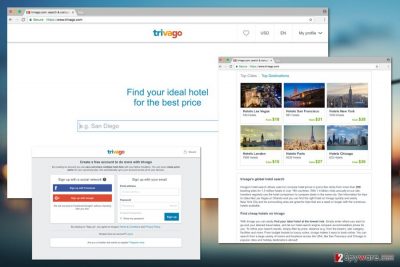
If adware program managed to hijack your browser, you might also see an increased amount of online ads. Trivago.com ads usually promote this travel website and offer to find a beautiful place to stay in various countries. However, if you are not planning your holidays, you may find these pop-ups or banners more than annoying. Nevertheless, these advertisements are designed to redirect users to the Trivago.com; they might also include hidden dangers. Developers of the malware often use malvertising[2] to spread cyber threats through the Web. Thus, various online ads might include ransomware[3] or Trojan. The risk to catch malware becomes even bigger if adware program is installed on the device. As you can see, Trivago.com redirect tendencies are not only annoying but might also put your computer and personal information at risk.
If Trivago.com virus hijacked your computer, you should also be aware of the fact that this site uses tracking cookies[4] to collect information about users. This information consists of your IP address, technical details about your browser, operating system, how have you accessed this site, etc. In the Privacy Policy, the company reveals that they use this information only for improving their services and providing useful content. However, if you are not interested in their services, probably, you are not satisfied with data tracking. Thus, this information should encourage you to speed up with Trivago.com removal. Besides, adware type programs are also capable of tracking information about users or installing third-party tracking cookies. Thus, your browser can soon start crashing from an excessive amount of online ads.
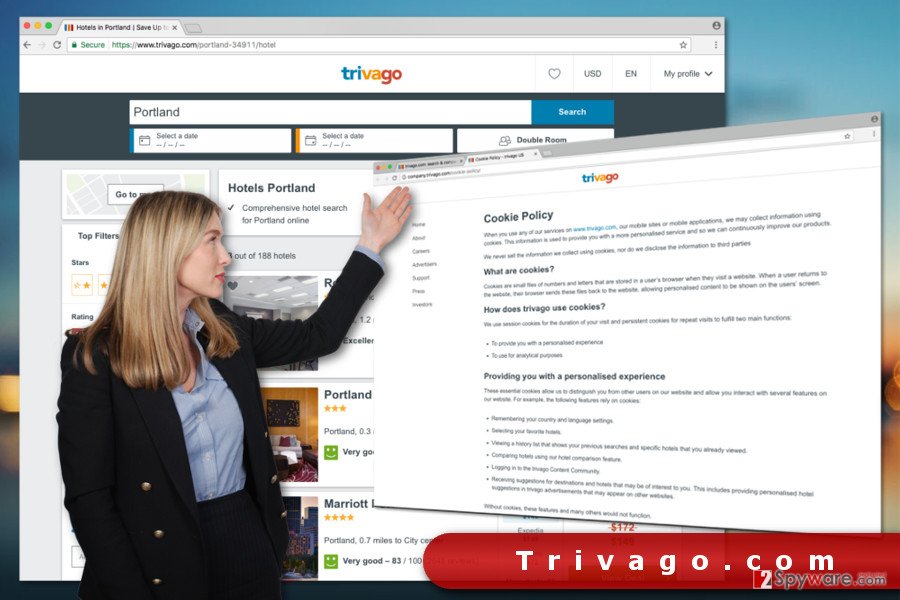
Adware program might be installed on the PC unauthorized
Trivago.com adware spreads and gets inside computers using the assistance of various free programs that users can download from the Internet. The authors of this PUP use a popular software marketing technique called bundling which allows adding the application as a suggested download in a software package. As you can see, this cyber infection is not a “real” virus[5] and cannot attack the device on its own. Trivago.com hijack might occur when installing freeware or shareware under Quick, Recommended or Standard settings. These installation wizards do not inform about third-party applications that are offered to download and install them without asking users’ permission. It goes without saying that you should not rely on these settings if you want to avoid PUPs in general. When installing new software always opt for Advanced/Custom setup and monitor each step. If you see the list of pre-selected third-party apps or unknown search engines, untick them. It’s the only way to stop PUPs from entering the system.
Trivago.com removal options
One of the easiest ways to remove Trivago.com virus and forget all its negative features is to scan the device with a reputable anti-malware program. An updated security program will find and delete all adware-related components from the system entirely. Within several minutes you will be able to browse the web without interruptions again. However, there’s another Trivago.com removal method, but it might be challenging. You can get rid of this PUP manually by deleting adware and suspicious browser extensions manually. If you are interested in this method, please follow our prepared instructions below.
You may remove virus damage with a help of FortectIntego. SpyHunter 5Combo Cleaner and Malwarebytes are recommended to detect potentially unwanted programs and viruses with all their files and registry entries that are related to them.
Getting rid of Trivago.com virus. Follow these steps
Uninstall from Windows
Follow the instructions below to remove adware from the computer in order to stop redirects to Trivago.com. Please look up for other unknown programs and uninstall them as well.
Instructions for Windows 10/8 machines:
- Enter Control Panel into Windows search box and hit Enter or click on the search result.
- Under Programs, select Uninstall a program.

- From the list, find the entry of the suspicious program.
- Right-click on the application and select Uninstall.
- If User Account Control shows up, click Yes.
- Wait till uninstallation process is complete and click OK.

If you are Windows 7/XP user, proceed with the following instructions:
- Click on Windows Start > Control Panel located on the right pane (if you are Windows XP user, click on Add/Remove Programs).
- In Control Panel, select Programs > Uninstall a program.

- Pick the unwanted application by clicking on it once.
- At the top, click Uninstall/Change.
- In the confirmation prompt, pick Yes.
- Click OK once the removal process is finished.
Delete from macOS
Follow the instructions below to delete adware program from Mac. We also recommend searching for other unknown applications and remove them too.
Remove items from Applications folder:
- From the menu bar, select Go > Applications.
- In the Applications folder, look for all related entries.
- Click on the app and drag it to Trash (or right-click and pick Move to Trash)

To fully remove an unwanted app, you need to access Application Support, LaunchAgents, and LaunchDaemons folders and delete relevant files:
- Select Go > Go to Folder.
- Enter /Library/Application Support and click Go or press Enter.
- In the Application Support folder, look for any dubious entries and then delete them.
- Now enter /Library/LaunchAgents and /Library/LaunchDaemons folders the same way and terminate all the related .plist files.

Remove from Microsoft Edge
Microsoft Edge reset allows deleting all tracking cookies and other adware-related components. Follow the steps below.
Delete unwanted extensions from MS Edge:
- Select Menu (three horizontal dots at the top-right of the browser window) and pick Extensions.
- From the list, pick the extension and click on the Gear icon.
- Click on Uninstall at the bottom.

Clear cookies and other browser data:
- Click on the Menu (three horizontal dots at the top-right of the browser window) and select Privacy & security.
- Under Clear browsing data, pick Choose what to clear.
- Select everything (apart from passwords, although you might want to include Media licenses as well, if applicable) and click on Clear.

Restore new tab and homepage settings:
- Click the menu icon and choose Settings.
- Then find On startup section.
- Click Disable if you found any suspicious domain.
Reset MS Edge if the above steps did not work:
- Press on Ctrl + Shift + Esc to open Task Manager.
- Click on More details arrow at the bottom of the window.
- Select Details tab.
- Now scroll down and locate every entry with Microsoft Edge name in it. Right-click on each of them and select End Task to stop MS Edge from running.

If this solution failed to help you, you need to use an advanced Edge reset method. Note that you need to backup your data before proceeding.
- Find the following folder on your computer: C:\\Users\\%username%\\AppData\\Local\\Packages\\Microsoft.MicrosoftEdge_8wekyb3d8bbwe.
- Press Ctrl + A on your keyboard to select all folders.
- Right-click on them and pick Delete

- Now right-click on the Start button and pick Windows PowerShell (Admin).
- When the new window opens, copy and paste the following command, and then press Enter:
Get-AppXPackage -AllUsers -Name Microsoft.MicrosoftEdge | Foreach {Add-AppxPackage -DisableDevelopmentMode -Register “$($_.InstallLocation)\\AppXManifest.xml” -Verbose

Instructions for Chromium-based Edge
Delete extensions from MS Edge (Chromium):
- Open Edge and click select Settings > Extensions.
- Delete unwanted extensions by clicking Remove.

Clear cache and site data:
- Click on Menu and go to Settings.
- Select Privacy, search and services.
- Under Clear browsing data, pick Choose what to clear.
- Under Time range, pick All time.
- Select Clear now.

Reset Chromium-based MS Edge:
- Click on Menu and select Settings.
- On the left side, pick Reset settings.
- Select Restore settings to their default values.
- Confirm with Reset.

Remove from Mozilla Firefox (FF)
In order to remove Trivago.com adware entirely, follow the steps below. You will need to delete unknown browser extensions and reset Mozilla.
Remove dangerous extensions:
- Open Mozilla Firefox browser and click on the Menu (three horizontal lines at the top-right of the window).
- Select Add-ons.
- In here, select unwanted plugin and click Remove.

Reset the homepage:
- Click three horizontal lines at the top right corner to open the menu.
- Choose Options.
- Under Home options, enter your preferred site that will open every time you newly open the Mozilla Firefox.
Clear cookies and site data:
- Click Menu and pick Settings.
- Go to Privacy & Security section.
- Scroll down to locate Cookies and Site Data.
- Click on Clear Data…
- Select Cookies and Site Data, as well as Cached Web Content and press Clear.

Reset Mozilla Firefox
If clearing the browser as explained above did not help, reset Mozilla Firefox:
- Open Mozilla Firefox browser and click the Menu.
- Go to Help and then choose Troubleshooting Information.

- Under Give Firefox a tune up section, click on Refresh Firefox…
- Once the pop-up shows up, confirm the action by pressing on Refresh Firefox.

Remove from Google Chrome
Redirects and ads by Trivago.com will stop after resetting Google Chrome and uninstalling suspicious entries from the browser.
Delete malicious extensions from Google Chrome:
- Open Google Chrome, click on the Menu (three vertical dots at the top-right corner) and select More tools > Extensions.
- In the newly opened window, you will see all the installed extensions. Uninstall all the suspicious plugins that might be related to the unwanted program by clicking Remove.

Clear cache and web data from Chrome:
- Click on Menu and pick Settings.
- Under Privacy and security, select Clear browsing data.
- Select Browsing history, Cookies and other site data, as well as Cached images and files.
- Click Clear data.

Change your homepage:
- Click menu and choose Settings.
- Look for a suspicious site in the On startup section.
- Click on Open a specific or set of pages and click on three dots to find the Remove option.
Reset Google Chrome:
If the previous methods did not help you, reset Google Chrome to eliminate all the unwanted components:
- Click on Menu and select Settings.
- In the Settings, scroll down and click Advanced.
- Scroll down and locate Reset and clean up section.
- Now click Restore settings to their original defaults.
- Confirm with Reset settings.

Delete from Safari
Follow the steps below to fix Safari after the hijack.
Remove unwanted extensions from Safari:
- Click Safari > Preferences…
- In the new window, pick Extensions.
- Select the unwanted extension and select Uninstall.

Clear cookies and other website data from Safari:
- Click Safari > Clear History…
- From the drop-down menu under Clear, pick all history.
- Confirm with Clear History.

Reset Safari if the above-mentioned steps did not help you:
- Click Safari > Preferences…
- Go to Advanced tab.
- Tick the Show Develop menu in menu bar.
- From the menu bar, click Develop, and then select Empty Caches.

After uninstalling this potentially unwanted program (PUP) and fixing each of your web browsers, we recommend you to scan your PC system with a reputable anti-spyware. This will help you to get rid of Trivago.com registry traces and will also identify related parasites or possible malware infections on your computer. For that you can use our top-rated malware remover: FortectIntego, SpyHunter 5Combo Cleaner or Malwarebytes.
How to prevent from getting adware
Protect your privacy – employ a VPN
There are several ways how to make your online time more private – you can access an incognito tab. However, there is no secret that even in this mode, you are tracked for advertising purposes. There is a way to add an extra layer of protection and create a completely anonymous web browsing practice with the help of Private Internet Access VPN. This software reroutes traffic through different servers, thus leaving your IP address and geolocation in disguise. Besides, it is based on a strict no-log policy, meaning that no data will be recorded, leaked, and available for both first and third parties. The combination of a secure web browser and Private Internet Access VPN will let you browse the Internet without a feeling of being spied or targeted by criminals.
No backups? No problem. Use a data recovery tool
If you wonder how data loss can occur, you should not look any further for answers – human errors, malware attacks, hardware failures, power cuts, natural disasters, or even simple negligence. In some cases, lost files are extremely important, and many straight out panic when such an unfortunate course of events happen. Due to this, you should always ensure that you prepare proper data backups on a regular basis.
If you were caught by surprise and did not have any backups to restore your files from, not everything is lost. Data Recovery Pro is one of the leading file recovery solutions you can find on the market – it is likely to restore even lost emails or data located on an external device.
- ^ Vangie Beal. Affiliate Program. Webopedia. Online Tech Dictionary for IT Professionals.
- ^ Brian O'Kelley. Malvertising: Three Things You Need To Know. Forbes. A Global Media Company, Focusing On Business, Investing, Technology, Entrepreneurship, Leadership, And Lifestyle.
- ^ Margaret Rouse. Ransomware. TechTarget. Includes Tips, Webcasts, And Other Advice In A Variety Of Focused Enterprise Technology Channels.
- ^ Online behavioural tracking through cookies. BullGuard. Internet Security and Antivirus protection software.
- ^ Bradley Mitchell. Definition of Computer Viruses. Lifewire. The Website About Technology, Internet and Networking.























