Laserveradedomaina.com (virus) - 2021 update
Laserveradedomaina.com Removal Guide
What is Laserveradedomaina.com?
Laserveradedomaina – a suspicious advertising network causing redirects to the fake iPhone offers

Laserveradedomaina virus is an adware-type application that can start redirecting you to predetermined websites each time you start your browsing. It causes annoying pop-up ads that redirect its victims to fake update download websites, ads offering free gifts in exchange for personal information, and tech support scams. However, before you fall for these ads, you should know that domains offering something for free are harmful and can infect your system with malware. This potentially unwanted program is a serious cyber threat[1] that cannot only trick you into installing fake software but can also redirect you to misleading sites seeking to swindle your personal information. The result of such activity – identity theft.
| Summary | |
|---|---|
| Name | Laserveradedomaina |
| Type | Adware |
| Affected OS | Windows 7, 8, 8.1, 10 |
| Target browsers | Chrome, Edge, Firefox, IE, Safari |
| Danger level | Medium. Might alter browser's settings and redirect to high-risk websites |
| Symptoms | Promotes fake updates, gambling sites, seeks to swindle personal information |
| Distribution | Freeware and shareware bundles |
| To remove the threat manually, follow the guide given at the end of this post. To get rid of the virus with only one click, use FortectIntego | |
Unwanted programs, adware, hijackers are typically spreading around bundled with free programs, so it can get inside the computer unnoticed. It might compromise Chrome, Edge, Firefox, IE, or other web browsers installed on the PC immediately after the hijack.
The primary activity of the adware is constant browser redirects to laserveradedomaina.com related sites. Users might be rerouted to the online casino, gaming, adult-themed, tech support scam, or malware-laden websites. Hence, the risk of catching a cyber infection becomes very high.
Additionally, Laserveradedomaina might cause these browsing-related problems:
- pop-ups alerting about detected viruses;
- ads informing about available software updates;[2]
- promotions of security programs or PC optimization tools;
- offers to scan the system for cyber threats for free;
- promotions of questionable products
All of the content displayed by the virus is not trustworthy or even real. Typically, the PUP shows misleading ads and offers to grab users' attention and trick them into clicking them. This activity is important to gain advertising-based revenue. It’s the main purpose of this questionable application.
Unfortunately, data tracking is also initiated by this malware if you fail to remove Laserveradedomaina manually or automatically from the system. The virus is capable of collecting such browsing-related information about its user to create personalized ads:
- IP address;
- computer location;
- browsing history;
- visited websites and pages;
- clicked ads;
- search queries;
- etc.
This data mostly used by sponsors and related advertisers. Since the main purpose of the intruder is to create revenue for developers, information about your preferences in deals, offers, music, and games are useful. When ads are more personalized, based on your liking, you are more likely to check them.
However, no one can ensure that this information won’t be shared or sold to third parties. Moreover, it’s unknown if adware can install other tracking or spying tools that are capable of stealing personal details, so we recommend taking care of Laserveradedomaina removal without any delay.
You can follow the manual elimination guide at the end of the article to get rid of this virus from Windows 7, 8, 10 versions. However, we cannot offer you the name of an adware-type virus that is related to this advertising network, so if you cannot see something suspicious, try using an anti-malware program like SpyHunter 5Combo Cleaner or Malwarebytes to remove any virus from Chrome, Edge, and another web browser.
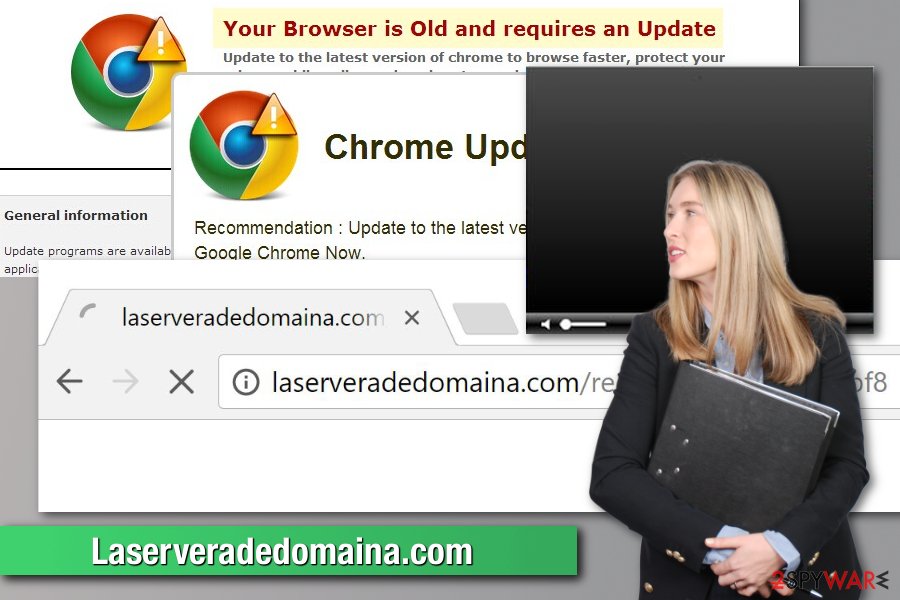
Malicious adware spreads via bundling
The adware spreads bundled with free programs, such as PDF converters or media players. The ad-supported apps might be hidden in any freeware or shareware bundle, so it’s crucial to monitor the installation procedures.
According to the research done by the LesVirus.fr[3] security team, users rarely pay proper attention to freeware installation and rely on Recommended/Quick setup. The problem is that these settings do not openly disclose third-party components that might be spreading along with the primary program.
For full control of the installation, you need to use an Advanced/Custom setup and attentively follow each of the steps. If you see pre-selected option programs, remove the ticks and continue without worrying about browsing-related programs or the appearance of questionable tools.
Eliminating Laserveradedomaina.com adware is crucial for your PC
To remove the PUP manually, uninstall all suspicious components that could be related to this adware from the system. If you have at least medium computer skills, you can follow the manual removal instructions below. However, if redirects and ads come back, switch to the automatic elimination.
Automatic Laserveradedomaina removal can be performed only after you install reliable anti-malware software on the system. However, before running a full system scan, you need to update the program. After that, please reset each of the affected browsers as explained below to make sure that your system is malware-free.
Keep in mind that the Internet is full of such and similar viruses. If you want to prevent their appearance on your computer, you need to take care of its protection. Keep in mind that it is cheaper to invest in some reliable tool than go to tech experts to ask them to help you with malware removal.
You may remove virus damage with a help of FortectIntego. SpyHunter 5Combo Cleaner and Malwarebytes are recommended to detect potentially unwanted programs and viruses with all their files and registry entries that are related to them.
Getting rid of Laserveradedomaina.com. Follow these steps
Uninstall from Windows
Instructions for Windows 10/8 machines:
- Enter Control Panel into Windows search box and hit Enter or click on the search result.
- Under Programs, select Uninstall a program.

- From the list, find the entry of the suspicious program.
- Right-click on the application and select Uninstall.
- If User Account Control shows up, click Yes.
- Wait till uninstallation process is complete and click OK.

If you are Windows 7/XP user, proceed with the following instructions:
- Click on Windows Start > Control Panel located on the right pane (if you are Windows XP user, click on Add/Remove Programs).
- In Control Panel, select Programs > Uninstall a program.

- Pick the unwanted application by clicking on it once.
- At the top, click Uninstall/Change.
- In the confirmation prompt, pick Yes.
- Click OK once the removal process is finished.
Delete from macOS
Remove items from Applications folder:
- From the menu bar, select Go > Applications.
- In the Applications folder, look for all related entries.
- Click on the app and drag it to Trash (or right-click and pick Move to Trash)

To fully remove an unwanted app, you need to access Application Support, LaunchAgents, and LaunchDaemons folders and delete relevant files:
- Select Go > Go to Folder.
- Enter /Library/Application Support and click Go or press Enter.
- In the Application Support folder, look for any dubious entries and then delete them.
- Now enter /Library/LaunchAgents and /Library/LaunchDaemons folders the same way and terminate all the related .plist files.

Remove from Microsoft Edge
Delete unwanted extensions from MS Edge:
- Select Menu (three horizontal dots at the top-right of the browser window) and pick Extensions.
- From the list, pick the extension and click on the Gear icon.
- Click on Uninstall at the bottom.

Clear cookies and other browser data:
- Click on the Menu (three horizontal dots at the top-right of the browser window) and select Privacy & security.
- Under Clear browsing data, pick Choose what to clear.
- Select everything (apart from passwords, although you might want to include Media licenses as well, if applicable) and click on Clear.

Restore new tab and homepage settings:
- Click the menu icon and choose Settings.
- Then find On startup section.
- Click Disable if you found any suspicious domain.
Reset MS Edge if the above steps did not work:
- Press on Ctrl + Shift + Esc to open Task Manager.
- Click on More details arrow at the bottom of the window.
- Select Details tab.
- Now scroll down and locate every entry with Microsoft Edge name in it. Right-click on each of them and select End Task to stop MS Edge from running.

If this solution failed to help you, you need to use an advanced Edge reset method. Note that you need to backup your data before proceeding.
- Find the following folder on your computer: C:\\Users\\%username%\\AppData\\Local\\Packages\\Microsoft.MicrosoftEdge_8wekyb3d8bbwe.
- Press Ctrl + A on your keyboard to select all folders.
- Right-click on them and pick Delete

- Now right-click on the Start button and pick Windows PowerShell (Admin).
- When the new window opens, copy and paste the following command, and then press Enter:
Get-AppXPackage -AllUsers -Name Microsoft.MicrosoftEdge | Foreach {Add-AppxPackage -DisableDevelopmentMode -Register “$($_.InstallLocation)\\AppXManifest.xml” -Verbose

Instructions for Chromium-based Edge
Delete extensions from MS Edge (Chromium):
- Open Edge and click select Settings > Extensions.
- Delete unwanted extensions by clicking Remove.

Clear cache and site data:
- Click on Menu and go to Settings.
- Select Privacy, search and services.
- Under Clear browsing data, pick Choose what to clear.
- Under Time range, pick All time.
- Select Clear now.

Reset Chromium-based MS Edge:
- Click on Menu and select Settings.
- On the left side, pick Reset settings.
- Select Restore settings to their default values.
- Confirm with Reset.

Remove from Mozilla Firefox (FF)
Remove dangerous extensions:
- Open Mozilla Firefox browser and click on the Menu (three horizontal lines at the top-right of the window).
- Select Add-ons.
- In here, select unwanted plugin and click Remove.

Reset the homepage:
- Click three horizontal lines at the top right corner to open the menu.
- Choose Options.
- Under Home options, enter your preferred site that will open every time you newly open the Mozilla Firefox.
Clear cookies and site data:
- Click Menu and pick Settings.
- Go to Privacy & Security section.
- Scroll down to locate Cookies and Site Data.
- Click on Clear Data…
- Select Cookies and Site Data, as well as Cached Web Content and press Clear.

Reset Mozilla Firefox
If clearing the browser as explained above did not help, reset Mozilla Firefox:
- Open Mozilla Firefox browser and click the Menu.
- Go to Help and then choose Troubleshooting Information.

- Under Give Firefox a tune up section, click on Refresh Firefox…
- Once the pop-up shows up, confirm the action by pressing on Refresh Firefox.

Remove from Google Chrome
Delete malicious extensions from Google Chrome:
- Open Google Chrome, click on the Menu (three vertical dots at the top-right corner) and select More tools > Extensions.
- In the newly opened window, you will see all the installed extensions. Uninstall all the suspicious plugins that might be related to the unwanted program by clicking Remove.

Clear cache and web data from Chrome:
- Click on Menu and pick Settings.
- Under Privacy and security, select Clear browsing data.
- Select Browsing history, Cookies and other site data, as well as Cached images and files.
- Click Clear data.

Change your homepage:
- Click menu and choose Settings.
- Look for a suspicious site in the On startup section.
- Click on Open a specific or set of pages and click on three dots to find the Remove option.
Reset Google Chrome:
If the previous methods did not help you, reset Google Chrome to eliminate all the unwanted components:
- Click on Menu and select Settings.
- In the Settings, scroll down and click Advanced.
- Scroll down and locate Reset and clean up section.
- Now click Restore settings to their original defaults.
- Confirm with Reset settings.

Delete from Safari
Remove unwanted extensions from Safari:
- Click Safari > Preferences…
- In the new window, pick Extensions.
- Select the unwanted extension and select Uninstall.

Clear cookies and other website data from Safari:
- Click Safari > Clear History…
- From the drop-down menu under Clear, pick all history.
- Confirm with Clear History.

Reset Safari if the above-mentioned steps did not help you:
- Click Safari > Preferences…
- Go to Advanced tab.
- Tick the Show Develop menu in menu bar.
- From the menu bar, click Develop, and then select Empty Caches.

After uninstalling this potentially unwanted program (PUP) and fixing each of your web browsers, we recommend you to scan your PC system with a reputable anti-spyware. This will help you to get rid of Laserveradedomaina.com registry traces and will also identify related parasites or possible malware infections on your computer. For that you can use our top-rated malware remover: FortectIntego, SpyHunter 5Combo Cleaner or Malwarebytes.
How to prevent from getting adware
Access your website securely from any location
When you work on the domain, site, blog, or different project that requires constant management, content creation, or coding, you may need to connect to the server and content management service more often. The best solution for creating a tighter network could be a dedicated/fixed IP address.
If you make your IP address static and set to your device, you can connect to the CMS from any location and do not create any additional issues for the server or network manager that needs to monitor connections and activities. VPN software providers like Private Internet Access can help you with such settings and offer the option to control the online reputation and manage projects easily from any part of the world.
Recover files after data-affecting malware attacks
While much of the data can be accidentally deleted due to various reasons, malware is one of the main culprits that can cause loss of pictures, documents, videos, and other important files. More serious malware infections lead to significant data loss when your documents, system files, and images get encrypted. In particular, ransomware is is a type of malware that focuses on such functions, so your files become useless without an ability to access them.
Even though there is little to no possibility to recover after file-locking threats, some applications have features for data recovery in the system. In some cases, Data Recovery Pro can also help to recover at least some portion of your data after data-locking virus infection or general cyber infection.
- ^ Martin Giles. Six Cyber Threats to Really Worry About in 2018. MIT Technology Review. The website about technology.
- ^ Graham Cululey. Thousands of compromised websites spreading malware via fake updates. Tripwire. Technology news, trends and insights.
- ^ Les Virus. Les Virus. French cyber security news.
