Checkpost.space - Removal Guide
Checkpost.space Removal Guide
What is Checkpost.space?
Checkpost.space – a pop-up that might bombard the screen if you allow its push notifications
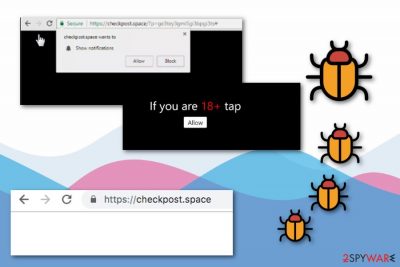
Checkpost.space is a rogue application that is based on the operating principle of adware.[1] This pop-up might appear on web browsers such as Google Chrome, Mozilla Firefox, Internet Explorer, Microsoft Edge, and Safari and drop the “Push notifications” box which urges to subscribe to its third-party page.
However, if this notification is a consequence of adware, you might start experiencing other questionable activities, one of which is redirecting to affiliate websites that might promote malware. Nevertheless, the article's culprit's pop-up ads are likely to interfere with your browsing process and apply modifications to your browser's homepage. Additionally, you might also spot adware-related changes in the new tab URL location or bogus content inserted as extensions in your web browser settings.
Checkpost.space pop-up might be a sign of an adware infection that has been running suspicious processes on your Windows computer or it can be a note for you that you are visiting unprotected content. Some third-party pages might display this pop-up but it does not mean that there is a 100% guarantee of adware components in your system.
| Name | Checkpost.space |
|---|---|
| Type | Adware |
| Category | Potentially unwanted application |
| Danger level | Quite low because the app does not harm the system itself, however, it can take the user to potentially malicious networks and websites |
| Symptoms | Hijacked browsers, advertising while browsing the web, redirects to odd websites |
| Changes in | Browser's homepage, new tab URL, settings |
| Prevention | Using the Custom mode will allow you to take care of your downloads |
| Detection software | The below-recommended security software is suited for threat detection purposes |
| system health | using the FortectIntego PC repair tool will get your device on its feet after practically any cyberthreat infection |
If you have scanned your computer system with anti-malware and the tool did not show any signs of infection, you can try getting rid of the pop-up ads by installing AdBlock[2] on your web browser. However, if you are still looking for a reputable tool that would scan your machine effectively, we can offer to try the FortectIntego software.
You can start worrying when you are redirected to the domain no matter what kind of websites you visit and when advertising becomes so frequent that you struggle to carry out even simple actions with your web browser. If Checkpost.space virus causes all these things, you should be concerned about your computer's safety and performance.
Adware applications are capable of slowing down the system's performance and decreasing its optimization due to the resources it eats to be able to produce advertising posts and carry out other activities. If you have found this potentially unwanted application on your machine, we recommend completing the removal as soon as possible. You can remove adware by scanning your infected machine with trustworthy security tools such as SpyHunter 5Combo Cleaner or Malwarebytes.
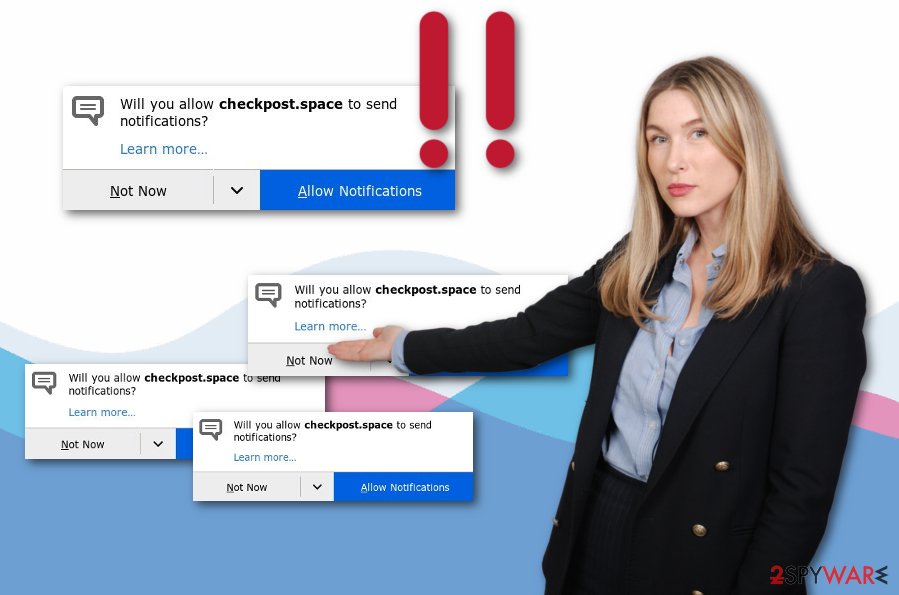
Redirects that are caused by the ad-supported application might be not only intrusive but also potentially dangerous if they start taking you to infectious pages. To avoid the risk of malware infection, you need to remove Checkpost.space from your computer system and refresh all infected web browsers to bring them back to their previous state also.
One more unpleasant feature that most adware programs have is browsing history data collection. This is also a way to gain more revenue from the infected user. All information that relates to his/her browsing experience e.g. saved bookmarks, most visited websites, located IP addresses is delivered to other parties.
Adware applications enter users' computers unknowingly through bundles
According to experts from NoVirus.uk site,[3] users themselves often let adware into their computer systems by paying not enough attention to their browsing and computing actions. The most popular adware and other potentially unwanted content distribution sources are:
- Free software packages. The PUP comes together with original software in an entire package. Freeware and shareware are easy to manipulate as these programs are added to free downloading lists on secondary pages.
- Infectious hyperlinks and adverts. These components can be overcome on third-party websites and once clicked might start performing the downloading/installation of adware or other threats.
- Third-party movie watching or online gaming websites. These networks redirect the users directly to adware-based applications and push notifications to show up and try to convince people to subscribe to their promoted pages.
The basic thing which helps users avoid suspicious apps is knowledge of their prevention. Using the Custom/Advanced installation mode will be a big help for controlling incoming downloads. Installing reputable anti-malware will block or alert you about potentially dangerous content when you are about to access some.
Step-by-step guide for Checkpost.space adware removal from machines and their browsers
Adware removal is not a very complex process, so it can be carried out manually by users who have some skills in the threat elimination field. For a clearer view of this technique, look at the below-given instructions and remove all adware infection signs from your Windows or Mac computer, additionally, clean all infected web browsers.
You can also remove Checkpost.space virus easier by leaning on the help of anti-malware software. These programs are beneficial in the virus elimination sphere as they can scan the system and get rid of the cyber threat (including all additional content that it brings) only in a few minutes of time.
You may remove virus damage with a help of FortectIntego. SpyHunter 5Combo Cleaner and Malwarebytes are recommended to detect potentially unwanted programs and viruses with all their files and registry entries that are related to them.
Getting rid of Checkpost.space. Follow these steps
Uninstall from Windows
Clean the Windows system and eliminate all changes that were performed by the adware application. Use these instructions to complete such actions:
Instructions for Windows 10/8 machines:
- Enter Control Panel into Windows search box and hit Enter or click on the search result.
- Under Programs, select Uninstall a program.

- From the list, find the entry of the suspicious program.
- Right-click on the application and select Uninstall.
- If User Account Control shows up, click Yes.
- Wait till uninstallation process is complete and click OK.

If you are Windows 7/XP user, proceed with the following instructions:
- Click on Windows Start > Control Panel located on the right pane (if you are Windows XP user, click on Add/Remove Programs).
- In Control Panel, select Programs > Uninstall a program.

- Pick the unwanted application by clicking on it once.
- At the top, click Uninstall/Change.
- In the confirmation prompt, pick Yes.
- Click OK once the removal process is finished.
Delete from macOS
Use this removal guide for cleaning your Mac machine from adware-related components and processes that might be running somewhere in the system:
Remove items from Applications folder:
- From the menu bar, select Go > Applications.
- In the Applications folder, look for all related entries.
- Click on the app and drag it to Trash (or right-click and pick Move to Trash)

To fully remove an unwanted app, you need to access Application Support, LaunchAgents, and LaunchDaemons folders and delete relevant files:
- Select Go > Go to Folder.
- Enter /Library/Application Support and click Go or press Enter.
- In the Application Support folder, look for any dubious entries and then delete them.
- Now enter /Library/LaunchAgents and /Library/LaunchDaemons folders the same way and terminate all the related .plist files.

Remove from Microsoft Edge
Delete unwanted extensions from MS Edge:
- Select Menu (three horizontal dots at the top-right of the browser window) and pick Extensions.
- From the list, pick the extension and click on the Gear icon.
- Click on Uninstall at the bottom.

Clear cookies and other browser data:
- Click on the Menu (three horizontal dots at the top-right of the browser window) and select Privacy & security.
- Under Clear browsing data, pick Choose what to clear.
- Select everything (apart from passwords, although you might want to include Media licenses as well, if applicable) and click on Clear.

Restore new tab and homepage settings:
- Click the menu icon and choose Settings.
- Then find On startup section.
- Click Disable if you found any suspicious domain.
Reset MS Edge if the above steps did not work:
- Press on Ctrl + Shift + Esc to open Task Manager.
- Click on More details arrow at the bottom of the window.
- Select Details tab.
- Now scroll down and locate every entry with Microsoft Edge name in it. Right-click on each of them and select End Task to stop MS Edge from running.

If this solution failed to help you, you need to use an advanced Edge reset method. Note that you need to backup your data before proceeding.
- Find the following folder on your computer: C:\\Users\\%username%\\AppData\\Local\\Packages\\Microsoft.MicrosoftEdge_8wekyb3d8bbwe.
- Press Ctrl + A on your keyboard to select all folders.
- Right-click on them and pick Delete

- Now right-click on the Start button and pick Windows PowerShell (Admin).
- When the new window opens, copy and paste the following command, and then press Enter:
Get-AppXPackage -AllUsers -Name Microsoft.MicrosoftEdge | Foreach {Add-AppxPackage -DisableDevelopmentMode -Register “$($_.InstallLocation)\\AppXManifest.xml” -Verbose

Instructions for Chromium-based Edge
Delete extensions from MS Edge (Chromium):
- Open Edge and click select Settings > Extensions.
- Delete unwanted extensions by clicking Remove.

Clear cache and site data:
- Click on Menu and go to Settings.
- Select Privacy, search and services.
- Under Clear browsing data, pick Choose what to clear.
- Under Time range, pick All time.
- Select Clear now.

Reset Chromium-based MS Edge:
- Click on Menu and select Settings.
- On the left side, pick Reset settings.
- Select Restore settings to their default values.
- Confirm with Reset.

Remove from Mozilla Firefox (FF)
Open Firefox and get rid of “helper objects” such as adware-based extensions or browser plug-ins:
Remove dangerous extensions:
- Open Mozilla Firefox browser and click on the Menu (three horizontal lines at the top-right of the window).
- Select Add-ons.
- In here, select unwanted plugin and click Remove.

Reset the homepage:
- Click three horizontal lines at the top right corner to open the menu.
- Choose Options.
- Under Home options, enter your preferred site that will open every time you newly open the Mozilla Firefox.
Clear cookies and site data:
- Click Menu and pick Settings.
- Go to Privacy & Security section.
- Scroll down to locate Cookies and Site Data.
- Click on Clear Data…
- Select Cookies and Site Data, as well as Cached Web Content and press Clear.

Reset Mozilla Firefox
If clearing the browser as explained above did not help, reset Mozilla Firefox:
- Open Mozilla Firefox browser and click the Menu.
- Go to Help and then choose Troubleshooting Information.

- Under Give Firefox a tune up section, click on Refresh Firefox…
- Once the pop-up shows up, confirm the action by pressing on Refresh Firefox.

Remove from Google Chrome
Refresh Google Chrome and terminate all unwanted changes with this helping guide:
Delete malicious extensions from Google Chrome:
- Open Google Chrome, click on the Menu (three vertical dots at the top-right corner) and select More tools > Extensions.
- In the newly opened window, you will see all the installed extensions. Uninstall all the suspicious plugins that might be related to the unwanted program by clicking Remove.

Clear cache and web data from Chrome:
- Click on Menu and pick Settings.
- Under Privacy and security, select Clear browsing data.
- Select Browsing history, Cookies and other site data, as well as Cached images and files.
- Click Clear data.

Change your homepage:
- Click menu and choose Settings.
- Look for a suspicious site in the On startup section.
- Click on Open a specific or set of pages and click on three dots to find the Remove option.
Reset Google Chrome:
If the previous methods did not help you, reset Google Chrome to eliminate all the unwanted components:
- Click on Menu and select Settings.
- In the Settings, scroll down and click Advanced.
- Scroll down and locate Reset and clean up section.
- Now click Restore settings to their original defaults.
- Confirm with Reset settings.

Delete from Safari
Remove unwanted extensions from Safari:
- Click Safari > Preferences…
- In the new window, pick Extensions.
- Select the unwanted extension and select Uninstall.

Clear cookies and other website data from Safari:
- Click Safari > Clear History…
- From the drop-down menu under Clear, pick all history.
- Confirm with Clear History.

Reset Safari if the above-mentioned steps did not help you:
- Click Safari > Preferences…
- Go to Advanced tab.
- Tick the Show Develop menu in menu bar.
- From the menu bar, click Develop, and then select Empty Caches.

After uninstalling this potentially unwanted program (PUP) and fixing each of your web browsers, we recommend you to scan your PC system with a reputable anti-spyware. This will help you to get rid of Checkpost.space registry traces and will also identify related parasites or possible malware infections on your computer. For that you can use our top-rated malware remover: FortectIntego, SpyHunter 5Combo Cleaner or Malwarebytes.
How to prevent from getting adware
Protect your privacy – employ a VPN
There are several ways how to make your online time more private – you can access an incognito tab. However, there is no secret that even in this mode, you are tracked for advertising purposes. There is a way to add an extra layer of protection and create a completely anonymous web browsing practice with the help of Private Internet Access VPN. This software reroutes traffic through different servers, thus leaving your IP address and geolocation in disguise. Besides, it is based on a strict no-log policy, meaning that no data will be recorded, leaked, and available for both first and third parties. The combination of a secure web browser and Private Internet Access VPN will let you browse the Internet without a feeling of being spied or targeted by criminals.
No backups? No problem. Use a data recovery tool
If you wonder how data loss can occur, you should not look any further for answers – human errors, malware attacks, hardware failures, power cuts, natural disasters, or even simple negligence. In some cases, lost files are extremely important, and many straight out panic when such an unfortunate course of events happen. Due to this, you should always ensure that you prepare proper data backups on a regular basis.
If you were caught by surprise and did not have any backups to restore your files from, not everything is lost. Data Recovery Pro is one of the leading file recovery solutions you can find on the market – it is likely to restore even lost emails or data located on an external device.
- ^ Gigi Starr. How Does Adware Work?. Techwalla.com. Information articles.
- ^ Kieran Peckett. What is AdBlock?. Quora.com. Relevant questions and answers.
- ^ NoVirus.uk. NoVirus.uk. Spyware news and virus removal techniques.























