Apple.com-scan.live (Removal Guide) - Free Instructions
Apple.com-scan.live Removal Guide
What is Apple.com-scan.live?
Apple.com-scan.live is the scareware designed to trick Mac users into installing some rogue system tools
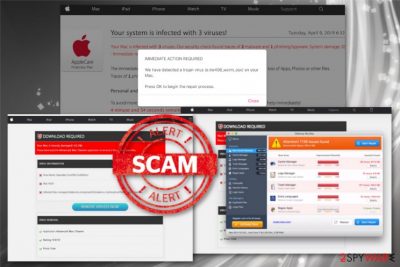
Apple.com-scan.live is the potentially unwanted program that shows in-browser messages claiming that the system is infected with viruses. However, this is not true, and these alerts are designed to deliver predetermined information about the malware infections to promote questionable optimization or security programs. This pop-up browser alert is a part of a scam that displays “DOWNLOAD REQUIRED” and “REMOVE VIRUSES NOW” messages to scare people into downloading the suggested software by clicking on those buttons.
Message delivered by Apple.com-scan.live scam states that the system is infected or even damaged and to avoid any further harm, you need to download the promoted software. Unfortunately, dubious software like Cleanup-My Mac that gets installed in this campaign gives no value to your machine. Although many people think their MacOS device is immune to malware, Mac viruses are real threats.[1] However, there is no need to have system optimizers or clean up tools, especially when these applications only deliver fake scan results. All this behavior regarding the system alerts and intrusive commercial content is caused by the PUP that got installed on your device without permission or knowledge.
| Name | Apple.com-scan.live |
|---|---|
| Type | Scam |
| Category | Adware/ Potentially unwanted program |
| Tactics | Tricks people into downloading rogue software by claiming your mac device is infected with malware |
| Affected operating system | Mac OS |
| Symptoms | A computer becomes slower, questionable applications get installed without permission, redirects, pop-ups appear on the screen more occasional |
| Distribution | Deceptive ads, websites, software bundles |
| Possible damage | Tracks and collects information about the user. Can affect the system significantly with registry changes and extra installations |
| Removal tips | Employ reputable anti-malware tools and clean the machine fully from Apple.com-scan.live related content |
| Similar Apple scams | Apple.com-cleaning-os.live; Apple.com-speed-macos.live; Apple.com-fixing.live; Apple.com-clean-os.live; Apple.com-repair-os.live; Apple.com-improve-macos.live |
Apple.com-scan.live is the social engineering attack-based potentially unwanted program that affects your device and Safari, Google Chrome, Mozilla Firefox, or any other browsers with intrusive behaviors, commercial content and additionally installed programs.[2]
Frustrating Apple.com-scan.live virus behavior also scares people into thinking their device got affected by malware. The main purpose is to trick users into installing questionable programs or tools with the following message:
DOWNLOAD REQUIRED
Your Mac is heavily damaged! (33.2%)
Please download the Cleanup-My Mac application to remove 3 Viruses from your Mac.
VIRUS INFORMATION
Virus Name: Tapsnake; CronDNS; Dubfishicv
Risk: HIGH
Infected Files: /os/apps/hidden/os-component/X/snake.icv; /os/local/conf/keyboard/retype.icv…
REMOVE VIRUSES NOW
VIRUS REMOVAL
Application: Cleanup-My Mac
Rating: 9.9/10
Price: Free
or
REMOVE VIRUSES NOW
We have detected a trojan virus (e.tre456_worm_osx) on your Mac.
Press OK to begin the repair process.
Apple.com-scan.live promotes various system optimizers, but all of them are not giving any value for the system. Tools claim to detect malware, remove threats, clean junk files, manage applications and fix issues regarding the boot time. However, all those features are offered for the full licensed version of this program that should be purchased.
Unfornutately, these rogue system tools have no useful features because the predetermined system scan results show false names of the malware. In most cases, Apple.com-scan.live adware is the only unwanted and intrusive program that affects your machine.
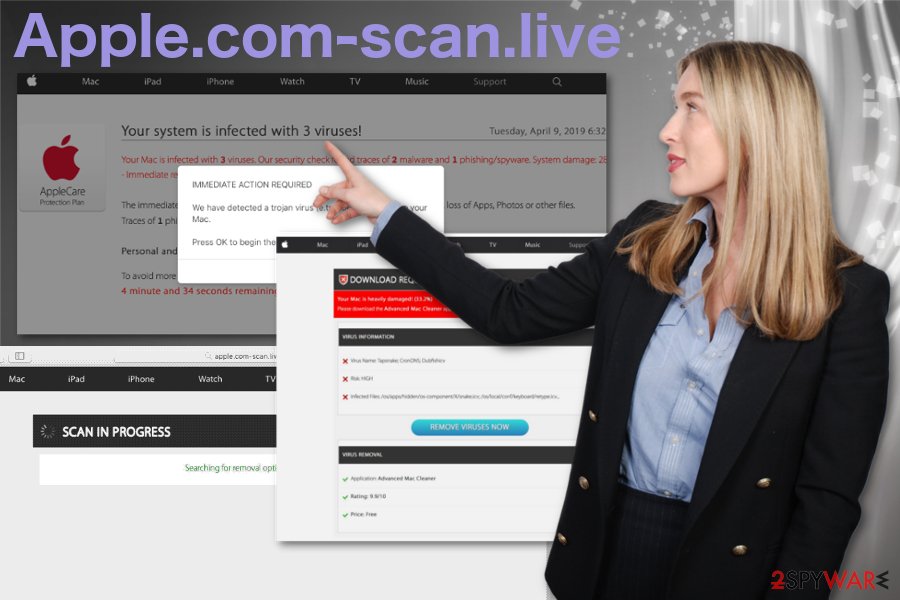
Alerts and messages delivered by this intruder can even cause Apple.com-scan.live full-screen messages that keep you from exiting the window and tricks into pressing buttons what leads to redirects and different unwanted behavior. Unfortunately, frustration caused by this intrusive commercial content is not the only issue regarding those redirects or the redirects, pop-ups in general.
Since Apple.com-scan.live is the adware-type program it associates many advertisers, sponsors, and commercial content creators. This is one of the more prominent potentially unwanted program symptoms. Malvertising means that all the content delivered on your screen has the purpose of creating views and generating revenue for the sponsor.[3]
However, this relation also indicates that Apple.com-scan.live developers, associated third-parties can track and collect information about you. Experts[4] inform that this data includes:
- IP addresses;
- location;
- browsing preferences;
- search queries;
- most visited websites.
You should remove Apple.com-scan.live as soon as you can because those details collected about you get used later on for creating personalized advertisements and fill up your screen with even more commercial material. Your browsing habits and things you are interested in allows advertisers to make sure that their promotional ads trick you into visiting the site or even purchasing their products.
However, the more time on the computer you give for the PUP, the more additional alterations can be made. Make sure to get the reputable anti-malware tool and scan the machine fully. This is the best method for Apple.com-scan.live removal because programs like FortectIntego can check different parts of the computer for all the components of this PUP.
Adware comes to the system without any permission
Potentially unwanted programs like adware or browser hijackers come to the system with the help of software bundling or different deceptive techniques like intrusive ads and pages. Also, p2p services, torrent sites, or questionable content on social platforms can deliver this type of program on your machine.
You should be very careful online because various pop-up ads and redirects may expose you to malicious content. However, paying attention is especially important when it comes to freeware installations and updating your software from less than reputable sources.
You may find cost-free software online and various programs on websites that offer free downloads of their products. Nevertheless, software bundling is the method that most freeware distributors use. Program installer suggests other applications and this information often is addressed in EULA or Privacy policy of the source. So check the source before getting anything from the internet.
Make sure to delete Apple.com-scan.live and all the other stealthily installed programs from the machine
Remember that this potentially unwanted program installs other tools and applications with or without your permission and knowledge, so remove Apple.com-scan.live using the automatic virus elimination method. This solution when you employ an anti-malware program for the job gives the advantage of terminating all possible threats.
Automatic Apple.com-scan.live removal using anti-malware tools is advisable because this way any computer user with less experience can terminate this cyber threat completely form the machine and possibly fix the virus damage. Just make sure to choose the reputable source and tool.
You may remove virus damage with a help of FortectIntego. SpyHunter 5Combo Cleaner and Malwarebytes are recommended to detect potentially unwanted programs and viruses with all their files and registry entries that are related to them.
Getting rid of Apple.com-scan.live. Follow these steps
Delete from macOS
Eliminate the intruder manually. But pay close attention to remove Apple.com-scan.live and all associated programs
Remove items from Applications folder:
- From the menu bar, select Go > Applications.
- In the Applications folder, look for all related entries.
- Click on the app and drag it to Trash (or right-click and pick Move to Trash)

To fully remove an unwanted app, you need to access Application Support, LaunchAgents, and LaunchDaemons folders and delete relevant files:
- Select Go > Go to Folder.
- Enter /Library/Application Support and click Go or press Enter.
- In the Application Support folder, look for any dubious entries and then delete them.
- Now enter /Library/LaunchAgents and /Library/LaunchDaemons folders the same way and terminate all the related .plist files.

Remove from Mozilla Firefox (FF)
Remove dangerous extensions:
- Open Mozilla Firefox browser and click on the Menu (three horizontal lines at the top-right of the window).
- Select Add-ons.
- In here, select unwanted plugin and click Remove.

Reset the homepage:
- Click three horizontal lines at the top right corner to open the menu.
- Choose Options.
- Under Home options, enter your preferred site that will open every time you newly open the Mozilla Firefox.
Clear cookies and site data:
- Click Menu and pick Settings.
- Go to Privacy & Security section.
- Scroll down to locate Cookies and Site Data.
- Click on Clear Data…
- Select Cookies and Site Data, as well as Cached Web Content and press Clear.

Reset Mozilla Firefox
If clearing the browser as explained above did not help, reset Mozilla Firefox:
- Open Mozilla Firefox browser and click the Menu.
- Go to Help and then choose Troubleshooting Information.

- Under Give Firefox a tune up section, click on Refresh Firefox…
- Once the pop-up shows up, confirm the action by pressing on Refresh Firefox.

Remove from Google Chrome
Clear the browser form additional Apple.com-scan.live content
Delete malicious extensions from Google Chrome:
- Open Google Chrome, click on the Menu (three vertical dots at the top-right corner) and select More tools > Extensions.
- In the newly opened window, you will see all the installed extensions. Uninstall all the suspicious plugins that might be related to the unwanted program by clicking Remove.

Clear cache and web data from Chrome:
- Click on Menu and pick Settings.
- Under Privacy and security, select Clear browsing data.
- Select Browsing history, Cookies and other site data, as well as Cached images and files.
- Click Clear data.

Change your homepage:
- Click menu and choose Settings.
- Look for a suspicious site in the On startup section.
- Click on Open a specific or set of pages and click on three dots to find the Remove option.
Reset Google Chrome:
If the previous methods did not help you, reset Google Chrome to eliminate all the unwanted components:
- Click on Menu and select Settings.
- In the Settings, scroll down and click Advanced.
- Scroll down and locate Reset and clean up section.
- Now click Restore settings to their original defaults.
- Confirm with Reset settings.

Delete from Safari
Remove unwanted extensions from Safari:
- Click Safari > Preferences…
- In the new window, pick Extensions.
- Select the unwanted extension and select Uninstall.

Clear cookies and other website data from Safari:
- Click Safari > Clear History…
- From the drop-down menu under Clear, pick all history.
- Confirm with Clear History.

Reset Safari if the above-mentioned steps did not help you:
- Click Safari > Preferences…
- Go to Advanced tab.
- Tick the Show Develop menu in menu bar.
- From the menu bar, click Develop, and then select Empty Caches.

After uninstalling this potentially unwanted program (PUP) and fixing each of your web browsers, we recommend you to scan your PC system with a reputable anti-spyware. This will help you to get rid of Apple.com-scan.live registry traces and will also identify related parasites or possible malware infections on your computer. For that you can use our top-rated malware remover: FortectIntego, SpyHunter 5Combo Cleaner or Malwarebytes.
How to prevent from getting adware
Choose a proper web browser and improve your safety with a VPN tool
Online spying has got momentum in recent years and people are getting more and more interested in how to protect their privacy online. One of the basic means to add a layer of security – choose the most private and secure web browser. Although web browsers can't grant full privacy protection and security, some of them are much better at sandboxing, HTTPS upgrading, active content blocking, tracking blocking, phishing protection, and similar privacy-oriented features. However, if you want true anonymity, we suggest you employ a powerful Private Internet Access VPN – it can encrypt all the traffic that comes and goes out of your computer, preventing tracking completely.
Lost your files? Use data recovery software
While some files located on any computer are replaceable or useless, others can be extremely valuable. Family photos, work documents, school projects – these are types of files that we don't want to lose. Unfortunately, there are many ways how unexpected data loss can occur: power cuts, Blue Screen of Death errors, hardware failures, crypto-malware attack, or even accidental deletion.
To ensure that all the files remain intact, you should prepare regular data backups. You can choose cloud-based or physical copies you could restore from later in case of a disaster. If your backups were lost as well or you never bothered to prepare any, Data Recovery Pro can be your only hope to retrieve your invaluable files.
- ^ Lily Hay Newman. Malware has a new way to hide on your Mac. Wired. Latest news.
- ^ Social engineering. Wikipedia. The free encyclopedia.
- ^ Catalin Cimpanu. Malvertising campaign abuses Chrome for iOS bug to target iPhone users. ZDNet. Technology information news.
- ^ Dieviren. Dieviren. Spyware related news.












