Enninghahanspa.info (Easy Removal Guide) - Free Instructions
Enninghahanspa.info Removal Guide
What is Enninghahanspa.info?
Enninghahanspa.info – adware content that intersects with your browsing activities
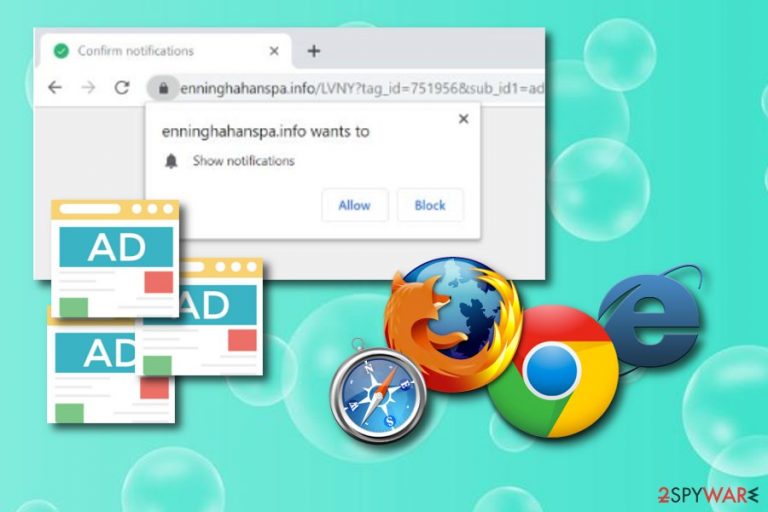
Enninghahanspa.info is a third-party website[1] which is aggressively offered for the subscribtion. This adware-related content displays a “Push Notifications” message that allows blocking or permitting the incoming notifications. If you enable these pop-up ads to appear on your computer screen, you will supposedly have to deal with some unpleasant activities such as browser redirects to other networks, advertising during browsing sessions, web browser crashes and other struggles and slowdowns. Enninghahanspa.info pop-up ads are able to interfere with your activities if you are using Google Chrome, Mozilla Firefox, Internet Explorer, Microsoft Edge, or Safari web browsers.
Sometimes people call this adware-related threat as an Enninghahanspa.info virus because its operation and especially distribution principle is based on stealth technique. The PUP performs all of its activities in ways that will catch less of the user's notice as possible.
| Name | Enninghahanspa.info |
|---|---|
| Type | Adware |
| Sub-type | Potentially unwanted program |
| Activities | Advertising, redirecting |
| Web browsers | Adware-related content can appear on Chrome, Firefox, Edge, Safari, Explorer |
| Targeted OS | Windows |
| Found in | Software bundles |
| Adware detection | Use FortectIntego to perform a full computer scan and search for questionable content |
Installation of Enninghahanspa.info pop-up is carried out through other software when the potentially unwanted content is hidden in program packages and many users fail to identify it. After the secret installation, adware applies changes to web browsers' homepages, injects rogue extensions/plug-ins, and starts pushing adverts.
Enninghahanspa.info pop-up ads might seem only intrusive at first. However, they might cause other unwanted and even potentially dangerous activities such as redirecting to malware-laden pages. Also, these types of advertisements sometimes promote useless products or services and try to convince users to purchase them.
Enninghahanspa.info is a rogue program that has been created and distributed only for beneficial purposes. There is no actual value of this application as all of its activity is based on pushing advertisements that provide useful offers but once clicked redirect to suspicious networks. Continuously, frequent advertising is capable of slowing down your browsing process.
We recommend performing the Enninghahanspa.info removal on your Windows system and getting rid of suspicious content from adware-infected web browsers. You can choose specific anti-malware tools to complete the process or you can terminate all unwanted components with the help of our below-provided step-by-step guide.
One more thing you should do before you take actions to remove Enninghahanspa.info virus is completing a full system scan. You can perform a computer check up with software such as FortectIntego. After the process is finished, you will be able to identify all the locations in which adware-based content is located. Note that, all of these directories need to be cleaned, otherwise, the ad-supported application might renew its activities within the next boot.
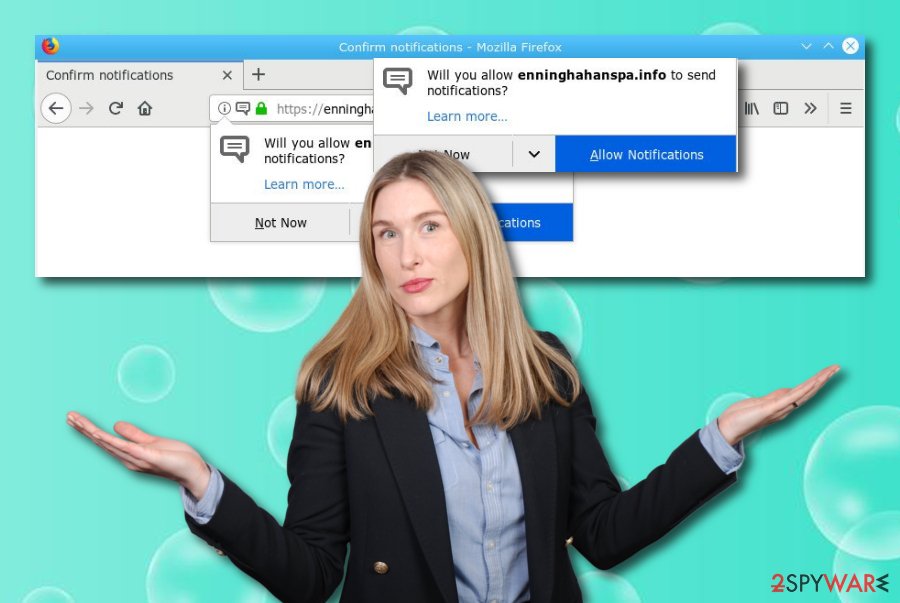
Potentially unwanted content reaches systems via software bundles
According to technology experts from Virusai.lt,[2] adware-related programs and other suspicious apps use stealth distribution techniques and hide somewhere where there is a big chance not to be noticed, for example, software bundles. Bundling is one of the most common adware distribution sources as it allows hiding the rogue app together with original software.
Gladly, there is a way to prevent this type of secret installation. What you have to do is always pay attention to your downloads and try to track them. The Custom/Advanced configuration will make your work much easier. This option lets you view all incoming objects and deselect all the unwanted products you do not want to install.
Adware programs can also be distributed via third-party pages and their hyperlinks. Stay away from questionable content on the Internet and make sure to avoid these types of components:
- Pop-up messages;
- Secondary downloading links;
- Banner ads.[3]
Enninghahanspa.info elimination requires full attention
If you decide to use the below-given manual removal guide, you will need to gather all of your attention and orient it towards the Enninghahanspa.info removal process. Make sure that you check all web browsers for suspicious add-ons. This includes applications such as Google Chrome, Mozilla Firefox, Internet Explorer, Microsoft Edge, and Safari.
Enninghahanspa.info adware is a potentially unwanted application that can run rogue processes in the Windows Task Manager section or place its active components in other locations of your Windows computer. That is why full system scans are required. You can perform them by choosing one of our provided anti-malware programs.
You can also proceed with the elimination by using only automatical software. If you are looking for ways to remove Enninghahanspa.info virus by putting less effort, this one is just the most suitable one for you! However, after the process, you will still need to refresh your web browser apps to ensure that no unwanted objects are left.
You may remove virus damage with a help of FortectIntego. SpyHunter 5Combo Cleaner and Malwarebytes are recommended to detect potentially unwanted programs and viruses with all their files and registry entries that are related to them.
Getting rid of Enninghahanspa.info. Follow these steps
Uninstall from Windows
You can remove the adware application and all its rogue processes from Windows by using this below-given step-by-step guide:
Instructions for Windows 10/8 machines:
- Enter Control Panel into Windows search box and hit Enter or click on the search result.
- Under Programs, select Uninstall a program.

- From the list, find the entry of the suspicious program.
- Right-click on the application and select Uninstall.
- If User Account Control shows up, click Yes.
- Wait till uninstallation process is complete and click OK.

If you are Windows 7/XP user, proceed with the following instructions:
- Click on Windows Start > Control Panel located on the right pane (if you are Windows XP user, click on Add/Remove Programs).
- In Control Panel, select Programs > Uninstall a program.

- Pick the unwanted application by clicking on it once.
- At the top, click Uninstall/Change.
- In the confirmation prompt, pick Yes.
- Click OK once the removal process is finished.
Remove from Microsoft Edge
If you have found some adware-related content in you Microsoft Edge web browser, you can easily get rid of it by using these instructing lines:
Delete unwanted extensions from MS Edge:
- Select Menu (three horizontal dots at the top-right of the browser window) and pick Extensions.
- From the list, pick the extension and click on the Gear icon.
- Click on Uninstall at the bottom.

Clear cookies and other browser data:
- Click on the Menu (three horizontal dots at the top-right of the browser window) and select Privacy & security.
- Under Clear browsing data, pick Choose what to clear.
- Select everything (apart from passwords, although you might want to include Media licenses as well, if applicable) and click on Clear.

Restore new tab and homepage settings:
- Click the menu icon and choose Settings.
- Then find On startup section.
- Click Disable if you found any suspicious domain.
Reset MS Edge if the above steps did not work:
- Press on Ctrl + Shift + Esc to open Task Manager.
- Click on More details arrow at the bottom of the window.
- Select Details tab.
- Now scroll down and locate every entry with Microsoft Edge name in it. Right-click on each of them and select End Task to stop MS Edge from running.

If this solution failed to help you, you need to use an advanced Edge reset method. Note that you need to backup your data before proceeding.
- Find the following folder on your computer: C:\\Users\\%username%\\AppData\\Local\\Packages\\Microsoft.MicrosoftEdge_8wekyb3d8bbwe.
- Press Ctrl + A on your keyboard to select all folders.
- Right-click on them and pick Delete

- Now right-click on the Start button and pick Windows PowerShell (Admin).
- When the new window opens, copy and paste the following command, and then press Enter:
Get-AppXPackage -AllUsers -Name Microsoft.MicrosoftEdge | Foreach {Add-AppxPackage -DisableDevelopmentMode -Register “$($_.InstallLocation)\\AppXManifest.xml” -Verbose

Instructions for Chromium-based Edge
Delete extensions from MS Edge (Chromium):
- Open Edge and click select Settings > Extensions.
- Delete unwanted extensions by clicking Remove.

Clear cache and site data:
- Click on Menu and go to Settings.
- Select Privacy, search and services.
- Under Clear browsing data, pick Choose what to clear.
- Under Time range, pick All time.
- Select Clear now.

Reset Chromium-based MS Edge:
- Click on Menu and select Settings.
- On the left side, pick Reset settings.
- Select Restore settings to their default values.
- Confirm with Reset.

Remove from Mozilla Firefox (FF)
Remove dangerous extensions:
- Open Mozilla Firefox browser and click on the Menu (three horizontal lines at the top-right of the window).
- Select Add-ons.
- In here, select unwanted plugin and click Remove.

Reset the homepage:
- Click three horizontal lines at the top right corner to open the menu.
- Choose Options.
- Under Home options, enter your preferred site that will open every time you newly open the Mozilla Firefox.
Clear cookies and site data:
- Click Menu and pick Settings.
- Go to Privacy & Security section.
- Scroll down to locate Cookies and Site Data.
- Click on Clear Data…
- Select Cookies and Site Data, as well as Cached Web Content and press Clear.

Reset Mozilla Firefox
If clearing the browser as explained above did not help, reset Mozilla Firefox:
- Open Mozilla Firefox browser and click the Menu.
- Go to Help and then choose Troubleshooting Information.

- Under Give Firefox a tune up section, click on Refresh Firefox…
- Once the pop-up shows up, confirm the action by pressing on Refresh Firefox.

Remove from Google Chrome
Refresh Google Chrome and eliminate all changes that were done by the adware. If help is needed, continue by viewing all of these steps:
Delete malicious extensions from Google Chrome:
- Open Google Chrome, click on the Menu (three vertical dots at the top-right corner) and select More tools > Extensions.
- In the newly opened window, you will see all the installed extensions. Uninstall all the suspicious plugins that might be related to the unwanted program by clicking Remove.

Clear cache and web data from Chrome:
- Click on Menu and pick Settings.
- Under Privacy and security, select Clear browsing data.
- Select Browsing history, Cookies and other site data, as well as Cached images and files.
- Click Clear data.

Change your homepage:
- Click menu and choose Settings.
- Look for a suspicious site in the On startup section.
- Click on Open a specific or set of pages and click on three dots to find the Remove option.
Reset Google Chrome:
If the previous methods did not help you, reset Google Chrome to eliminate all the unwanted components:
- Click on Menu and select Settings.
- In the Settings, scroll down and click Advanced.
- Scroll down and locate Reset and clean up section.
- Now click Restore settings to their original defaults.
- Confirm with Reset settings.

Delete from Safari
Remove unwanted extensions from Safari:
- Click Safari > Preferences…
- In the new window, pick Extensions.
- Select the unwanted extension and select Uninstall.

Clear cookies and other website data from Safari:
- Click Safari > Clear History…
- From the drop-down menu under Clear, pick all history.
- Confirm with Clear History.

Reset Safari if the above-mentioned steps did not help you:
- Click Safari > Preferences…
- Go to Advanced tab.
- Tick the Show Develop menu in menu bar.
- From the menu bar, click Develop, and then select Empty Caches.

After uninstalling this potentially unwanted program (PUP) and fixing each of your web browsers, we recommend you to scan your PC system with a reputable anti-spyware. This will help you to get rid of Enninghahanspa.info registry traces and will also identify related parasites or possible malware infections on your computer. For that you can use our top-rated malware remover: FortectIntego, SpyHunter 5Combo Cleaner or Malwarebytes.
How to prevent from getting adware
Stream videos without limitations, no matter where you are
There are multiple parties that could find out almost anything about you by checking your online activity. While this is highly unlikely, advertisers and tech companies are constantly tracking you online. The first step to privacy should be a secure browser that focuses on tracker reduction to a minimum.
Even if you employ a secure browser, you will not be able to access websites that are restricted due to local government laws or other reasons. In other words, you may not be able to stream Disney+ or US-based Netflix in some countries. To bypass these restrictions, you can employ a powerful Private Internet Access VPN, which provides dedicated servers for torrenting and streaming, not slowing you down in the process.
Data backups are important – recover your lost files
Ransomware is one of the biggest threats to personal data. Once it is executed on a machine, it launches a sophisticated encryption algorithm that locks all your files, although it does not destroy them. The most common misconception is that anti-malware software can return files to their previous states. This is not true, however, and data remains locked after the malicious payload is deleted.
While regular data backups are the only secure method to recover your files after a ransomware attack, tools such as Data Recovery Pro can also be effective and restore at least some of your lost data.
- ^ Sid Kemp. What is the meaning of a "third party website"?. Quora.com. Relevant questions and answers.
- ^ Virusai.lt. Virusai.lt. Spyware news.
- ^ Adam Hayes. Banner Advertising. Investopedia. Relevant terms.
