Convert Page To PDF adware (Support Scam)
Convert Page To PDF adware Removal Guide
What is Convert Page To PDF adware?
Convert Page To PDF is a bogus browser extension that generates revenue from showing ads
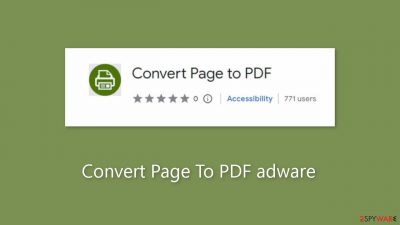
Convert Page To PDF is a bogus browser extension that provides no benefits. It works as adware,[1] causing a flood of commercial content such as banners, pop-ups, and redirects. Regrettably, fraudsters may use deceptive advertising networks to redirect users to dangerous websites.
As a result, people may unintentionally end up on fraudulent websites designed to trick them into disclosing personal information, downloading potentially harmful programs (PUPs),[2] or even downloading malware. It is strongly advised to uninstall this application as soon as possible because it does not provide the promised features.
Additionally, this app may display pop-ups promoting adult websites, bogus antivirus software, software offers, surveys, and giveaways. This can result in financial loss, identity theft, or operating system damage. Furthermore, if others, particularly minors, use the affected computer, they may be exposed to inappropriate content.
| NAME | Convert Page To PDF |
| TYPE | Adware |
| SYMPTOMS | Annoying pop-ups and other types of advertisements start appearing on the screen |
| DISTRIBUTION | Shady websites, deceptive ads, freeware installations |
| DANGERS | Links embedded in the ads might lead to dangerous websites |
| ELIMINATION | Eliminate the extension through your browser settings; scanning the machine with anti-malware tools is recommended |
| FURTHER STEPS | Use FortectIntego to get rid of any remaining damage and to optimize the machine |
Distribution methods
Apps like Convert Page To PDF frequently have “official” promotional websites that boast about non-existent features. Such websites are frequently discovered via shady, unregulated pages, such as illegal streaming sites, which are riddled with deceptive advertisements and sneaky redirects.
It is critical to avoid visiting unknown websites and clicking on random links or advertisements, even if they appear to promote legitimate products or services. Going straight to the source is the most secure option. Furthermore, apps should only be downloaded from official app stores or developer websites.
While digital marketplaces rigorously review apps, a few bad actors may slip through the cracks. As a result, we recommend conducting extensive research before clicking the “Download” button. This entails reading reviews, comparing ratings, and calculating the number of users.
It is best to choose applications that have a large number of positive reviews and thousands of users. Furthermore, it is prudent to carefully read the app descriptions, as fraudsters may make grammar or spelling mistakes.
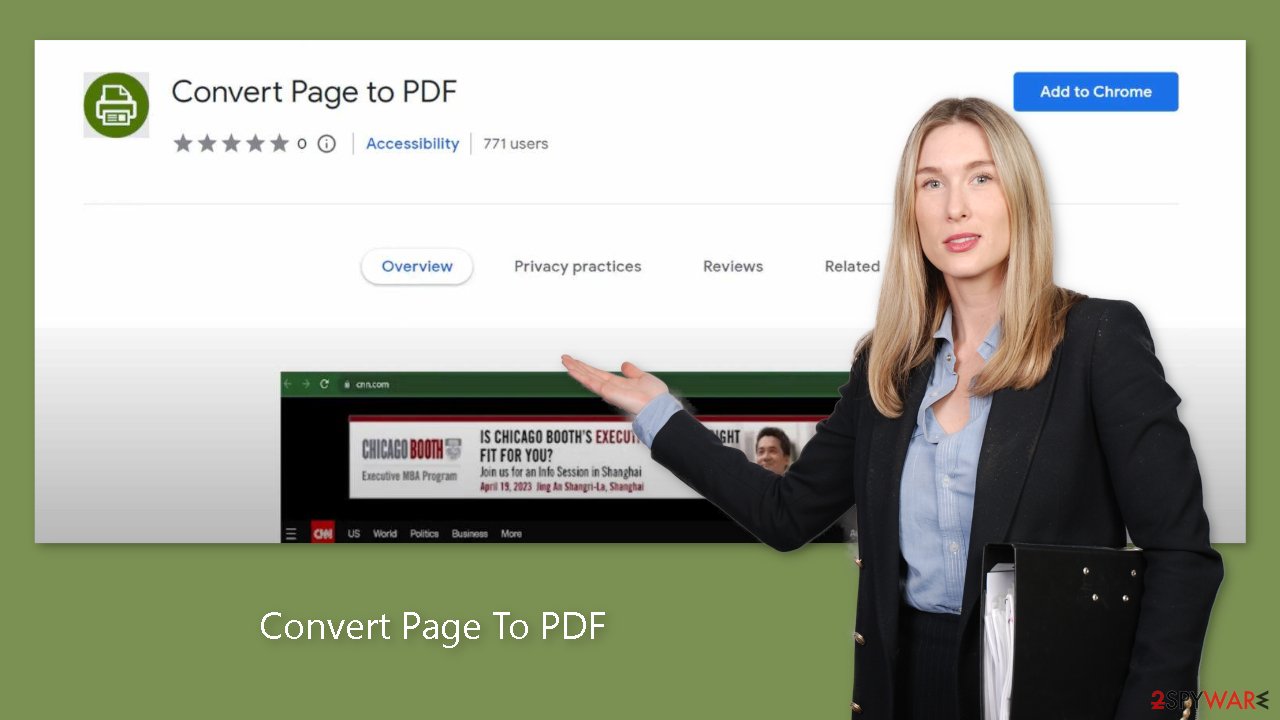
Freeware installations
Convert Page To PDF adware could have infiltrated your system without your knowledge, especially if you frequently use freeware distribution platforms. Such platforms frequently include additional programs in their installers without providing adequate disclosure.
As previously stated, it is best to install software from official sources. Furthermore, always select “Custom” or “Advanced” installation methods, read the Privacy Policy and Terms of Use, and carefully review the file list. Uncheck any boxes next to unrelated applications to prevent them from being installed.
How to prevent from getting adware
Protect your privacy – employ a VPN
There are several ways how to make your online time more private – you can access an incognito tab. However, there is no secret that even in this mode, you are tracked for advertising purposes. There is a way to add an extra layer of protection and create a completely anonymous web browsing practice with the help of Private Internet Access VPN. This software reroutes traffic through different servers, thus leaving your IP address and geolocation in disguise. Besides, it is based on a strict no-log policy, meaning that no data will be recorded, leaked, and available for both first and third parties. The combination of a secure web browser and Private Internet Access VPN will let you browse the Internet without a feeling of being spied or targeted by criminals.
No backups? No problem. Use a data recovery tool
If you wonder how data loss can occur, you should not look any further for answers – human errors, malware attacks, hardware failures, power cuts, natural disasters, or even simple negligence. In some cases, lost files are extremely important, and many straight out panic when such an unfortunate course of events happen. Due to this, you should always ensure that you prepare proper data backups on a regular basis.
If you were caught by surprise and did not have any backups to restore your files from, not everything is lost. Data Recovery Pro is one of the leading file recovery solutions you can find on the market – it is likely to restore even lost emails or data located on an external device.
- ^ Adware. Malwarebytes. Cybersecurity Basics.
- ^ Potentially unwanted program. Wikipedia, the free encyclopedia.
- ^ Dusan Vasic. What Are Cookies? The Good and the Bad of Browser Cookies. Dataprot. Security Solutions.










