CryptoTorLocker2015 virus
CryptoTorLocker2015 virus Removal Guide
What is CryptoTorLocker2015 virus?
What is CryptoTorLocker2015?
CryptoTorLocker2015 is a dangerous ransomware that was enabled to encrypt people's files and then ask to make a payment for their decryption. At the moment of writing, this threat is capable of infecting each of Windows OS, including Windows 7, Windows 8, Windows Vista and older versions. Besides, just like Cryptowall, Cryptolocker, CTB Locker, Critroni and similar ransomwares, it can also affect Android OS, so if you have such device beware of that and download a reputable anti-spyware that could prevent infiltration of this ransomware. Believe us, it's very hard to notice that. In fact, it's almots impossible because there are lots of techniques that are used for spreading CryptoTorLocker2015 around. Nevertheless, it becomes obvious that computer was affected by this threat as soon as you try to open any of your encrypted files. Instead of the file, victim starts seeing a warning message that informs him/her about the encryption of files and then asks to pay 0.5 Bitcoins in exchange for their decryption:
Your important files encryption produced on this computer: photos, videos, documents, etc. Here is a complete list of encrypted files, and you can personally verify this.
Encryption was produced using a unique public key RSA-2048 generated for this computer. To decrypt files you need to obtain the private key.
The single copy of the private key, which will allow you to decrypt the files, located on a secret server on the Internet; the server will destroy the key after a time specified in this window. After that, nobody and never will be able to restore files..
To obtain the private key for this computer, which will automatically decrypt files, you need to pay 100 USD/ 100 EUR/ similar amount in another currency.
Click next to select the method of payment and the currency.
ANY ATTEMPT TO REMOVE OR DAMAGE THIS SOFTWARE WILL LEAD TO THE IMMEDIATE DESTRUCTION OF THE PRIVATE KEY BY SERVER.
(…)
No matter that it seems that this is almost the only method that can be used for recovering the connection to files, you should never pay this fine because you can't be sure that this will return your files to you. For that we highly recommend you to try such programs as R-Studio or Photorec. Of course, you should also be capable of recovering your files if you have been performing backups or if you have been keeping the copies of your important files in Google Drive, Dropbox, Flickr and other solutions. For CryptoTorLocker2015 ransomware removal we recommend avoiding manual removal method because you may lose your files entirely.
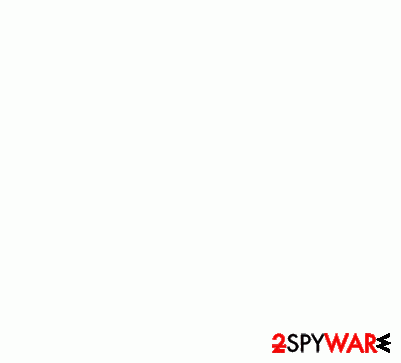
How can CryptoTorLocker2015 infect my computer?
CryptoTorLocker2015 is spread via various techniques, including spam, illegal websites, etc., so you should be very careful with suspicious mails and sites that are filled with questionable content. The easiest way to prevent infiltration of this ransomware is to install a reputable anti-spyware that could spot this threat before it enters computer and encrypts your important files. Besides, you should also keep in mind that one of the mostly spread method, which is used for promoting CryptoTorLocker2015 around, relies on fake alerts. These alerts are set to inform people about missing updates for Java, Flash Player, FLV Player and similar programs. In fact, we have already mentioned these alerts when we were talking about the distribution of adware, browser hijackers and other viruses. If you want to avoid them, you should use only official websites when trying to update such programs as Java or Flash Player because such alerts as “Your Java is out of date” or “you must update your FLV Player to see this video” can easily lead you to the infiltration of CryptoTorLocker2015 virus. If it gets inside its target PC system, it encrypts these files: : 3fr, accdb, ai, arw, bay, cdr, cer, cr2, crt, crw, dbf, dcr, der, dng, doc, docm, docx, dwg, dxf, dxg, eps, erf, indd, jpe, jpg, kdc, mdb, mdf, mef, mrw, nef, nrw, odb, odm, odp, ods, odt, orf, p12, p7b, p7c, pdd, pef, pem, pfx, ppt, pptm, pptx, psd, pst, ptx, r3d, raf, raw, rtf, rw2, rwl, srf, srw, wb2, wpd, wps, xlk, xls, xlsb, xlsm, xlsx. As you can see, there are lots of popular extensions among them, such as doc, odt, xls and similar. If you want to protect your important data, the first thing that you should think about is its immunity. For that we highly recommend performing system backups or saving your important files in Google Drive or similar solutions. If you believe that CryptoTorLocker2015 has already affected your computer, you should perform these steps below ASAP.
How to remove CryptoTorLocker2015 virus?
If you have just discovered “HOW TO DECRYPT FILES.txt” file in your directories, it means that your PC was infected by CryptoTorLocker2015. Please, do NOT pay a fine because this doesn't guarantee that you will receive a key required for files' decryption! In order to remove CryptoLocker from the system, try using these instructions that are given below.
We highly recommend thinking about the prevention of such infections. For that you can use previously mentioned programs. Besides, don't forget to think about the immunity of your files and backup. For that you can use USB external hard drives, CDs, DVDs, or simply rely on online backups, such as Google Drive, Dropbox, Flickr and other solutions.
Getting rid of CryptoTorLocker2015 virus. Follow these steps
Manual removal using Safe Mode
Important! →
Manual removal guide might be too complicated for regular computer users. It requires advanced IT knowledge to be performed correctly (if vital system files are removed or damaged, it might result in full Windows compromise), and it also might take hours to complete. Therefore, we highly advise using the automatic method provided above instead.
Step 1. Access Safe Mode with Networking
Manual malware removal should be best performed in the Safe Mode environment.
Windows 7 / Vista / XP
- Click Start > Shutdown > Restart > OK.
- When your computer becomes active, start pressing F8 button (if that does not work, try F2, F12, Del, etc. – it all depends on your motherboard model) multiple times until you see the Advanced Boot Options window.
- Select Safe Mode with Networking from the list.

Windows 10 / Windows 8
- Right-click on Start button and select Settings.

- Scroll down to pick Update & Security.

- On the left side of the window, pick Recovery.
- Now scroll down to find Advanced Startup section.
- Click Restart now.

- Select Troubleshoot.

- Go to Advanced options.

- Select Startup Settings.

- Press Restart.
- Now press 5 or click 5) Enable Safe Mode with Networking.

Step 2. Shut down suspicious processes
Windows Task Manager is a useful tool that shows all the processes running in the background. If malware is running a process, you need to shut it down:
- Press Ctrl + Shift + Esc on your keyboard to open Windows Task Manager.
- Click on More details.

- Scroll down to Background processes section, and look for anything suspicious.
- Right-click and select Open file location.

- Go back to the process, right-click and pick End Task.

- Delete the contents of the malicious folder.
Step 3. Check program Startup
- Press Ctrl + Shift + Esc on your keyboard to open Windows Task Manager.
- Go to Startup tab.
- Right-click on the suspicious program and pick Disable.

Step 4. Delete virus files
Malware-related files can be found in various places within your computer. Here are instructions that could help you find them:
- Type in Disk Cleanup in Windows search and press Enter.

- Select the drive you want to clean (C: is your main drive by default and is likely to be the one that has malicious files in).
- Scroll through the Files to delete list and select the following:
Temporary Internet Files
Downloads
Recycle Bin
Temporary files - Pick Clean up system files.

- You can also look for other malicious files hidden in the following folders (type these entries in Windows Search and press Enter):
%AppData%
%LocalAppData%
%ProgramData%
%WinDir%
After you are finished, reboot the PC in normal mode.
Remove CryptoTorLocker2015 using System Restore
-
Step 1: Reboot your computer to Safe Mode with Command Prompt
Windows 7 / Vista / XP- Click Start → Shutdown → Restart → OK.
- When your computer becomes active, start pressing F8 multiple times until you see the Advanced Boot Options window.
-
Select Command Prompt from the list

Windows 10 / Windows 8- Press the Power button at the Windows login screen. Now press and hold Shift, which is on your keyboard, and click Restart..
- Now select Troubleshoot → Advanced options → Startup Settings and finally press Restart.
-
Once your computer becomes active, select Enable Safe Mode with Command Prompt in Startup Settings window.

-
Step 2: Restore your system files and settings
-
Once the Command Prompt window shows up, enter cd restore and click Enter.

-
Now type rstrui.exe and press Enter again..

-
When a new window shows up, click Next and select your restore point that is prior the infiltration of CryptoTorLocker2015. After doing that, click Next.


-
Now click Yes to start system restore.

-
Once the Command Prompt window shows up, enter cd restore and click Enter.
Finally, you should always think about the protection of crypto-ransomwares. In order to protect your computer from CryptoTorLocker2015 and other ransomwares, use a reputable anti-spyware, such as FortectIntego, SpyHunter 5Combo Cleaner or Malwarebytes
How to prevent from getting ransomware
Choose a proper web browser and improve your safety with a VPN tool
Online spying has got momentum in recent years and people are getting more and more interested in how to protect their privacy online. One of the basic means to add a layer of security – choose the most private and secure web browser. Although web browsers can't grant full privacy protection and security, some of them are much better at sandboxing, HTTPS upgrading, active content blocking, tracking blocking, phishing protection, and similar privacy-oriented features. However, if you want true anonymity, we suggest you employ a powerful Private Internet Access VPN – it can encrypt all the traffic that comes and goes out of your computer, preventing tracking completely.
Lost your files? Use data recovery software
While some files located on any computer are replaceable or useless, others can be extremely valuable. Family photos, work documents, school projects – these are types of files that we don't want to lose. Unfortunately, there are many ways how unexpected data loss can occur: power cuts, Blue Screen of Death errors, hardware failures, crypto-malware attack, or even accidental deletion.
To ensure that all the files remain intact, you should prepare regular data backups. You can choose cloud-based or physical copies you could restore from later in case of a disaster. If your backups were lost as well or you never bothered to prepare any, Data Recovery Pro can be your only hope to retrieve your invaluable files.





















