WhyCry ransomware / virus (Decryption Steps Included) - Improved Instructions
WhyCry virus Removal Guide
What is WhyCry ransomware virus?
WhyCry attacks unprotected computer systems to extort money from their owners
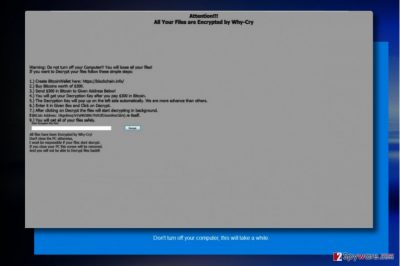
WhyCry ransomware is another virus that seeks to look like it comes from WannaCry ransomware family. It, however, is a poorly programmed virus that encrypts files and marks them with .whycry file extensions. The ransomware actually belongs to FTSCoder malware family that can be decrypted using particular decryption tools. After noticing this virus on your computer, an immediate WhyCry removal is required.
When the ransomware hits the computer, it firstly shows a blue screen showing computer directories and also a loading bar that shows how much volume has been processed (encrypted). The virus tells the victim “don’t turn off your computer, this will take a while.” During the procedure, the malware might trigger a couple of pop-ups saying “please check to make sure that the path and filename are correct and if the file exists.”
Once the ransomware encrypts all data, it then changes the blue screen with a gray screen that informs the victim about “Why-Cry” ransomware attack. The virus suggests that files can be decrypted for $300. This sum must be paid in Bitcoins. Scammers praise themselves by saying that the decryption key will pop on the screen automatically right after the victim transfers the required amount to their Bitcoin address. They name such feature as a sign that shows their “advanced skills.” However, the ransomware is apparently coded by an amateur. We suggest you remove WhyCry and use decryption tool presented at the end of this post to recover your files for free.
Distribution of the virus
This Wannacry-wannabe is expected to use mail spam[1] as the main attack vector. It is the most basic malware distribution technique, and surprisingly, the most efficient one as well as it relies on social engineering. All that cyber criminals do is compose convincing messages and attach some files to them.
The content of the message is meant to trigger victim’s curiosity and make him/her open the malicious attachment that either is an obfuscated ransomware executable or a malicious file intended to download it from a malicious domain. However, you shouldn’t think that simply staying away from suspicious emails can help to protect your PC from ransomware entirely.
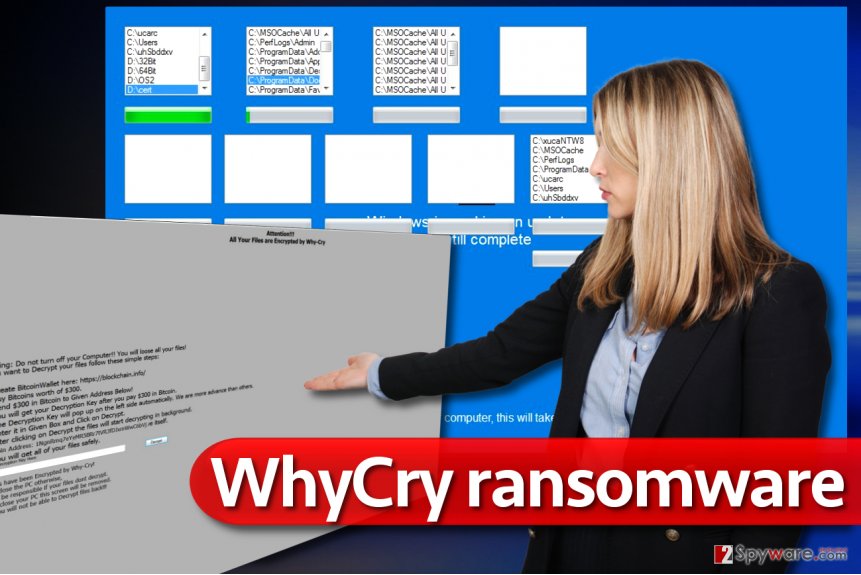
Remember that developers of much more sophisticated ransomware, for instance, Cerber or Jaff use completely different distribution tricks that are related to exploit kits, trojans, and malvertising[2]. It is hard to ward off such attacks, so we highly suggest installing anti-malware software for system protection and create a data backup right now.
WhyCry removal tricks
You should not try to remove WhyCry virus on your own – allow a professional malware removal tool to take care of this ransomware. Use a powerful anti-malware software for WhyCry removal so that all of the files related to it would be erased from your system for good. However, if you seek for extra precision, reboot the system into a safe mode using these instructions before launching the anti-malware or antivirus.
Getting rid of WhyCry virus. Follow these steps
Manual removal using Safe Mode
To eliminate WhyCry, reboot your machine into a proper mode. The guide on how to do it is given below.
Important! →
Manual removal guide might be too complicated for regular computer users. It requires advanced IT knowledge to be performed correctly (if vital system files are removed or damaged, it might result in full Windows compromise), and it also might take hours to complete. Therefore, we highly advise using the automatic method provided above instead.
Step 1. Access Safe Mode with Networking
Manual malware removal should be best performed in the Safe Mode environment.
Windows 7 / Vista / XP
- Click Start > Shutdown > Restart > OK.
- When your computer becomes active, start pressing F8 button (if that does not work, try F2, F12, Del, etc. – it all depends on your motherboard model) multiple times until you see the Advanced Boot Options window.
- Select Safe Mode with Networking from the list.

Windows 10 / Windows 8
- Right-click on Start button and select Settings.

- Scroll down to pick Update & Security.

- On the left side of the window, pick Recovery.
- Now scroll down to find Advanced Startup section.
- Click Restart now.

- Select Troubleshoot.

- Go to Advanced options.

- Select Startup Settings.

- Press Restart.
- Now press 5 or click 5) Enable Safe Mode with Networking.

Step 2. Shut down suspicious processes
Windows Task Manager is a useful tool that shows all the processes running in the background. If malware is running a process, you need to shut it down:
- Press Ctrl + Shift + Esc on your keyboard to open Windows Task Manager.
- Click on More details.

- Scroll down to Background processes section, and look for anything suspicious.
- Right-click and select Open file location.

- Go back to the process, right-click and pick End Task.

- Delete the contents of the malicious folder.
Step 3. Check program Startup
- Press Ctrl + Shift + Esc on your keyboard to open Windows Task Manager.
- Go to Startup tab.
- Right-click on the suspicious program and pick Disable.

Step 4. Delete virus files
Malware-related files can be found in various places within your computer. Here are instructions that could help you find them:
- Type in Disk Cleanup in Windows search and press Enter.

- Select the drive you want to clean (C: is your main drive by default and is likely to be the one that has malicious files in).
- Scroll through the Files to delete list and select the following:
Temporary Internet Files
Downloads
Recycle Bin
Temporary files - Pick Clean up system files.

- You can also look for other malicious files hidden in the following folders (type these entries in Windows Search and press Enter):
%AppData%
%LocalAppData%
%ProgramData%
%WinDir%
After you are finished, reboot the PC in normal mode.
Remove WhyCry using System Restore
-
Step 1: Reboot your computer to Safe Mode with Command Prompt
Windows 7 / Vista / XP- Click Start → Shutdown → Restart → OK.
- When your computer becomes active, start pressing F8 multiple times until you see the Advanced Boot Options window.
-
Select Command Prompt from the list

Windows 10 / Windows 8- Press the Power button at the Windows login screen. Now press and hold Shift, which is on your keyboard, and click Restart..
- Now select Troubleshoot → Advanced options → Startup Settings and finally press Restart.
-
Once your computer becomes active, select Enable Safe Mode with Command Prompt in Startup Settings window.

-
Step 2: Restore your system files and settings
-
Once the Command Prompt window shows up, enter cd restore and click Enter.

-
Now type rstrui.exe and press Enter again..

-
When a new window shows up, click Next and select your restore point that is prior the infiltration of WhyCry. After doing that, click Next.


-
Now click Yes to start system restore.

-
Once the Command Prompt window shows up, enter cd restore and click Enter.
Bonus: Recover your data
Guide which is presented above is supposed to help you remove WhyCry from your computer. To recover your encrypted files, we recommend using a detailed guide prepared by 2-spyware.com security experts.You can recover files by importing them back to your computer from a backup. If you did not create a backup a while ago, you should try these data recovery solutions.
If your files are encrypted by WhyCry, you can use several methods to restore them:
Recovery with recovery tools
Data Recovery Pro is an excellent data recovery software that helps to reverse corrupted files back to their initial condition. It also can recover deleted files.
- Download Data Recovery Pro;
- Follow the steps of Data Recovery Setup and install the program on your computer;
- Launch it and scan your computer for files encrypted by WhyCry ransomware;
- Restore them.
Shadow exploring
You should find Volume Shadow Copies on the system and use them to recover your files. However, keep in mind that the ransomware tends to delete them.
- Download Shadow Explorer (http://shadowexplorer.com/);
- Follow a Shadow Explorer Setup Wizard and install this application on your computer;
- Launch the program and go through the drop down menu on the top left corner to select the disk of your encrypted data. Check what folders are there;
- Right-click on the folder you want to restore and select “Export”. You can also select where you want it to be stored.
Stupid Decrypter
Stupid Decrypter is a tool created by Michael Gillespie, who is an experienced malware analyst. You can try it on files with .whycry extensions.
Finally, you should always think about the protection of crypto-ransomwares. In order to protect your computer from WhyCry and other ransomwares, use a reputable anti-spyware, such as FortectIntego, SpyHunter 5Combo Cleaner or Malwarebytes
How to prevent from getting stealing programs
Do not let government spy on you
The government has many issues in regards to tracking users' data and spying on citizens, so you should take this into consideration and learn more about shady information gathering practices. Avoid any unwanted government tracking or spying by going totally anonymous on the internet.
You can choose a different location when you go online and access any material you want without particular content restrictions. You can easily enjoy internet connection without any risks of being hacked by using Private Internet Access VPN.
Control the information that can be accessed by government any other unwanted party and surf online without being spied on. Even if you are not involved in illegal activities or trust your selection of services, platforms, be suspicious for your own security and take precautionary measures by using the VPN service.
Backup files for the later use, in case of the malware attack
Computer users can suffer from data losses due to cyber infections or their own faulty doings. Ransomware can encrypt and hold files hostage, while unforeseen power cuts might cause a loss of important documents. If you have proper up-to-date backups, you can easily recover after such an incident and get back to work. It is also equally important to update backups on a regular basis so that the newest information remains intact – you can set this process to be performed automatically.
When you have the previous version of every important document or project you can avoid frustration and breakdowns. It comes in handy when malware strikes out of nowhere. Use Data Recovery Pro for the data restoration process.
- ^ Tom Spring. Blank Slate Spam Campaign Spreads Cerber Ransomware. Threatpost. The First Stop for Security News.
- ^ Joseph C Chen. New Version of Cerber Ransomware Distributed via Malvertising. Trend Micro Blogs. Simply Security News, Views and Opinions.





















